How to Backup QuickBooks Online: Step-by-Step Guide
How to Backup QuickBooks Online: The Complete Guide to On-Demand and Automated Backups
Your QuickBooks Online (QBO) data is the central nervous system of your business. It tracks every dollar in and out, every customer relationship, and every financial obligation. Yet, one of the biggest risks to any business is operating without a robust, independent backup of this critical data.
Many business owners believe their data is completely safe simply because it's in the cloud. However, this overlooks the most common threats: accidental deletion by a user, data corruption from a third-party app, or the simple need to access your financial records years after you’ve cancelled your QBO subscription.
The native QBO "Export" function is not a true backup solution, and a full backup-and-restore feature is reserved only for the most expensive QBO Advanced plan. This leaves most businesses vulnerable.
This guide will provide you with a complete, two-part strategy to fully protect your data using SaasAnt Transactions Online. We will cover:
Part 1: Manual, On-Demand Backups — For creating precise, point-in-time archives with powerful filtering capabilities.
Part 2: Automated, Scheduled Backups — For building a "set it and forget it" data security plan that runs automatically.
Part 1: On-Demand Manual Backups — Full Control and Precision
A manual backup is a powerful tool for creating a specific snapshot of your data at a critical moment. It's perfect for archiving records before making major changes, preparing for an audit, or migrating to a new system. SaasAnt's Export feature functions as a high-precision manual backup tool.
Step-by-Step Guide to Performing a Manual Backup
Step 1: Navigate to the Download Module
From the main SaasAnt dashboard, select the Download feature. This is your command center for all manual data extraction.
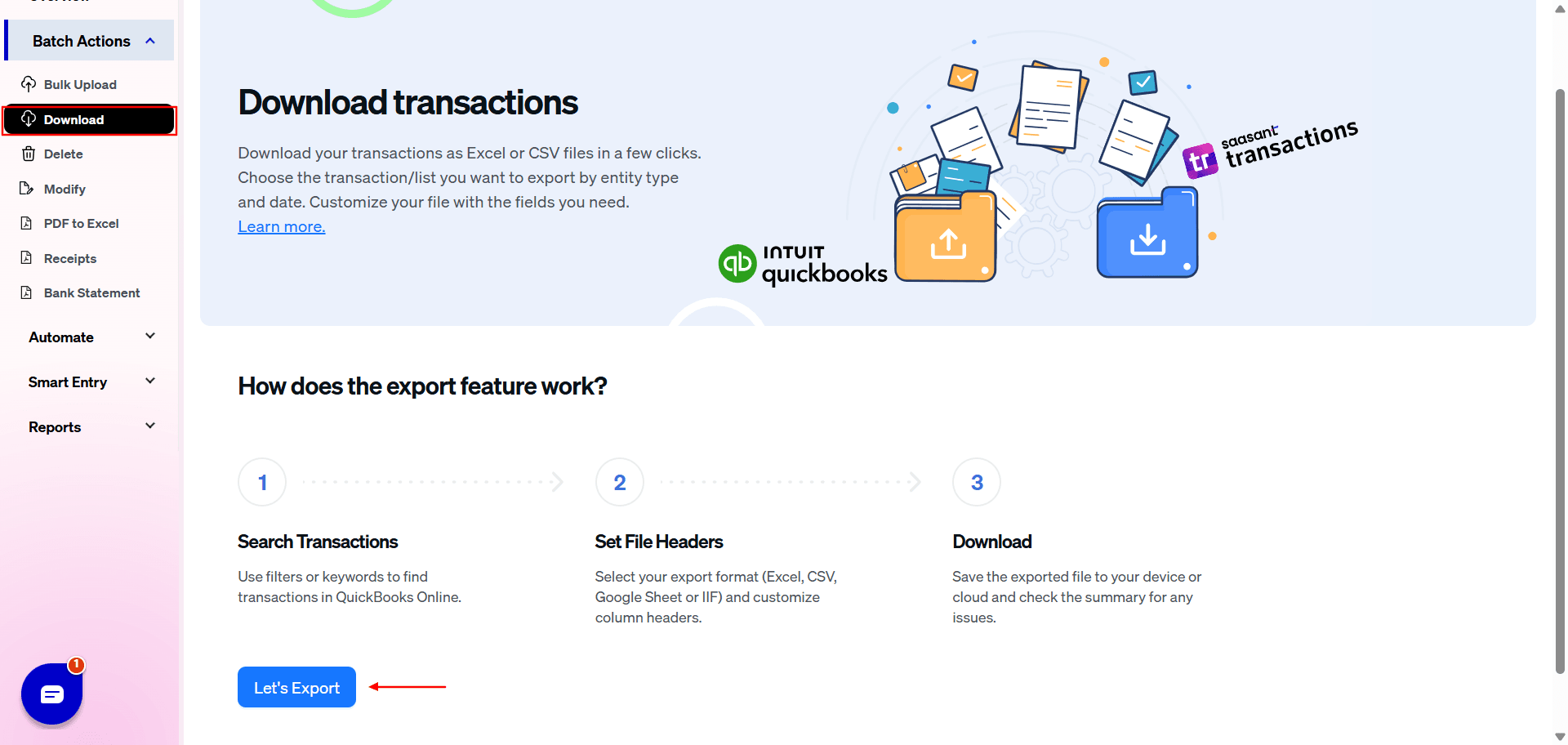
Step 2: Select Your Data "Entity"
A complete backup requires exporting all your key data types. From the Entity dropdown menu, select the specific transaction or list you want to backup. It's best to do this systematically.
Example: Start with foundational lists like Customers, then move to Vendors, Items, and your Chart of Accounts before proceeding to transactions.
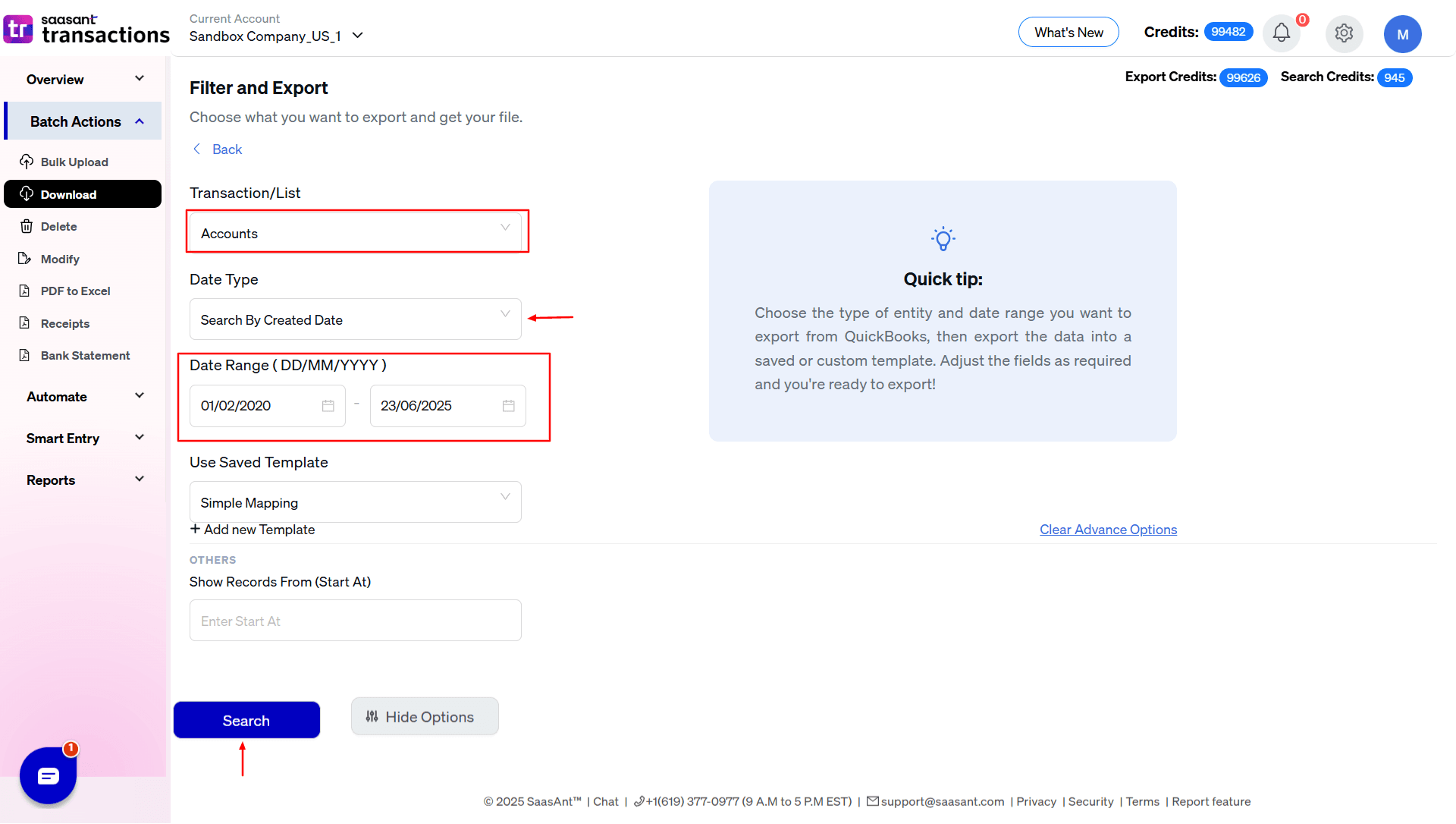
Step 3: Apply Powerful Filters for a Precise Backup
This is where SaasAnt's manual backup capabilities truly shine. You can use powerful filters to create exactly the backup you need, avoiding massive, unwieldy data files.
A. Filtering by Date Range:
Select your desired date range using the calendar. Crucially, you can choose how SaasAnt searches for that date:
Search by Transaction Date: This is the standard filter and uses the date that appears on the transaction itself (e.g., Invoice Date, Bill Date).
Use Case: This is perfect for creating a clean archive for a specific fiscal period, like "All Invoices for Q4 2024."
Search by Created Date: This powerful option finds data based on when it was physically entered and saved in QuickBooks.
Use Case: Ideal for internal audits. You can answer questions like, "Show me all the bills that were entered in the last 48 hours, regardless of the bill date," to check a new employee’s work.
B. Filtering by Other Fields (Advanced Search):
For many transaction types, you can click on an "Advanced Search" or filter icon to narrow your backup even further. You can filter by:
Transaction Number: Backup a specific range of reference numbers.
Customer or Vendor Name: Create a complete transaction history backup for a single, high-value client.
Amount: Isolate all transactions over a certain dollar amount for review.
Status: Backup only "Open" invoices or "Paid" bills.
Step 4: Download Your Structured Backup File
After applying your filters, SaasAnt will retrieve the data. With one click, download it as a clean, well-structured CSV file or Excel.
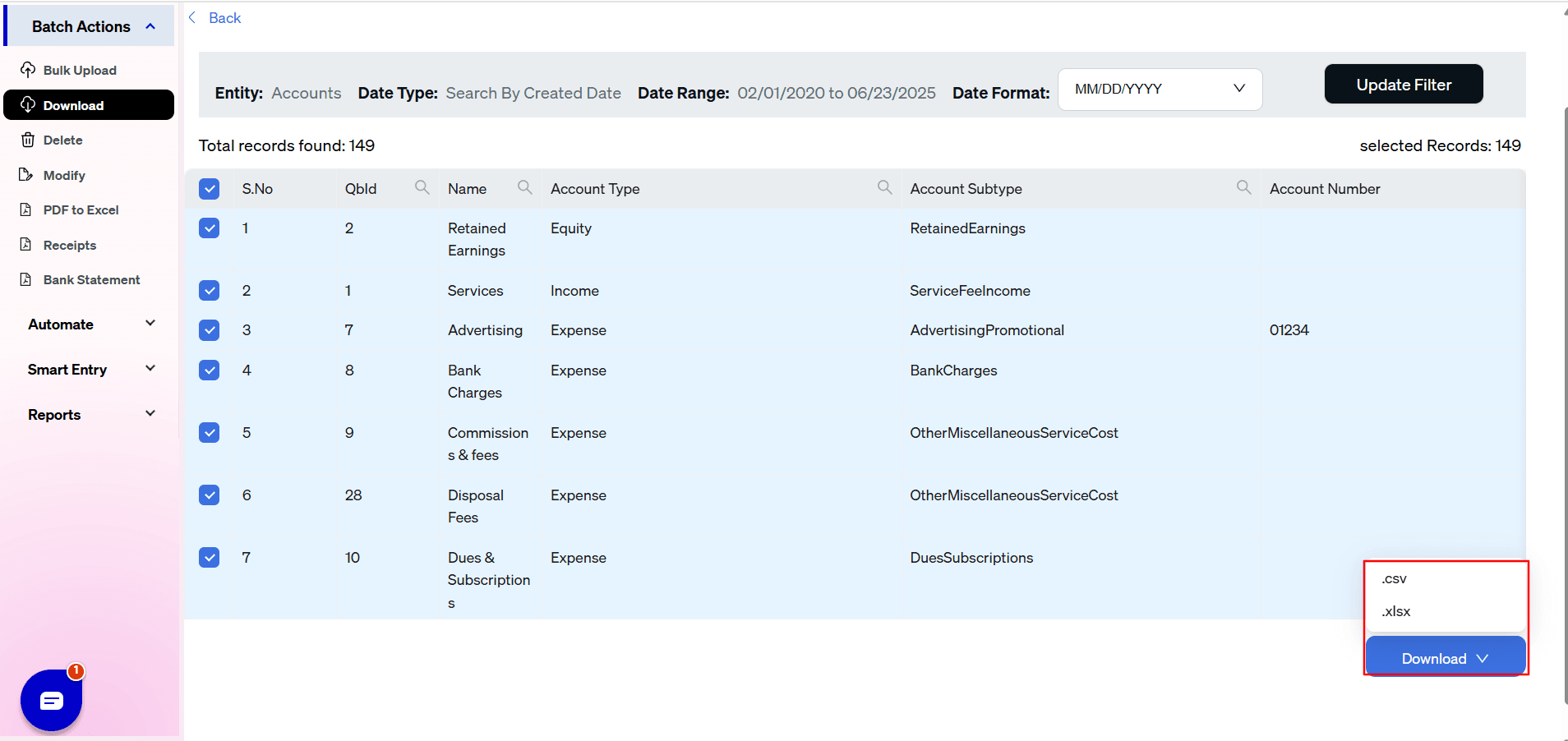
Step 5: Organize Your Manual Backup
Save the exported file in a clearly named folder on your local drive or secure cloud storage (e.g., "QBO Manual Backup - 2024-10-26 - All Invoices"). Repeat this process for all key entities to build a complete, point-in-time archive of your entire company file.
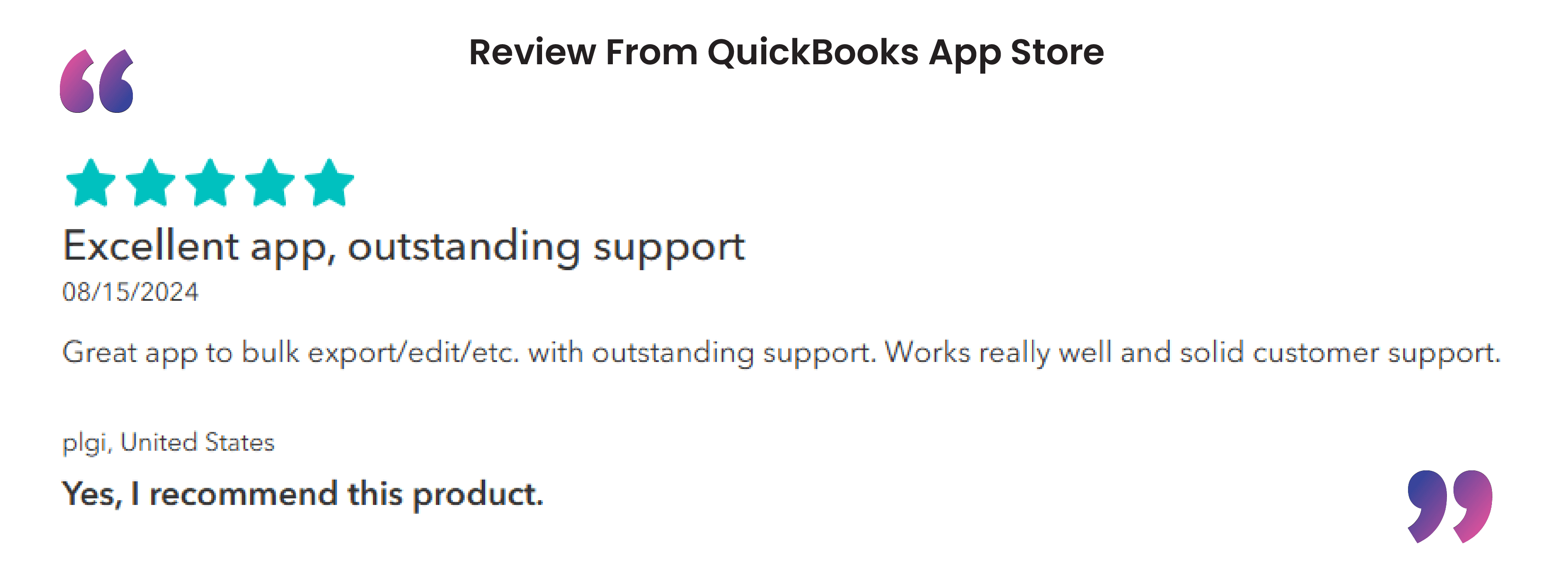
Part 2: Automated Scheduled Backups — The Ultimate "Set It and Forget It" Strategy
While manual backups offer precision, automated backups provide effortless, consistent protection. SaasAnt's dedicated Backup feature allows you to schedule a recurring, hands-free backup of your entire QuickBooks Online file.
Step-by-Step Guide to Setting Up an Automated Backup
Step 1: Customize Your Backup Job
First, define the scope and structure of your automated backup.
Navigate to the Backup Feature: In the SaasAnt dashboard, select the dedicated Backup module.
Select Your Transactions: Choose the data types to include. For a comprehensive backup, it is highly recommended to select all available transaction and list types. This ensures you have a complete, restorable copy of your entire QBO file.
Define the Date Range: For an ongoing, recurring backup, you might select a dynamic date range like "This Week" or "This Month" to create incremental backups. For your very first automated backup, you may want to run it once for "All Dates" to establish a complete historical baseline.
Choose a Backup Template: Select a template that defines the structure of your exported CSV files. Using a consistent template ensures every backup file is formatted identically, which is critical for easy restoration.
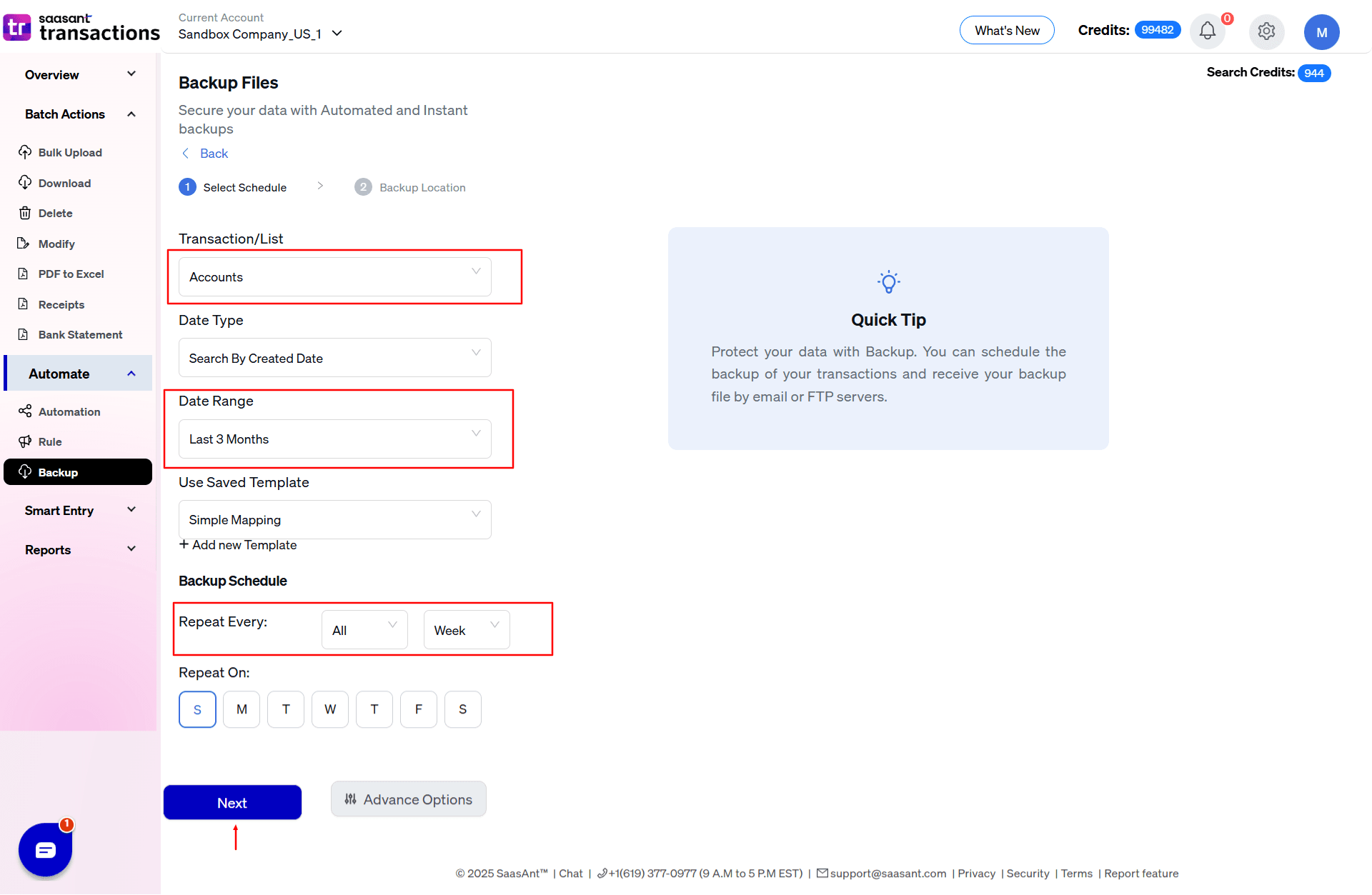
Step 2: Choose Your Backup Frequency
Next, put your backup on autopilot by choosing a schedule.
Select a Frequency:
Daily: The best practice for businesses with daily financial activity.
Weekly: A solid choice for most small to medium-sized businesses.
Monthly: The absolute minimum for ensuring you have regular, archived closing points.
Set a Time: Schedule the backup to run during off-hours (e.g., 2:00 AM) to avoid any potential impact on your daily work.
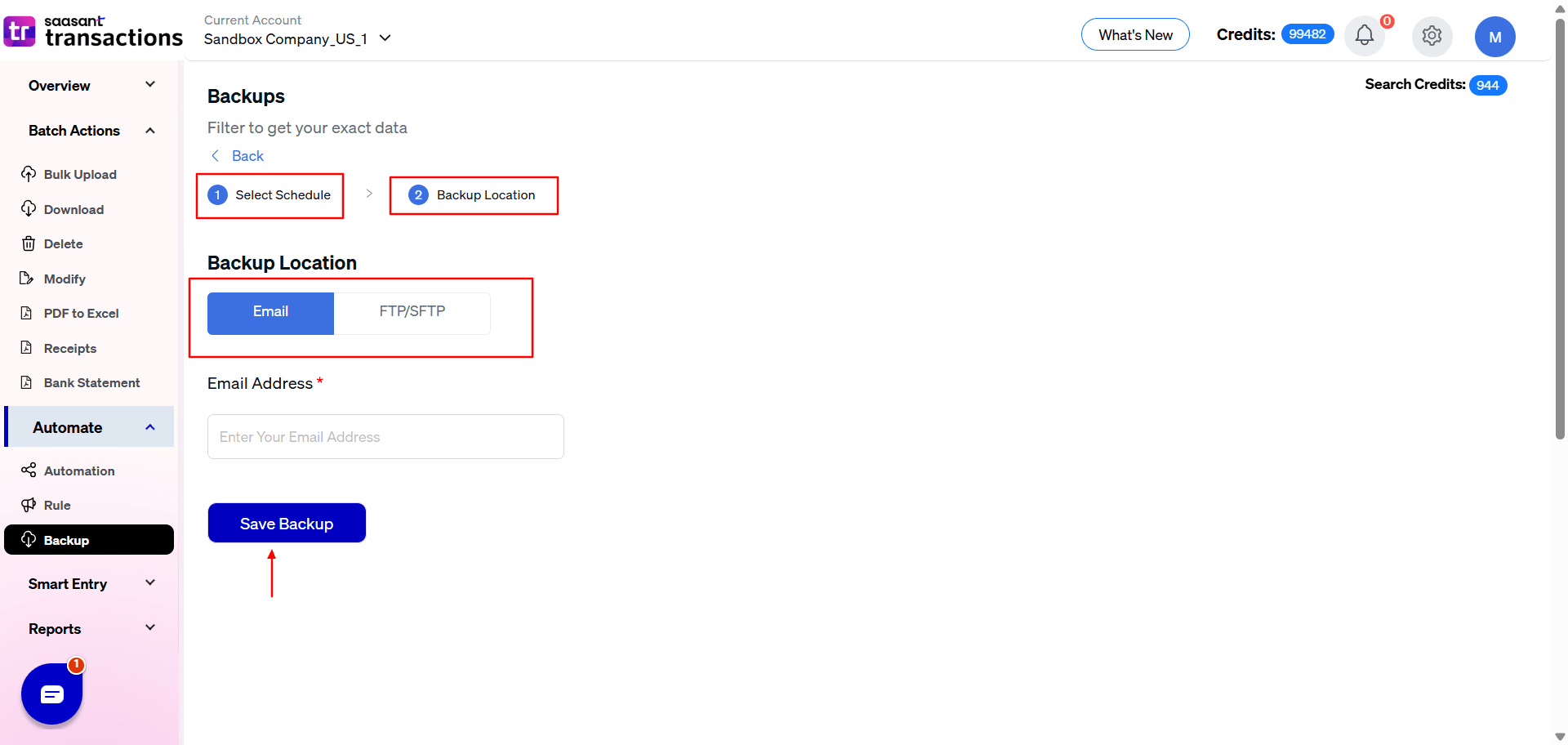
Step 3: Configure Your Secure Backup Delivery
Finally, tell SaasAnt where to send your completed backup files.
Choose Your Delivery Method:
Email: The simplest method. Enter your email address, and SaasAnt will deliver the backup files directly to your inbox after each successful run.
FTP/SFTP Server: The professional standard for data archiving. Enter your secure server credentials, and SaasAnt will automatically transfer the backup files to your own server, creating a centralized and highly secure repository.
Save and Activate: Review your settings and save the backup job. Your automated data security system is now active and will protect your business 24/7 without any further intervention.
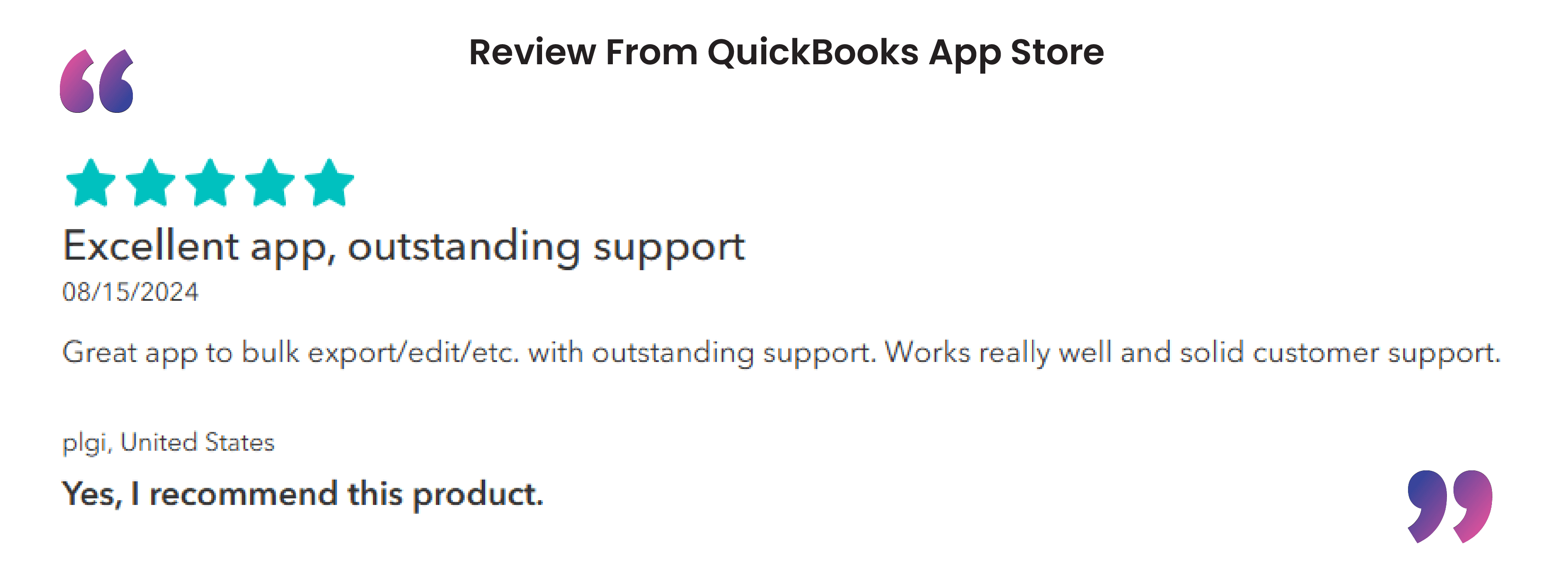
A backup is useless if it can't be restored. The CSV files generated by both SaasAnt's manual Export and automated Backup features are perfectly formatted to be used with SaasAnt's Import module. This creates a seamless, closed-loop system for disaster recovery, allowing you to easily re-import lost or corrupted data back into QuickBooks Online in minutes.
By combining the precision of on-demand manual backups with the effortless security of an automated schedule, you can build a truly resilient data protection strategy for your business. Stop relying on luck and take control of your financial data. Use SaasAnt to create the backups you need, how you need them, and gain the absolute peace of mind that comes with knowing your business is protected.
FAQ
1. How do I back up my QuickBooks Online data?
Using a tool like SaasAnt Transactions (Online), you have two primary methods:
Manual Backup: Use the 'Export' feature to select specific data types (like Invoices or Customers), apply detailed filters (like date range or status), and download them as clean CSV files to your computer. This is ideal for creating point-in-time archives.
Automated Backup: Use the dedicated 'Backup' feature to schedule automatic, recurring backups. You configure it once by selecting what to backup, how often (daily, weekly), and where to send the files (email or FTP server).
2. Does QuickBooks Online automatically back up my data?
No, not in a way that you can use for personal restoration. QuickBooks only provides a native, automatic backup and restore feature for users on its most expensive plan (QBO Advanced). For all other users, QBO does not create backups that you can use to recover from common issues like accidental deletions.
3. Can I create a local backup of my QuickBooks Online company file?
Yes. Using SaasAnt's 'Export' feature, you can systematically download all of your key transaction and list data as individual CSV files. By saving these files to a folder on your local computer or secure drive, you create a complete local copy of your company data.
4. Is there a native backup and restore feature in QuickBooks Online?
Yes, but it is exclusively available for users on the QuickBooks Online Advanced plan. For users on Simple Start, Essentials, or Plus plans, there is no native feature to backup and restore the entire company file.
5. Which QuickBooks Online plans include backup and restore options?
Only the QuickBooks Online Advanced plan includes a native backup and restore feature.
6. How do I export data from QuickBooks Online as a backup?
With SaasAnt Transactions, you use the 'Export' feature. You select a specific data type (Entity) like Invoices, apply filters like a date range, and download the data as a CSV file. By repeating this process for all of your key data types (Customers, Vendors, Bills, etc.), you create a complete manual backup.
7. What are the risks of not backing up QuickBooks Online data?
The primary risks include:
Permanent data loss from accidental user deletion or error.
Data corruption caused by a faulty sync with a third-party application.
Inability to meet long-term compliance or audit requirements (as QBO access is limited to one year after cancellation).
Having no way to restore your file to a clean state after a major data issue.
8. Can I restore my QuickBooks Online data to a previous point in time?
Without QBO Advanced, you cannot restore your entire file using native tools. However, if you have a backup created with SaasAnt, you can. You would use SaasAnt's 'Import' feature to upload the clean CSV files from your backup, which effectively restores the lost or corrupted data (e.g., re-importing a batch of deleted invoices).
Read Also
Export Data from QuickBooks Online : Detailed Guide
How to Import Transactions into QuickBooks from Excel
How to Export Data from QuickBooks Desktop to Excel
How to Edit Multiple Transactions in QuickBooks