How to add Purchase Order to Expense/Bill/Check
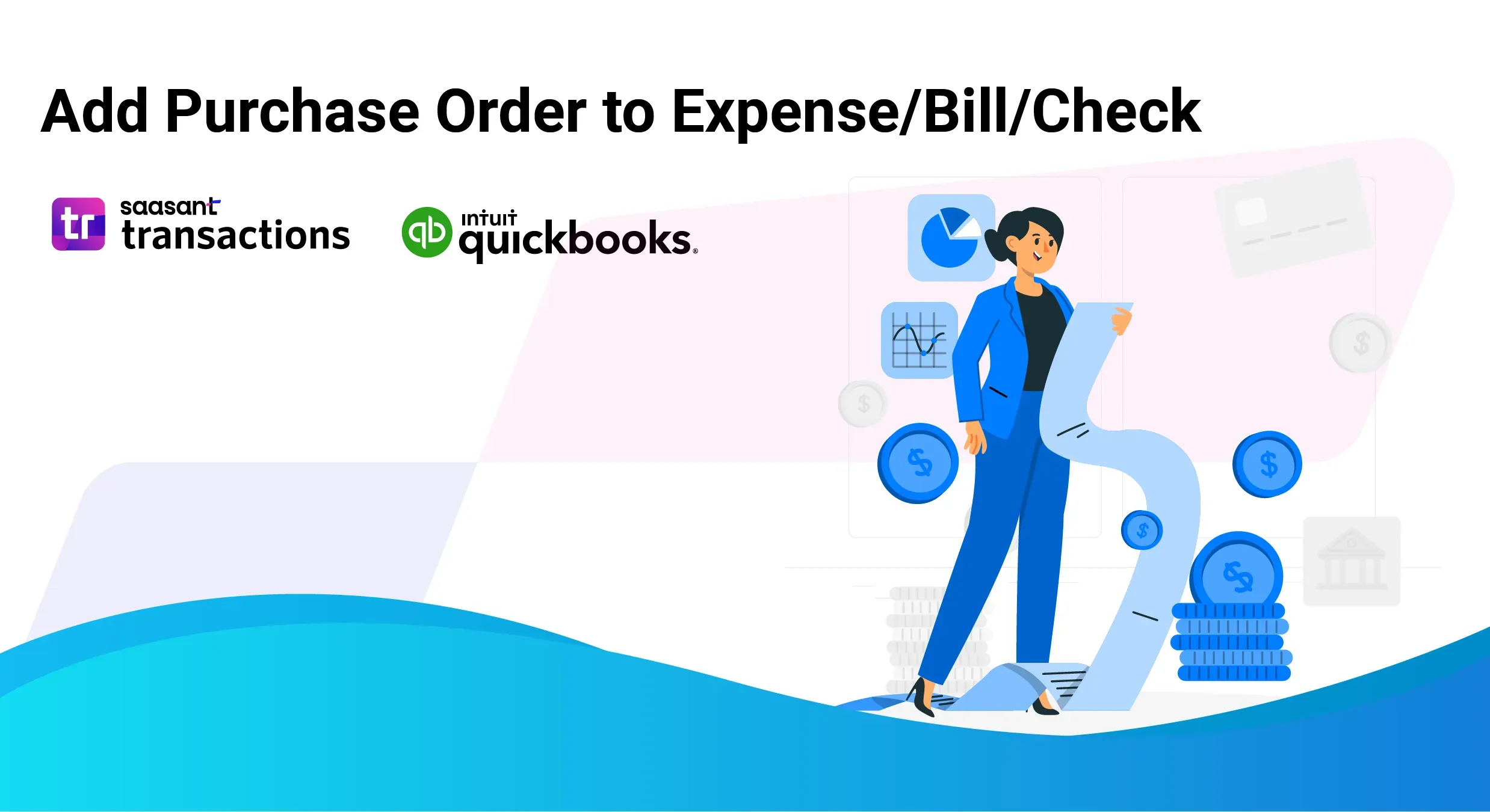
This guide provides a step-by-step process for linking Purchase Orders (POs) to Expenses, Bills, and Checks within QuickBooks. Integrating POs ensures accurate financial record-keeping, improved expense tracking, and streamlined vendor payment processes. This document is intended for accounting professionals, bookkeepers, and business users seeking to optimize their QuickBooks workflow.
Understanding Purchase Orders and Related Transactions
Before proceeding with the linking process, it is important to understand the function of Purchase Orders and their relationship to other transaction types in QuickBooks.
Purchase Order (PO): A formal document issued by a buyer to a vendor, authorizing a purchase. It specifies the goods or services required, quantities, agreed prices, and terms of purchase. The PO serves as an internal control and a record of purchase commitments.
Expense: A record of payments for goods or services, typically for smaller, immediate purchases. Expenses are often recorded when payment is made using cash, credit card, or debit card, and may not always originate from a formal Purchase Order.
Bill: A record of an invoice received from a vendor for goods or services already provided. Bills represent accounts payable and are created when payment is not made immediately upon receipt of goods or services. Bills should ideally be linked to a corresponding Purchase Order.
Check: A payment document, either physical or electronic, used to remit funds to a vendor. Checks are used to pay Expenses or Bills. Linking Checks to Bills (which are linked to POs) completes the full procurement cycle tracking.
Benefits of Linking Purchase Orders to Expenses, Bills, and Checks
Integrating Purchase Orders with related transactions offers several key advantages:
Enhanced Financial Tracking: Provides a clear audit trail from the initial purchase request (PO) through to payment (Expense/Bill/Check).
Improved Budget Control: Facilitates comparison of planned expenditures (POs) versus actual costs (Expenses/Bills/Checks), aiding in budget management.
Streamlined Reconciliation: Simplifies the process of reconciling vendor invoices with internal purchase records, reducing errors and discrepancies.
Prevention of Duplicate Payments: Minimizes the risk of paying the same invoice multiple times by providing a clear link between POs and payments.
Accurate Financial Reporting: Ensures that expenses are correctly attributed to the appropriate purchases, leading to more accurate financial statements.
Vendor Payment Verification: Allows for quick verification that payments are made only for goods or services that were formally ordered via a Purchase Order.
Step-by-Step Guide: Linking Purchase Orders to Expenses, Bills, and Checks in QuickBooks
The following steps outline the process for linking an existing Purchase Order to a new Expense, Bill, or Check in QuickBooks.
Step 1: Initiate a New Transaction (Expense, Bill, or Check)
Navigate to the QuickBooks Dashboard.
Click on the "+ New" button, typically located in the top left navigation area.
Under the "Vendors" column, select the desired transaction type: "Expense," "Bill," or "Check."
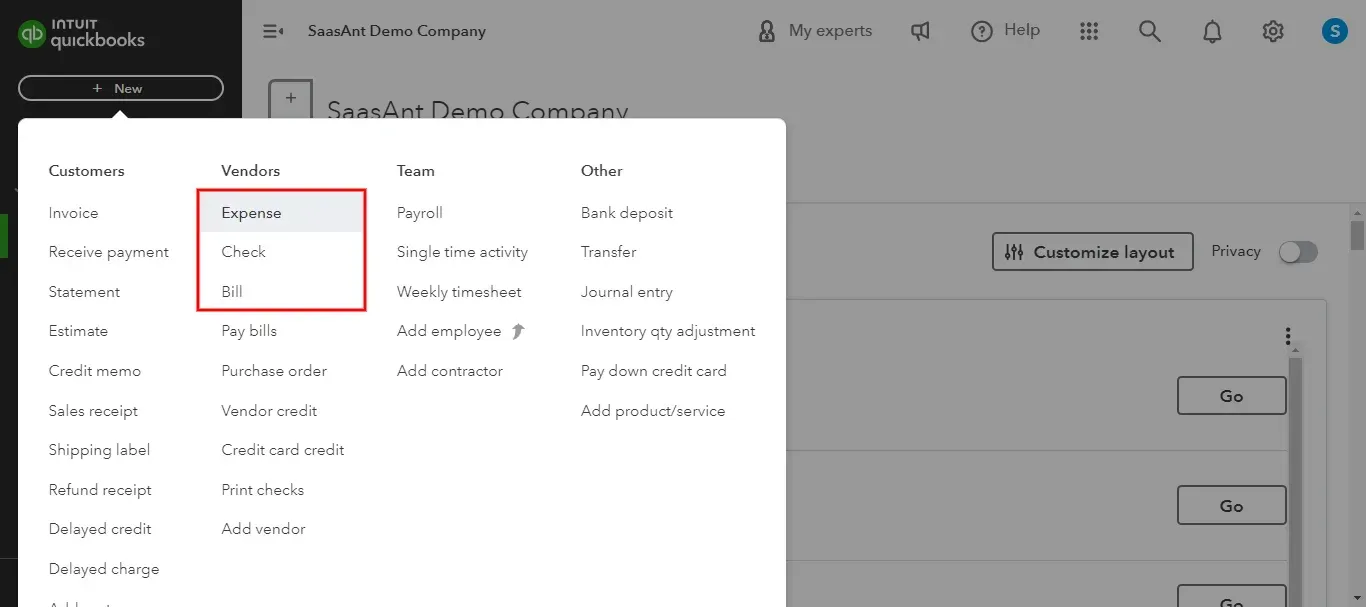
Step 2: Select Vendor and Link Purchase Order
In the newly opened Expense, Bill, or Check form, locate the "Payee" field (for Expenses and Checks) or the "Vendor" field (for Bills).
From the dropdown menu, select the name of the vendor associated with the Purchase Order you wish to link.
Automatic Purchase Order Detection: Upon selecting a vendor, QuickBooks will automatically check for any open Purchase Orders associated with that vendor. If open POs exist, a window titled "Open Purchase Orders" will appear on the right side of the screen.
Linking the Purchase Order: Review the list of "Open Purchase Orders" displayed. Identify the relevant Purchase Order for this transaction.
Click the "Add" button located next to the desired Purchase Order in the "Open Purchase Orders" window.
Review and Adjust Quantities (Optional): After clicking "Add," the items from the Purchase Order will populate the Expense, Bill, or Check form. If you are only processing a partial fulfillment of the Purchase Order, you can adjust the "Quantity" for each item on the form as needed. QuickBooks will update the linked Purchase Order accordingly.
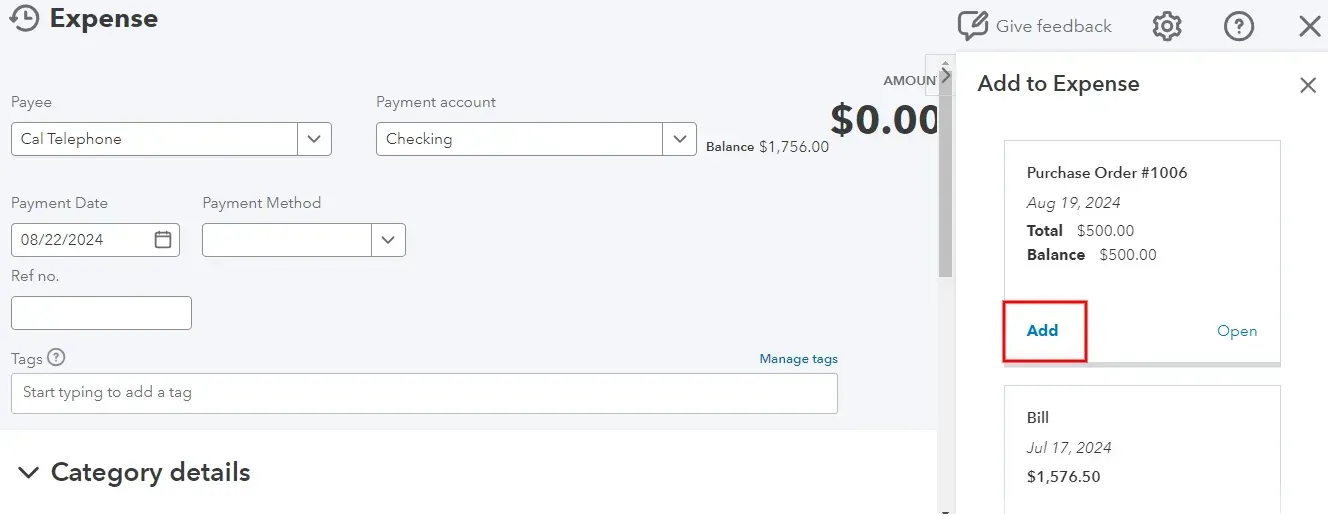
Step 3: Finalize and Save the Transaction
Review Transaction Details: Carefully review all details on the Expense, Bill, or Check form, including items, quantities, prices, and totals, to ensure accuracy against the vendor invoice or payment record.
Billable to Customer (Optional): If the Expense or Bill is billable to a customer, locate the "Billable" checkbox on each line item. Check the box if applicable and select the corresponding customer from the "Customer" column.
Save the Transaction: Click the "Save" dropdown button at the bottom right of the form. Choose one of the following options:
"Save": Saves the current transaction and keeps the form open for further editing.
"Save and close": Saves the transaction and closes the form.
"Save and new": Saves the transaction and opens a new blank Expense, Bill, or Check form of the same type.
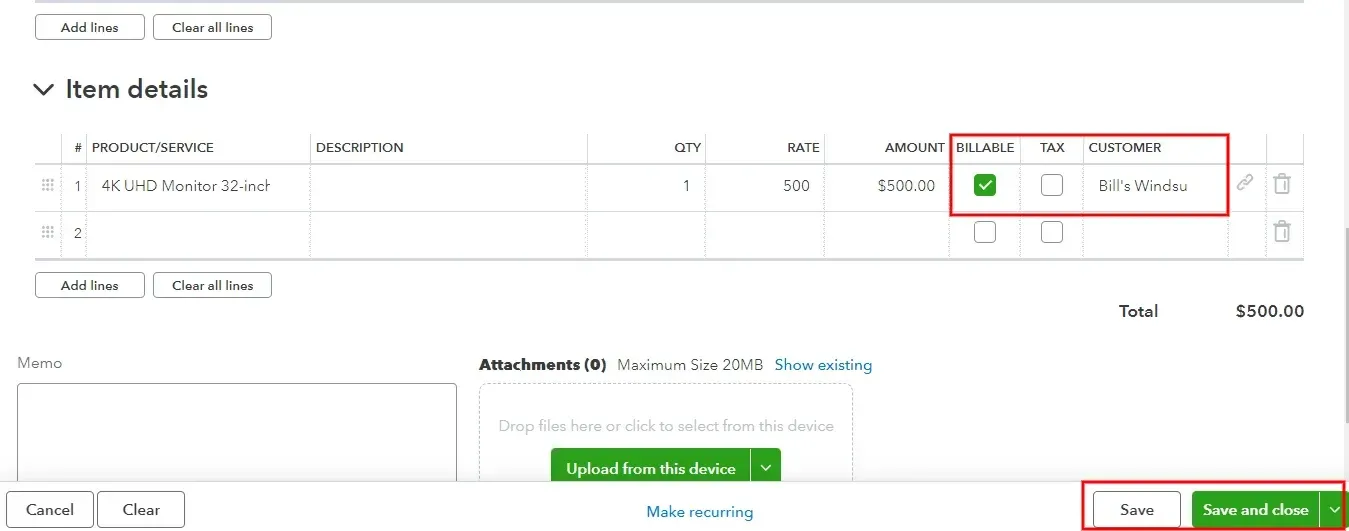
Best Practices for Efficient Purchase Order Integration
To maximize the benefits of linking Purchase Orders, consider implementing the following best practices:
Standardize Vendor Naming Conventions: Ensure consistent and accurate vendor names across Purchase Orders, Bills, and Expenses to facilitate automatic matching.
Regular Purchase Order Reconciliation: Establish a routine for reconciling Purchase Orders against vendor invoices on a regular basis (e.g., weekly).
Implement a Clear Purchase Order Numbering System: Utilize a logical and consistent numbering system for Purchase Orders to improve tracking and referencing.
Utilize QuickBooks Reporting for Purchase Order Tracking: Leverage QuickBooks reports to monitor open Purchase Orders, track linked transactions, and analyze purchase history.
Consider Automation Tools for High Volumes: For businesses with a high volume of Purchase Orders, explore automation tools that can streamline Purchase Order creation, import, and management, such as SaasAnt Transactions.
Train Staff on Purchase Order Processes: Ensure all relevant personnel are properly trained on the organization's Purchase Order procedures and the process of linking POs in QuickBooks.
For Bookkeepers and Accounting Clerks: Boosting Daily Efficiency in PO Processing
This section is specifically for bookkeepers and accounting clerks who handle Purchase Order processing on a daily basis. Your focus is on speed, accuracy, and managing a high volume of transactions. Here's how to optimize your workflow:
Keyboard Shortcuts for Speed:
Mastering QuickBooks keyboard shortcuts can significantly accelerate data entry. For PO linking, focus on shortcuts for:
* Navigating between fields in Expense/Bill/Check forms (e.g., Tab, Shift+Tab).
* Accessing dropdown menus quickly (e.g., typing the first letter of a vendor name).
* Saving transactions (Ctrl+S or Cmd+S).
* Using the "+ New" menu shortcut (if available in your QuickBooks version).
Batch Processing Tips:
If you frequently receive multiple invoices related to the same Purchase Order or vendor, explore QuickBooks batch actions (if available in your version) or SaasAnt Transactions for batch bill entry.
Common Errors to Avoid (and How to Prevent Them):
Pay close attention to these common errors during PO linking to minimize rework:
Vendor Name Mismatches: Double-check vendor names on invoices and ensure they perfectly match the vendor name on the PO in QuickBooks. Use consistent naming conventions.
Incorrect PO Selection: When multiple POs are open for a vendor, carefully select the correct PO to link. Verify PO dates and descriptions.
Quantity Discrepancies (Ignoring Unit of Measure): Be mindful of units of measure (e.g., "each," "dozen," "case"). Ensure quantities on the invoice and the linked transaction are in the same unit.
Forgetting to Adjust Quantities for Partial Fulfillments: If you receive a partial shipment, remember to adjust the quantities on the Expense/Bill to reflect the received amount accurately.
Misclassifying Expenses: Ensure that expenses are categorized correctly, even when linked to a PO. The PO provides the purchase authorization, but expense categorization is still crucial for accurate reporting.
Daily Reconciliation Checklist:
Implement a short daily checklist to ensure accurate PO processing:
Process all invoices received today and link to corresponding POs.
Verify vendor names are consistent.
Check for any "Open Purchase Orders" windows that were missed during initial data entry.
Review a sample of linked transactions for accuracy (quantity, pricing, vendor).
For Business Owners and Managers: Leveraging PO Data for Financial Visibility and Strategic Decisions
As a business owner or manager, your focus is on using financial data to make strategic decisions and control spending. Linking POs provides valuable insights for better financial oversight.
Key Reports for Purchase Order Analysis:
QuickBooks offers several reports that become significantly more powerful when Purchase Orders are consistently linked:
Purchase Order List: Use this report to monitor the status of all Purchase Orders (Open, Closed, Partially Billed). Customize it to filter by vendor, date, or status to identify outstanding commitments.
Expenses by Vendor Summary: When POs are linked to Expenses/Bills, this report provides a more accurate picture of spending per vendor, including both PO commitments and actual payments.
Budget vs. Actual Reports: If you use QuickBooks budgeting features, linked POs provide a valuable data point for comparing planned purchases (from POs) against actual expenses. This helps in proactive budget management.
Custom Reports: Explore creating custom reports to track specific PO data relevant to your business, such as:
"Open PO Value by Vendor" - to see outstanding commitments per vendor.
"PO Cycle Time" - to analyze the time from PO creation to invoice receipt/payment.
Using PO Data for Cash Flow Forecasting:
Linked Purchase Orders provide a forward-looking view of your upcoming expenses. Utilize the "Purchase Order List" report (filtered for "Open" POs) to estimate future cash outflows. This information is crucial for accurate cash flow forecasting and planning.
Vendor Performance Evaluation:
By tracking POs and linked transactions, you can begin to analyze vendor performance. Monitor metrics such as:
PO Fulfillment Accuracy: Compare ordered quantities vs. invoiced quantities to assess vendor order accuracy.
Invoice Processing Time: Track the time between PO creation and invoice receipt to evaluate vendor billing efficiency.
Price Variance (PO vs. Invoice): Analyze price differences between POs and invoices to identify potential cost overruns or negotiation opportunities.
Implementing PO Approval Workflows (Beyond QuickBooks):
While QuickBooks handles PO recording and linking, it has limited built-in PO approval workflows. For businesses requiring formal approval processes, consider:
Manual Approval Process: Implement a documented process where POs require manager approval before being entered into QuickBooks.
Third-Party Approval Apps (Integration): Explore QuickBooks-integrated apps designed for purchase order approvals. These apps can automate approval routing and integrate approval status back into QuickBooks.
For Outsourced Accounting Firms: Standardizing and Scaling PO Management Across Multiple Clients
Outsourced accounting firms need to manage PO processes efficiently and consistently across a diverse client base. Standardization and scalable workflows are key.
Client Onboarding Checklist for PO Processes:
Develop a client onboarding checklist that includes steps to establish PO processes:
Assess Client's Current PO Practices: Understand their existing PO usage (if any), approval workflows, and software systems.
Define Standardized PO Workflow for Client: Based on client needs, establish a clear PO creation, approval, and linking workflow within QuickBooks.
Vendor Naming Convention Standardization (Client-Specific): Work with the client to standardize vendor naming within their QuickBooks file to ensure consistent PO linking.
Client Staff Training: Provide training to client staff on their roles in the PO process and how to provide necessary PO information to your firm.
Document Client-Specific PO Procedures: Create a documented procedure guide for each client's PO process for internal firm use and client reference.
Template and Standard Operating Procedures (SOPs):
Create templates and SOPs for common PO-related tasks to ensure consistency across your team and clients:
Standard PO Template (if clients create POs): Provide a template for clients to use when creating POs (if they are responsible for PO creation) to ensure all necessary information is captured.
SOP for Linking POs to Bills/Expenses: Document the firm's standard procedure for linking POs in QuickBooks to ensure consistent application by all staff.
SOP for PO Reconciliation: Outline the firm's standard process for weekly or monthly PO reconciliation for each client.
SOP for Handling PO Discrepancies: Document the firm's procedure for investigating and resolving discrepancies between POs and invoices.
Centralized Client Documentation & Communication:
Establish a centralized system for storing client-specific PO documentation and communication:
Shared Client Folders: Use cloud-based shared folders to store client PO procedures, vendor lists, and communication logs.
Communication Logging: Maintain a log of communication with clients regarding POs, approvals, and any issues.
Team Communication Tools: Utilize team communication platforms (e.g., Slack, Microsoft Teams) to facilitate internal communication about client PO tasks and questions.
Staff Training and Specialization:
Invest in training for your accounting staff on efficient QuickBooks PO linking and client-specific procedures. Consider specializing staff roles (e.g., assigning specific staff members to handle PO processing for certain clients or industries) to build expertise and improve efficiency.
Conclusion
Integrating Purchase Orders with Expenses, Bills, and Checks in QuickBooks is a crucial step towards efficient financial management. By following this guide and implementing the recommended best practices, organizations can enhance their financial control, streamline vendor payment processes, and ensure accurate record-keeping. This systematic approach contributes to improved operational efficiency and informed financial decision-making.
Frequently Asked Questions (FAQ)
What if no Purchase Orders appear in the "Open Purchase Orders" window?
Verify the following:
Confirm that you have selected the correct Vendor/Payee name.
Ensure that there are actually open Purchase Orders for the selected vendor in
QuickBooks. Check under "Expenses" -> "Purchase Orders" and filter for "Open" status.
Verify that the Vendor name on the Purchase Order exactly matches the Vendor/Payee name you are using for the Expense, Bill, or Check.
Can I link one Purchase Order to multiple Bills or Expenses?
Yes, QuickBooks allows you to link a single Purchase Order to multiple Bills or Expenses. The system tracks the remaining balance on the Purchase Order as it is partially fulfilled by linked transactions.
What happens if the invoice amount differs from the Purchase Order amount?
When linking a Purchase Order, you can adjust the quantities or amounts on the Expense or Bill to match the vendor invoice. QuickBooks will record the actual expense based on the Bill or Expense, and the Purchase Order will reflect the billed amount. Investigate significant price discrepancies to ensure accuracy.
How can I track the status of Purchase Orders after linking them to Bills/Expenses?
You can track Purchase Order status through QuickBooks reports, such as the "Purchase Order List" report. Customize the report to show the "Status" column, which will indicate if a PO is "Open," "Closed," or "Partially Received/Billed."
Is it possible to unlink a Purchase Order from an Expense, Bill, or Check?
Yes, you can edit the Expense, Bill, or Check and remove the linked Purchase Order. However, this should be done with caution as it can affect the accuracy of your financial records and reporting.
Read also: