Guide to Importing Journal Entries into QuickBooks: A Step-By-Step Approach
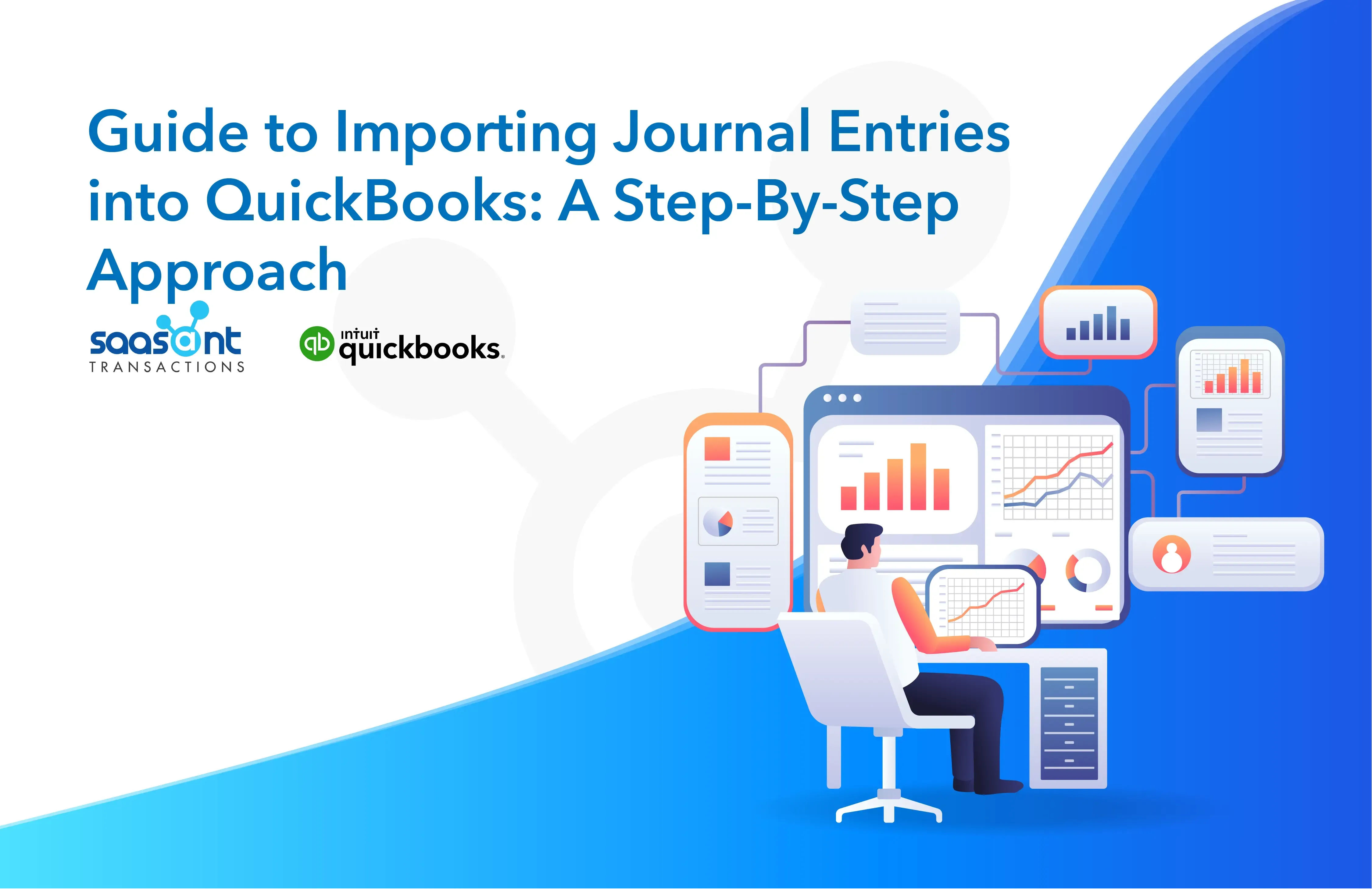
QuickBooks has brought about a revolutionary change in cash flow management for businesses, regardless of size. In the accounting world, journal entries are pivotal in maintaining accurate financial records as they form the foundation for financial statements. QuickBooks, known for its user-friendly interface and extensive features, is a game-changer for precise bookkeeping. This article will delve into the procedure for importing journal entries into QuickBooks Online and Desktop, which streamlines your bookkeeping tasks and safeguards data integrity.
Contents
Mastering Journal Entry Imports in QuickBooks Online: A Guide to Three Effective Methods
Manual Entry of Journal Entries in QuickBooks Online
File Import Using SaasAnt Transactions
Simplifying Journal Entry Imports in QuickBooks Desktop:
Preparing Journal Entries for Seamless Import
Seamless Journal Entry Preparation with SaasAnt Transactions
Troubleshooting and Best Practices
Wrap Up
FAQs
Unlocking Financial Efficiency with QuickBooks: The Significance of Journal Entries
QuickBooks offers an intuitive and user-friendly platform, revolutionizing financial transaction management for businesses. With various features and tools that streamline bookkeeping, QuickBooks empowers businesses to maintain precise and current financial records. At the heart of effective bookkeeping within QuickBooks are journal entries.
Before we dive into the how, let's briefly explore why importing journal entries is essential. Journal entries form the bedrock of financial accounting, meticulously recording various transactions and events that impact a company's financial standing. These entries capture vital data like revenue, expenses, adjustments, and account transfers. By adeptly recording and organizing journal entries, businesses can attain valuable insights into their financial well-being, effortlessly track income and expenses, and generate meticulously accurate financial reports.
QuickBooks offers an intuitive interface for managing financial transactions, but there are cases where manual entry might be time-consuming or prone to errors. That's where importing journal entries becomes invaluable. It's valid for non-routine entries like depreciation adjustments, accruals, prepayments, and inter-company transactions.
QuickBooks employs journal entries primarily to record transactions that lack dedicated forms or aren't automatically generated by the system. These encompass adjustments for depreciation, accruals, prepayments, intercompany dealings, and other unique entries. By manually creating journal entries in QuickBooks, businesses can ensure that their financial records provide a comprehensive and precise representation of their economic activities.
Mastering Journal Entry Imports in QuickBooks Online: A Guide to Three Effective Methods
QuickBooks Online has various ways to import journal entries, each with advantages and considerations. Here's a breakdown of three methods:
Manual Entry of Journal Entries in QuickBooks Online
While manual entry is prone to errors, it can be suitable for handling small volumes of journal entries. To manually enter a journal entry in your QuickBooks Online account:
Navigate to the ‘Create’ menu.
Select ‘Journal Entry.’
Fill in the required information, including the date, accounts, and amounts.
File Import Using SaasAnt Transactions
SaasAnt Transactions provides a seamless experience that benefits accountants, bookkeepers, and business owners. SaasAnt Transactions ensures smooth imports from files directly into QuickBooks Online, minimizing the risk of duplicates or manual data-entry errors by automatically synchronizing transactions with all relevant details in the file.
This application saves time on data entry and simplifies the reconciliation process, ensuring your financial records remain accurate and up-to-date. Discover how SaasAnt Transactions can enhance the process of importing journal entries into QuickBooks Online. (Backlink the article: "Importing Journal Entries into QuickBooks Online: The Steps").
These two methods offer flexibility in importing journal entries into QuickBooks Online. Choose the one that best suits your needs and enjoy efficient financial record-keeping.
Simplifying Journal Entry Imports in QuickBooks Desktop:
Importing journal entries into QuickBooks Desktop can be crucial for businesses, accountants, and bookkeepers. Whether you need to bring in financial data from external sources or streamline your accounting processes, it's essential to understand the steps involved. Let's explore how to import journal entries into QuickBooks Desktop.
Bulk Data Migration
You're migrating financial data from a legacy system or another accounting software to QuickBooks Desktop. The volume of journal entries is substantial, and manual data entry isn’t more practical. Solutions such as SaasAnt Transactions excel in handling large-scale data migrations. This application streamlines the import process, ensuring that historical financial data seamlessly integrates into QuickBooks Desktop.
Accounting for Multiple Entities
You manage multiple business entities or departments, each with its financial records. It would be best to have a centralized solution to consolidate these records into QuickBooks Desktop for comprehensive reporting. SaasAnt Transactions can aggregate journal entries from various entities or departments and import them into QuickBooks Desktop. It simplifies the process of generating consolidated financial reports.
Data Validation and Error Detection
Ensuring data accuracy is paramount in accounting. You want a solution to identify discrepancies and errors in journal entries before they impact your financial records. SaasAnt Transactions include data validation checks. They can flag inconsistencies, such as mismatched account codes or missing information, allowing you to rectify issues before importing data into QuickBooks Desktop.
Integrating SaasAnt Transactions into your QuickBooks Desktop workflow opens the door to many possibilities. Access the link to learn how to import journal entries into QuickBooks Desktop using SaasAnt Transactions. (Backlink of the article: Procedure to Import Journal Entries into QuickBooks Desktop"). This application can revolutionize your accounting procedures, optimize data management, and supercharge your reporting capabilities.
Preparing Journal Entries for Seamless Import
Before initiating the import process, meticulous preparation is essential to maintain data integrity. Here are crucial steps to ensure your journal entries are ready for import:
Review and Validation
Verify the accuracy and completeness of journal entries by cross-referencing them with source documents like invoices, receipts, or bank statements.
Format Standardization
Organize journal entries into a compatible file format. Each column should represent a specific field (e.g., date, accounts, descriptions, amounts) with proper headers.
Data Cleansing
Eliminate extraneous characters, leading/trailing spaces, or special formatting within the journal entry data to prevent errors during import.
Seamless Journal Entry Preparation with SaasAnt Transactions
SaasAnt Transactions application is meticulously crafted to simplify and elevate QuickBooks's journal entry import process. This robust solution boasts many features and advantages, making it a must-have for businesses.
Key benefits of SaasAnt Transactions include:
Seamless Import: SaasAnt Transactions enables effortless import of journal entries directly from Excel or CSV files, eliminating manual data entry hassles.
Custom Mapping: Users can effortlessly map columns from their imported files to corresponding QuickBooks fields, ensuring data accuracy.
Data Preview: Before finalizing the import, the tool offers a data preview feature, allowing users to review entries for accuracy.
Batch Import: SaasAnt Transactions empowers users to import journal entries in batches, significantly reducing time and effort.
Data Management: Users can edit and roll back imported journal entries, ensuring pristine and accurate financial records.
Troubleshooting and Best Practices
While importing journal entries into QuickBooks Online is typically straightforward, occasional challenges may arise. Here are some practical tips and best practices for a smooth process:
Thoroughly understand error messages to identify and address issues during the import.
Confirm that your journal entry file is in the appropriate format and that fields are mapped accurately to ensure file compatibility.
Maintain data integrity by regularly validating imported journal entries against source documents and QuickBooks Online reports.
Wrap Up
In conclusion, importing journal entries into QuickBooks is crucial to maintaining accurate financial records for businesses of all sizes. QuickBooks Online and QuickBooks Desktop offer user-friendly platforms for managing financial transactions, each providing unique benefits and features. Resources like SaasAnt Transactions can enhance the process by providing data validation, error detection, and bulk data migration. By mastering the art of importing journal entries, businesses can streamline their accounting processes and ensure data accuracy and consistency.
FAQs
Q1: What Are the Steps to Import Journal Entries into QuickBooks Online?
To import journal entries into QuickBooks Online, follow these steps:
Prepare your journal entries in a compatible file format (CSV or Excel).
Log in to QuickBooks Online, navigate to the ‘Apps’ tab, and connect ‘SaasAnt Transactions’ with your QuickBooks.
Navigate to the ‘Import’ screen in SaasAnt Transactions and upload your Journal file.
Map the fields in your file to QuickBooks Online fields.
Initiate Import in the ‘Review’ step.
Validate the imported data.
Q2: What Is the Purpose of Journal Entries in QuickBooks Accounting?
Journal entries in QuickBooks serve to document certain financial transactions that lack dedicated forms. They are crucial in maintaining precise financial records, encompassing adjustments, depreciation, accruals, prepayments, and inter-company transactions.
Q3: Can You Explain Saasant Transactions’ Role in Importing Journal Entries into QuickBooks Online?
SaasAnt Transactions is an accounting automation application that automates importing journal entries from files. It synchronizes transactions from files and reports into QuickBooks, saving time, reducing errors, and simplifying reconciliation.
Q4: What Are the Key Steps for Importing Journal Entries into QuickBooks Desktop on Windows?
To import journal entries on QuickBooks Desktop (Windows), you need to:
Prepare your journal entries in a compatible file format (CSV or Excel).
Download and install SaasAnt Transactions for QuickBooks Desktop.
Launch SaasAnt and connect it with your QuickBooks company.
Navigate to the ‘Import’ screen and upload your file.
Map the fields in your file to QuickBooks Online fields.
Review the entries and initiate the import.
Q5: How Do I Import Journal Entries into QuickBooks Desktop on Mac?
To import journal entries on QuickBooks Desktop (Mac), you must:
Download and save the QBJ file.
Open QuickBooks Desktop.
Find the ‘Import’ option.
Select the QBJ file.
Review the entries and confirm the import.
Q6: How Is Saasant Transactions Beneficial for QuickBooks Desktop?
SaasAnt Transactions helps migrate large-scale data, importing file-based data or reports from multiple entities or departments and identifying discrepancies and errors before importing.
Q7: What Are the Minimum System Requirements for QuickBooks Desktop on Windows and Mac?
QuickBooks Desktop on Windows requires a 2.4 GHz processor, a minimum of 8 GB RAM, 2.5GB of disk space, and a screen optimized for 1280 x 1024 resolution or higher. QuickBooks Mac Plus 2023 requires a Mac operating system of at least Mac OS X v12.0 (Monterey) or iOS version 12.0 or later for iPhone-related features. It is compatible with Intel and Apple CPU hardware, offering hardware flexibility.