Flexible Date formats supported by SaasAnt Transactions
![]()
It is not a surprise that we use multiple date formats in our files. Each country or each Firm uses different date formats in their file.
Contents
How is it handled in SaasAnt Transactions?
Wrong Date format in QuickBooks
How is it handled in SaasAnt Transactions?
We don’t want to make any assumptions about the date formats. Because it is difficult to arrive at the conclusion that “01-02-16” is January 2, 2016, or February 1, 2016. So we have provided the settings to capture your date format. If you have already imported your transactions using “SaasAnt Transactions” and found that the date is wrong in your QuickBooks, you need to change your date settings. If you are new to our app, please go through below links Upload File Process Field Mappings In the Upload screen, the “Settings” button (red-colored) is available. It will open up a bunch of settings that can help your import. 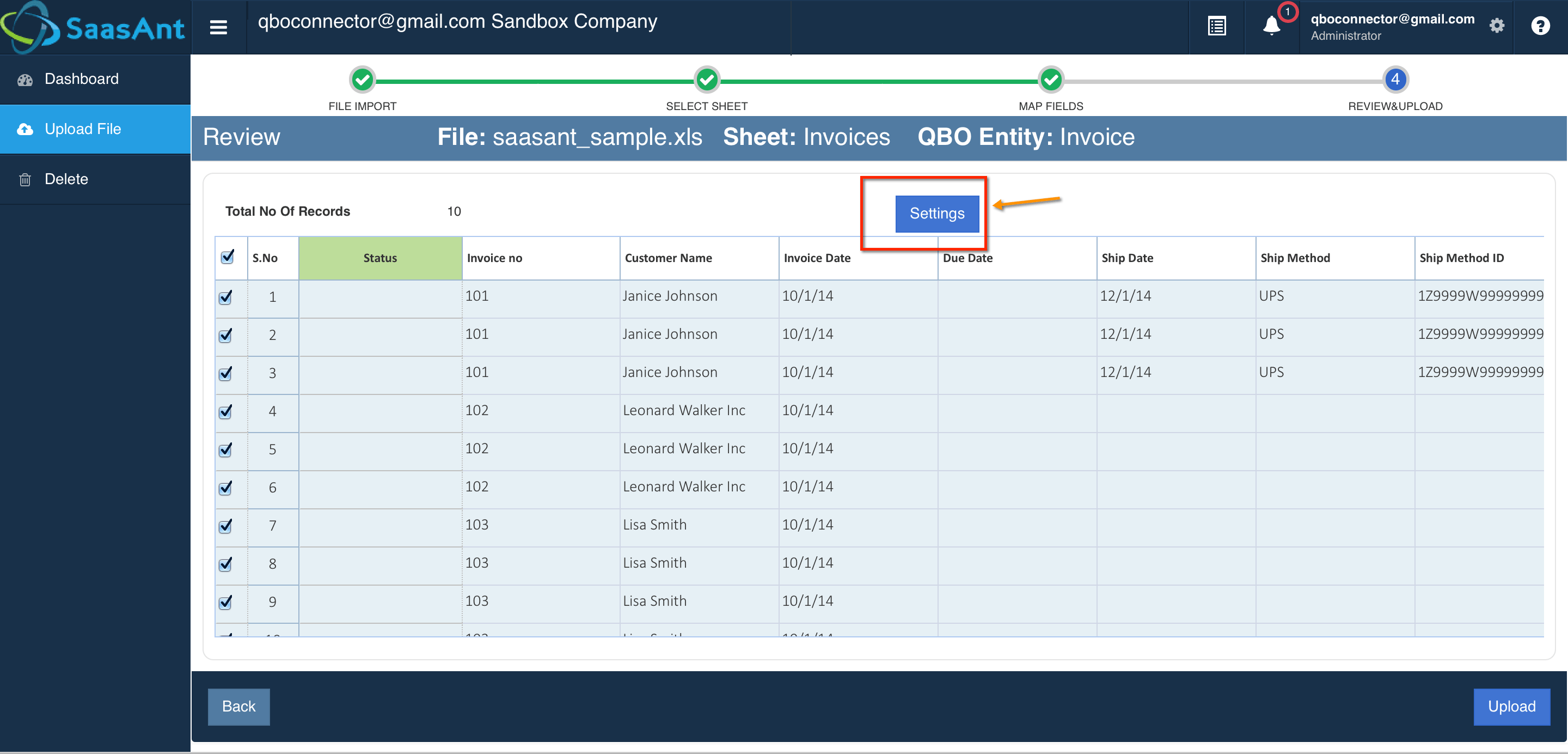
 The one which we interested in currently is “Date Format”. The dropdown has several date formats as below. You can select the one as per your need. DD-MM-YYYY (Ex: 15-01-2016) DD-MM-YY (Ex: 15-01-16) MM-DD-YYYY (Ex: 01-05-2016) MM-DD-YY (Ex: 01-15-16) MM-DD-YY (Ex: 01-15-16) YYYY-MM-DD (Ex: 2016-01-15) YY-MM-DD (Ex: 16-01-15) DD-MMM-YYYY (Ex: 15-JAN-2016) DD-MMM-YY (Ex: 15-JAN-16) MMM-DD-YYYY (Ex: JAN-15-2016) MMM-DD-YY (Ex: JAN-15-16) Don’t forget to “Save” the settings.
The one which we interested in currently is “Date Format”. The dropdown has several date formats as below. You can select the one as per your need. DD-MM-YYYY (Ex: 15-01-2016) DD-MM-YY (Ex: 15-01-16) MM-DD-YYYY (Ex: 01-05-2016) MM-DD-YY (Ex: 01-15-16) MM-DD-YY (Ex: 01-15-16) YYYY-MM-DD (Ex: 2016-01-15) YY-MM-DD (Ex: 16-01-15) DD-MMM-YYYY (Ex: 15-JAN-2016) DD-MMM-YY (Ex: 15-JAN-16) MMM-DD-YYYY (Ex: JAN-15-2016) MMM-DD-YY (Ex: JAN-15-16) Don’t forget to “Save” the settings.
Wrong Date format in QuickBooks
It is very common that you might have missed this setting & tried to import. But we know that your file has a different date format. So we alert you as below. 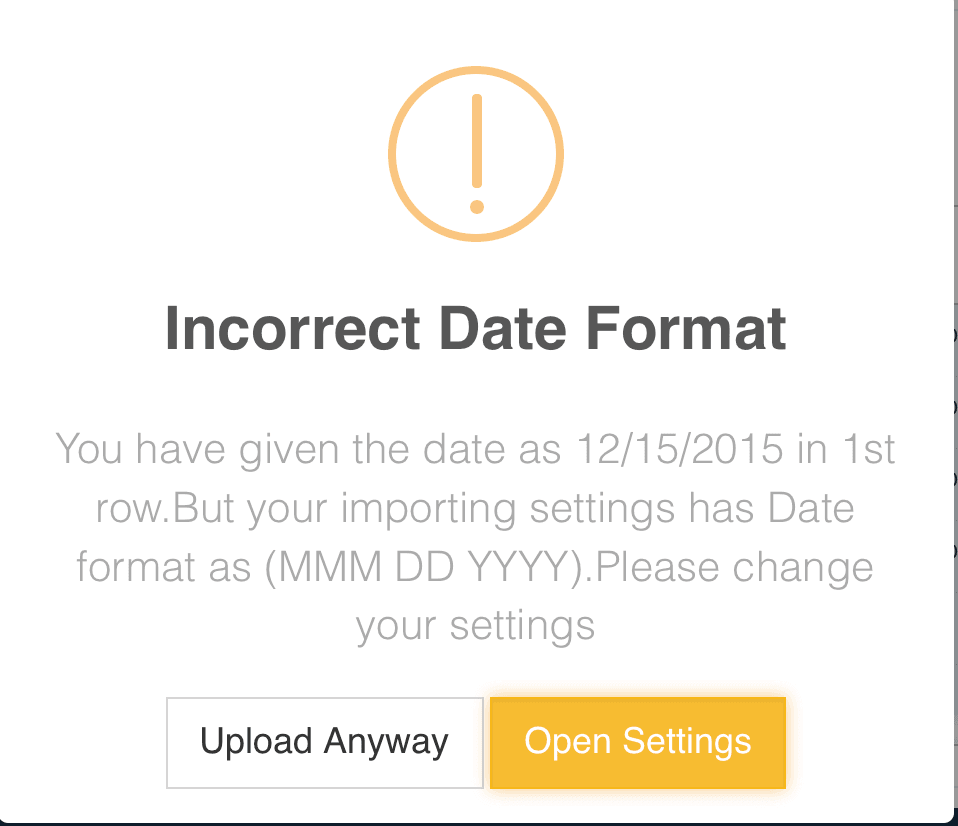 Our App warns you and asks you to open settings to change the date format. You can change the date format or upload it. If you want to know about other settings, please visit this page.
Our App warns you and asks you to open settings to change the date format. You can change the date format or upload it. If you want to know about other settings, please visit this page.