How to Export Transactions from QuickBooks Online
If you've ever tried to export data from QuickBooks Online (QBO), you know the challenges. Whether you're migrating to new software, creating a secure backup for compliance, or pulling data for custom analysis, QBO's native tools can feel limited and frustrating. You face incomplete data, manual consolidation nightmares, and restrictive file formats.
This guide is for you. It will show you how SaasAnt Transactions bypasses these limitations, giving you full control over your financial data. Let's solve your real-world export problems.
How to Export Transactions from QuickBooks Online: Quick Steps
Get SaasAnt Transactions from the QuickBooks App Store and link it to your QuickBooks Online account.
Log in to your SaasAnt Dashboard and click the Download option.
Choose the date range and select the specific entity (Invoices, Bills, Expenses, Journal Entries, Estimates, Customers, etc.) you wish to export.
Use filters such as transaction date, status, or amount range.
Choose your export format (CSV or XLSX) and click Download to save your file.
Why Native QuickBooks Exports Fall Short (And How SaasAnt Helps)
Your business relies on accurate, accessible data. But as the analysis shows, QBO's built-in export features often create more problems than they solve:
Incomplete Data: Native exports can miss crucial details like non-posting transactions (estimates), employee lists, or specific line-item data, making migrations and audits a nightmare.
Manual-Intensive Work: Need to export invoices, bills, and customers? Get ready to run multiple reports and manually piece them together in Excel for hours.
Restrictive Formats: You're often stuck with basic Excel or PDF files, which are unsuitable for importing into other databases or integrating with BI tools.
Lack of Granularity: You can't easily isolate specific transaction types within a precise date range based on when they were created versus their transaction date, leading to inaccurate data pulls.
SaasAnt Transactions is built to fix this. It acts as a powerful data bridge, allowing you to extract exactly the data you need, in the format you want, without the manual struggle.
How to Export Transactions from QuickBooks Online: Step-by-Step Guide
Step 1: Select the "Export" Feature
From the SaasAnt Transactions (Online) dashboard, navigate to the main menu and select Download (Export). This is your command center for all data extraction.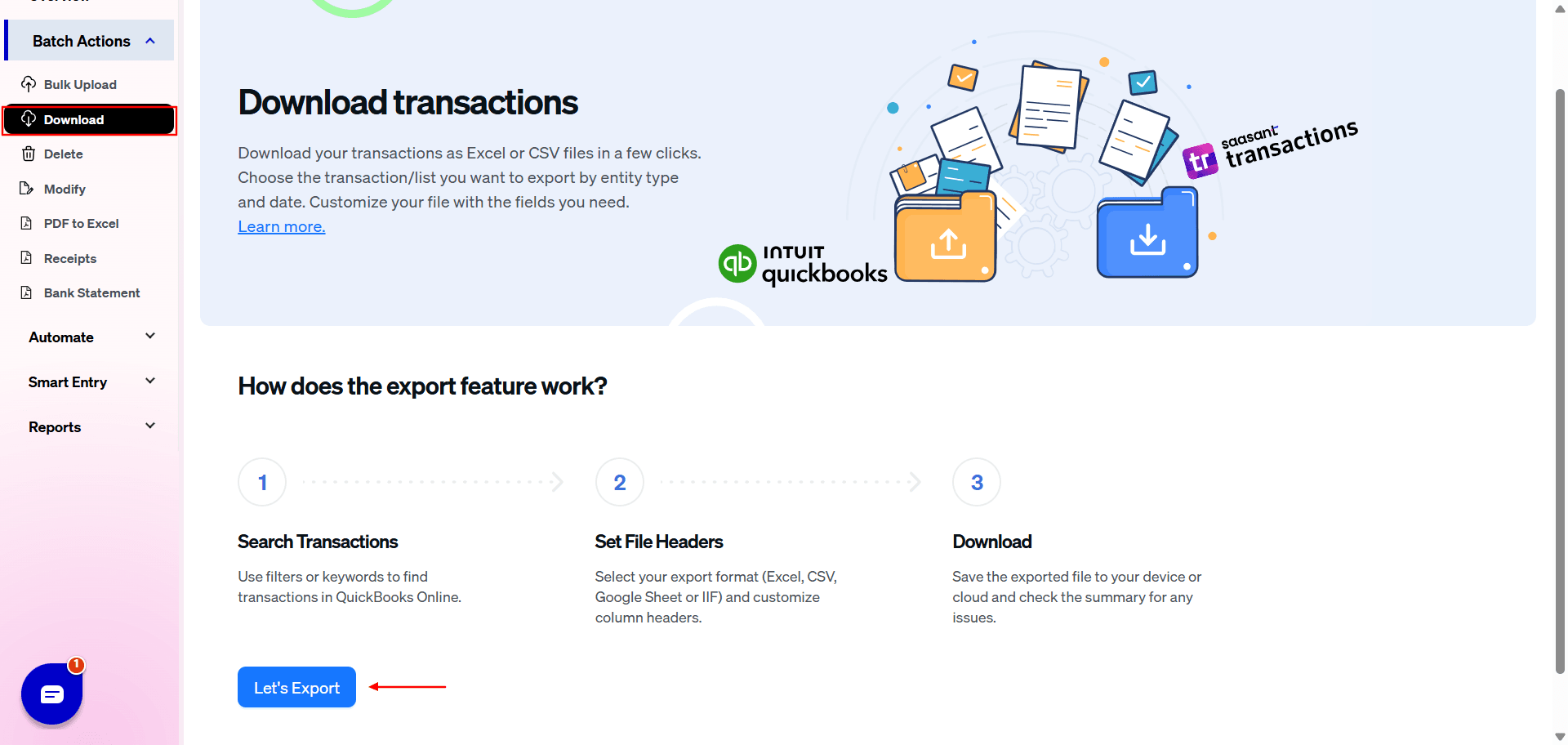
Step 2: Choose Your "Entity" (The Data You Want to Export)
This is where SaasAnt’s power becomes clear. Use the Entity dropdown menu to select the precise data you need. You can export everything from transactional data (Invoices, Bills, Journal Entries, Payments) to list data (Customers, Vendors, Items, Employees).
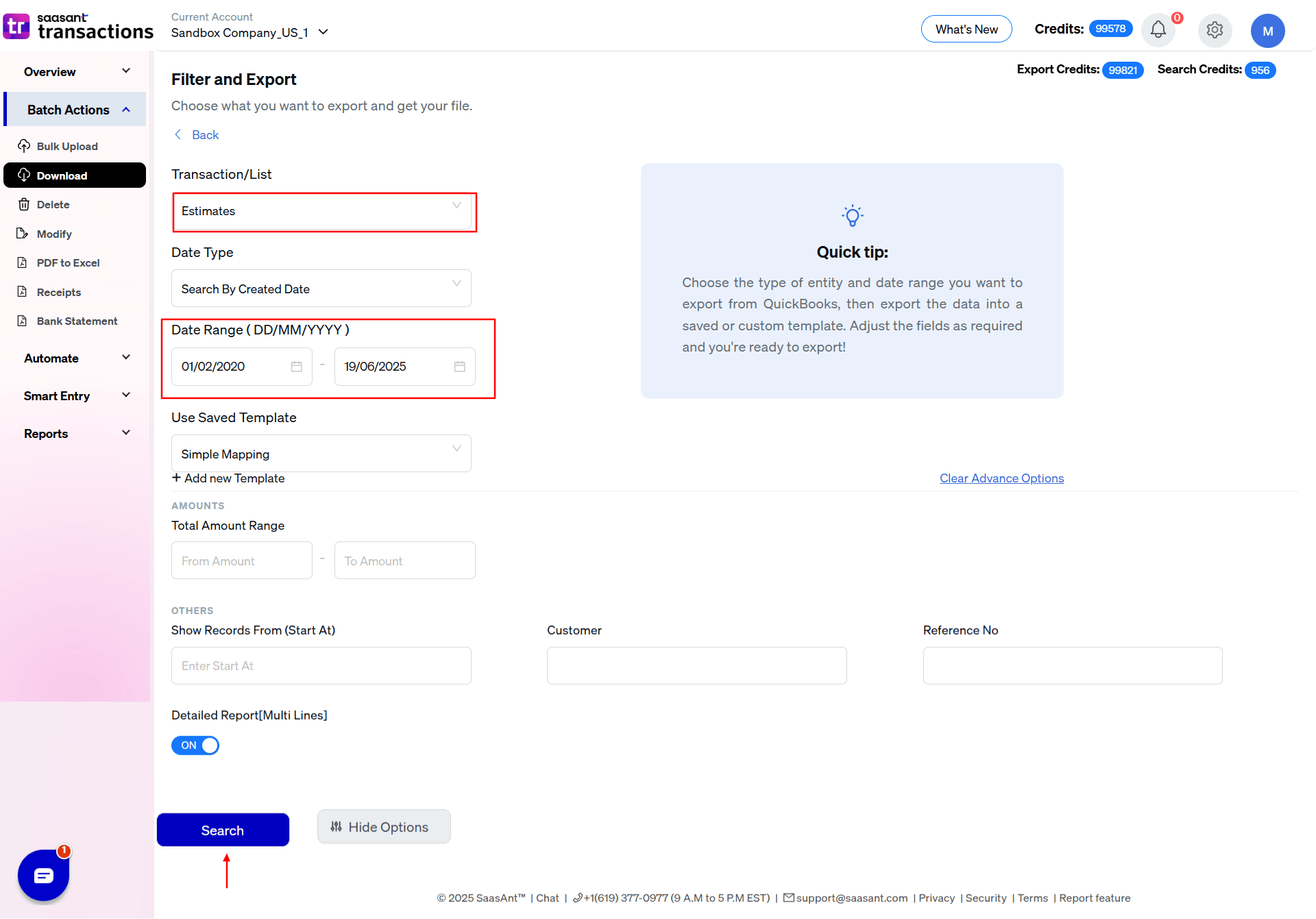
Step 3: Define Your Date Range and Search Criteria
Select your desired date range using the calendar. Crucially, you can choose how SaasAnt searches for those dates:
Search by Created Date: Filters data based on the date it was entered into QuickBooks. This is perfect for internal audits or tracking bookkeeping activity.
Example: An estimate dated Dec 15, 2024, but entered on Jan 5, 2025, will be found using the January date.
Search by Transaction Date: Filters data based on the date on the actual transaction (e.g., Estimate Date, Bill Date). This is the standard method for financial reporting and sharing data with accountants.
Example: The same estimate would be found using its official Dec 15, 2024, date.
Search by Last Updated Date: Filters data based on the date it was last updated.
Step 4: Download Your Clean Data File
After setting your criteria, SaasAnt will fetch the data. With one click, you can download a clean, well-structured CSV file or Excel.
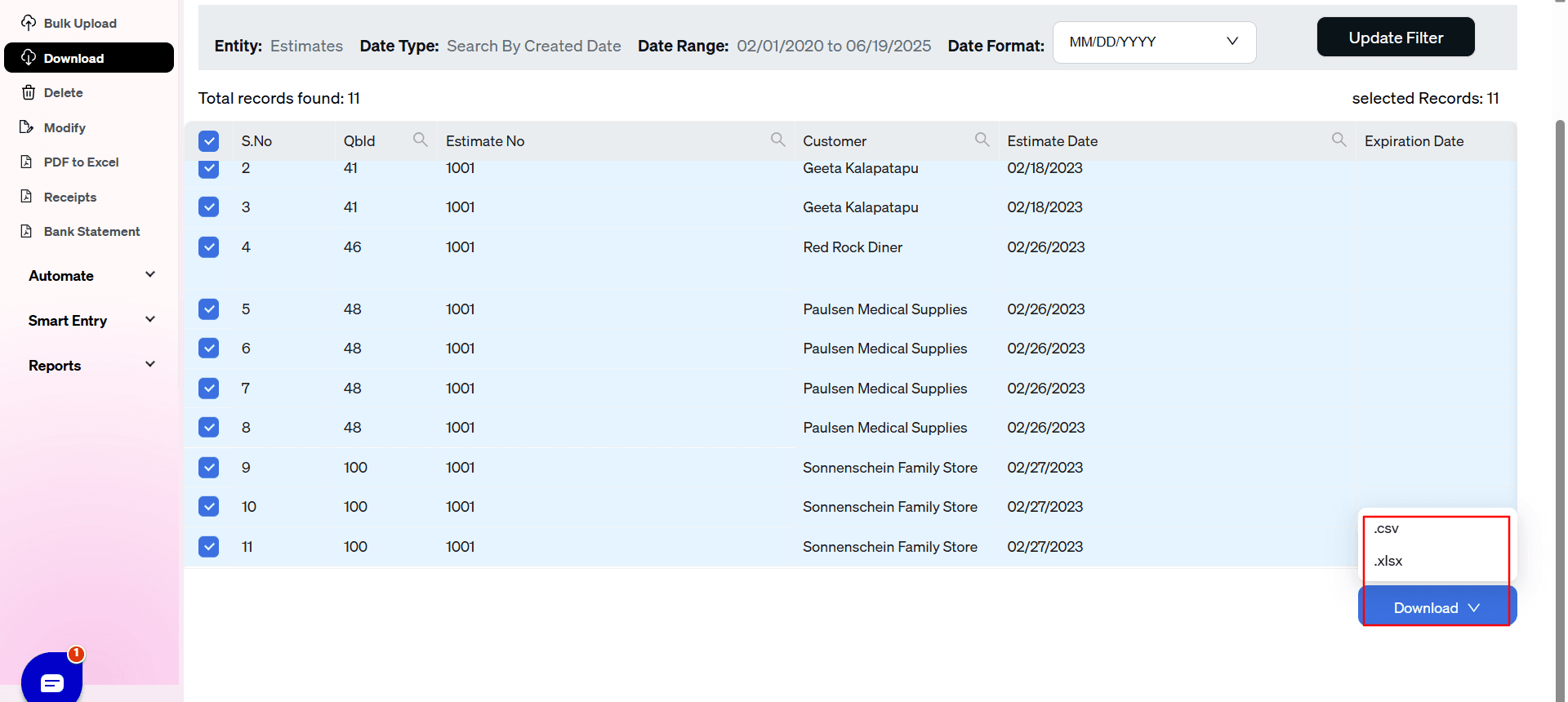
You can open the downloaded file, which is in a structured format suitable for importing into QuickBooks or Xero.
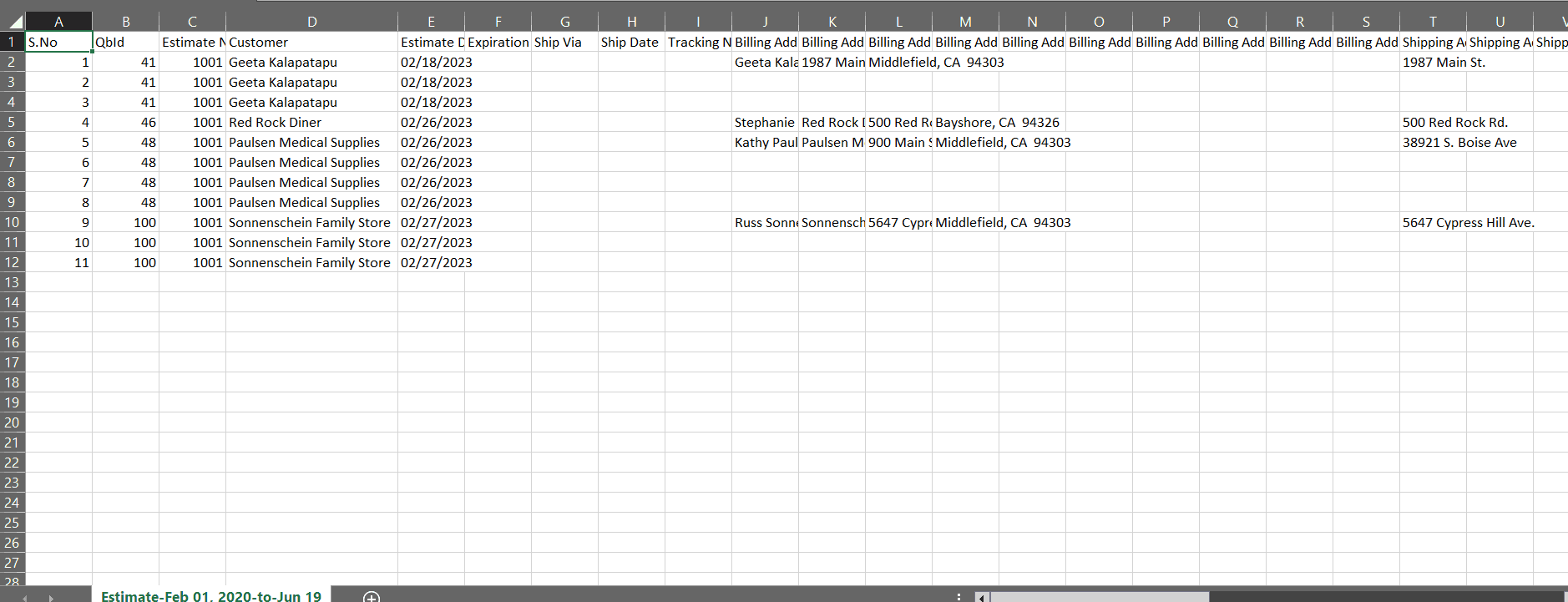
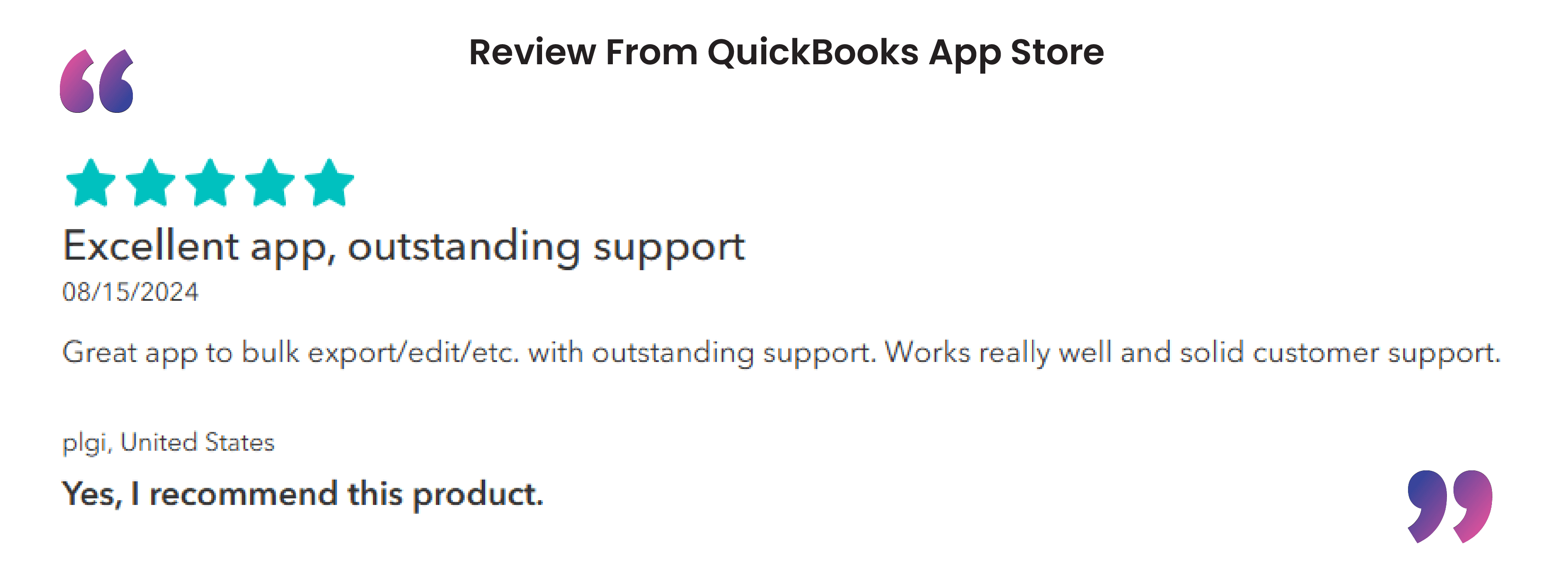
Solving Your Business Challenges with SaasAnt Exports
Let's apply these steps to the real-world scenarios you face every day.
Scenario 1: Migrating to New Accounting Software (e.g., QuickBooks Desktop, Xero)
The Challenge: You need a complete and accurate data set to import into a new system. QBO's native tools often leave behind critical lists or transaction details, corrupting your new file from the start.
The SaasAnt Solution:
Use the Export feature to go through each major Entity (Customers, Vendors, Invoices, Bills, etc.) one by one.
Select a broad date range to capture all historical data.
Download each entity as a separate, clean CSV file. This organized data is perfectly formatted for a smooth import into your new software, or to be handed off to a migration professional like Fourlane.
Scenario 2: Creating Secure Backups & Compliance Archives
The Challenge: QBO only keeps your data for one year after you cancel your subscription, but tax authorities may require you to keep records for 5-7 years. Manually downloading dozens of reports for a backup is not feasible.
The SaasAnt Solution:
On a regular basis (e.g., quarterly or annually), use the Export feature to download all key transactions and lists.
Use the "Search by Transaction Date" to create archives for specific fiscal periods (e.g., "All transactions for 2024").
Store the resulting CSV files securely in your cloud storage or on a local drive. You now have a permanent, accessible record of your data, independent of your QBO subscription.
Scenario 3: Advanced Reporting & Data Analysis in Excel
The Challenge: You need to analyze sales by location and class, but QBO's reporting is too rigid. You're stuck exporting multiple reports and trying to merge them manually.
The SaasAnt Solution:
Export your Invoices or Sales Receipts for the desired period. The exported CSV will contain columns for Location and Class.
Open the CSV in Excel and instantly create a Pivot Table to slice and dice your sales data exactly how you need it, without any manual consolidation.
Scenario 4: Sharing Data with Accountants & Auditors
The Challenge: Your auditor has requested a detailed list of all journal entries made in the last quarter of the year. QBO's General Ledger report is massive and contains too much irrelevant information.
The SaasAnt Solution:
Go to Export, select Journal Entries as the Entity.
Set the exact date range the auditor requested using the Transaction Date search.
Download the CSV. You now have a clean, precise report containing only the requested information, making the audit process faster and more professional.
SaasAnt provides comprehensive coverage across virtually every data type in QuickBooks, allowing you to manage everything from daily transactions to foundational lists.
Money Out (A/P) | Money In (A/R) | Banking & Internal Records | Lists & Foundational Data |
Bills | Invoices | Journal Entries | Customers |
Bill Payments | Received Payments | Bank Deposits | Vendors |
Checks | Sales Receipts | Transfers | Employees |
Expenses | Estimates | Time Activities | Product / Service Items |
Purchase Orders | Credit Memos | Budgets | Accounts (Chart of Accounts) |
Vendor Credits | Refund Receipts | General Ledger | Classes |
Credit Card Credits | Pay Down Credit Card | Locations / Departments |
Take Control of Your Financial Data
Stop letting the limitations of QuickBooks Online dictate how you manage your data. SaasAnt Transactions (Online) provides the powerful, flexible, and user-friendly export solution your business needs to handle migrations, secure backups, perform deep analysis, and streamline compliance.
By giving you direct access to your data in a clean, usable format, SaasAnt bridges the gap between your accounting platform and your critical business goals.
Read also
How to Import Transactions into QuickBooks from Excel
How to Edit Multiple Transactions in QuickBooks
QuickBooks Cleanup: A Comprehensive Guide to Tidy Up Your Data
Batch Transactions in QuickBooks Online - Detailed Guide