How To Export Time Activity In QuickBooks Online
Efficient time tracking is essential for accurate payroll, client billing, and project management. Although QuickBooks Online provides the functionality to log time activities, exporting this information in an organized manner can be challenging, particularly when handling numerous time entries for various employees or clients.
That’s where SaasAnt Transactions Online becomes a game-changer. SaasAnt Transactions, an Accountant's Favorite and User's choice award-winning app, enables users to effortlessly export Time Activity data from QuickBooks Online with just a few clicks.
This blog is ideal for accountants, bookkeepers, payroll processors, and business owners who want to simplify employee time tracking data for operational or billing purposes.
Contents
Why Export Time Activity in QuickBooks Online?
How to Export Time Activity with SaasAnt?
Wrap Up
Frequently Asked Questions
Why Export Time Activity in QuickBooks Online?
Ensures accurate payroll processing by reflecting the exact hours worked by employees.
Enables precise client invoicing by documenting billable hours linked to specific services.
Improves project management with clear insights into how time is allocated across tasks.
Maintains organized, audit-ready records for regulatory compliance.
Supports the generation of customized reports for internal reviews and performance analysis.
How to Export Time Activity with SaasAnt?
Follow the steps below to export time activity seamlessly into QuickBooks Online using SaasAnt Transactions.
Step 1: Log In to Your QuickBooks Account
Log in to your QuickBooks account.
Step 2: Navigate to the Apps Menu
On the left side of the QuickBooks dashboard, you can see the menu bar with various options.
Select “Apps.” Click the dropdown and select “Find Apps.”
Step 3: Search and Install SaasAnt Transactions
In the search bar, type “SaasAnt Transactions.”
Look for the logo labeled “tr” and click on it, as shown by the arrow in the image below.
Once you select the logo “tr”, select “Get App Now” to install the application.
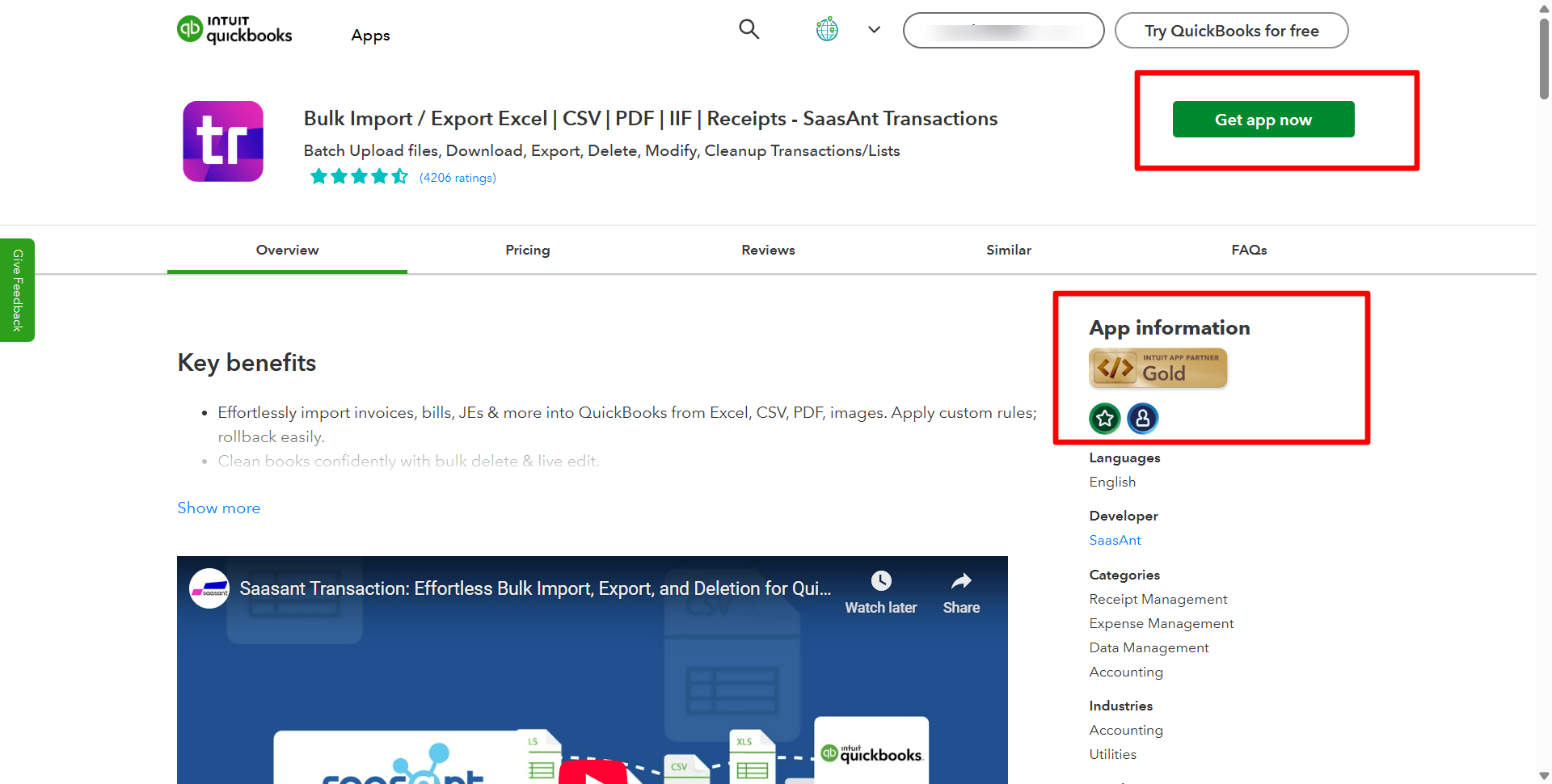
Step 4: Open SaasAnt Transactions
Once installed, QuickBooks will automatically sync with the SaasAnt Transactions app, which will open in a new browser tab.
On the SaasAnt dashboard:
On the left side of the SaasAnt Transactions dashboard, you can see the menu bar with various options.
Select “Download”
Select “Let’s Export” as shown in the image below.
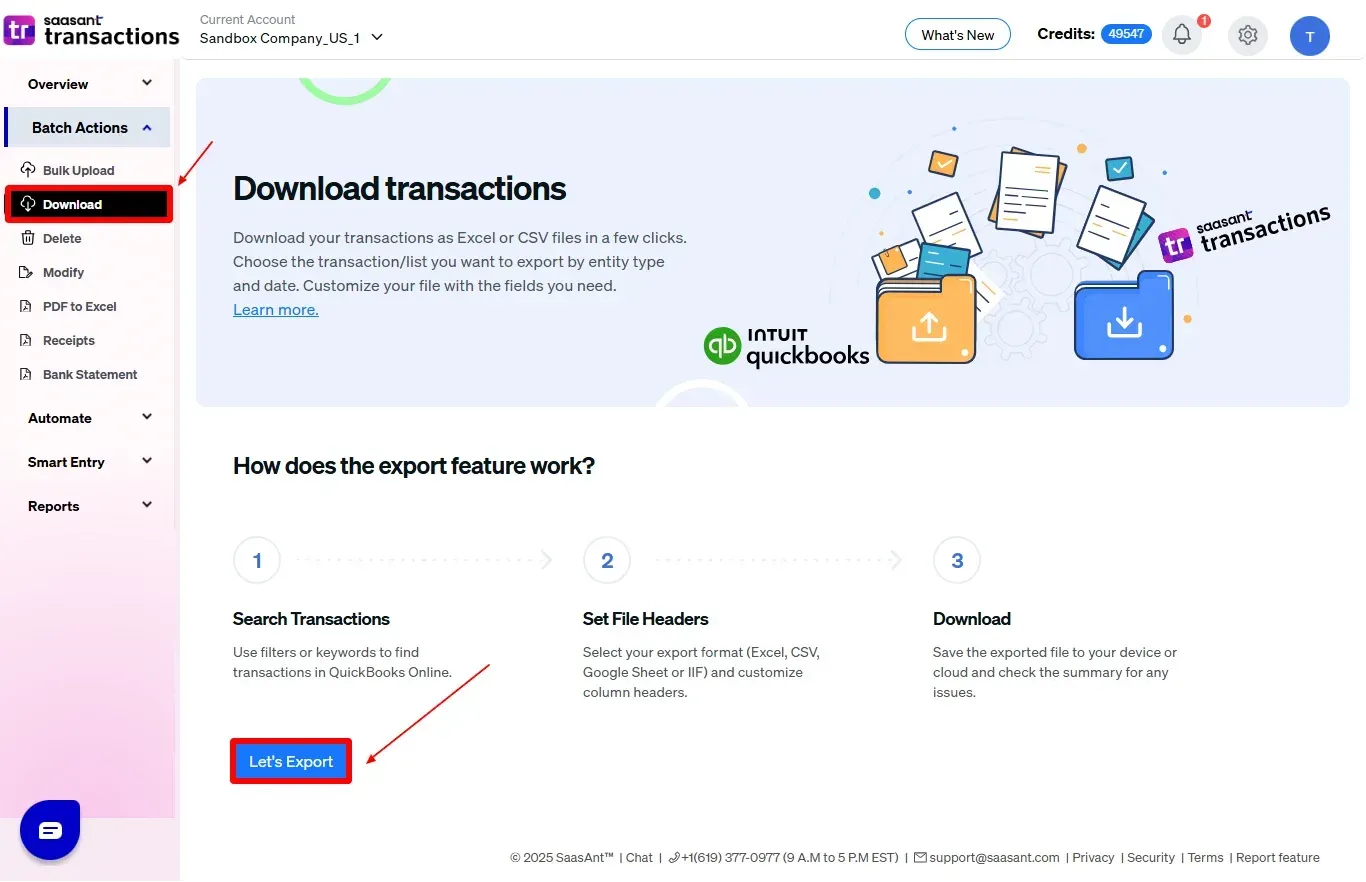
Step 5: Filter and Export
After you click “Let’s Export”, the dashboard will appear as shown in the image below.
From the Transactions/List dropdown, select “Time Activity”
Enter the necessary details such as:
Date Type (Created Date or Transaction Date)
Date Range
Click “Search” to retrieve all matching Time Activity entries from QuickBooks Online.
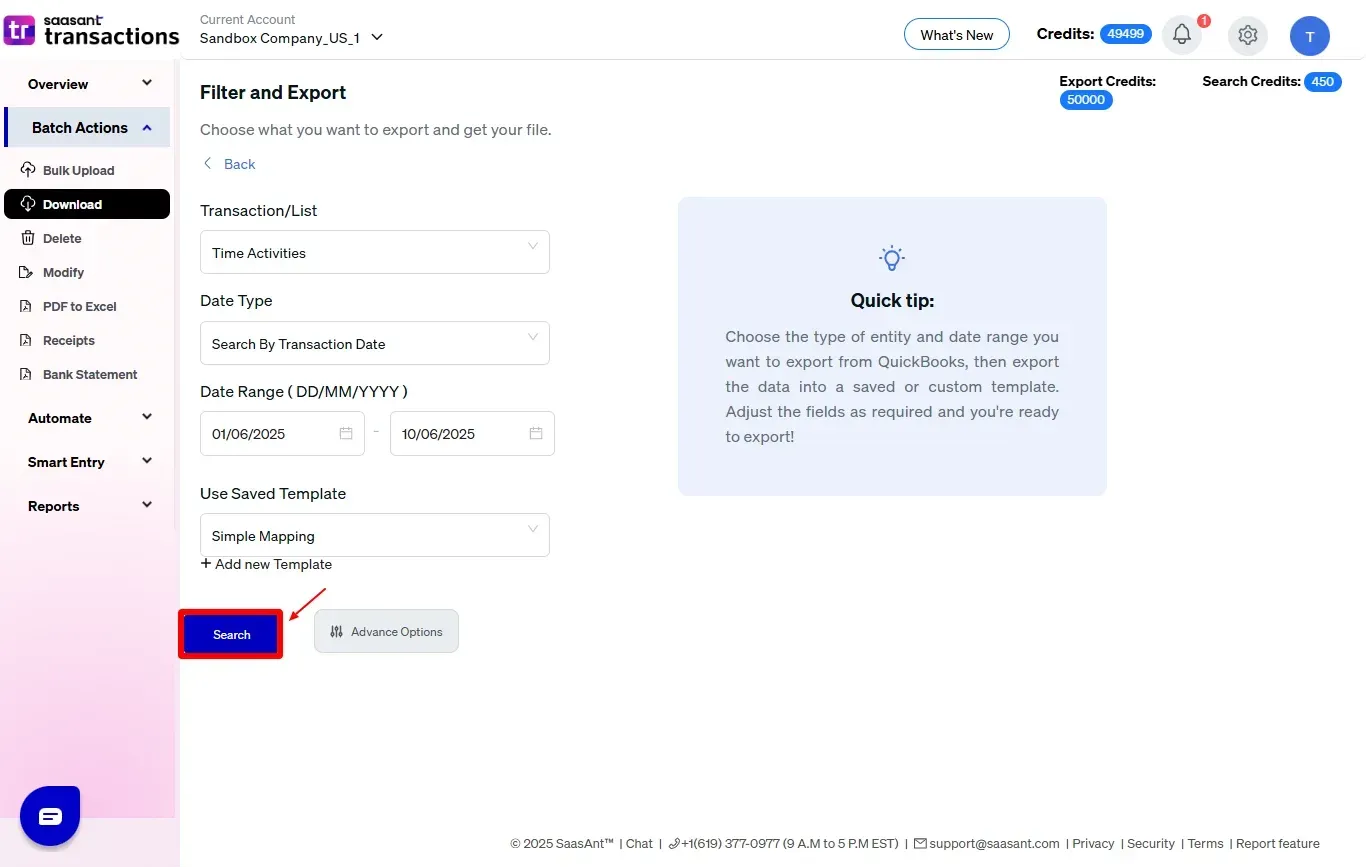
Step 6: Export
You can preview the data and verify the details before finalizing.
Click the "Download" button to initiate the download.
Select your desired file format: Excel (XLSX) or CSV.
The file will be downloaded to your system.
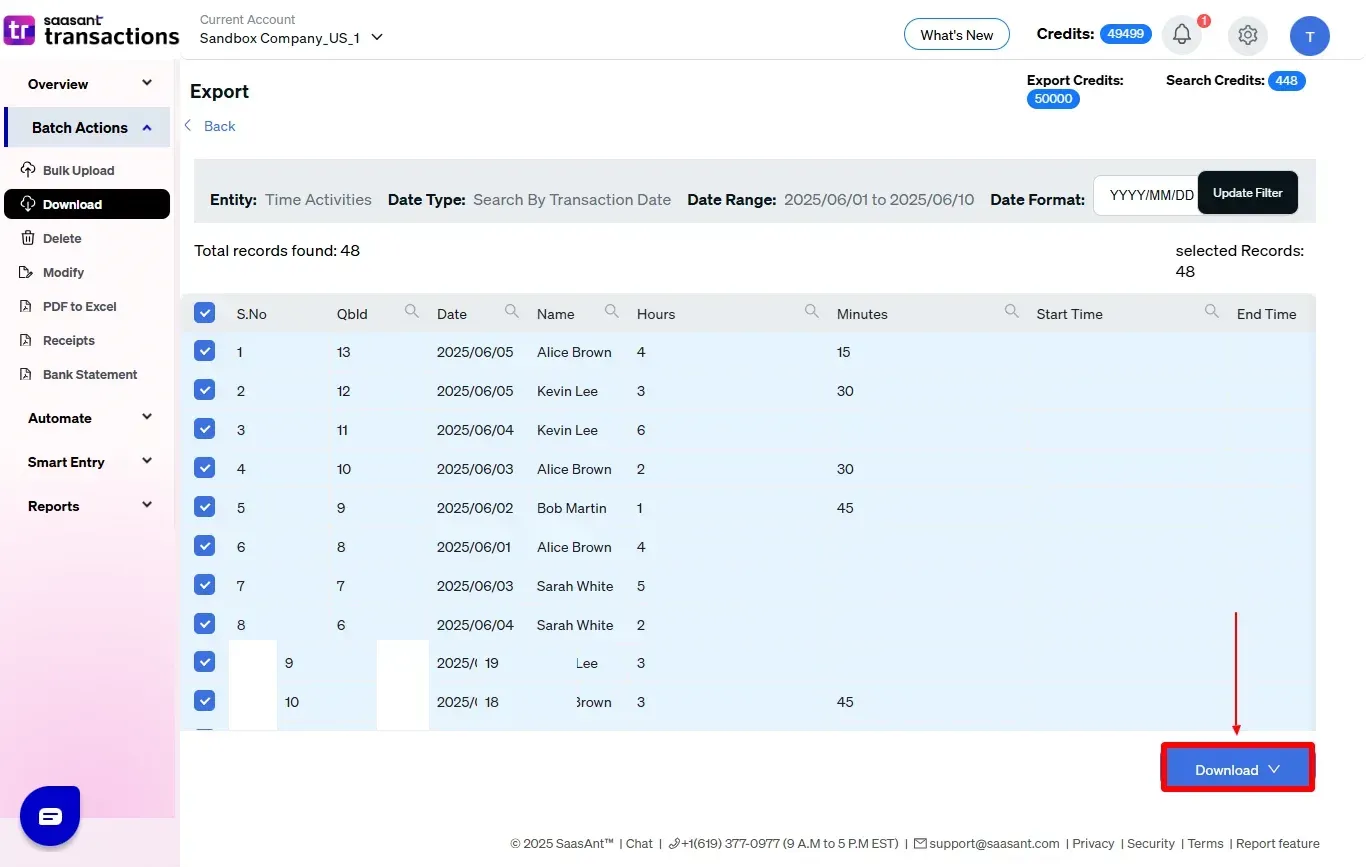
Now, you can see the downloaded Excel file as shown in the image below.
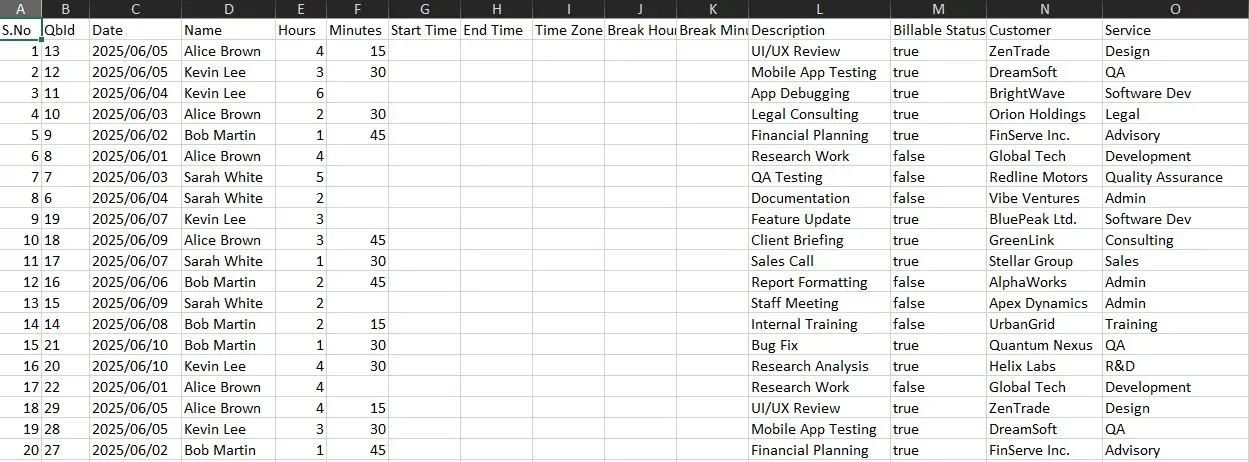
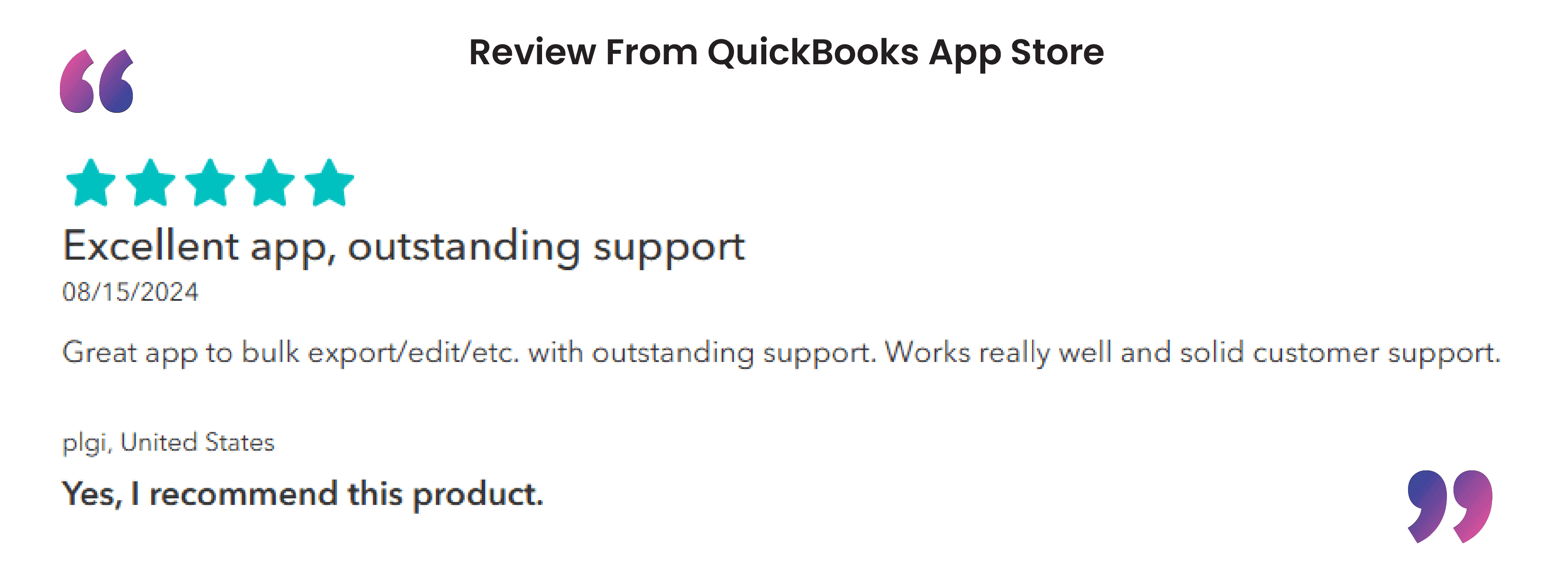
CTA-Banner-1
Wrap Up
Exporting Time Activity in QuickBooks Online with SaasAnt Transactions is quick, simple, and precise. Rather than sifting through time entries one by one, SaasAnt enables you to extract all relevant records in bulk, filtered by date, employee, or customer, directly into Excel or CSV.
If you haven’t yet, install SaasAnt Transactions and start exporting time data in minutes. It’s a smart move for any business that values precision and productivity.
If you have inquiries regarding our products, features, trial, or pricing, or if you require a personalized demo, contact our team today. We are ready to help you find the ideal solution for your QuickBooks workflow.
Frequently Asked Questions
1) What is Time Activity in QuickBooks Online?
Time Activity refers to the time entries made by employees or contractors for the tasks they carry out. These entries may be billable or non-billable and are used for payroll, billing, and project management.
2) Is it possible to export time data for a specific employee or customer?
Yes. The search and filter options in SaasAnt allow you to focus on time activity data by employee name, customer name, date range, and other factors.
3) Can I export weekly time entries or only single-time entries?
Yes. SaasAnt provides support for exporting both Single Time Activity and Weekly Time Sheet based on the data entry method used in QuickBooks Online.
4) Will exporting data with SaasAnt affect my QuickBooks records?
No. Exporting data is a process that only reads information and does not change or remove any data in your QuickBooks Online account.
Read Also
How to Import Time Activity in QuickBooks Online
How To Edit Time Activity In QuickBooks Online
How To Delete Time Activity In QuickBooks Online
How to Export Transactions from QuickBooks Online