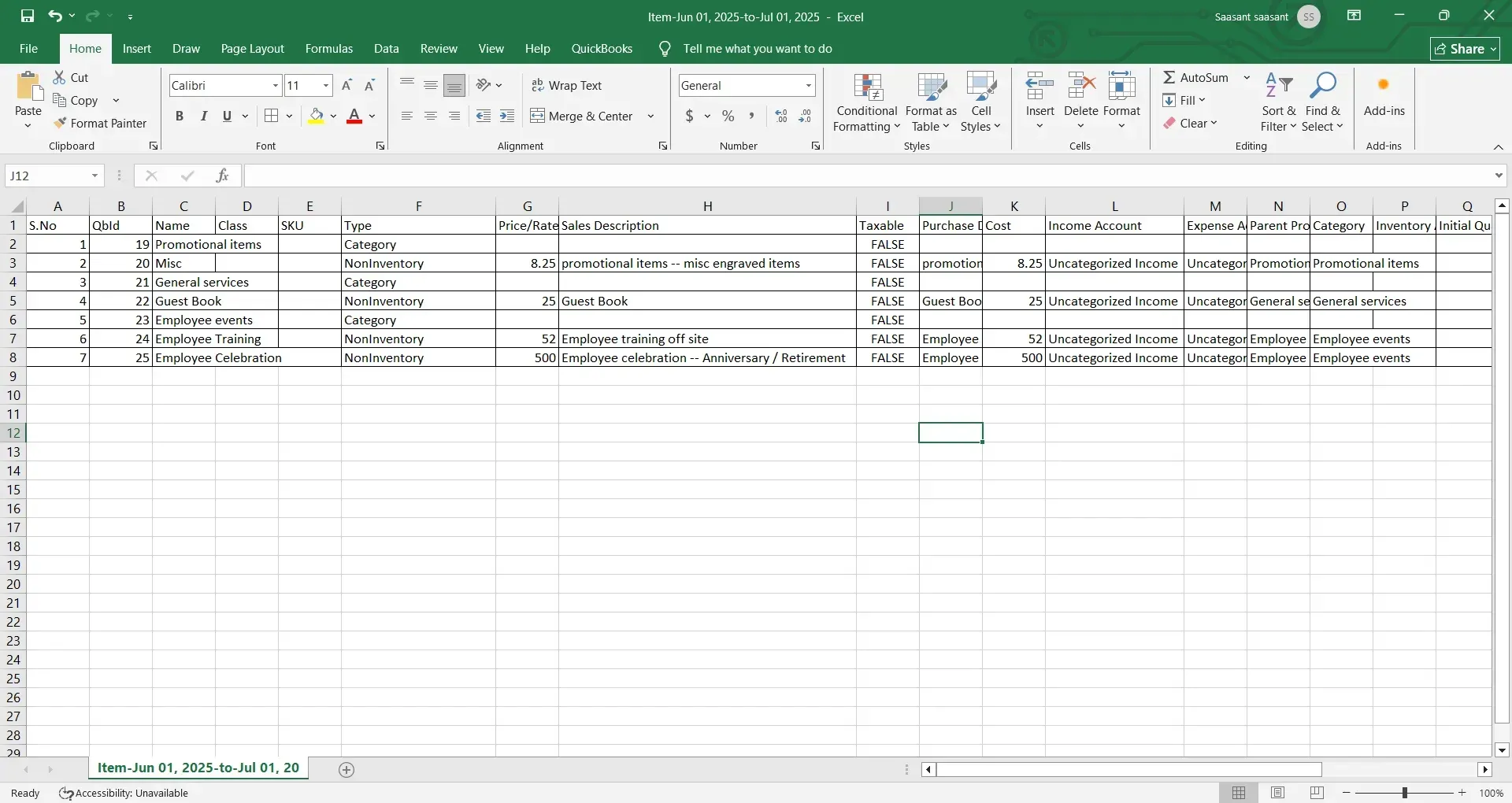How to Export Products and Services from QuickBooks Online
You might be a business owner, inventory manager, or accountant looking to export product and service lists from QuickBooks Online. Whether you're auditing your catalog, migrating data to another system, or just maintaining a clean backup, having access to an organized export is crucial.
The challenge is that QuickBooks Online does not offer a native option to export detailed product or service lists with all associated fields, such as SKU, income accounts, and rates. Thankfully, there's a more innovative, CPA‑trusted solution: SaasAnt Transactions. Rated 4.9 stars by over 4,200 users, it allows you to quickly export your entire product and service catalog with complete control over field selection, filters, and formatting.
This step-by-step guide shows you how to use SaasAnt to export products and services from QuickBooks Online in just a few clicks.
Contents
Why Export Products and Services from QuickBooks?
Quick Instructions: Export Products & Services
Step-by-Step Guide to Export Products & Services
Supported Export Fields for Products & Services
Supported Export Formats
Benefits of Using SaasAnt for Product & Service Exports
Common Use Cases
Conclusion:
Frequently Asked Questions
Related Resources
Why Export Products and Services from QuickBooks?
Exporting your product and service list from QuickBooks can help you:
Audit inventory and pricing
Back up your catalog for compliance or reference.
Migrate your data to ERP, POS, or eCommerce systems.
Standardize reports for internal teams or external partners.
Review income and expense accounts associated with specific items.
Using SaasAnt Transactions, you can easily export product and service records in bulk, eliminating the need for manual data entry.
Quick Instructions: Export Products & Services
Connect SaasAnt Transactions to QuickBooks Online (30‑day free trial included)
Select “Product/Service” Entity
Use Filters (category, item type, name, date created)
Download the File in Excel or CSV format
Step-by-Step Guide to Export Products & Services
Step 1: Connect SaasAnt Transactions
Visit the QuickBooks App Store, search for SaasAnt Transactions, and install the app.
Authorize access to your QuickBooks Online account.
Get started with a 30-day free trial—no credit card required.
Step 2: Entity Selection
In the SaasAnt dashboard, navigate to Download.
From the Transaction List dropdown, select Product/Service.
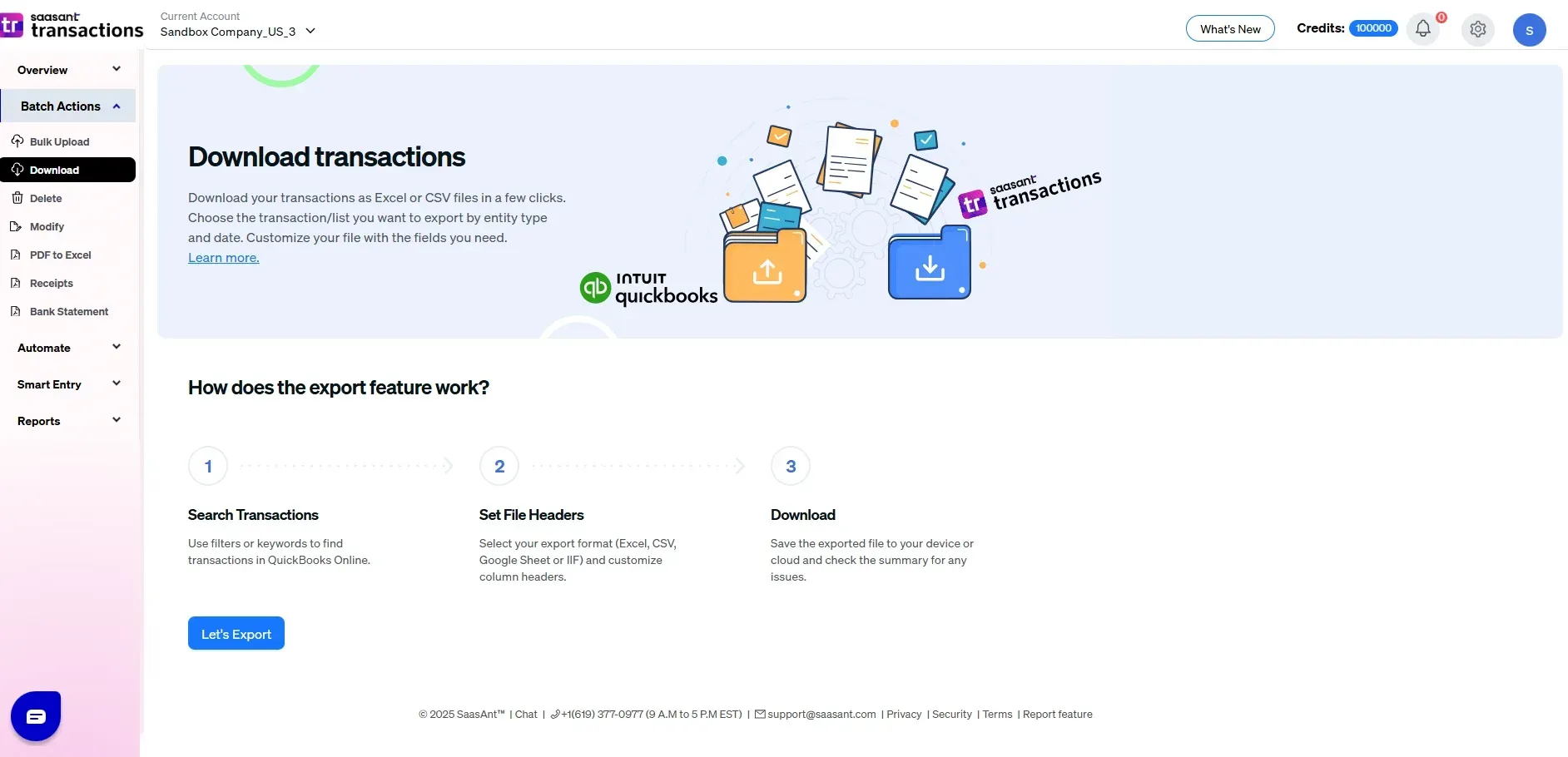
Step 3: Apply Advanced Filters
Use filters to narrow down your export:
Item Name: Export specific products or services
Type: Filter by inventory, non-inventory, service, or bundle
Active/Inactive Status: Export active items or include inactive ones
Income Account: Filter by income or sales account
Date Created/Modified: Choose a date range to filter newly added or updated items
This allows you to export only the relevant parts of your catalog.
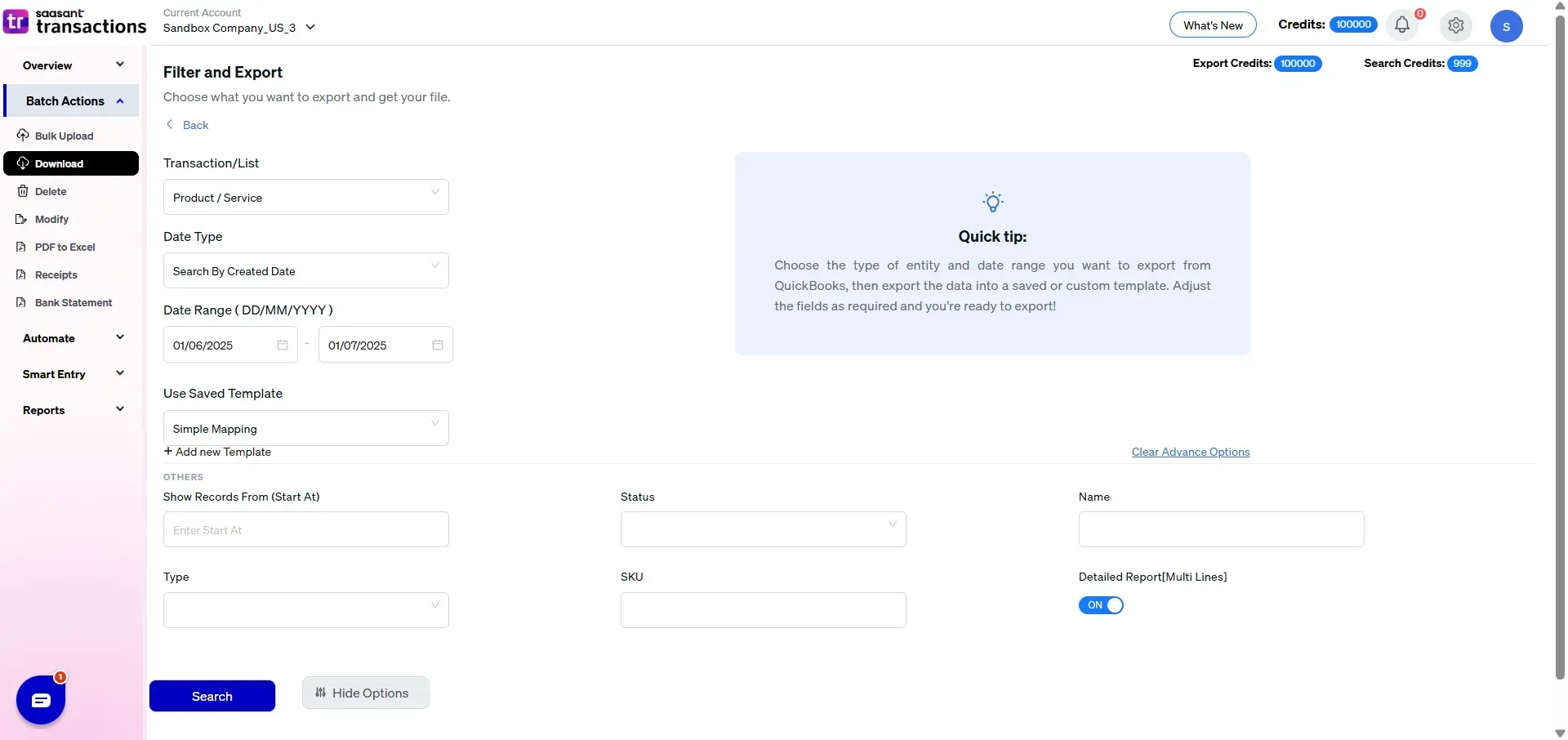
Step 4: Choose Download Format
Once filtered, you’ll see a preview of the item list.
Click Download.
Choose between Excel (.xlsx) or CSV (.csv) formats.
Step 5: Review Your File
Check your Downloads folder and open the file in your preferred spreadsheet software. From there, you can analyze, share, or import the data as needed.
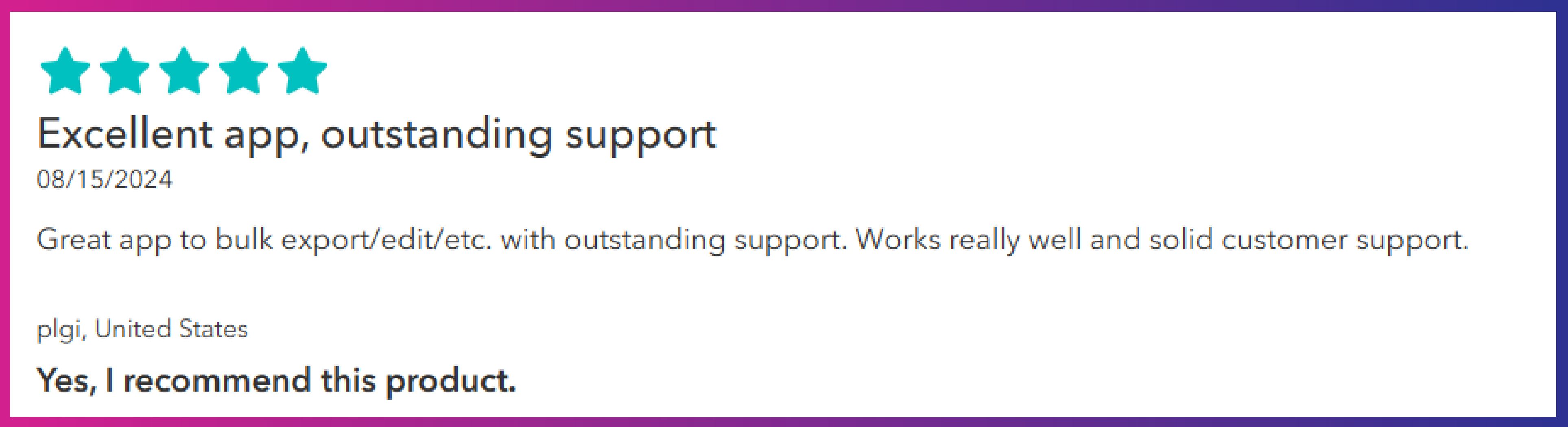
Supported Export Fields for Products & Services
Here’s a look at the available fields SaasAnt lets you export:
Field Name | Description |
Name | Product or service name |
SKU | Stock Keeping Unit (unique item code) |
Description | Item or service description |
Type | Inventory, Non-inventory, Service, or Bundle |
Sales Price | The rate charged per unit |
Cost | Item cost (if applicable) |
Quantity on Hand | Current inventory level |
Income Account | Account used to track sales |
Expense Account | Account for tracking purchase costs |
Asset Account | Inventory asset account |
Taxable | Yes/No, depending on tax setup |
Active/Inactive | Status of the product or service |
Supported Export Formats
Excel (.XLSX) – Best for formatting and sharing internally
CSV (.CSV) – Ideal for importing into third-party systems
Benefits of Using SaasAnt for Product & Service Exports
Bulk Export: Export your entire item catalog in minutes
Field-Level Control: Select only the fields you need
Filter Flexibility: Export by item type, account, or status
Perfect for Migration: Move your data to any platform cleanly
No Technical Skills Required: Simple UI for non-technical users
Common Use Cases
eCommerce Integration: Export catalog to connect with Shopify, WooCommerce, or Amazon.
System Migration: Transfer items to Xero or another accounting system.
Inventory Audits: Download the current inventory with quantity and cost.
Pricing Review: Analyze sales price vs cost for profit margin review.
Bookkeeping Cleanup: Easily identify and rectify inactive or miscategorized items.
Conclusion:
With SaasAnt Transactions, exporting your product and service list from QuickBooks Online becomes a fast, accurate, and flexible process. Whether you’re preparing for a migration, audit, or product review, this tool gives you full control over your catalog exports—no spreadsheet juggling required.
Let SaasAnt help you simplify inventory and service management with just a few clicks.
Frequently Asked Questions
Can I export only inventory items?
Yes. Use the Type filter to export only inventory-based items.Can I include SKU and quantity on hand?
Yes. These fields are available in the export file and can be selected before downloading.Does it include inactive products and services?
Yes. Just toggle the Active/Inactive filter as needed.Can I export only products from a specific income account?
Yes. Use the Income Account filter for that level of detail.Is there a limit to the number of products I can export?
No. SaasAnt supports exporting thousands of items in one go.
Related Resources
Read Also
Export Bill Payments from QuickBooks Online
Export Estimates From QuickBooks to Excel
Export Invoices from QuickBooks Online
How to Export Customer List from QuickBooks Desktop