How to Export Estimate from QuickBooks Desktop to Excel
If you’ve ever needed to analyze or share your estimate data outside of QuickBooks Desktop, you’ve likely run into a roadblock. Maybe you needed to send a spreadsheet to your team, back up your estimates for compliance, or simply review client quotes more clearly in Excel. Unfortunately, QuickBooks Desktop does not make this process easy.
Sure, you can generate reports, but they rarely include all the fields or line-level details you need. That’s where SaasAnt Transactions Desktop makes all the difference.
In this guide, we’ll show you how to export estimates from QuickBooks Desktop into Excel — quickly, accurately, and without the copy-paste headache.
TL;DR: Quick Summary
Step | Action | Why It Helps |
1 | Launch SaasAnt Transactions Desktop | Connects to your QuickBooks file |
2 | Choose “Export” and select “Estimate” | Tells the tool what data to work with |
3 | Apply filters (customer, date, etc.) | Focus only on what you need |
4 | Export to Excel or CSV | Ready to analyze, share, or archive |
Contents
Why Export Estimates from QuickBooks to Excel?
Why SaasAnt Transactions Desktop?
Export Estimates from QuickBooks Desktop to Excel: Step-by-Step
What Fields Can You Export?
Final Thoughts
Frequently Asked Questions (FAQs)
Why Export Estimates from QuickBooks to Excel?
Estimates play a big role in quoting jobs, forecasting revenue, and tracking client commitments. But they are not always easy to use inside QuickBooks alone.
Exporting your estimates to Excel allows you to:
Review and compare quotes across time periods or clients
Share estimate summaries with other departments or contractors
Keep backups for legal or audit purposes
Pull estimate data into your CRM or reporting system
Spot patterns in your pricing or approval process
If you work with numerous estimates, exporting them into a spreadsheet makes life easier.
The Challenge with QuickBooks Desktop
While QuickBooks Desktop allows you to view, print, and save estimate reports, it doesn’t offer a flexible way to export them with full details. Some common limitations include:
Incomplete field coverage (missing custom fields or item-level data)
No filter options for refined exports
Limited control over the format or structure
No direct “Export to Excel” button for estimates
That’s why many accountants and business users turn to SaasAnt Transactions Desktop.
Why SaasAnt Transactions Desktop?
SaasAnt Transactions Desktop gives you more control over what you export and how you use it. With this tool, you can:
Export estimates in bulk
Filter by customer, job, date range, or reference number
Include every field you need, including line items
Download in Excel or CSV format
Get clean, ready-to-use spreadsheets in minutes
It works with all versions of QuickBooks Desktop: Pro, Premier, and Enterprise.
Export Estimates from QuickBooks Desktop to Excel: Step-by-Step
Step 1: Open SaasAnt Transactions
Download the latest SaasAnt Transactions Desktop version.
Run SaasAntTransactions-Setup.exe as an administrator.
Accept the license agreement and complete the installation.
Open the app, and go to Subscription > Register.
Enter the license key from your confirmation email.
Keep your internet connection active.
Once QuickBooks is open, launch the SaasAnt application.
Step 2: Connect SaasAnt to QuickBooks
SaasAnt will detect your open company file and request permission to access your data.
Grant permission by selecting Yes, Always, and the connection will be established automatically.
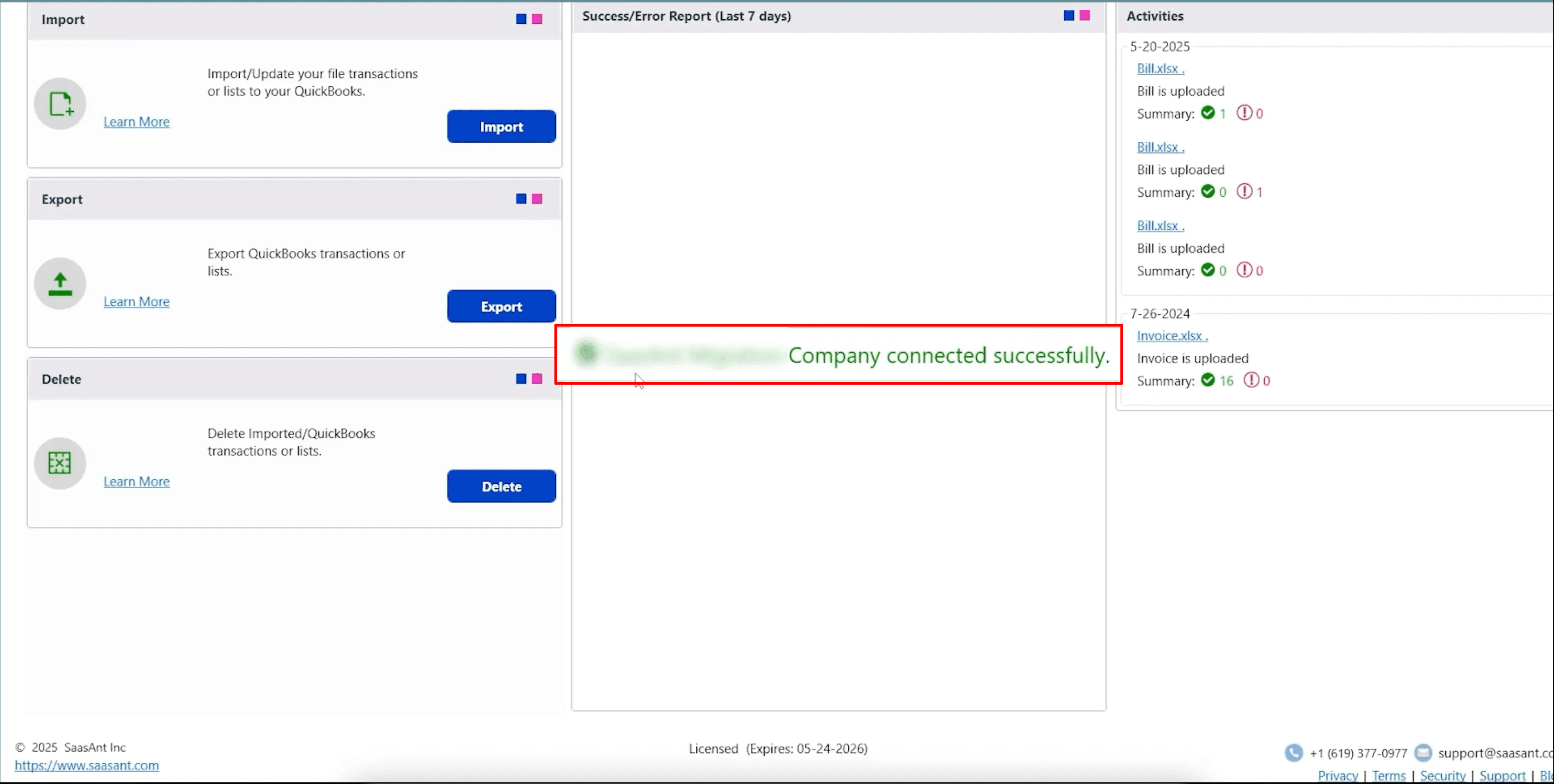
Step 3: Choose "Export" and Select "Estimate"
Inside the SaasAnt dashboard, click on the Export module.
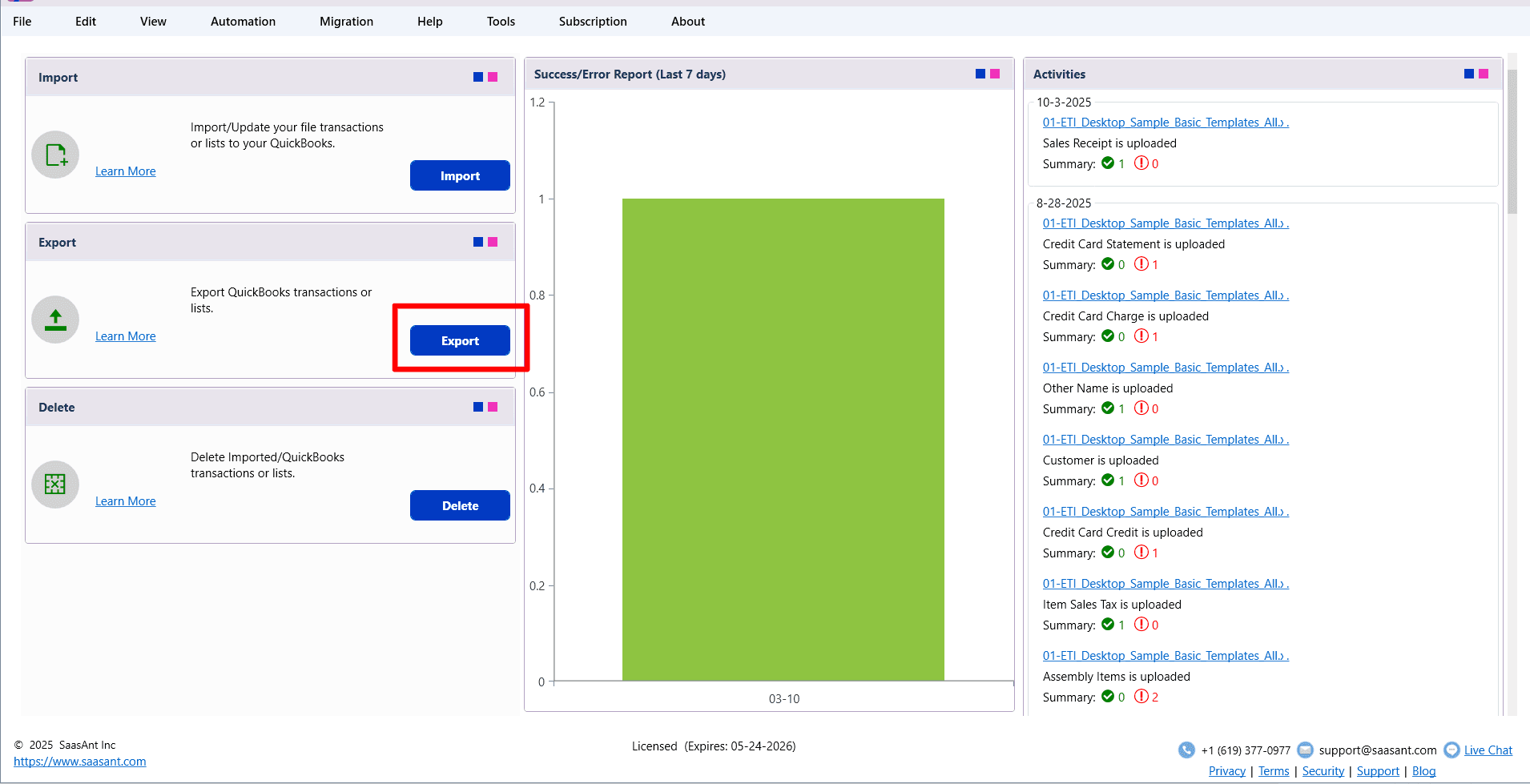
From the Transaction Type dropdown, choose Estimate.
Click "Search" to proceed to the filter screen.
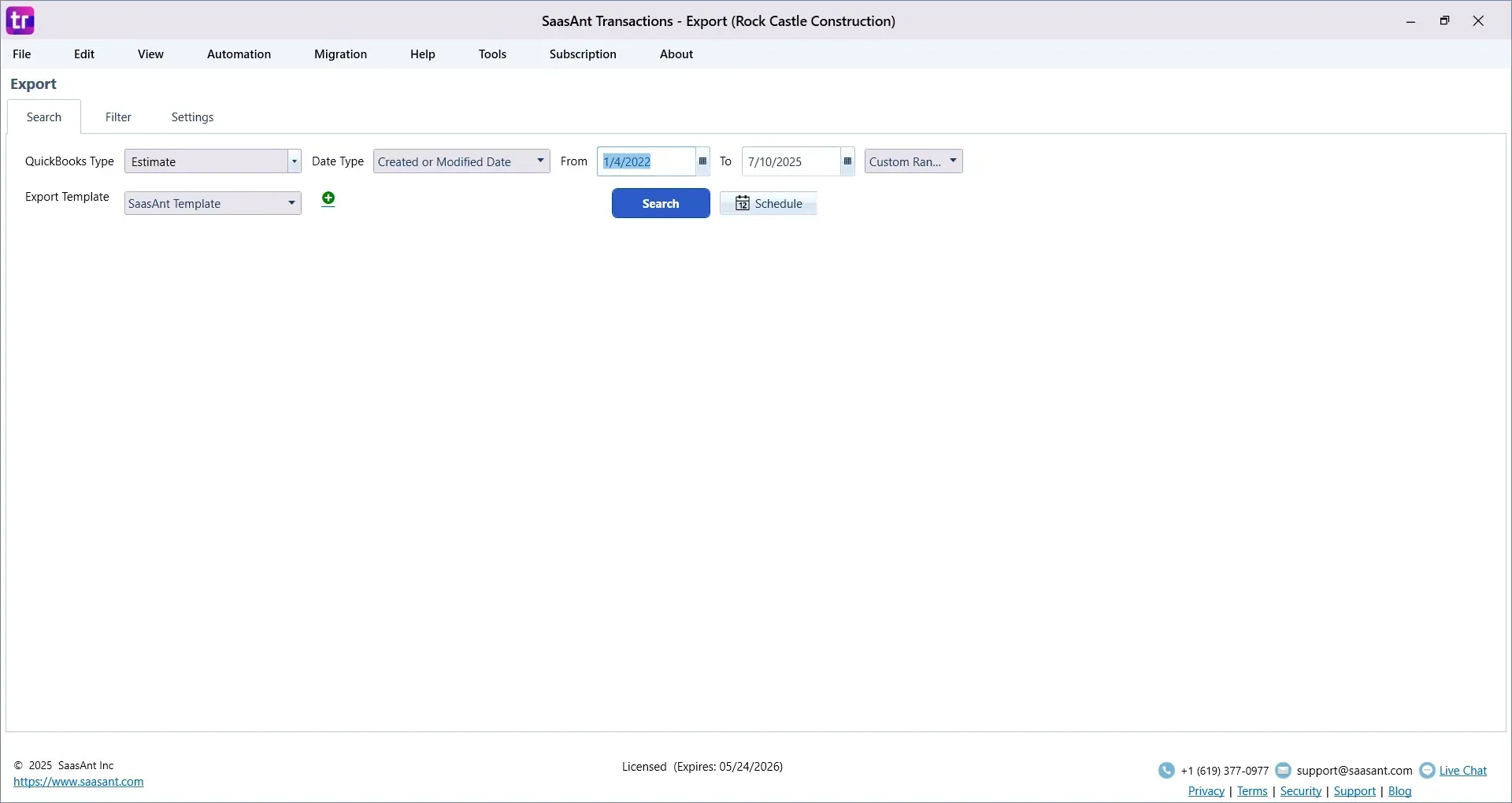
Step 4: Apply Filters to Narrow Down the Data
You can now filter which estimates you want to export. For example, you can filter by:
Customer Name
Estimate Date or Date Range
Amount
Reference Number
Class or Job Name
This is especially useful when you only want a specific subset of data, such as estimates from the last quarter or for a particular client.
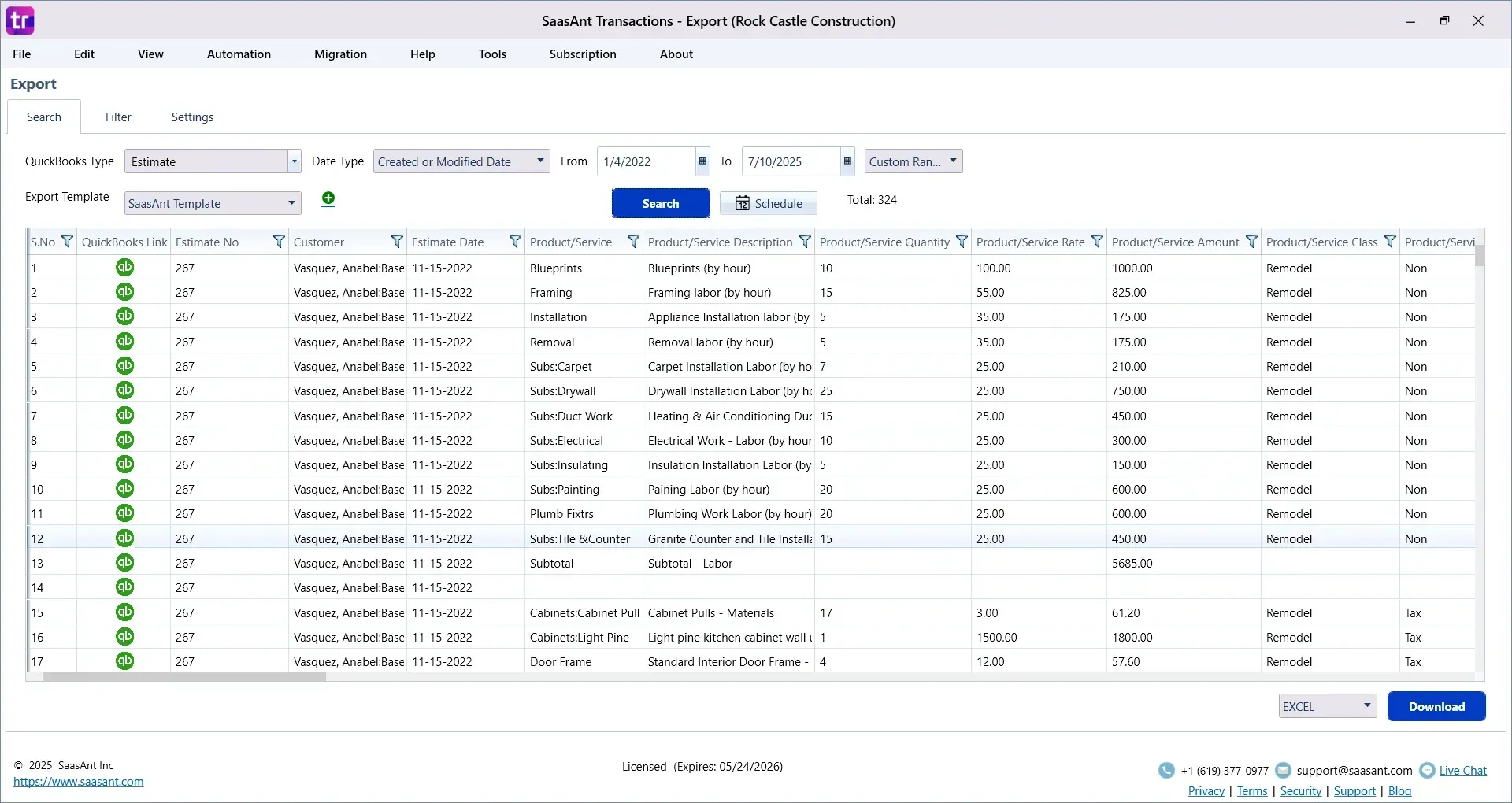
Step 5: Preview and Download
Once your filters are applied, click Preview to review the data.
When everything looks good, choose your export format:
CSV for raw data or analysis
Excel (XLSX) for formatted, easy-to-read reports
Click Export and download the file to your desktop.
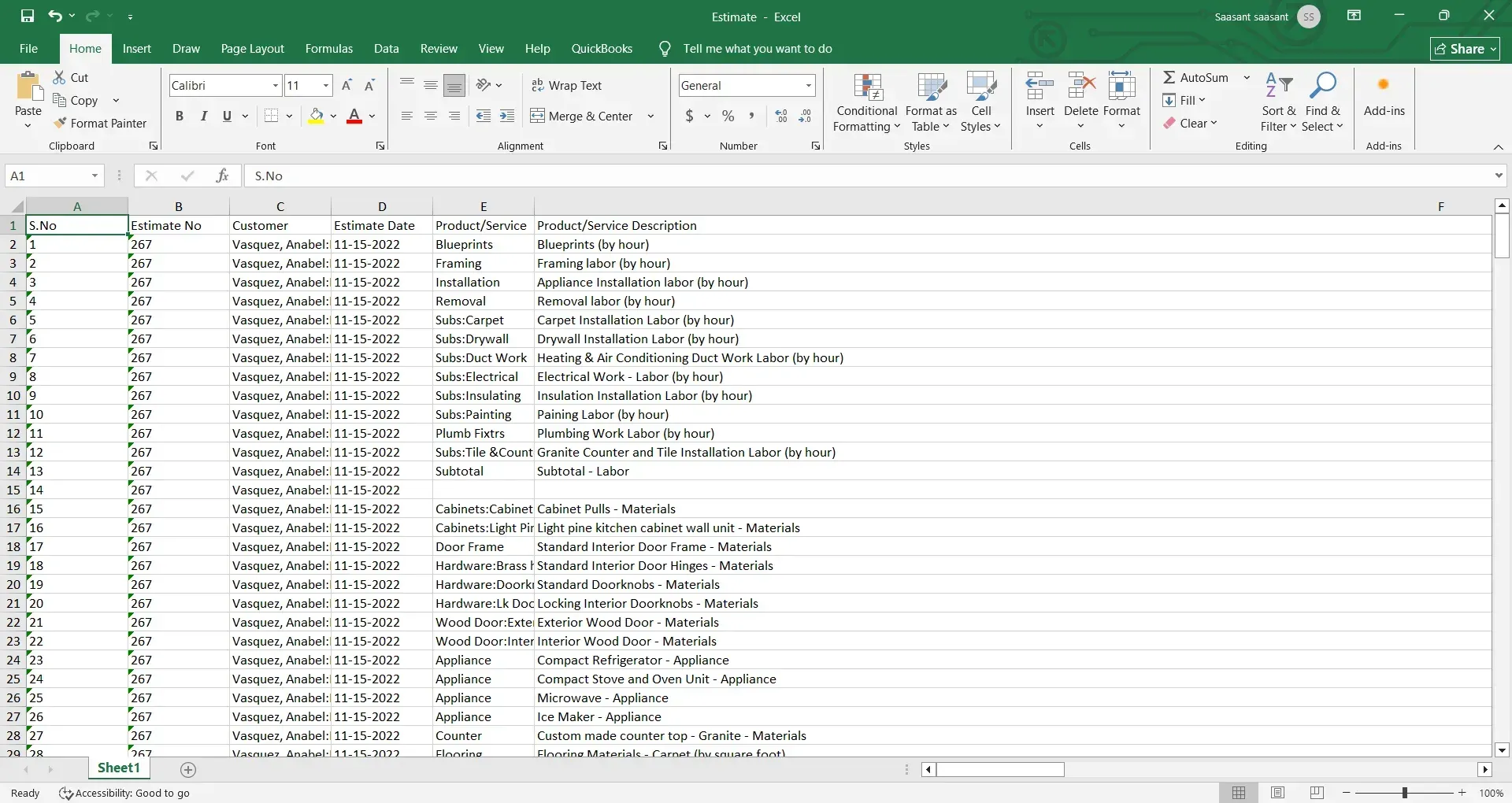
What Fields Can You Export?
Using SaasAnt Transaction Desktop, you’re not limited to the basics. You can export:
Estimate Date
Customer and Job Name
Estimate Number
Line Items (Item, Description, Quantity, Rate, Amount)
Class, Location
Custom Fields
Memos, Terms, and more
This level of detail is great for reporting, planning, or auditing.
Smart Ways to Use Your Exported Estimates
Scenario | How It Helps |
Project Budgeting | Use estimate data to plan costs and resources |
Sales Forecasting | Combine with actuals to track conversion rates |
Client Communication | Send estimate summaries or breakouts |
System Migration | Transfer estimates to a CRM or ERP tool |
Audit Readiness | Maintain records of issued estimates |
Tips Before You Export
Keep your QuickBooks company file open during the export
Use filters to keep the file size manageable
Save your export files regularly for backup
Choose Excel if you plan to present the data, and CSV for processing.
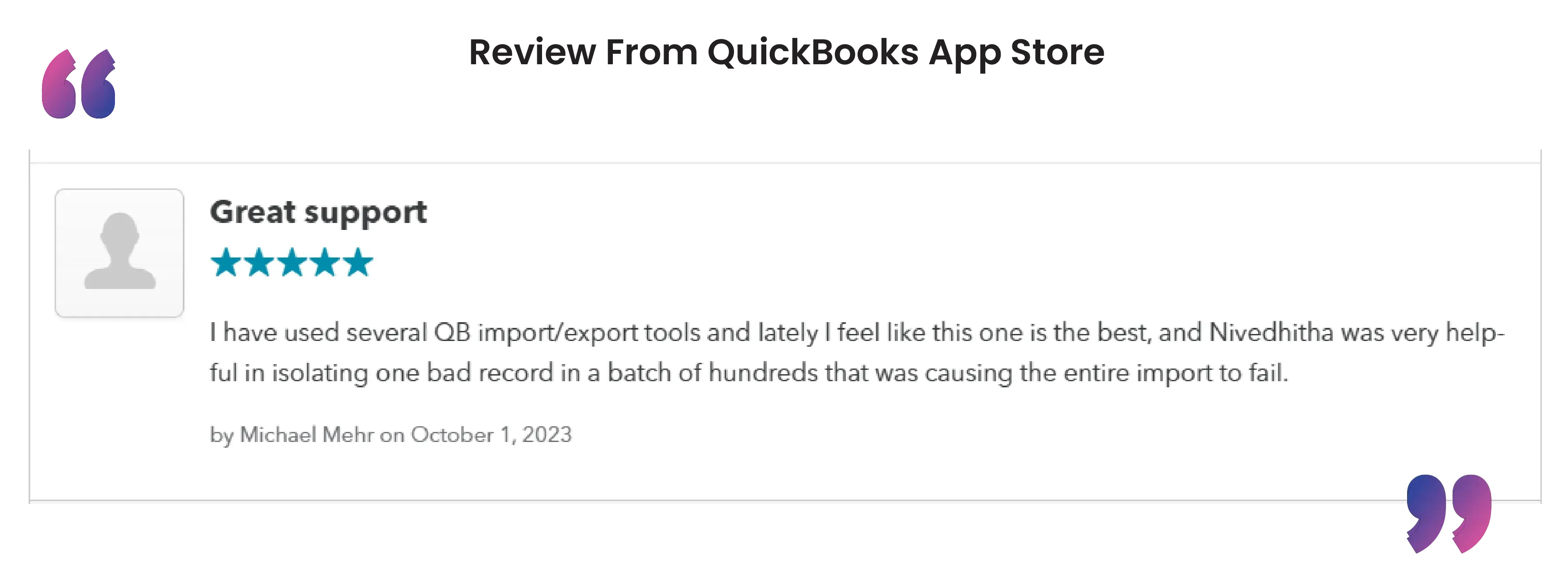
Final Thoughts
Estimates are more than just quotes — they’re a critical part of your workflow. But if you can’t easily get them out of QuickBooks Desktop, they lose their full potential.
With SaasAnt Transactions Desktop, exporting estimates to Excel becomes fast, simple, and repeatable. Whether you’re running reports, preparing for a client review, or migrating data, this tool gives you everything you need, with zero manual entry.
Frequently Asked Questions (FAQs)
1. Can I export estimates directly from QuickBooks Desktop to Excel?
QuickBooks Desktop does not provide a direct built-in option to export estimates to Excel with full detail. However, you can use SaasAnt Transactions Desktop to easily export estimates, including line items and custom fields, in Excel or CSV format.
2. What fields are included when exporting estimates using SaasAnt Transactions?
You can export all relevant estimate data, including estimate number, customer name, date, item details (description, quantity, rate, and amount), class, custom fields, and memos. SaasAnt lets you choose exactly which fields to include in your export.
3. Do I need to open QuickBooks while exporting estimates with SaasAnt?
Yes. You must have your QuickBooks Desktop company file open and be logged in as an Admin user. This ensures that SaasAnt Transactions can access the data securely during the export process.
4. Can I filter which estimates to export from QuickBooks Desktop?
Absolutely. SaasAnt allows you to filter estimates by customer name, estimate date, amount, class, or reference number. This helps you export only the records you need, instead of the entire database.
5. What formats can I export estimate data into using SaasAnt Transactions?
You can export your estimate data into either Excel (.xlsx) or CSV (.csv) format. This makes it easy to work with the data in spreadsheets, share with clients, or integrate with other software.
Read Also
Import Estimates into QuickBooks Desktop
How to Edit an Estimate in QuickBooks Online
How to Export Data from QuickBooks Desktop to Excel
Bulk Import, Export, Edit, Delete in QuickBooks Desktop using SaasAnt Transactions Desktop