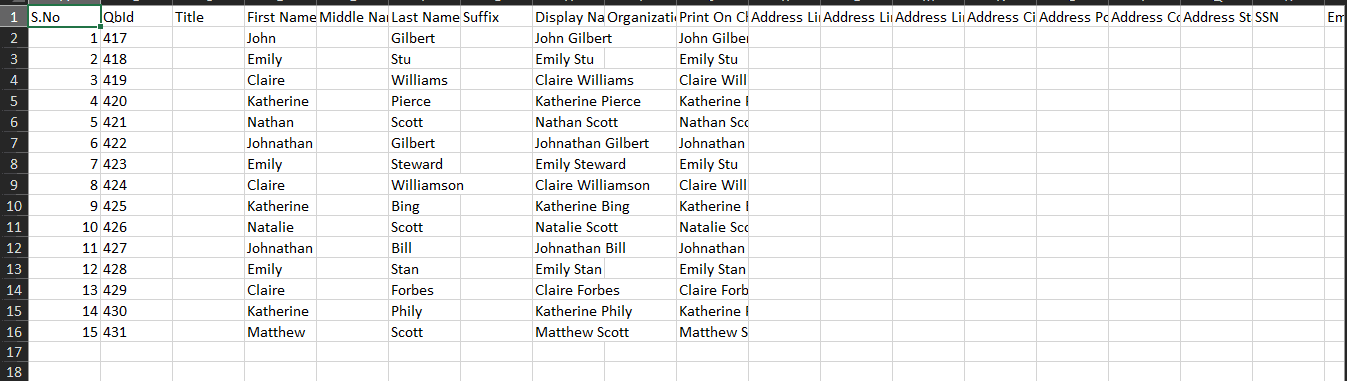Export Employee Data From QuickBooks Online
The primary reason for exporting an employee list from QuickBooks could be to have a backup or sometimes for reasons like using a third-party payroll service or the need to analyze employee data for performance reviews.
There is no default way to export employee lost from QuickBooks. This is where you would need a CPA-recommended solution like SaasAnt Transactions, an Accountant's Favorite and User's choice award-winning app. It has a 4.9-star rating in the QuickBooks app store and lets you export the employee list from QuickBooks Online within minutes.
This blog will walk you through how to export employee lists from QuickBooks Online. Let’s get started.
Contents
Export Employee List From QuickBooks Online: Quick Instructions
How to Export Employee Data From QuickBooks Online: Step-by-Step Guide
Benefits of Exporting Employee List From QuickBooks to Excel
Export Employee List From QuickBooks Today With SaasAnt Transactions
FAQ
Export Employee List From QuickBooks Online: Quick Instructions
Connect with SaasAnt Transactions. Get started with a 30-day free trial.
Select the required entity as ‘employee.’
Search using the advanced search filter.
Download Excel or CSV.
How to Export Employee Data From QuickBooks Online: Step-by-Step Guide
Step 1: Connect with SaasAnt Transactions
Find SaasAnt Transactions in the QuickBooks App Store and connect it to your QuickBooks account. SaasAnt Transactions is a certified, secure app that keeps your data safe and well-managed.
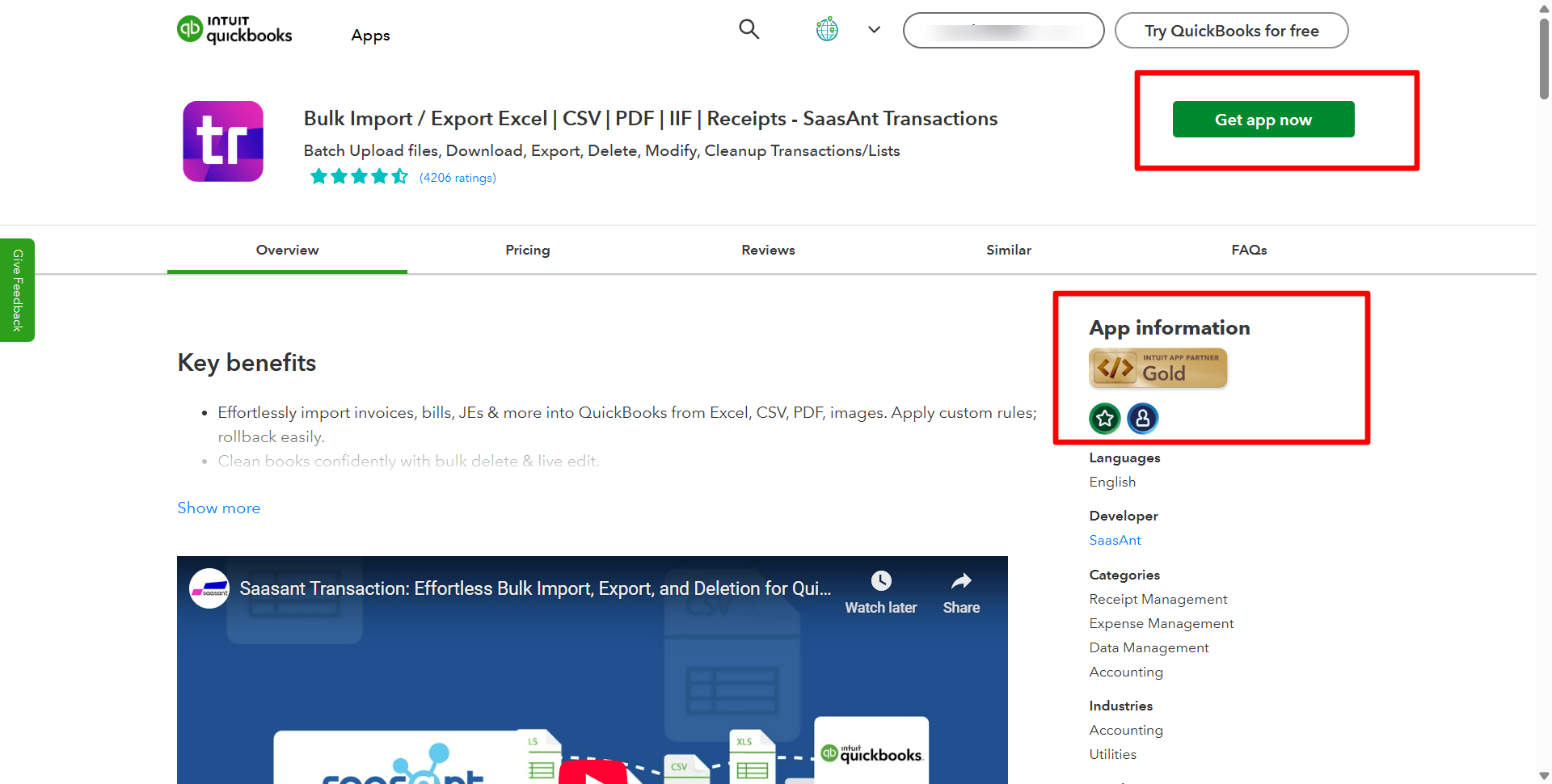
Step 2: Entity Selection
Go to SaasAnt Transactions Dashboard -> Download. Select the required entity as “employee” in the Transaction List drop-down menu.
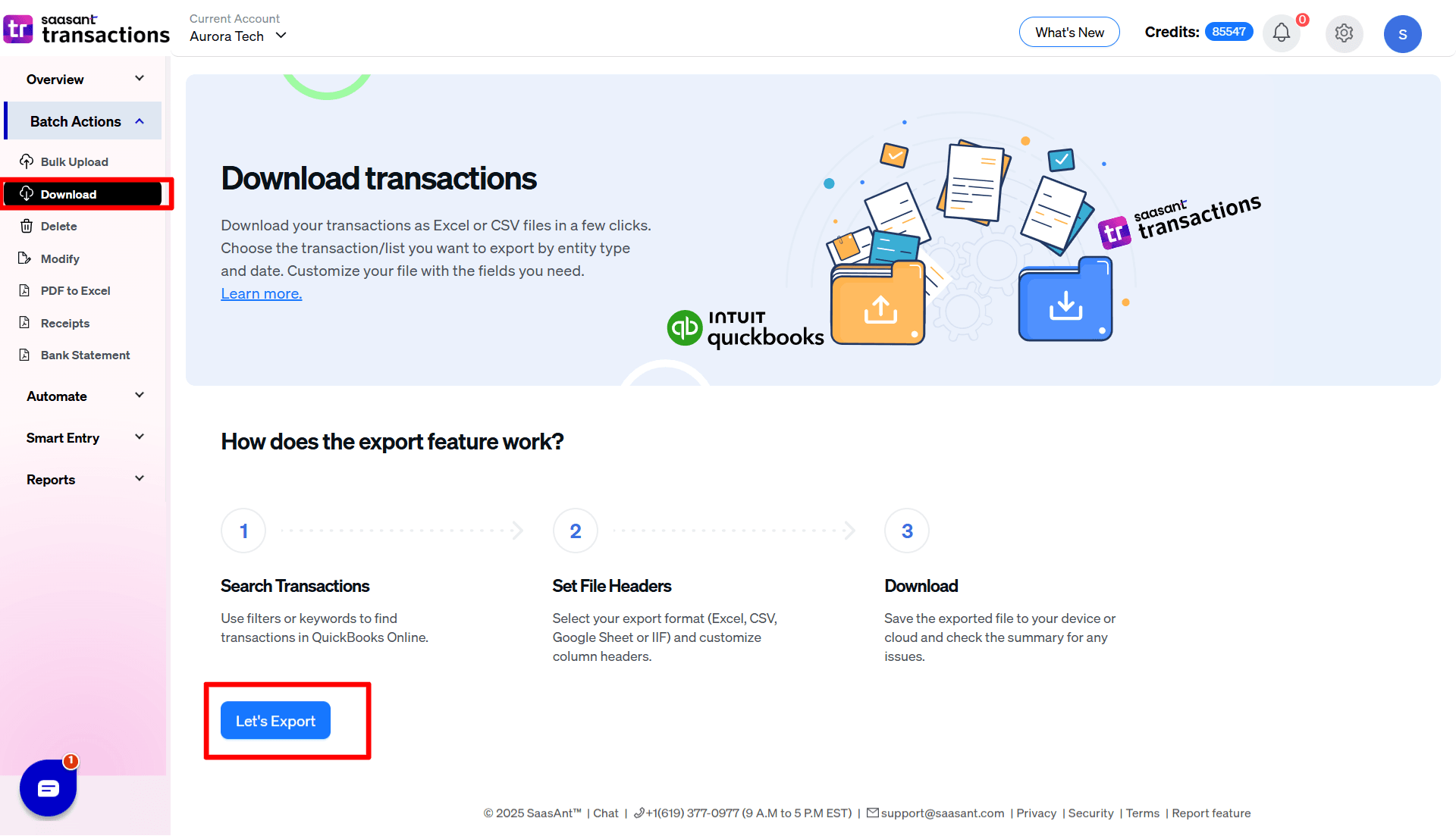
Step 3: Search Using Advanced Filter
Choose a date type: search by transaction date, search by created date, or search by last updated date. Select the date range and mapping template.
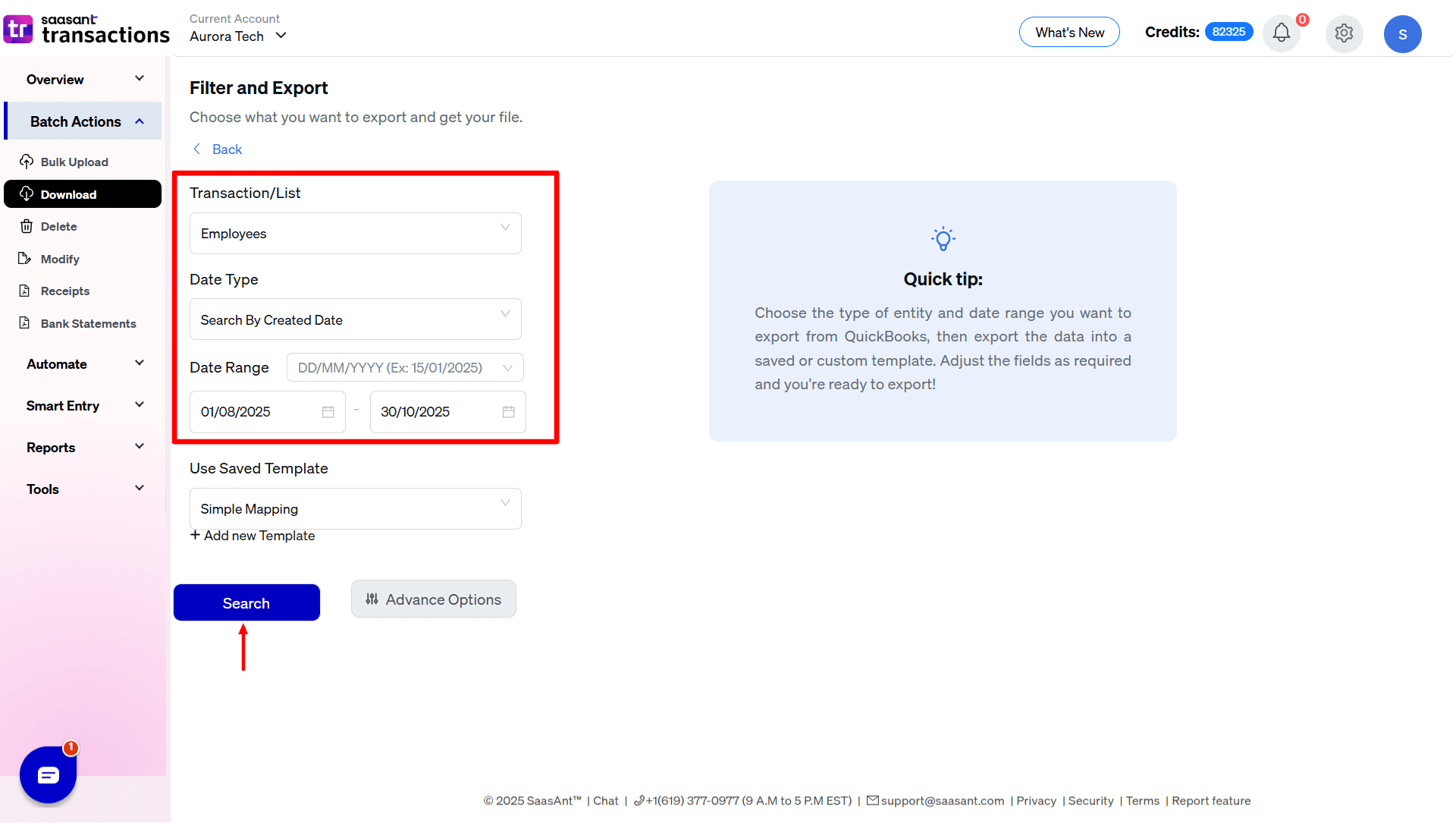
You can also use advanced search filters like specific amounts and reference numbers to search.
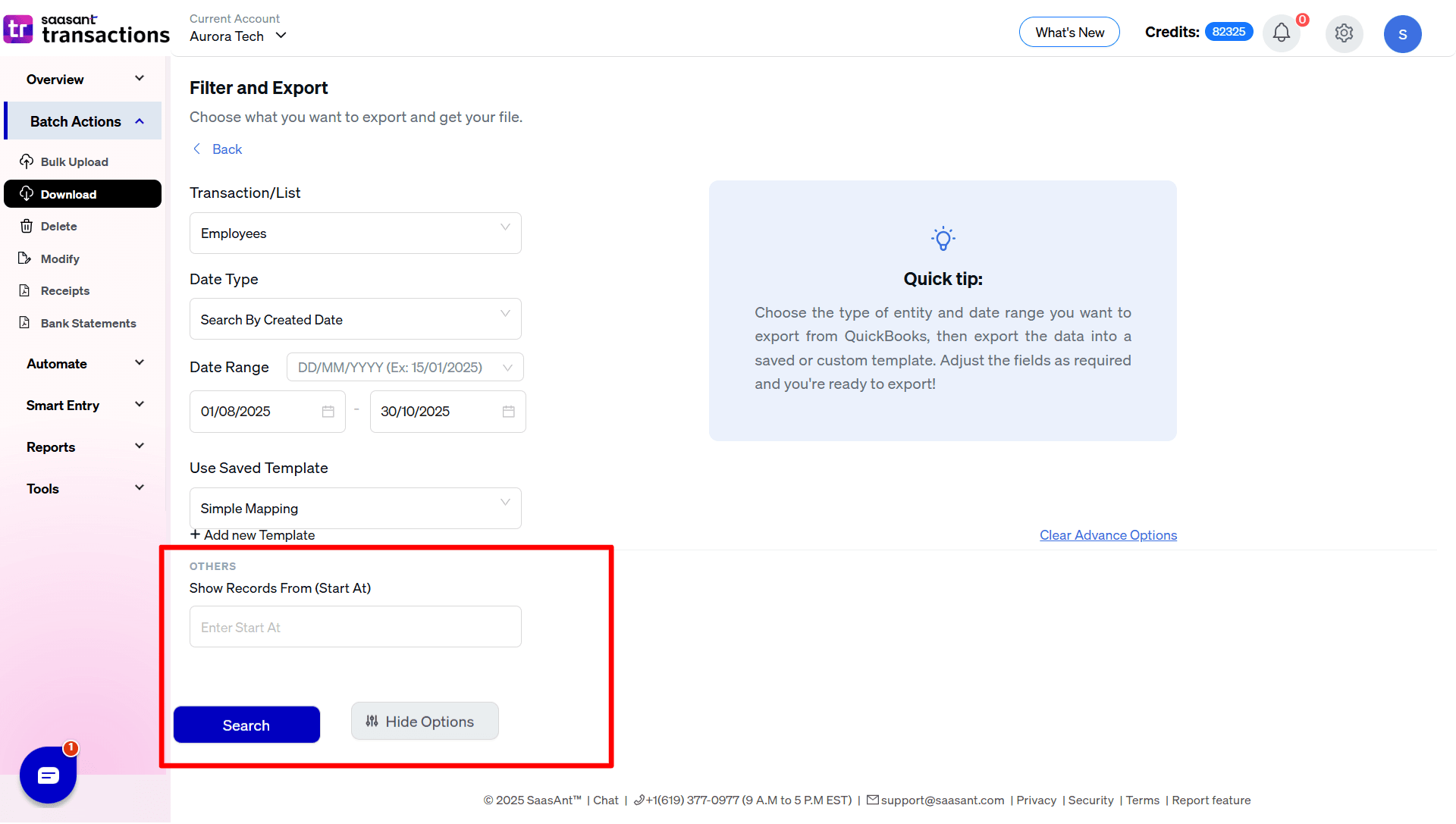
Step 4: Select Download Format
A list of employees for the chosen date type and range will be displayed. Click on Download and select whether you want to download it in .XLSX or .CSV format.
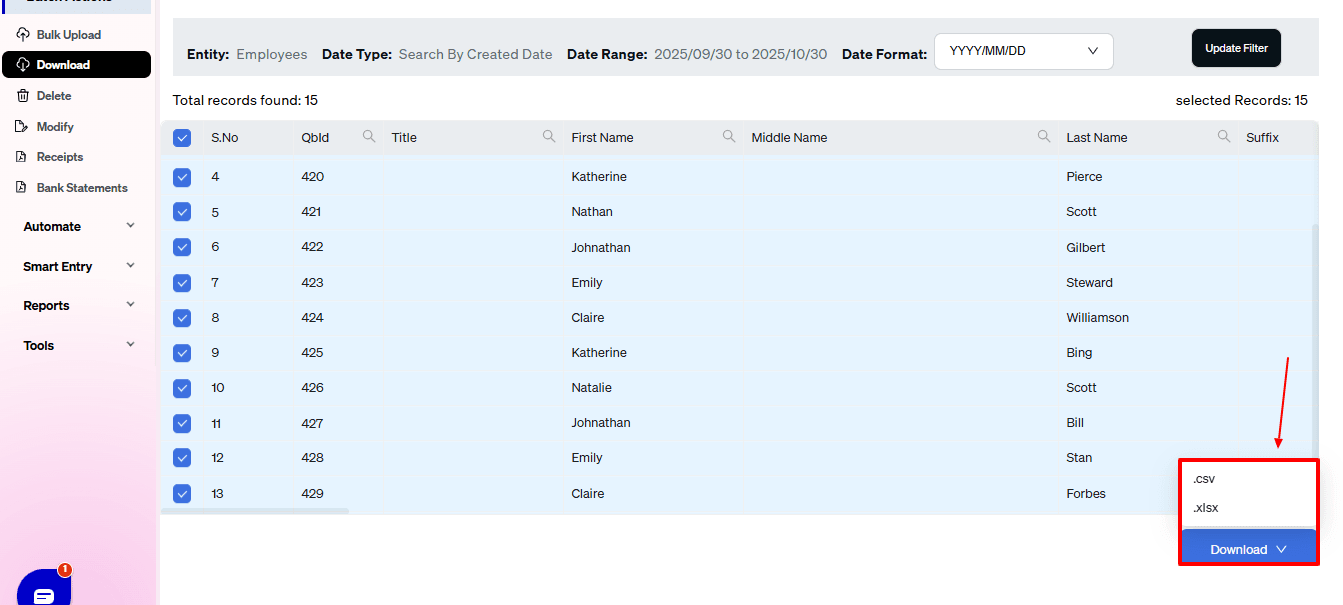
Step 5: View the Downloaded File
Check your downloads folder to view the downloaded file.
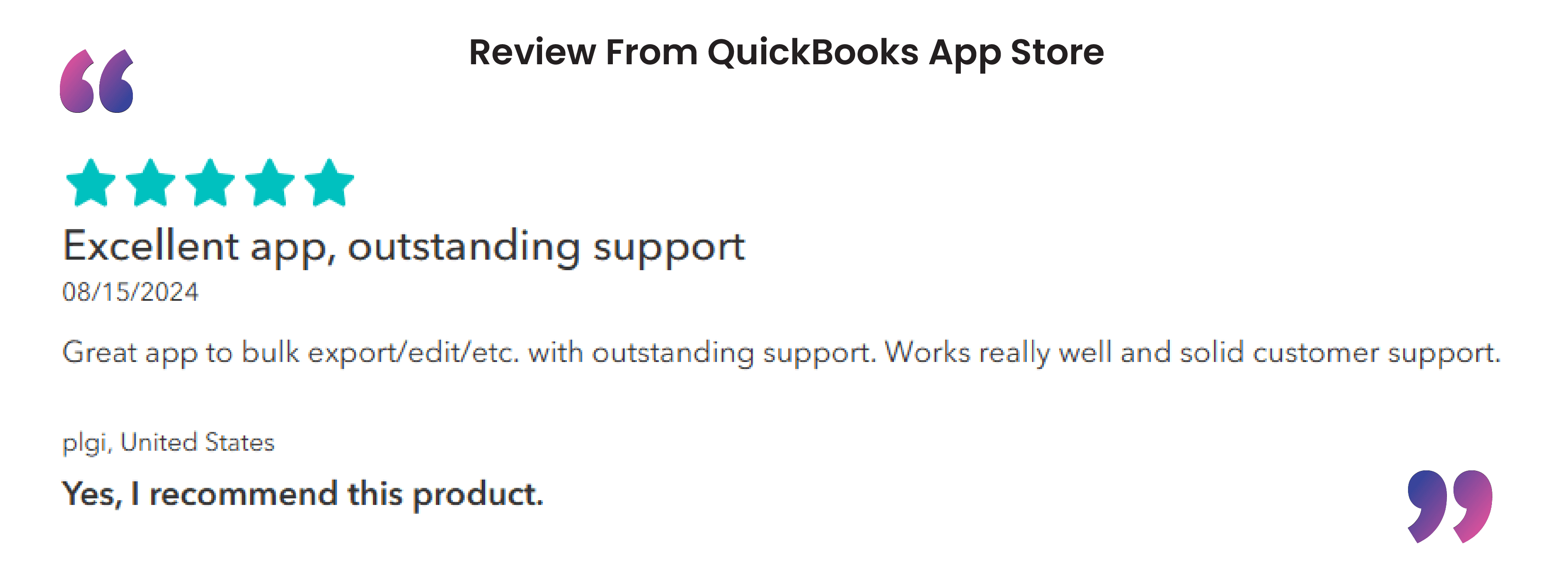
Benefits of Exporting Employee List From QuickBooks to Excel
Enhanced Data Analysis: Excel provides powerful tools for data manipulation and analysis, such as pivot tables, charts, and advanced formulas. By exporting QuickBooks employee data to Excel, you can perform in-depth analyses, identify trends, and generate insights that may not be readily achievable within QuickBooks.
Custom Reporting: Yes, QuickBooks offers standard reporting features, but Excel allows for greater customization. You can create tailored reports that meet specific business needs, format them according to preferences, and include additional data unavailable in QuickBooks reports.
Improved Data Visualization: Excel's robust charting and graphing capabilities enable users to create visually appealing representations of financial data. This can help you better understand employee performance, making communicating insights and supporting decision-making easier.
Data Integration and Collaboration: Exporting data to Excel facilitates more straightforward integration with other software and systems, such as HRMS tools or data analysis platforms. Additionally, Excel files can be easily shared and collaborated on among team members, allowing for collective input and review of financial data and reports.
Export Employee List From QuickBooks Today With SaasAnt Transactions
SaasAnt Transactions makes it extremely easy to export employee lists from QuickBooks to Excel. Just ensure you use the filters effectively for QuickBooks export to Excel. SaasAnt Transactions also helps with bulk import, delete, and edit features for any QuickBooks entity. Get started with a risk-free 30-day free trial to check out its features and experience seamless data management that enhances your accounting efficiency and accuracy.
FAQ
How do I export employee details from QuickBooks?
Integrate SaasAnt Transactions with QuickBooks. Go to SaasAnt’s dashboard export -> employee -> filter by date -> select whether you want to download as CSV or XLS format.
How do I print an employee list in QuickBooks?
To print an employee list in QuickBooks, go to the "Employees" menu and select "Employee Center." Click on "Employee" to view the list. Then, choose "Print" from the toolbar or right-click and select "Print." Follow the prompts to print the list. Adjust settings as needed before printing.
How do I export my account list from QuickBooks?
Integrate SaasAnt Transactions with QuickBooks. Go to SaasAnt’s dashboard export -> accounts -> filter by date -> select whether you want to download as CSV or XLS format.
Read also
Import Employee List into QuickBooks from Excel: How to Guide
Export Payroll Data from QuickBooks Online: A Complete Guide
Payroll Journal Entry Examples in QuickBooks
How to Delete Employees in QuickBooks Online