How to Export Data in Xero
Exporting a high volume of transactions in Xero, such as invoices, bills, payments, or expenses, can quickly become a tedious and error-prone task. For organisations using Xero, exporting financial data is an important task, whether for analysis, reporting, backups, or tax compliance. While Xero does provide export options, its standard tools can feel inadequate for bulk exporting, filtering, and managing complex datasets. Common challenges include:
Limited Bulk Export: Not all types of data can be exported in bulk.
Simple Filtering Options: Xero offers basic filters; however, users often download large, unorganized files and must sort through them to locate the necessary information.
Formatting Concerns: Exported files, such as CSVs, typically require extensive cleanup to be suitable for analysis, reporting, or integration into other systems.
No Undo Feature: Xero does not offer an option to undo or roll back changes. If data is exported incorrectly, it requires more manual effort to correct it.
Scalability Issues: For companies managing thousands of transactions, Xero’s export process can be time-consuming and prone to errors.
That’s where SaasAnt Transactions for Xero comes in. This powerful add-on is designed for businesses, accountants, and bookkeepers to easily bulk export, import, and edit financial data. Whether you need to filter invoices by date range, download transactions in specific formats, or automate repetitive tasks, SaasAnt guarantees accuracy and saves you a significant amount of time.
Contents
Exporting Monthly Invoice Data
How to Export Data from Xero
Why Choose SaasAnt Transactions for Xero
Wrap Up
Frequently Asked Questions
Exporting Monthly Invoice Data
Consider a mid-sized eCommerce company that processes hundreds of customer orders each month. At the end of each month, the finance team needs to extract all invoice data from Xero for reconciliation, reporting, and accounting purposes. While using Xero’s built-in export tools, the team encounters various challenges, including limited filtering options, the inability to export large datasets simultaneously, and tedious manual adjustments in Excel.
With SaasAnt Transactions for Xero, the team can filter invoices by date range, customer, or status, and export thousands of records in one go in CSV or XLSX format. This minimises errors, saves hours of manual work, and ensures that financial data is accurate, complete, and ready for audits.
This blog is suitable for accountants, bookkeepers, and small to medium business owners who use Xero and want quicker, accurate methods to export bulk financial data effectively.
How to Export Data from Xero
Always back up your Xero Online data before you begin. Even though SaasAnt is designed to be safe and reliable, a backup provides an added layer of security. Follow the steps below to get started.
Step 1: Log In to Your Xero Account
Log in to your Xero account.
Step 2: Navigate to the Apps Menu
On the right side of the Xero dashboard, you can see the menu bar with various options.
Select the “Waffle” icon. Click the dropdown and select “Find more apps on Xerp App Store.”
Step 3: Search SaasAnt Transactions
In the search bar, type “SaasAnt Transactions” as shown by the arrow in the image below.
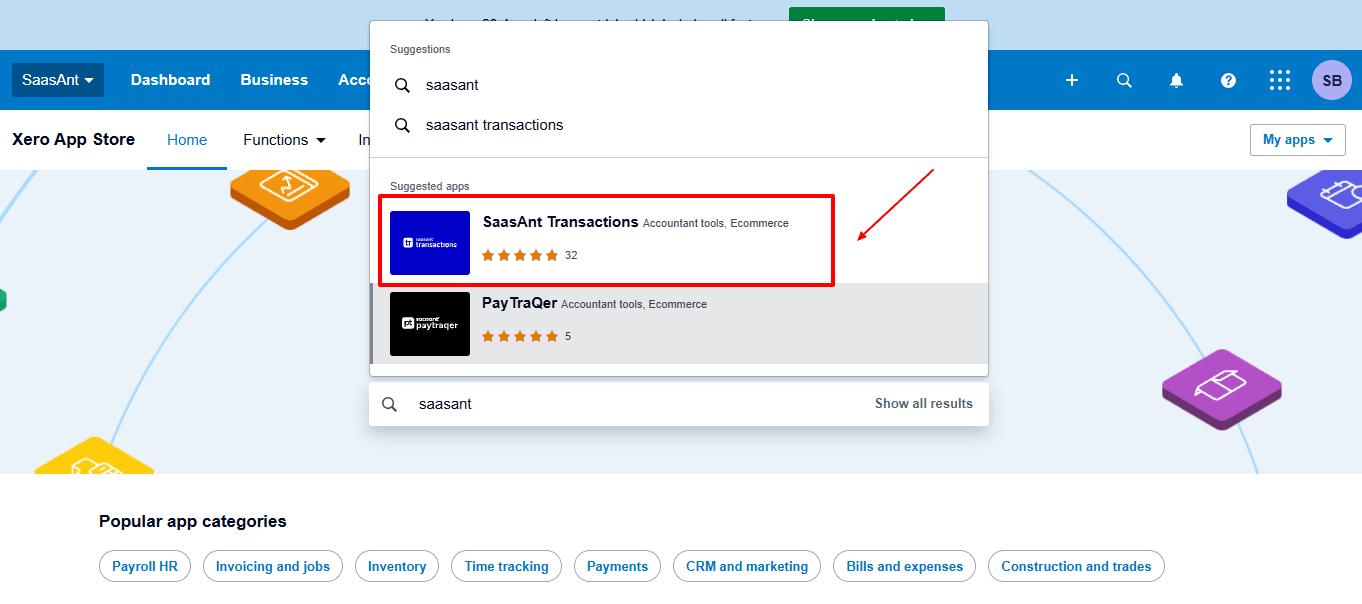
Step 4: Open SaasAnt Transactions
Get the app from the App Store and connect it to Xero.
On the SaasAnt dashboard:
On the left side of the SaasAnt Transactions dashboard, you can see the menu bar with various options.
Select "Download”
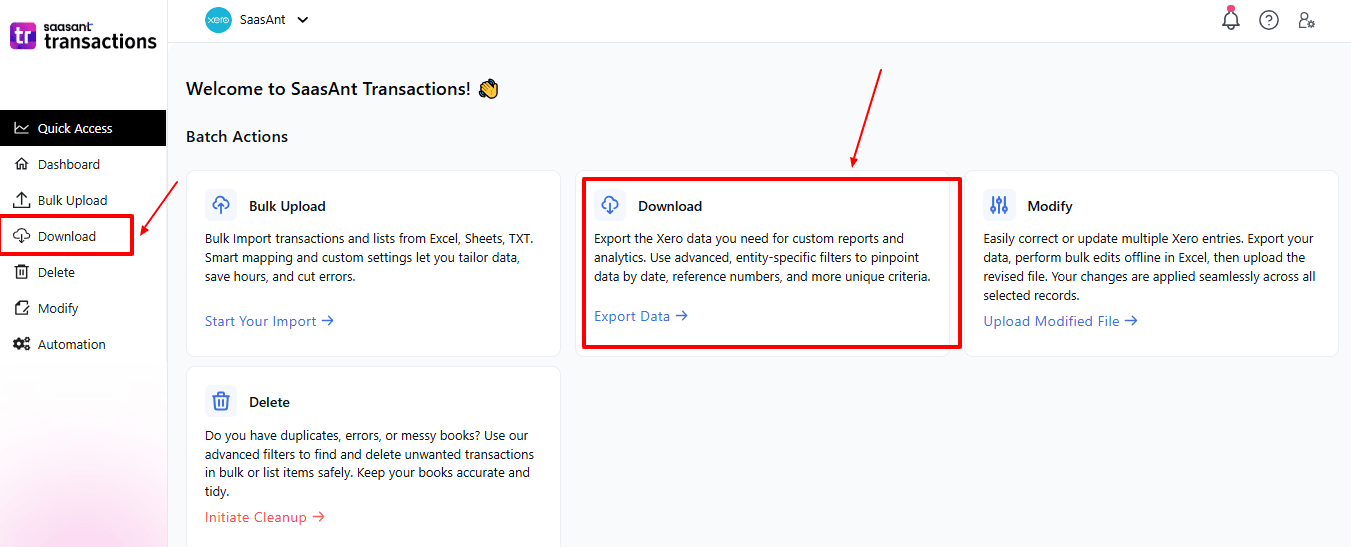
The Dashboard appears as shown in the image below.
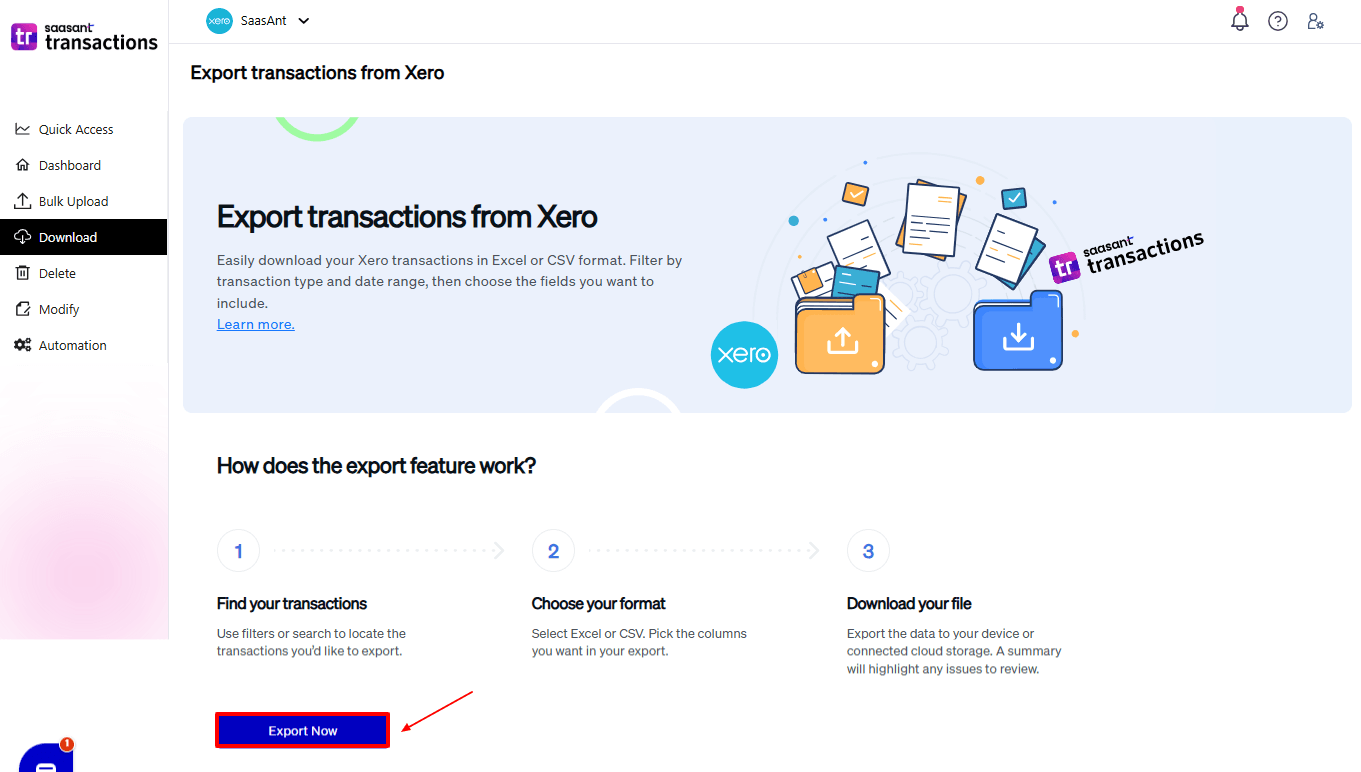
Step 5: Search and Filter Data
Fill in the required fields, such as transaction type, date type, and date range. We can select the transaction type as “Invoice”.
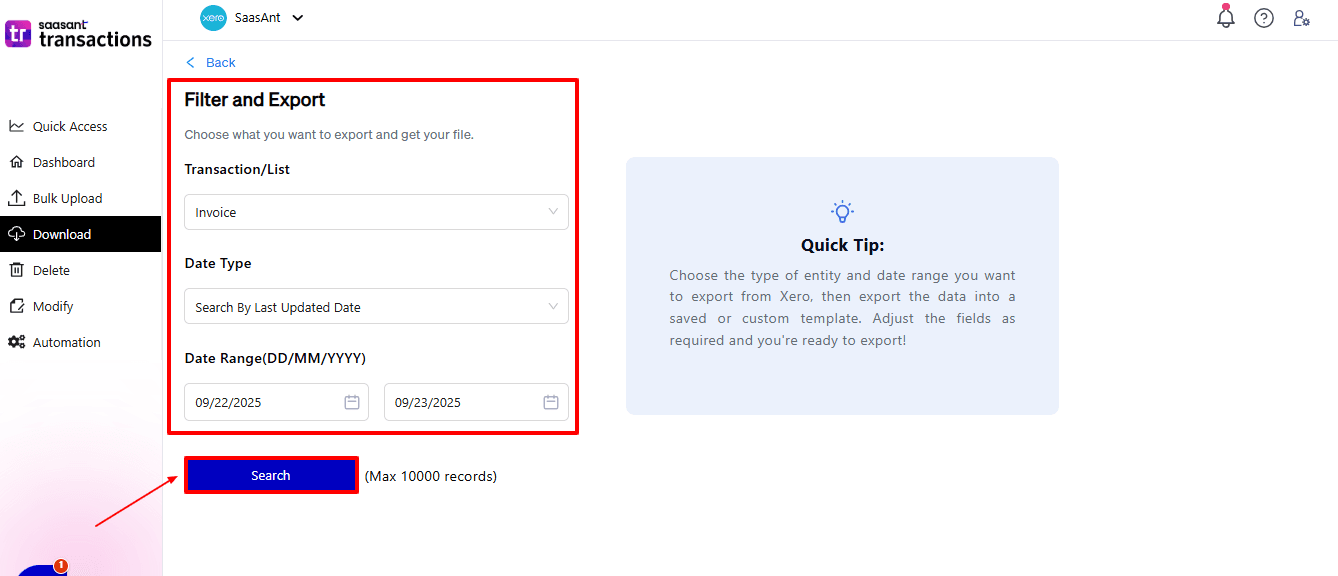
Step 6: Download Data
Click “Search,” and the invoice data appear in the dashboard. Now select “Download”.
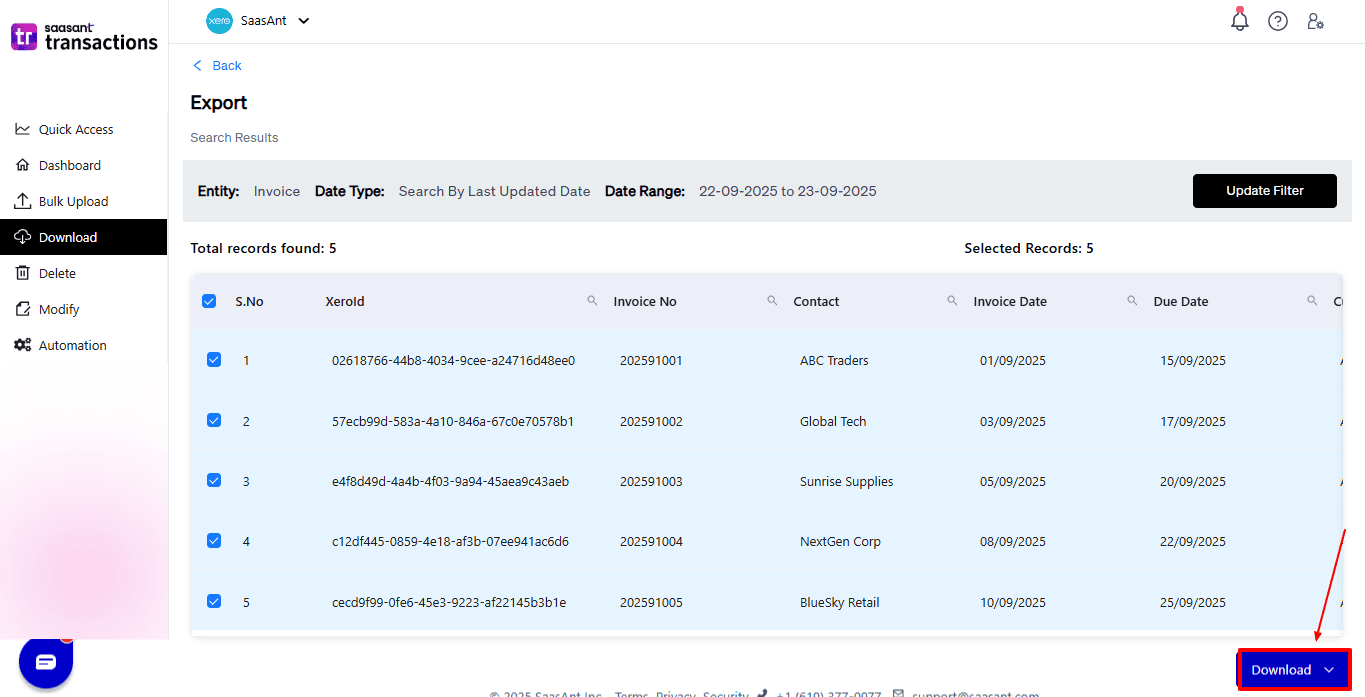
After you choose ‘Download,’ a dropdown will appear with two file format options: CSV and XLSX. Select your preferred format and download your invoice data.
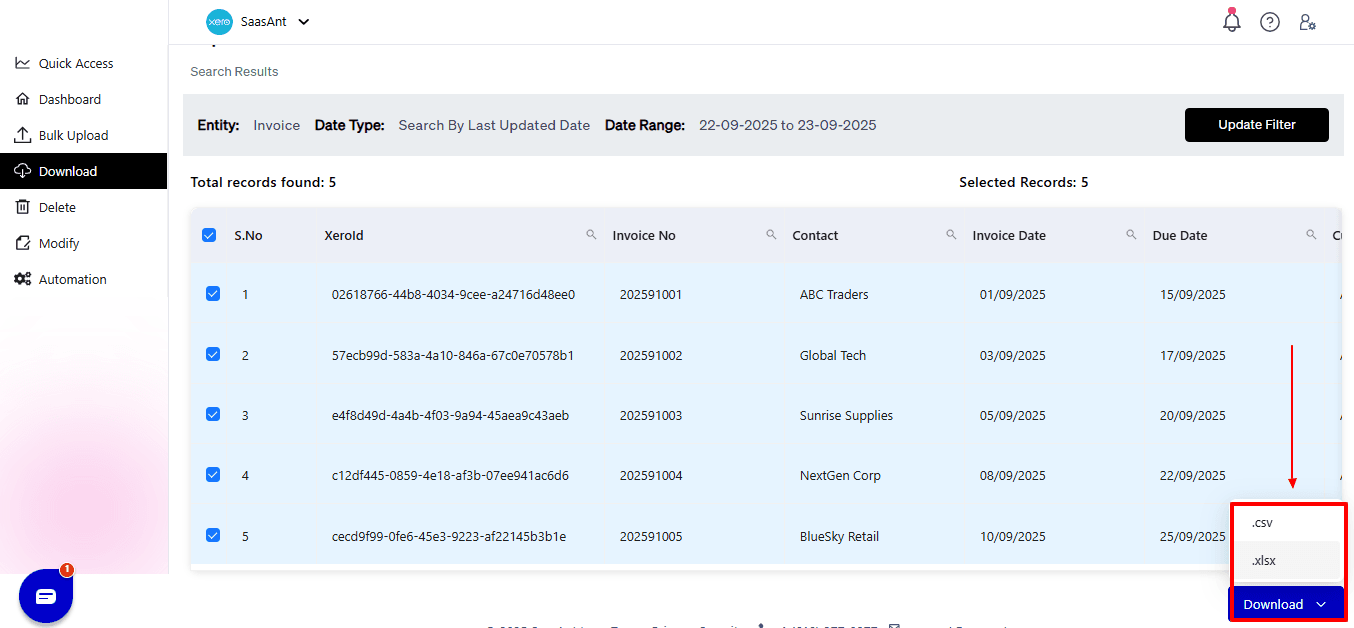
Why Choose SaasAnt Transactions for Xero
SaasAnt Transactions enhances Xero’s features by enabling bulk export (and import/delete/modify) in multiple file formats, offering flexible mappings, data validation, and batch controls. This helps you automate repetitive exports, get the output in the specific layout you need, and avoid manual rework. SaasAnt is specifically created to make large data tasks dependable and efficient. Here’s why SaasAnt is the top choice for professionals handling bulk financial data:
Easy Bulk Exporting: Export thousands of invoices, bills, and payments in one go, which saves you hours of manual work.
Flexible File Format: You can export and import data in CSV and XLSX formats, and meet your reporting, analysis, and compliance requirements.
Undo Feature: Safely revert changes if a mistake is made, a feature not available in Xero’s native tools.
Enhanced Filtering Choices: Select transactions based on type, date range, status, or custom fields to retrieve the specific data you need without the need for manual cleanup.
Automation and Templates: Keep export and import templates handy for ongoing tasks, streamlining bookkeeping processes.
In brief, SaasAnt does more than facilitate data export; it improves the exporting experience to be more efficient, swift, and accurate.
Wrap Up
Exporting data from Xero is easy for small datasets, but when dealing with large amounts or extensive transactions, the built-in tools often fall short. Manual exports can be time-consuming, prone to errors, and offer limited customization options. SaasAnt Transactions for Xero addresses these issues by delivering a strong solution for bulk exporting, filtering, and effectively managing financial data. With adaptable file formats, advanced filtering options, undo functionality, and reusable templates, SaasAnt not only saves time but also guarantees accuracy and dependability.
For businesses, accountants, and bookkeepers aiming to optimise workflows, SaasAnt is an essential add-on that boosts productivity and keeps financial records ready for audits.
If you have inquiries regarding our products, features, trial, or pricing, or if you require a personalised demo, contact our team today. We are ready to help you find the ideal solution for your QuickBooks workflow.
Frequently Asked Questions
1) Can I export invoices in bulk from Xero?
Yes, Xero’s built-in export has some limitations. With SaasAnt Transactions, you can export multiple invoices at once using advanced filtering options.
2) What formats does SaasAnt support for exporting data?
You can export data in either CSV or XLSX format for maximum flexibility.
3) Can I undo an export mistake in Xero?
No, Xero does not have an undo option. But SaasAnt offers an undo feature for more secure data management.
4) Does SaasAnt support exporting other types of transactions, too?
Yes, SaasAnt supports various transaction types, including invoices, bills, payments, expenses, and others.
5) Is there a limit to how much data I can export with SaasAnt?
There are no practical limits, it is created for handling large datasets.
How to Edit Purchase Orders in Xero
How to Clean Up Historical Data in Xero
How to Create Quotes in Xero
How to Create a Journal Entry in Xero