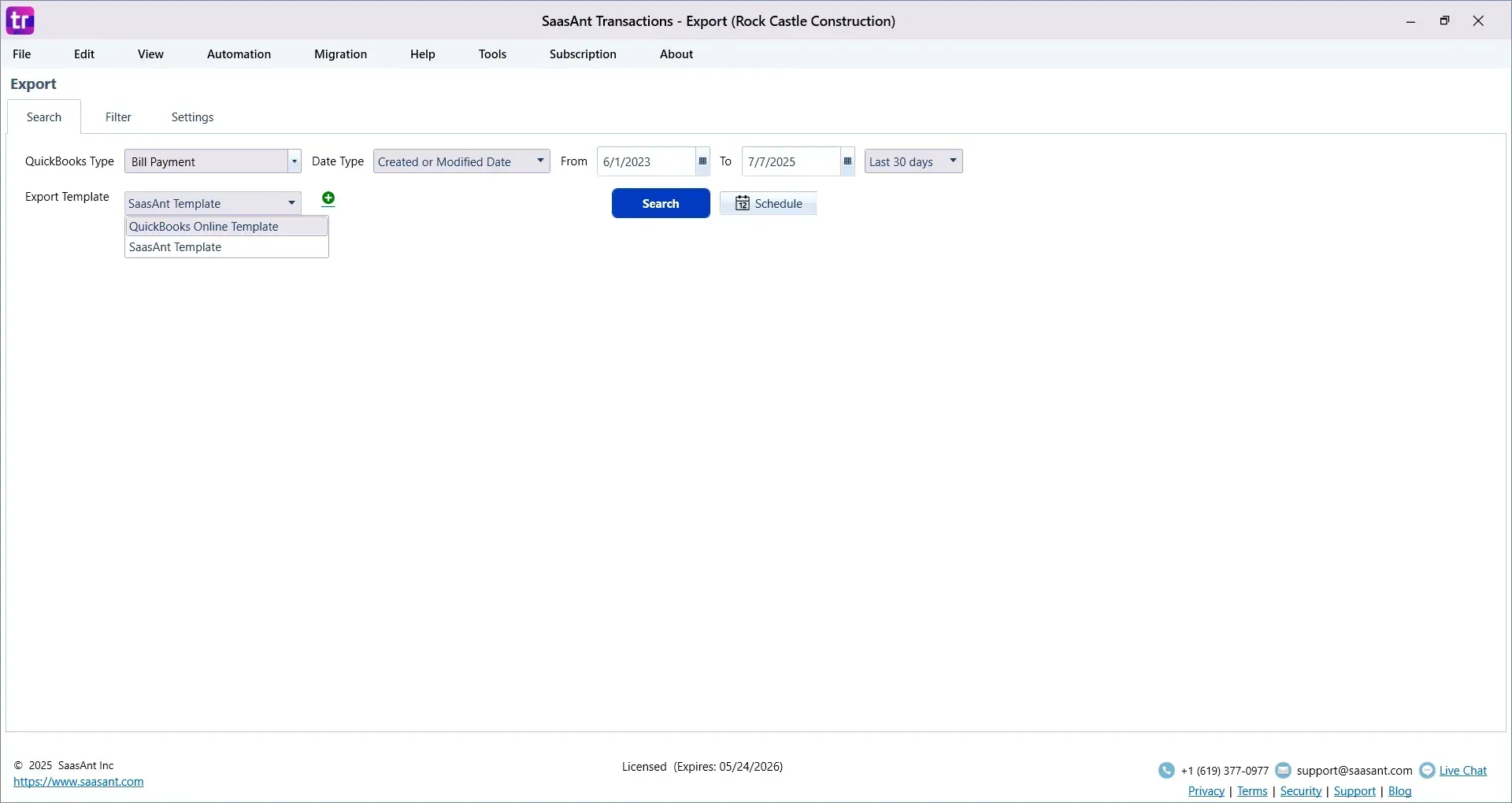How to Export Bill Payments in QuickBooks Desktop
If you're managing vendor payments in QuickBooks Desktop, you already know how important it is to keep your records clean, organized, and ready for reporting. Whether you're preparing for an audit, reconciling payments, or syncing data with another system, having a way to export your bill payments in bulk can save hours of manual work.
The challenge? QuickBooks Desktop doesn’t offer a direct way to export bill payments with all the necessary details. The built-in reports are limited, and manually copying data from different screens is both time-consuming and prone to errors.
That’s where SaasAnt Transactions Desktop comes in. This tool enables easy export of bill payments, providing complete control over the data you select and its use.
This step-by-step guide will walk you through:
Why exporting bill payments matters
What QuickBooks Desktop can and can't do
How to export bill payments quickly using SaasAnt
Tips for working with your exported data
TL;DR: Quick Steps to Export Bill Payments from QuickBooks Desktop
Step | What to Do | Why It’s Important |
1 | Install SaasAnt Transactions (Desktop) and connect QuickBooks | Enables data access |
2 | Choose Export and select Bill Payments | Tells the system what you want to export |
3 | Apply filters like date, vendor, or amount | Extract only the records you need |
4 | Choose CSV or Excel and download the file | Work with the data in your preferred format |
Contents
TL;DR: Quick Steps to Export Bill Payments from QuickBooks Desktop
Why Exporting Bill Payments Matters
The Limitations of QuickBooks Desktop’s Export Tools
Meet SaasAnt Transactions (Desktop)
Step-by-Step: How to Export Bill Payments from QuickBooks Desktop
What Data Gets Exported?
Smart Ways to Use Your Exported File
Expert Tips
Final Thoughts
FAQs
Why Exporting Bill Payments Matters
If you're a bookkeeper, accountant, or business owner, exporting bill payments gives you flexibility to:
Create audit-ready records for your finance team
Reconcile payments against bank statements or vendor statements
Analyze payment trends across months or vendors
Share clean data with your ERP or reporting software
When your QuickBooks data is locked in, it slows down other processes. A clean export gives you the power to take action outside the software.
The Limitations of QuickBooks Desktop’s Export Tools
QuickBooks Desktop is great for recording and tracking bill payments. But when it comes to exporting that data, it hits a wall.
Here’s what you can’t easily do with QuickBooks alone:
Export only bill payments with complete field-level detail
Filter data by vendor, amount, or reference number
Customize what fields are included in the export
Reuse or automate exports for future reporting
This is where SaasAnt Transactions fills the gap.
Meet SaasAnt Transactions (Desktop)
SaasAnt Transactions (Desktop) is a trusted app built to work alongside QuickBooks Desktop. It lets you import, export, and delete transactions in bulk — all from a clean interface.
When it comes to exporting bill payments, SaasAnt helps you:
Apply filters to pull only what you need
Export to CSV or Excel
Save time by automating repetitive tasks
Avoid errors from manual copy-paste
It works with all major QuickBooks Desktop editions — Pro, Premier, and Enterprise.
Step-by-Step: How to Export Bill Payments from QuickBooks Desktop
Step 1: Install and Connect SaasAnt Transactions
Download SaasAnt Transactions (Desktop) from the official site.
Open QuickBooks Desktop.
Launch the SaasAnt application and connect it to your QuickBooks company file.
Authorize access to allow secure data operations.
Once connected, you’re ready to export.
Step 2: Select "Export" and Then Choose "Bill Payments."
In the SaasAnt dashboard, click on the Export option.
Under Transaction Type, choose Bill Payment.
Click "Next" to proceed to the filter screen.
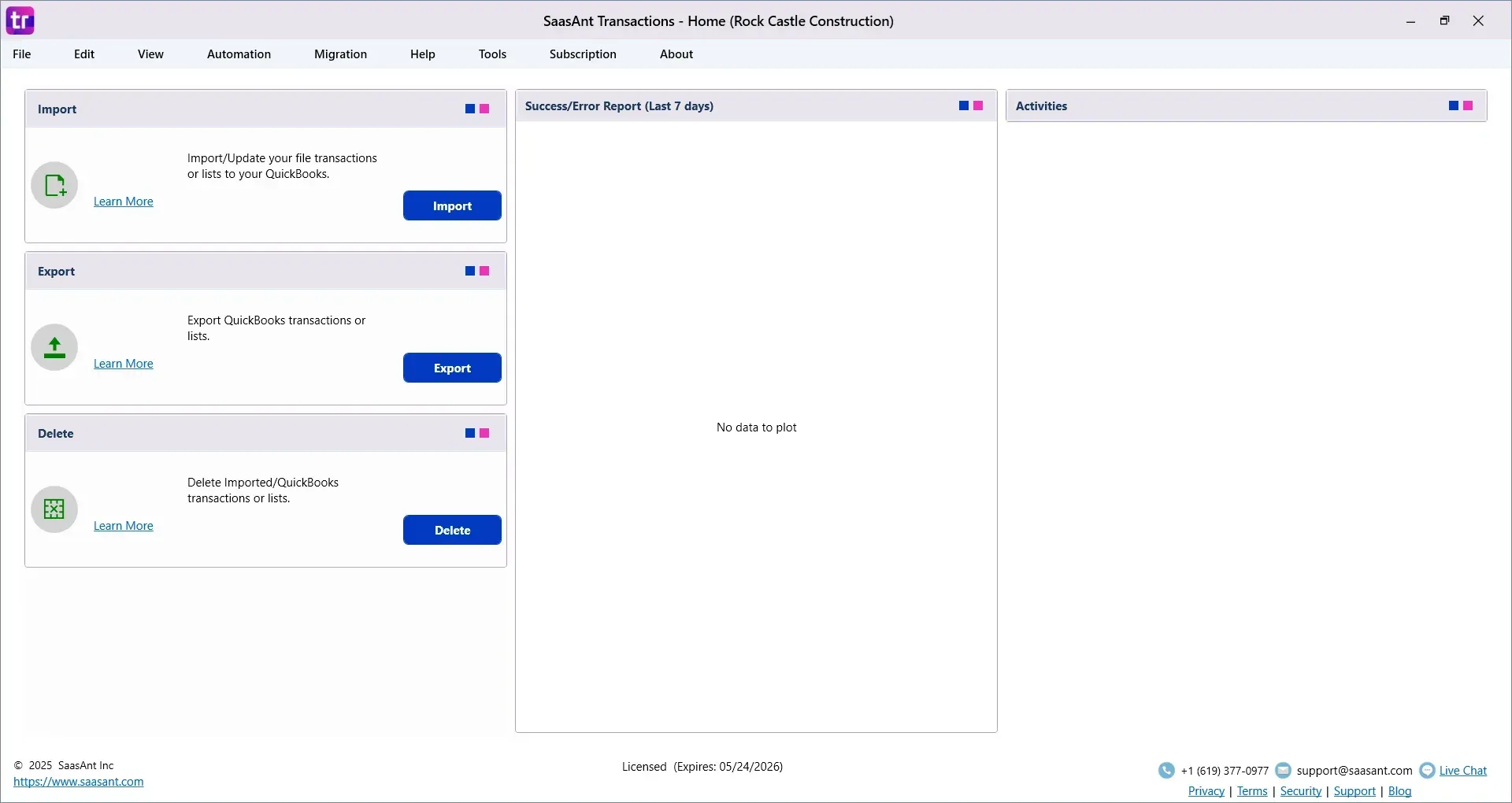
Step 3: Apply Filters to Customize the Export
You can fine-tune the export to include just the data you need. Apply filters like:
Date Range (e.g., last month, last quarter)
Vendor Name (select one or more)
Amount (set minimum or maximum values)
Memo or Reference Number (to locate specific payments)
These filters help you avoid downloading unnecessary records.
Step 4: Preview and Export the Data
After filtering, click "Preview" to review the bill payments that will be exported.
Choose your export format:
CSV for clean data processing
Excel (XLSX) for reports and summaries
Click Export to download the file to your computer.
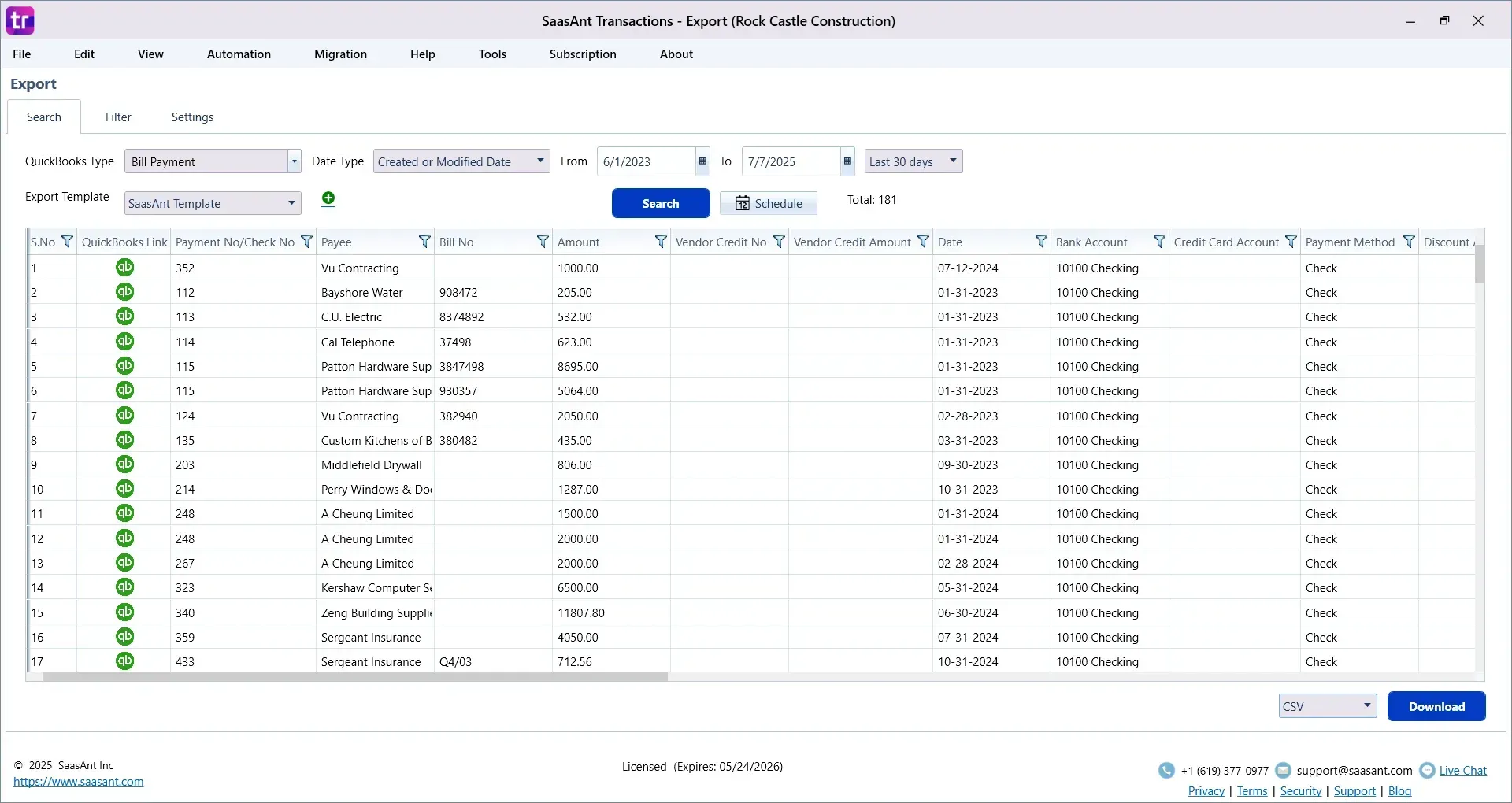
What Data Gets Exported?
Using SaasAnt, you can include all the fields that matter, including:
Payment Date
Vendor Name
Bank or Credit Account
Payment Method
Amount Paid
Reference Number
Linked Bills
Memo
Class or Location (if applicable)
This means no missing columns, no data gaps — just everything in one clean spreadsheet.
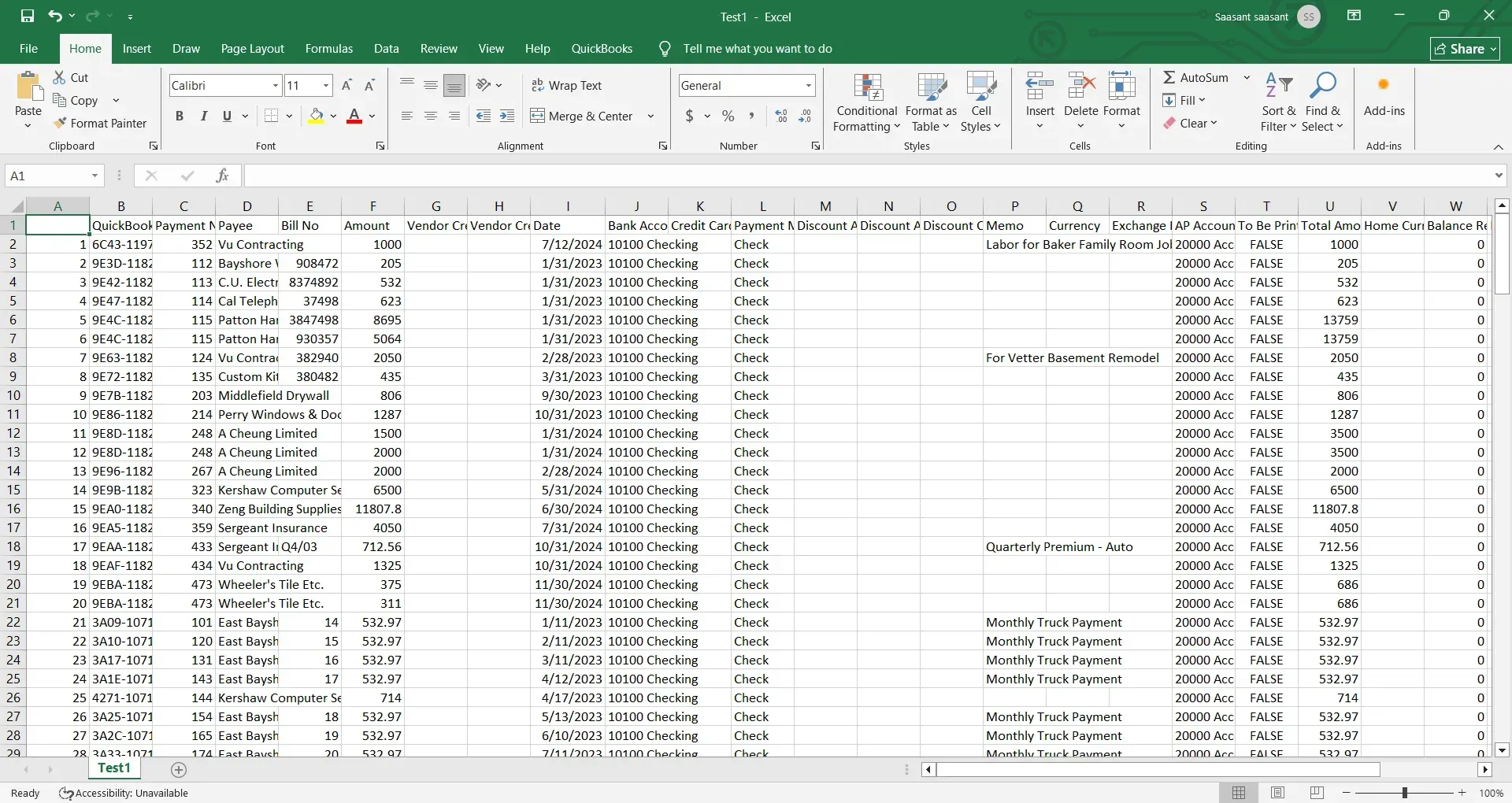
Smart Ways to Use Your Exported File
Here’s how teams often use the exported bill payment data:
Use Case | How It Helps |
Audit Trail | Share bill payment history with auditors |
Reconciliation | Match payments against bank feeds |
Reporting | Build cash flow reports or vendor summaries |
Data Backup | Keep a local archive of payments for compliance |
Expert Tips
Save your export settings to avoid re-selecting filters each time.
Schedule exports if you need the data on a weekly or monthly basis.
Use Excel filters to group by vendor, sort by date, or flag outliers for further analysis.
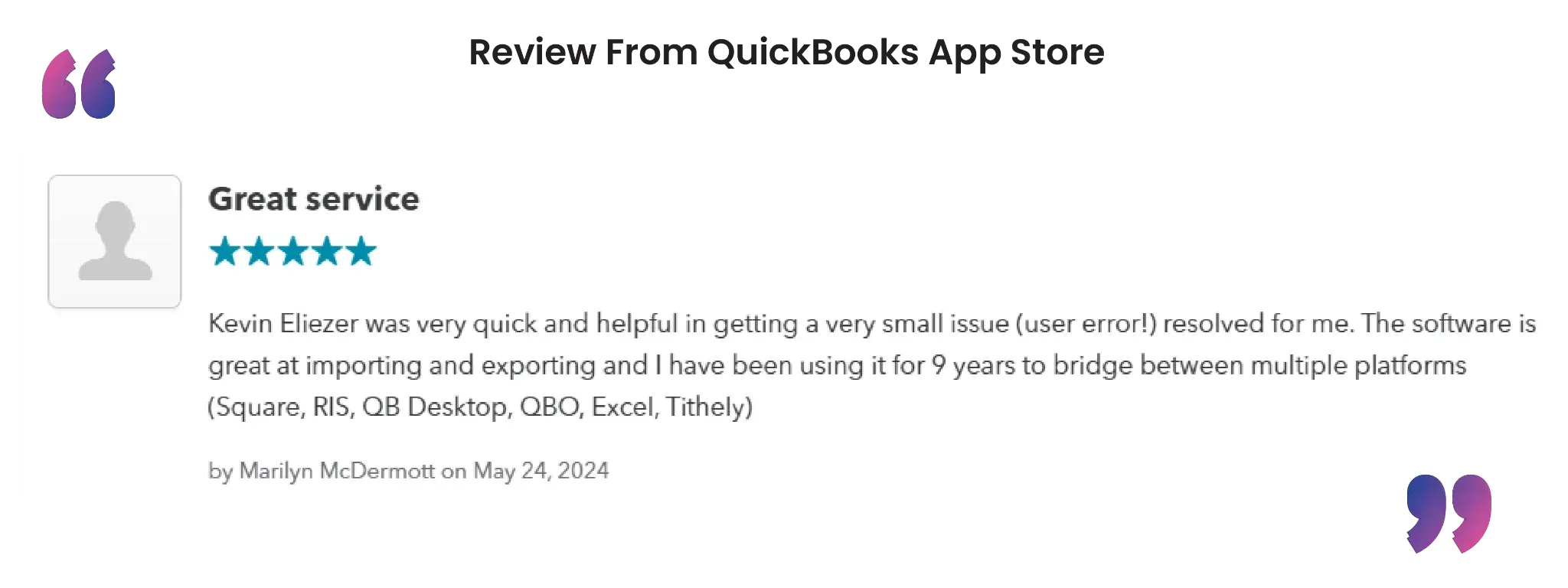 Final Thoughts
Final Thoughts
If you’ve ever struggled to get detailed bill payment data out of QuickBooks Desktop, you’re not alone. With SaasAnt Transactions Desktop, exporting this data becomes simple, flexible, and accurate.
No more messy workarounds. No more incomplete exports. Just the bill payment data you need — formatted the way you want.
FAQs
1. Can I export bill payments directly from QuickBooks Desktop?
QuickBooks Desktop does not provide a direct option to export detailed bill payments. While you can run reports, they often lack complete field data and custom filters. Using a tool like SaasAnt Transactions (Desktop) allows you to export bill payments with full control over format, filters, and fields.
2. What format can I export bill payments into using SaasAnt Transactions?
With SaasAnt Transactions, you can export bill payments into CSV or Excel (XLSX) format. This allows you to work with the data in spreadsheets, share it with your team, or import it into other systems for reporting and analysis.
3. What details are included when exporting bill payments using SaasAnt?
You can export all critical fields such as payment date, vendor name, amount paid, reference number, bank account, memo, linked bills, and even class or location if used in your QuickBooks setup. The export is customizable based on your preferences.
4. Do I need admin access in QuickBooks Desktop to export bill payments using SaasAnt?
Yes. You need to log in as an Admin user in QuickBooks Desktop to authorize SaasAnt Transactions and allow secure access to your company file. This ensures data integrity and full functionality during export.
5. Can I filter bill payments by date or vendor before exporting?
Absolutely. SaasAnt Transactions lets you apply filters by date range, vendor name, amount, or other transaction attributes before exporting. This makes it easy to extract only the records you need without downloading your entire QuickBooks file.
Read Also
Export Customer List from QuickBooks Desktop
Export Employee List From QuickBooks Online
Export Vendor Credits in QuickBooks Online
Export Estimates From QuickBooks to Excel