How to Edit Transactions in QuickBooks Desktop
Editing transactions in QuickBooks Desktop can be quite time-consuming, particularly when handling large amounts of financial data. For accountants, bookkeepers, and finance teams, it is crucial to maintain accurate records while also ensuring workflow efficiency.
SaasAnt Transactions Desktop makes it easier and faster to edit transactions in bulk. This blog will guide you through every step of editing transactions in QuickBooks Desktop with SaasAnt, helping you to avoid mistakes, save time, and improve your accounting processes.
This blog is ideal for accountants, bookkeepers, small business owners, and QuickBooks Desktop users who want to efficiently edit bulk transactions, minimize manual errors, and streamline their financial workflows using SaasAnt Transactions Desktop.
How to Edit Transactions in QuickBooks Desktop: Step-By-Step Guide
Follow the steps below to edit transactions in QuickBooks Desktop using SaasAnt Transactions Desktop.
Step 1: Install and Connect SaasAnt Transactions
Download the latest SaaSAnt Transactions Desktop version.
Run SaasAntTransactions-Setup.exe as an administrator.
Accept the license agreement and complete the installation.
Open the app, go to Subscription > Register.
Enter the license key from your confirmation email.
Keep your internet connection active.
Step 2: Launch SaasAnt Transactions Desktop
Start by opening the SaasAnt Transactions Desktop app on your system.
Ensure that QuickBooks Desktop is open and connected to your company file before proceeding.
Step 3: Connect to QuickBooks Desktop
To access the Journal Entries, you need to connect the SaasAnt Transactions Desktop with QuickBooks Desktop. Here's how:
Go to the ‘File’ menu in the top-left corner of SaasAnt Transactions Desktop.
Click ‘Connect to QuickBooks’ from the dropdown.
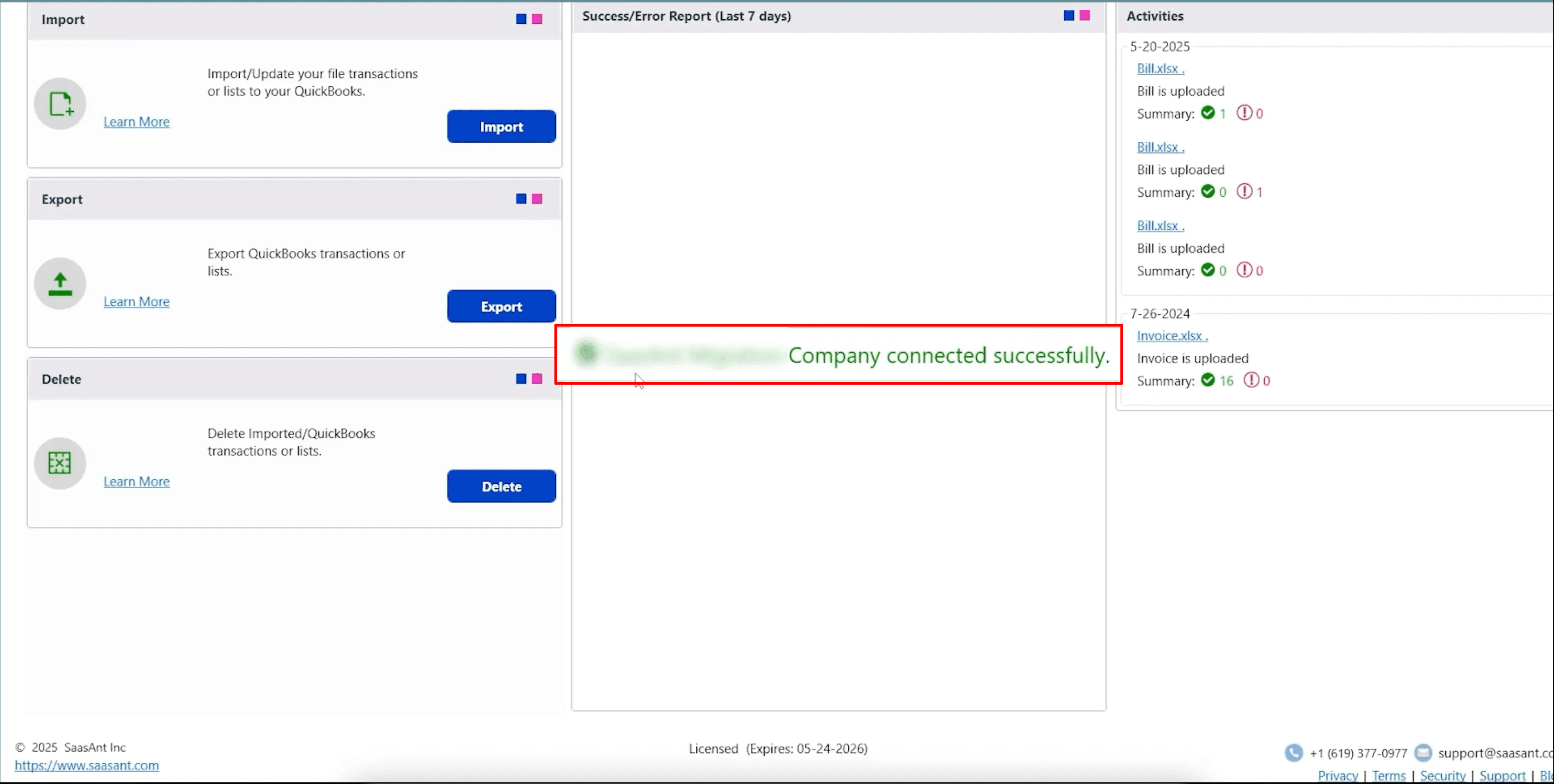
Step 4: Open SaasAnt Transactions
On the SaasAnt dashboard:
On the top left side of the SaasAnt Transactions dashboard, you can see the menu bar with various options.
Select “Edit,” and select “Import” under the edit dropdown.
The Dashboard appears as shown in the image below.
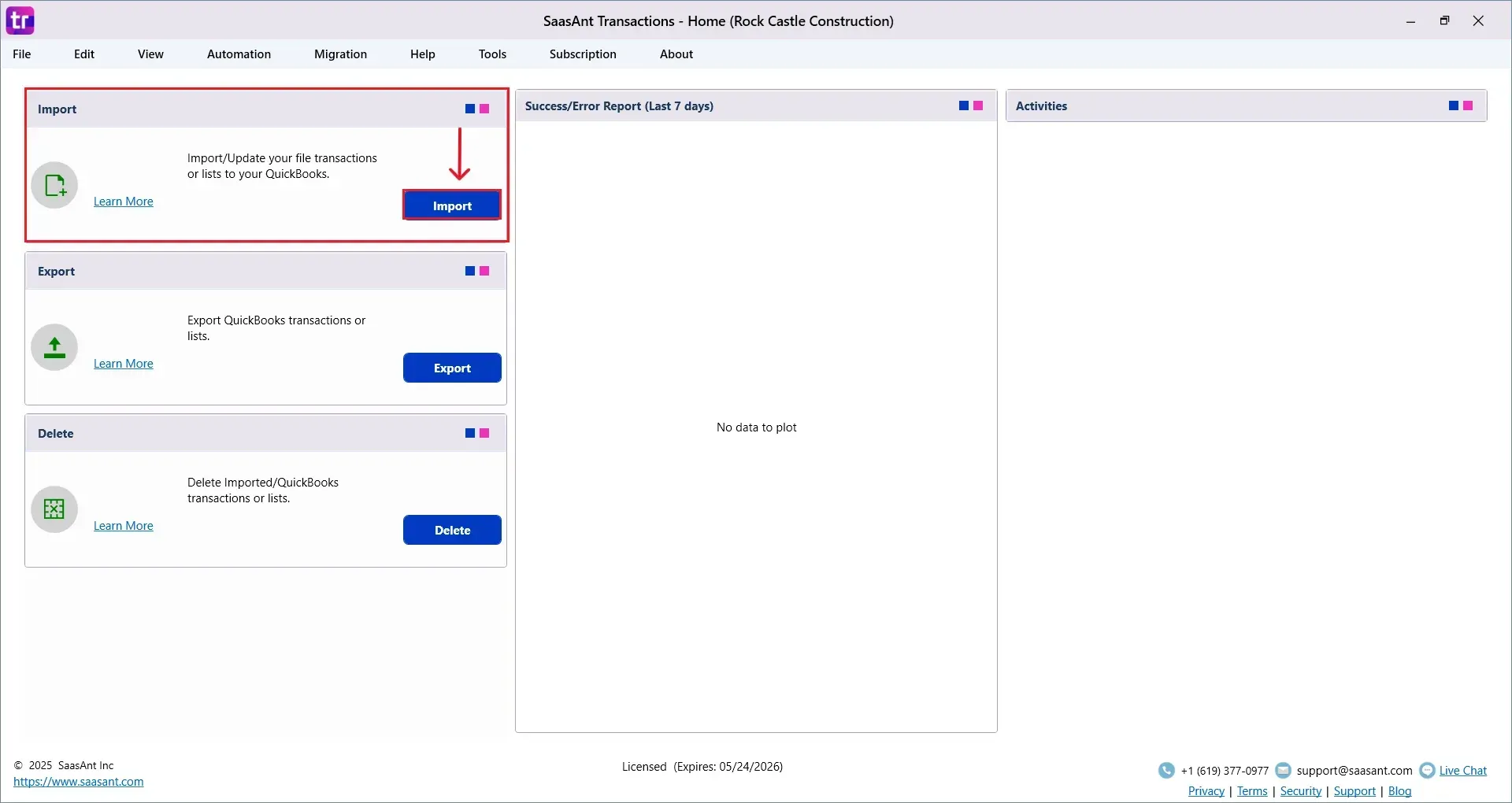
Select “Bank Statement” from the SaasAnt Transaction Type dropdown and upload your Excel or CSV file.
Select “SaasAnt Default Mapping” under the Saved Mapping dropdown.
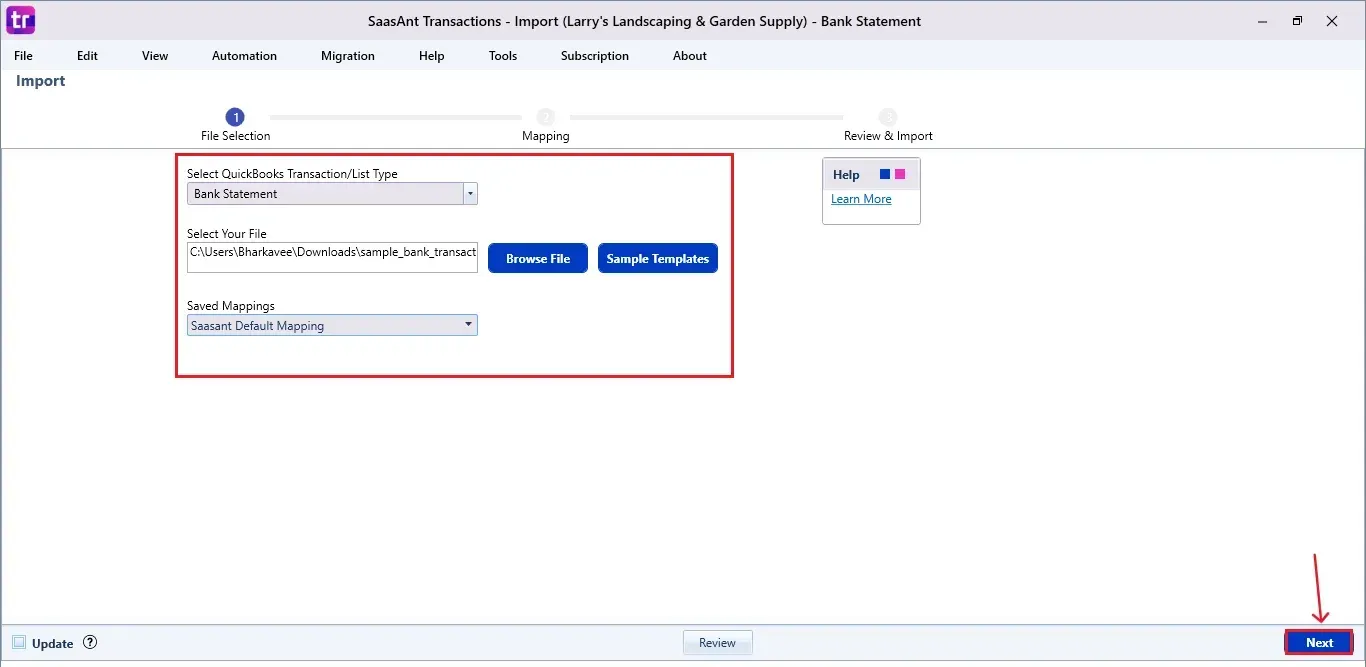
Below is a detailed list of the transactions and list types that can also be edited.
Vendor Transactions | Customer Transactions | Other Transactions | Lists |
Bill | Invoice | Journal Entry | Customer |
Checks | Receive payments | Time Tracking | Vendor |
Item Receipt | Estimates | Credit Card Statements | Employee |
Bill Payments | Credit memo | Bank Statements | Location |
Purchase Orders | Sales Order | Trial Balance | Product/Service |
Credit Card Charge | Refund | Deposit | Accounts |
Credit Card Credits | Statement Charge | Transfer | Attachments |
Item Receipt with Bill | Inventory adjustments | Assembly Items | |
Vehicle Mileage | Item | ||
Item Payment | |||
Item Discount | |||
Item Group | |||
Inventory Item | |||
Inventory Assembly | |||
Fixed Asset | |||
Price Level | |||
Other Name | |||
Sales Tax | |||
Sales Tax Group | |||
Class |
Step 5: Mapping Fields
Ensures the mapping of essential fields, including bank account, payee, date, amount, and other relevant details.
Select “Next” at the bottom right of the dashboard.
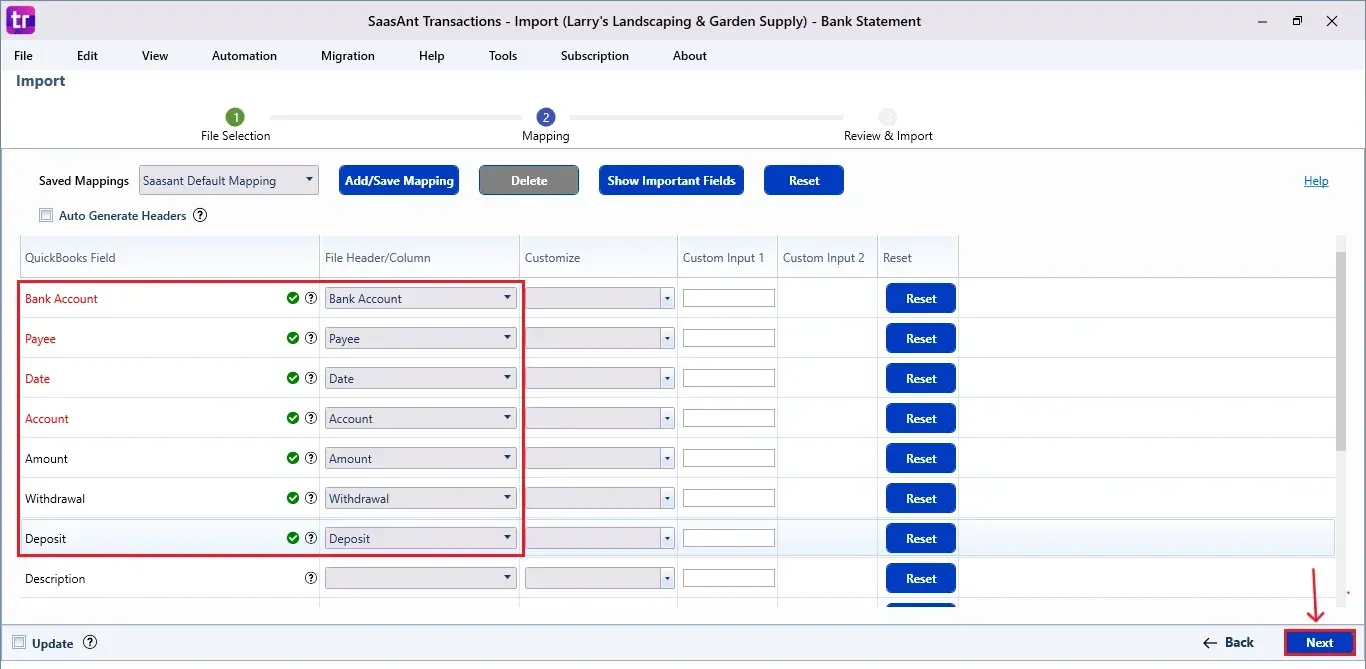
Step 6: Review & Pre-Edit the Data
Before importing, SaasAnt allows you to preview and edit the bank statement data directly within the interface.
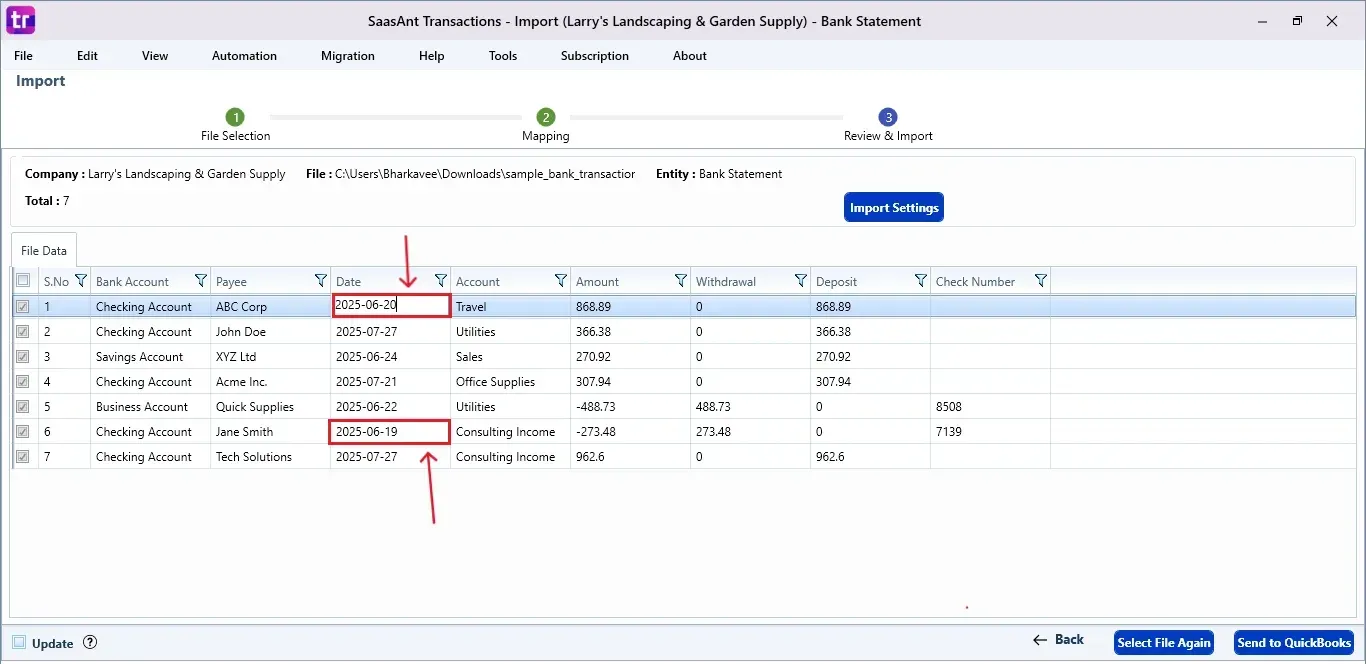
Select and edit the transaction dates, then click “Send to QuickBooks” at the bottom right of the dashboard, as shown in the image below.
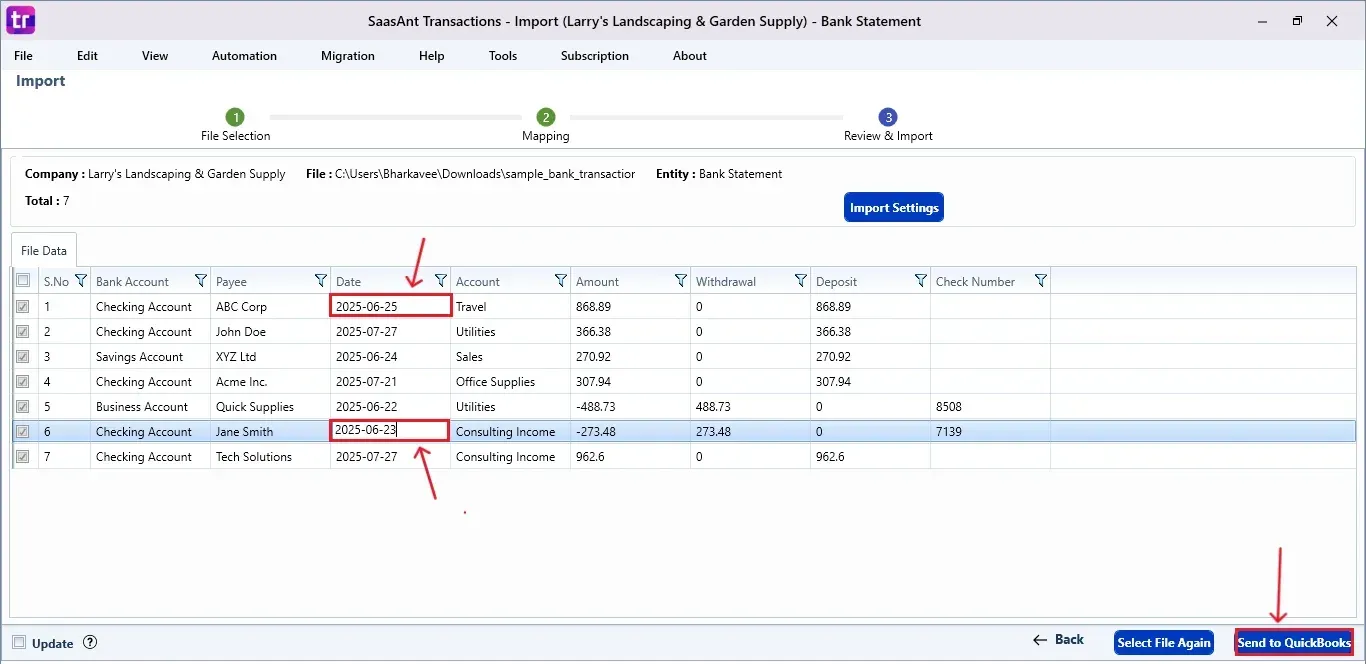
SaasAnt will now push the edited bank statement data into your connected QuickBooks Desktop account.
Step 7: Import the Data
The edited dates of the bank statements are reflected in the dashboard.
At the bottom right, click the “More” dropdown and select the option to download your edited bank statement for reference.
Download the mapping file separately (optional but recommended).
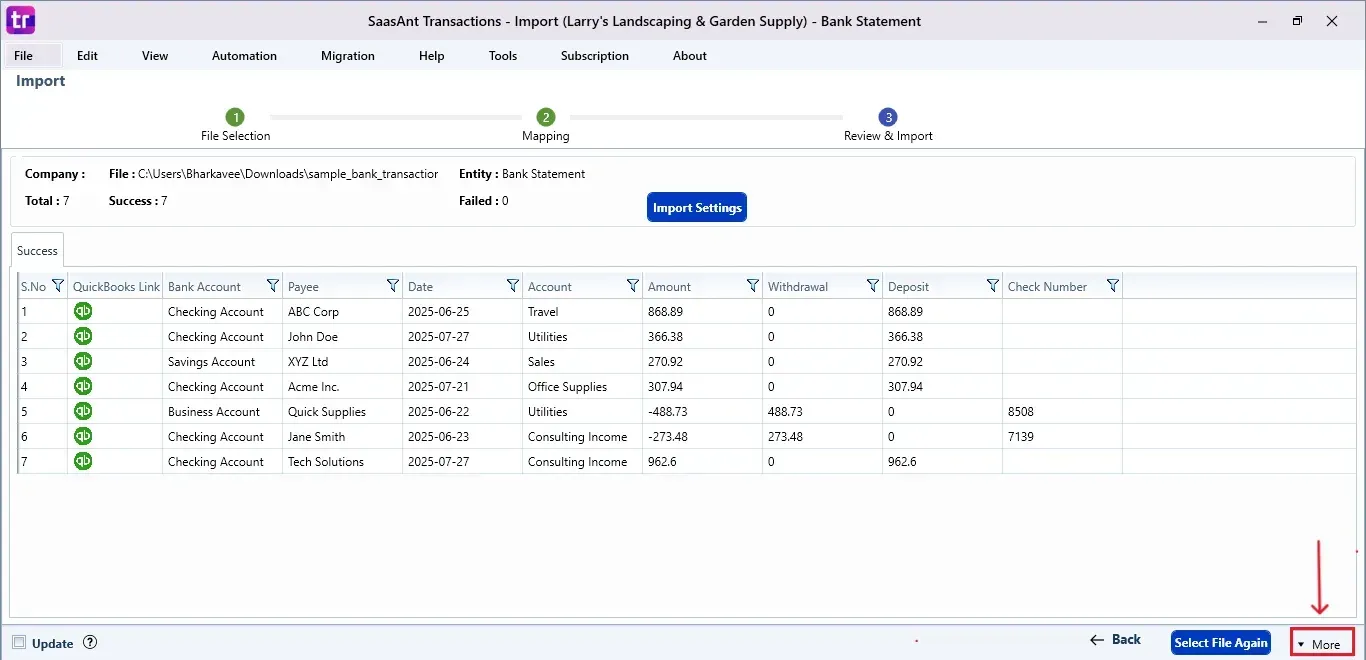
Step 8: Verify in QuickBooks Desktop
Open QuickBooks Desktop, go to the “Customers” menu, and select “Customer Centre”.
Search for the customer whose bank statement you edited to view the updated bank statement with your changes.
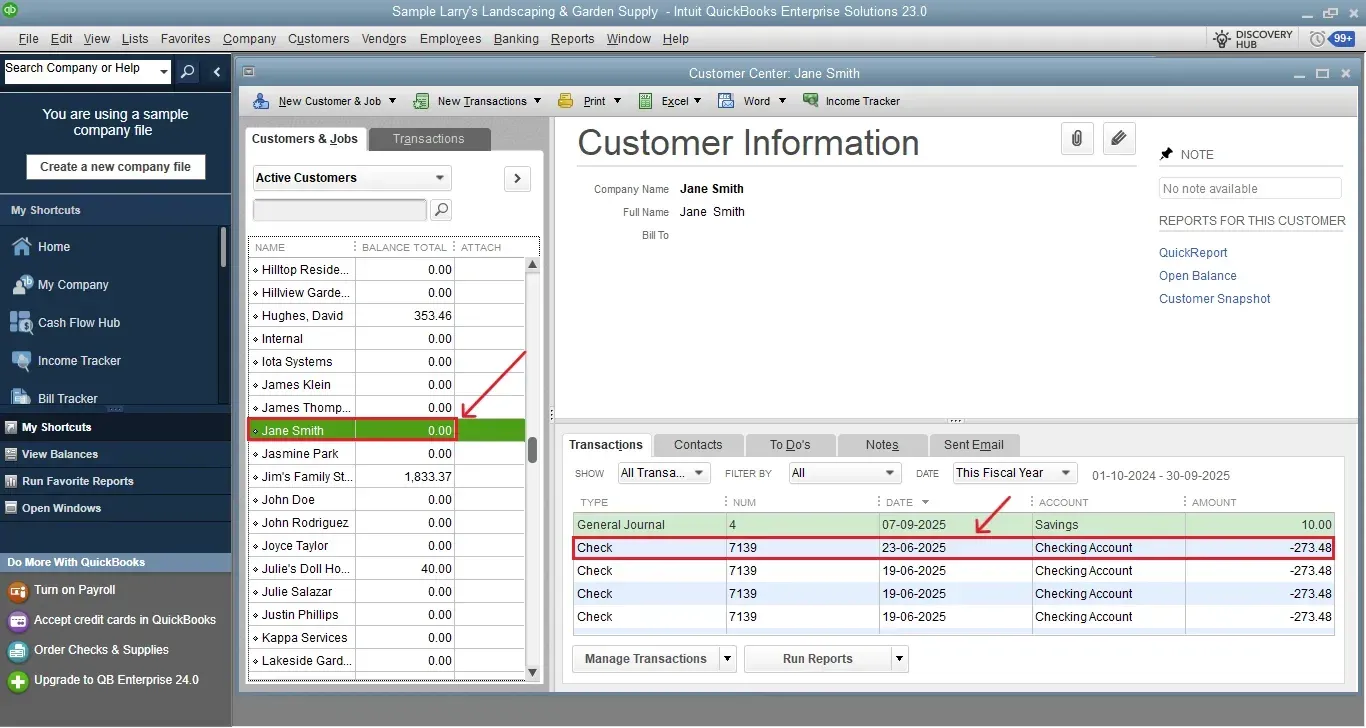 This final step ensures that your data is accurate and appropriately reconciled within QuickBooks.
This final step ensures that your data is accurate and appropriately reconciled within QuickBooks.
Wrap Up
Editing financial transactions can be a simple and accurate process. By connecting SaasAnt Transactions Desktop with QuickBooks Desktop, finance experts can easily update and manage their data precisely. Whether you need to change transaction dates, amounts, or map fields, SaasAnt makes the editing process quicker and smoother. If you want to lessen manual work and enhance data accuracy, SaasAnt is essential for your financial toolkit.
By leveraging trustworthy platforms like QuickBooks for your accounting processes and SaasAnt for transaction management and automation, you can enhance the overall workflow, minimize errors, save time, and acquire greater financial insight.
If you have inquiries regarding our products, features, trial, or pricing, or if you require a personalized demo, contact our team today. We are ready to help you find the ideal solution for your QuickBooks workflow.
Frequently Asked Questions
1) Can I edit multiple transactions at once in QuickBooks Desktop using SaasAnt?
Yes. SaasAnt enables bulk editing of transactions through Excel or CSV uploads, greatly simplifying the update process.
2) Is it necessary to have QuickBooks Desktop open while using SaasAnt?
Yes. SaasAnt requires QuickBooks Desktop to be open and linked to your company file to operate properly.
3) Which transaction types can I edit using SaasAnt?
You can edit various types, including journal entries, bank statements, invoices, bills, and more, depending on your mapping and file configuration.
4) Can I preview my changes before sending them to QuickBooks?
Yes. SaasAnt includes a preview mode for reviewing and editing data before the final import into QuickBooks.
Read Also
Bulk Import, Export, Edit, Delete in QuickBooks Desktop using SaasAnt Transactions Desktop
How to Import CSV into QuickBooks Desktop
How to Import Transactions into QuickBooks Desktop
How to Export Data from QuickBooks Desktop to Excel