How To Edit Product/Service List In QuickBooks Online
Your Product/Service catalog in QuickBooks Online is important for maintaining accurate invoices, sales reports, and tracking inventory. As time goes on, you might find it necessary to modify this list, whether it's updating SKUs, fixing prices, or changing descriptions.
Although QuickBooks Online permits single edits, making bulk changes can take a lot of time. That’s why SaasAnt Transactions Online presents a trustworthy and efficient way to bulk edit Product/Service data accurately and efficiently. This guide will walk you through the entire process of editing time activity in QuickBooks Online with SaasAnt, step by step.
This blog is best suited for accountants, bookkeepers, and small business owners who frequently manage time-based billing, payroll, and project tracking in QuickBooks Online.
Contents
Why Edit Your Product/Service List?
How to Edit Product/Service List with QuickBooks Online: Step-by-Step Guide
Make Quick Fixes with Live Edit
Wrap Up
Frequently Asked Questions
Why Edit Your Product/Service List?
Bulk editing in QuickBooks Online allows for the correction of outdated product/service names, SKUs, pricing, and descriptions.
Key updates include correcting outdated names, SKUs, pricing, and descriptions.
Aligning income/expense accounts is particularly beneficial after a chart-of-accounts cleanup.
Useful for preparing for inventory audits, restructuring items, and enhancing invoice clarity.
It reduces manual errors and ensures consistent data across your system, significantly improving workflow efficiency.
Also Read: How to Add Products and Service Items to QuickBooks Online
How to Edit Product/Service List with QuickBooks Online: Step-by-Step Guide
Always back up your QuickBooks Online data before you begin. Even though SaasAnt is designed to be safe and reliable, a backup provides an added layer of security. Follow the steps below to get started.
Step 1: Log In to Your QuickBooks Account
Log in to your QuickBooks account.
Step 2: Navigate to the Apps Menu
On the left side of the QuickBooks dashboard, you can see the menu bar with various options.
Select “Apps.” Click the dropdown and select “Find Apps.”
Step 3: Search and Install SaasAnt Transactions
In the search bar, type “SaasAnt Transactions” as shown by the arrow in the image below.
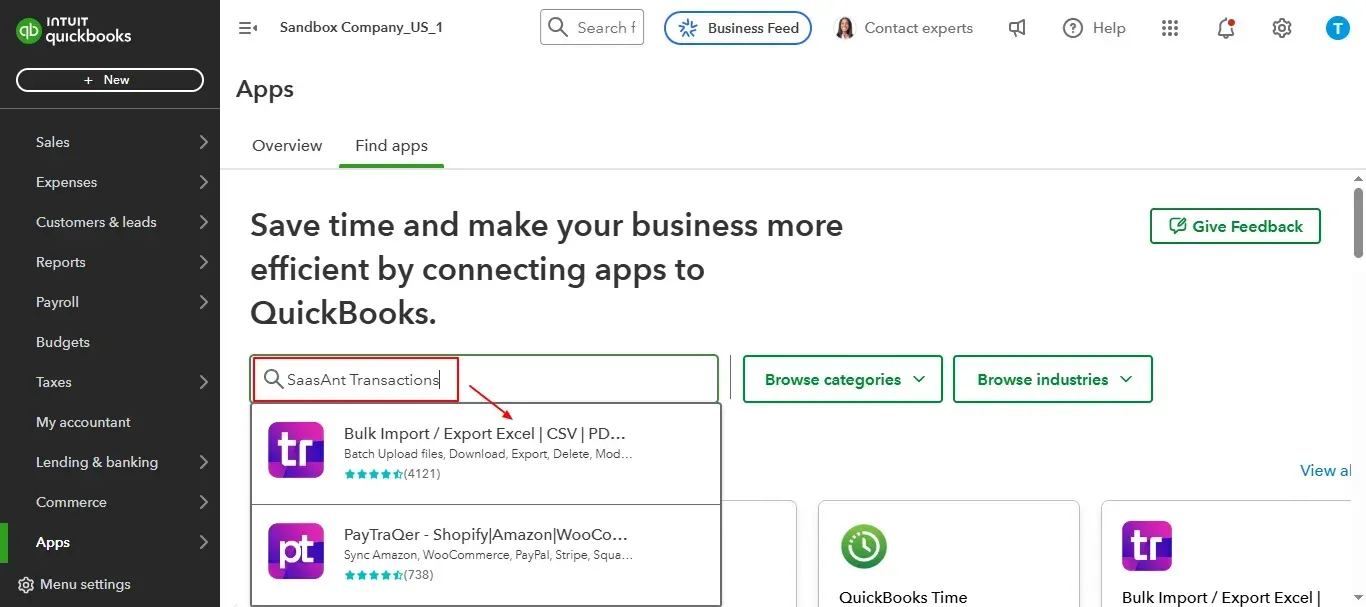
Step 4: Open SaasAnt Transactions
Get the app from the App Store and connect it to QuickBooks.
On the SaasAnt dashboard:
On the left side of the SaasAnt Transactions dashboard, you can see the menu bar with various options.
Select “Download.”
You’ll be taken to the Export Transactions interface as shown in the image below.
At the bottom left, click on “Let’s Export.”
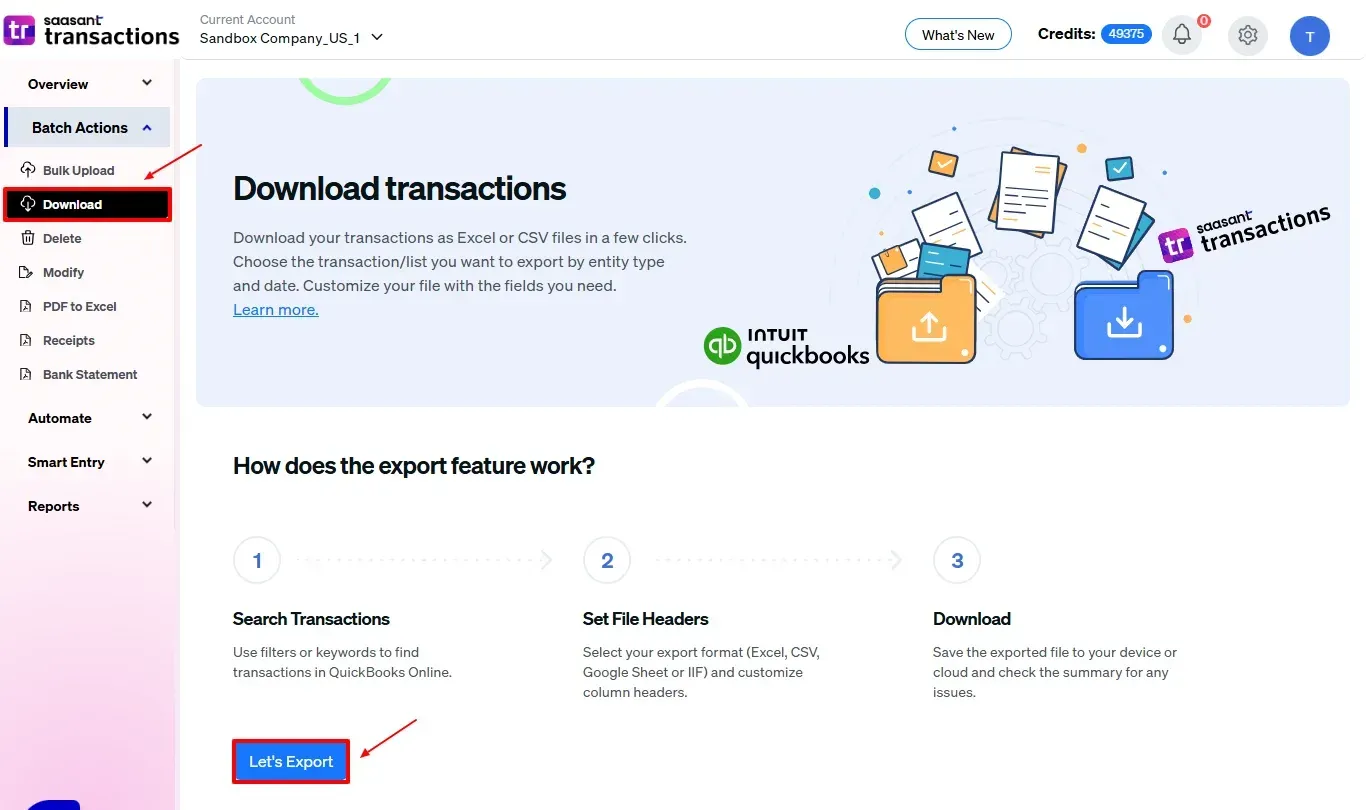
Step 5: Filter and Export
After you click “Let’s Export”, the dashboard will appear as shown in the image below.
From the Transactions/List dropdown, select “Product/Service List”
Enter the necessary details such as:
Date Type (Created Date or Transaction Date)
Date Range
Click “Search” to retrieve all matching “Time Activity” entries from QuickBooks Online.
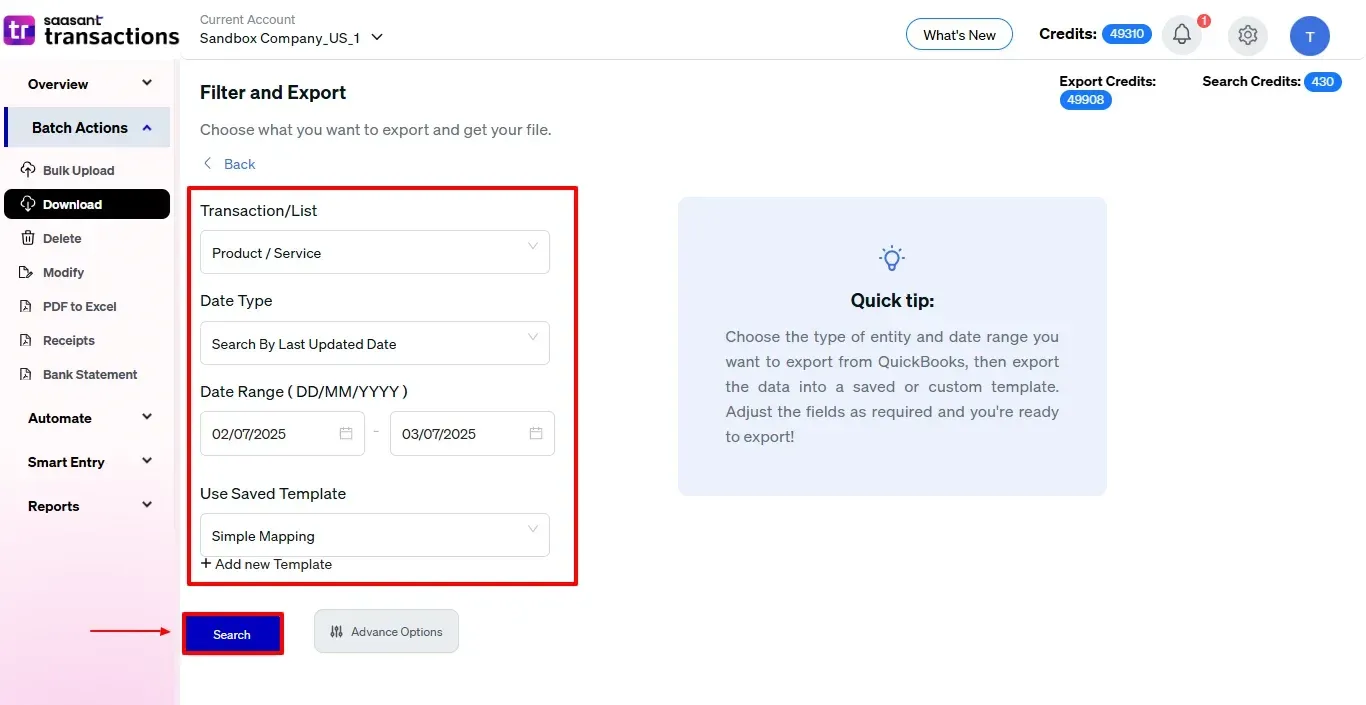
Step 6: Export
You can preview the data and verify the details before finalizing.
Click the "Download" button to initiate the download.
Select your desired file format: Excel(.xlsx) or CSV.
The file will be downloaded to your system.
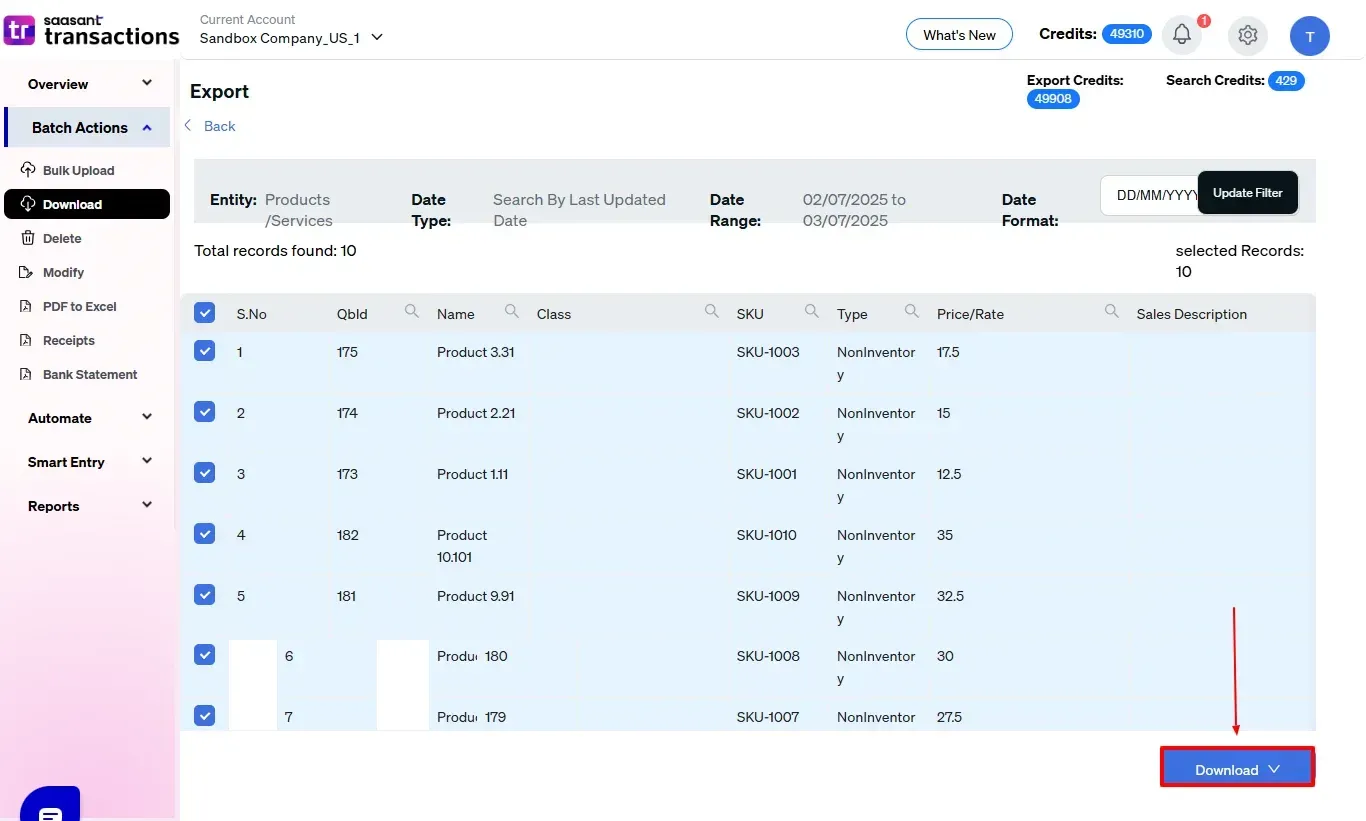
In the downloaded Excel file, you can make the necessary edits, such as adjusting the time, service type, or other details as needed.
Once you've made your changes, save the file.

Step 7: Modify
Return to SaasAnt Transactions.
On the SaasAnt dashboard:
On the left side of the SaasAnt Transactions dashboard, you can see the menu bar with various options.
Select “Modify.”
At the bottom right, click on “Let’s Modify.”
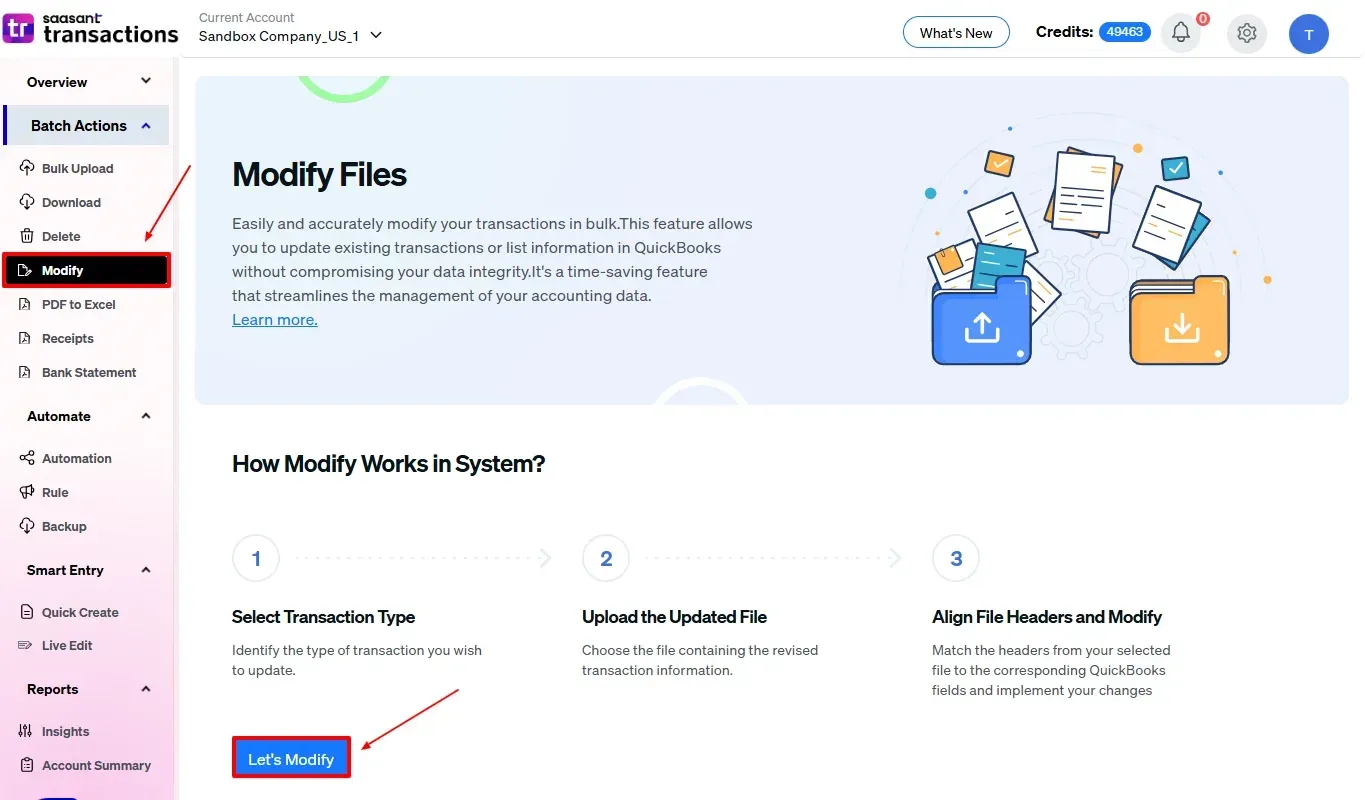
Select “Product/Service” under the Other Transactions section.
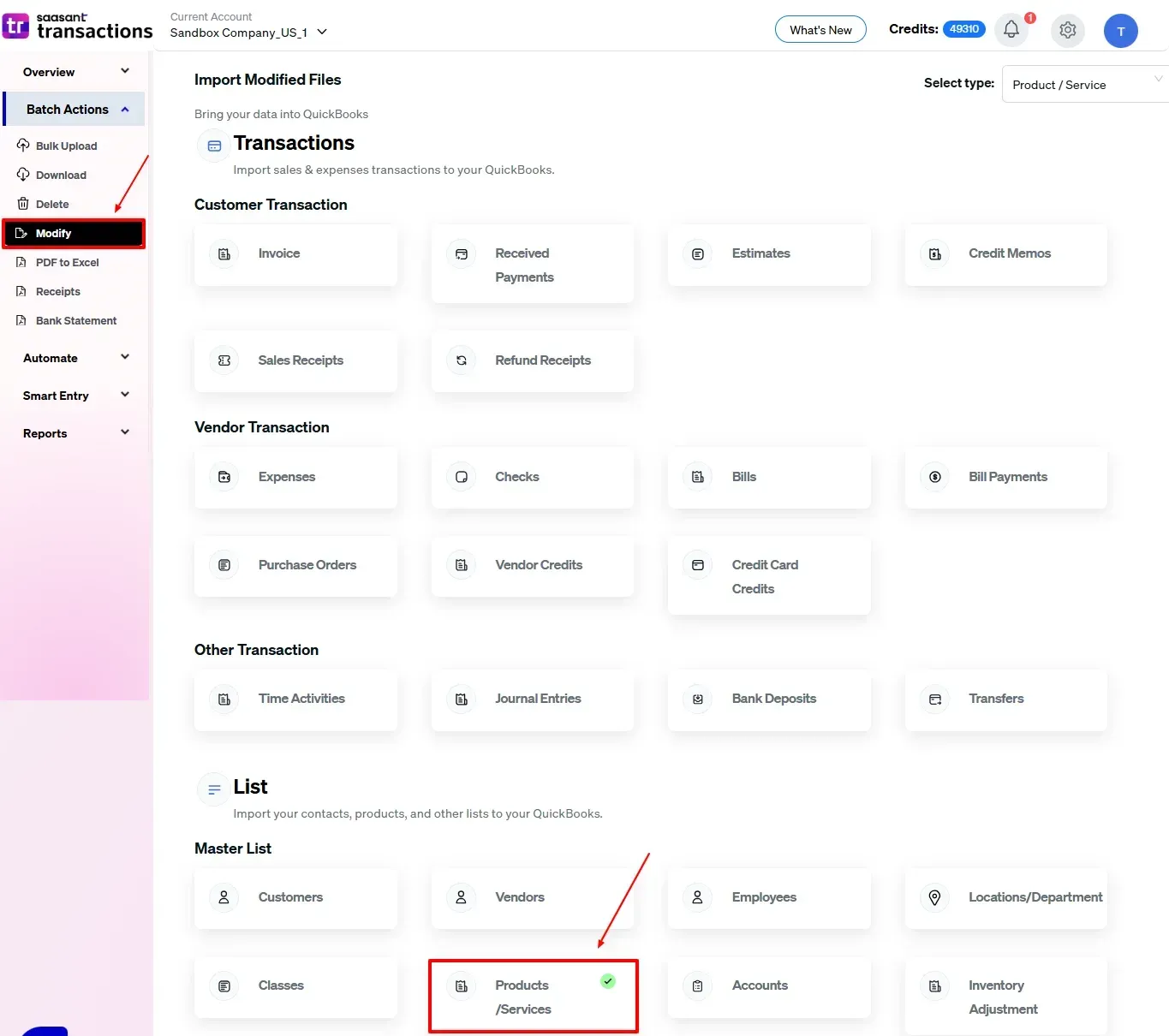
Step 8: Upload And Mapping Fields
Upload the required file and select “Continue,” which is at your bottom right as shown in the image below.
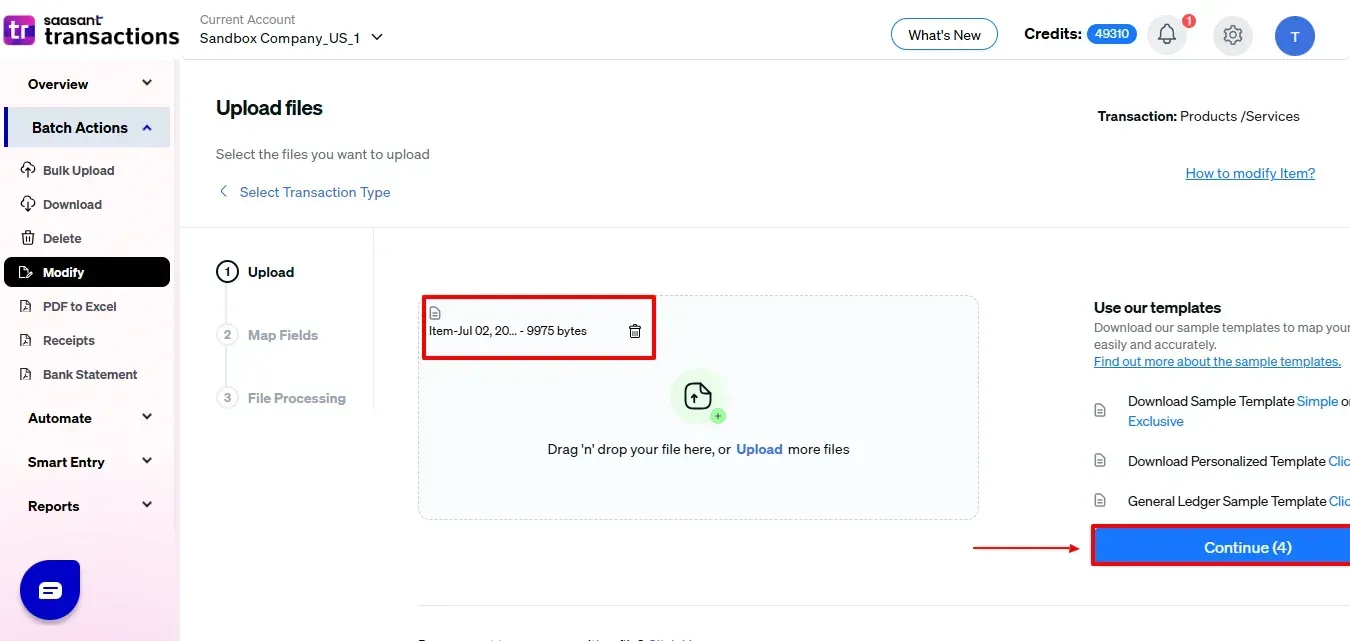
Ensures accurate mapping of essential fields: Product name, SKU, product type, category, etc.
The ‘Preview Mapping’ feature allows users to verify field alignment before review.
Select “Review” after finalizing the mapping of all fields.
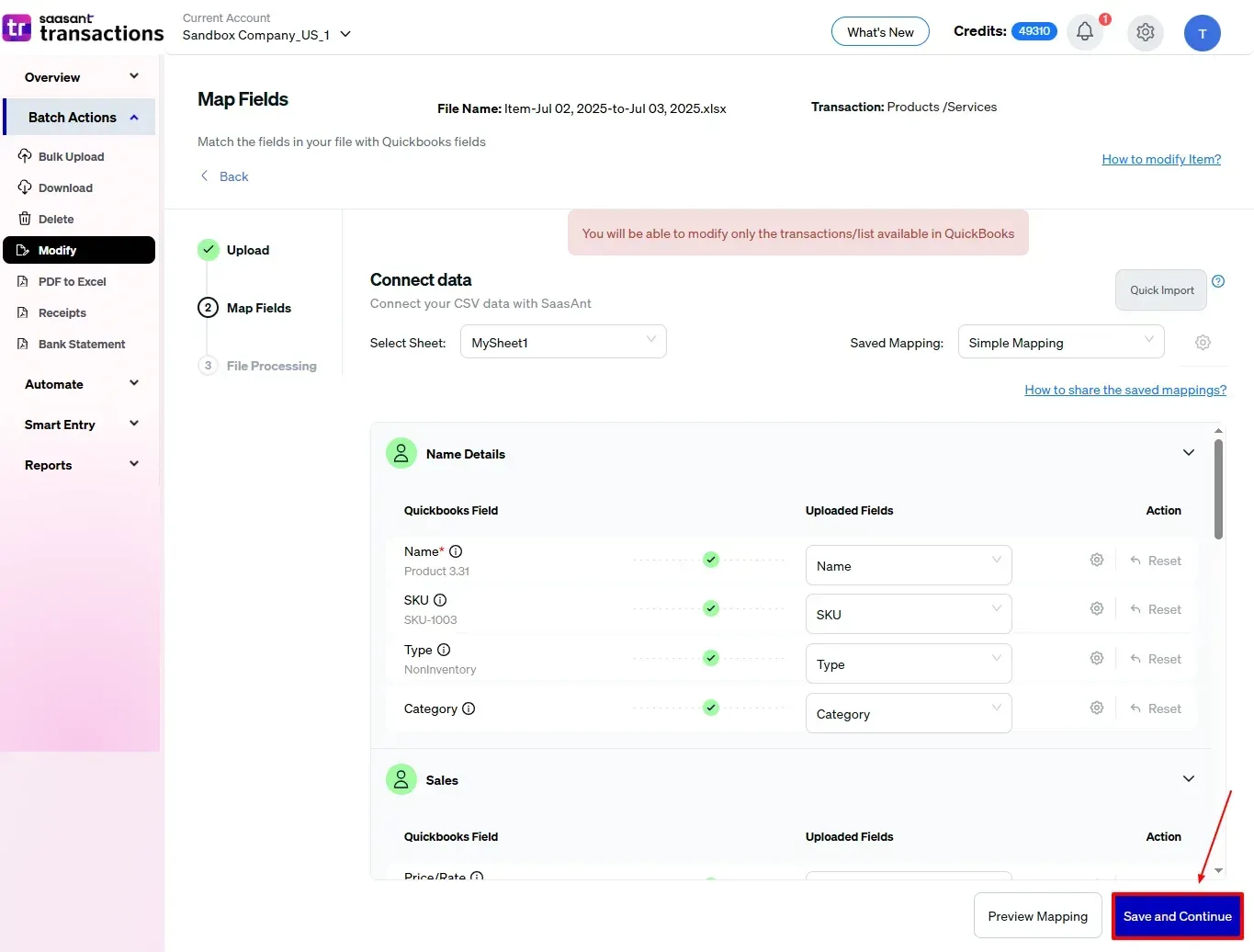
Step 9: Review And Update
Review the modified “Product/Services” data and select “Update QuickBooks”.
Your modified “Product/Services” data will be updated in QuickBooks Online. Click “Show Results”.
At the bottom left, there is a “Download” option, where you can download this modified data for your future reference.
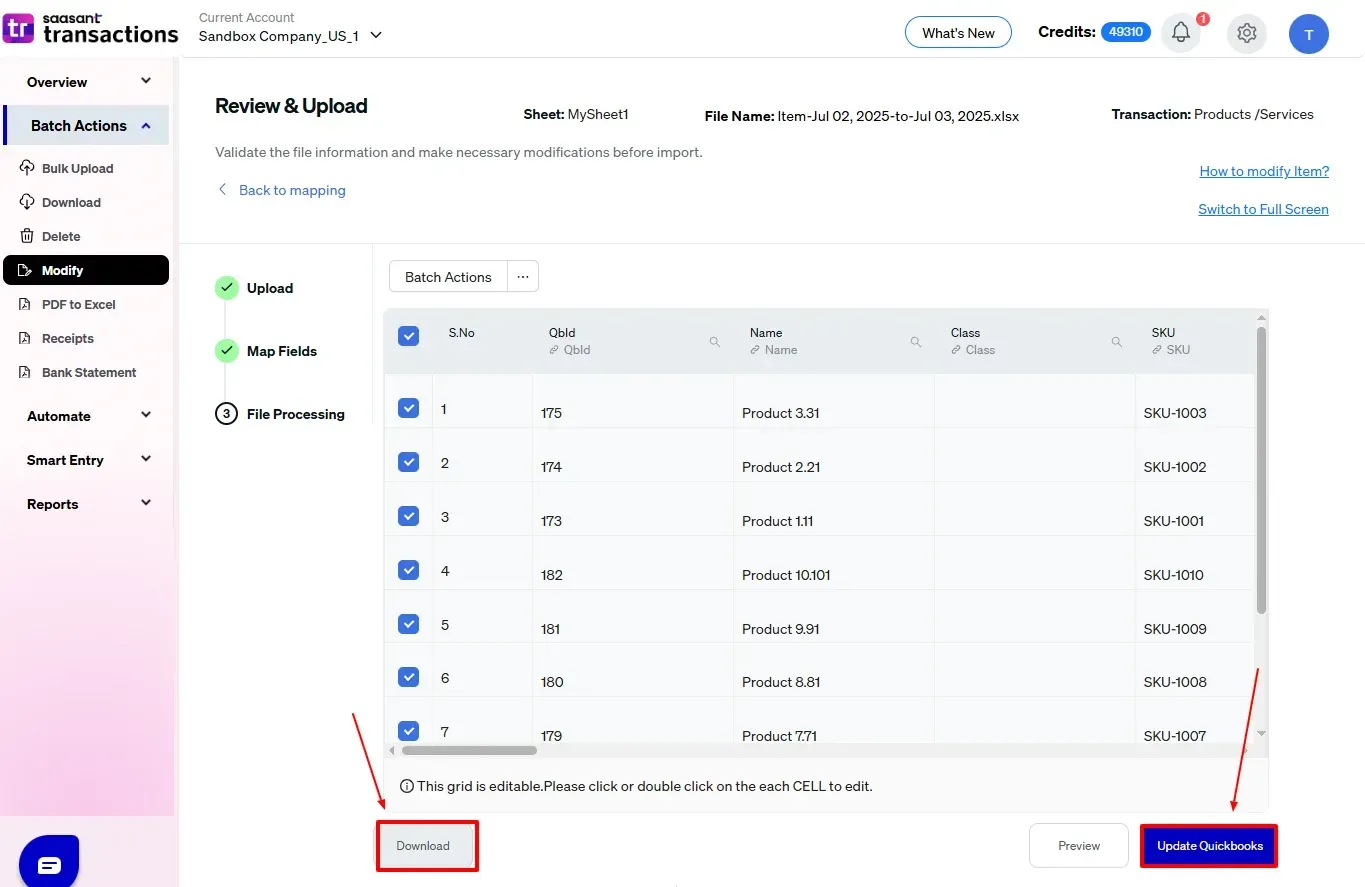
Your modified “Product/Services” data will be updated in QuickBooks Online. Click “Show Results”.
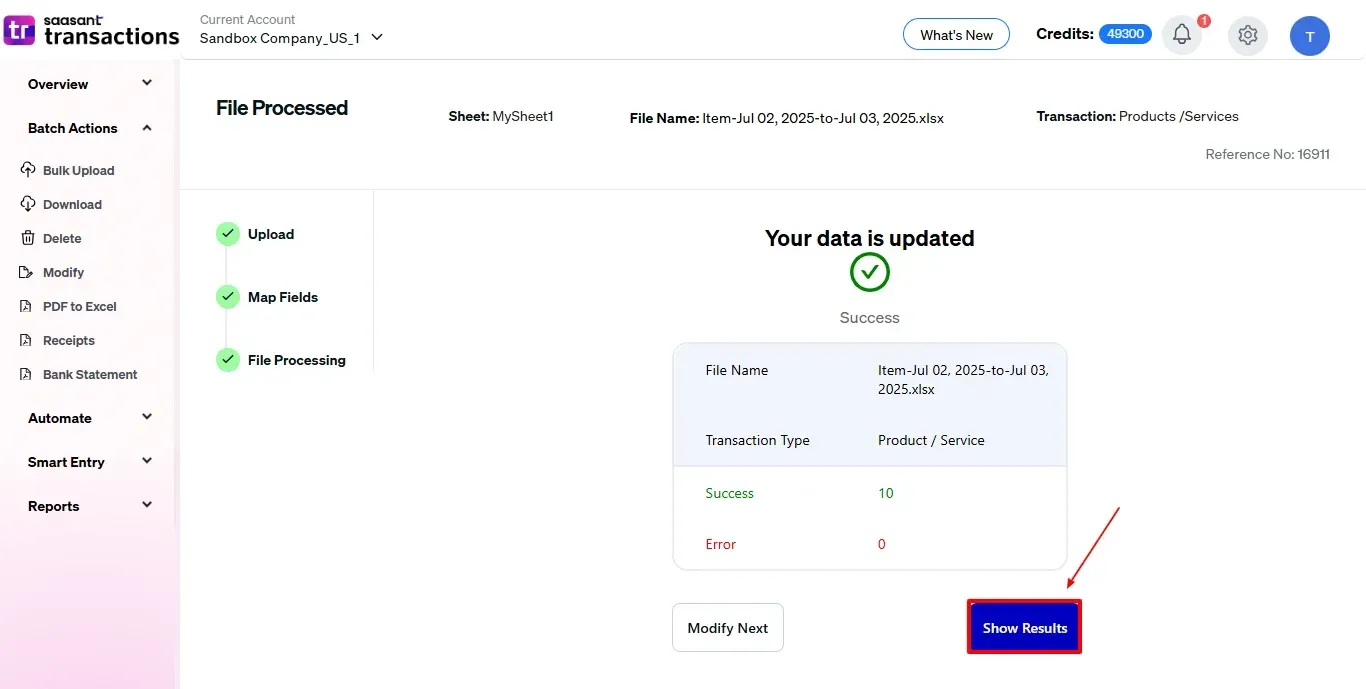
Step 10: Modify
Your modified “Product/Services” data appears. At the bottom left, there is a “Download” option, where you can download your modified time activity data for future reference.
Additionally, next to the download option, you can see “Undo”, which allows you to roll back your “Product/Services” data.
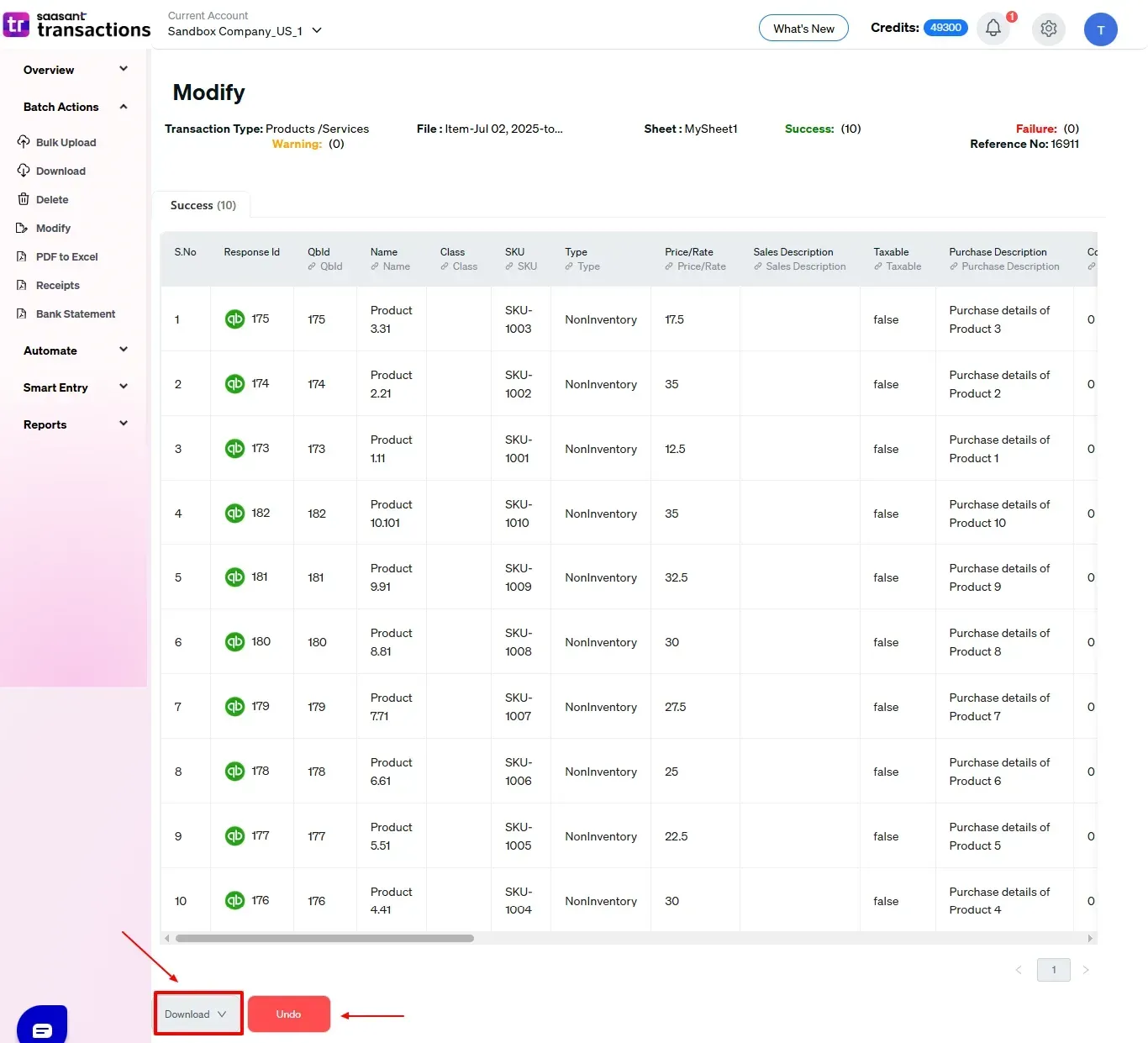
Modified “Product/Services” data is shown in the Audit Log of QuickBooks Online, featuring details like which product’s data has been modified, as shown in the image below.
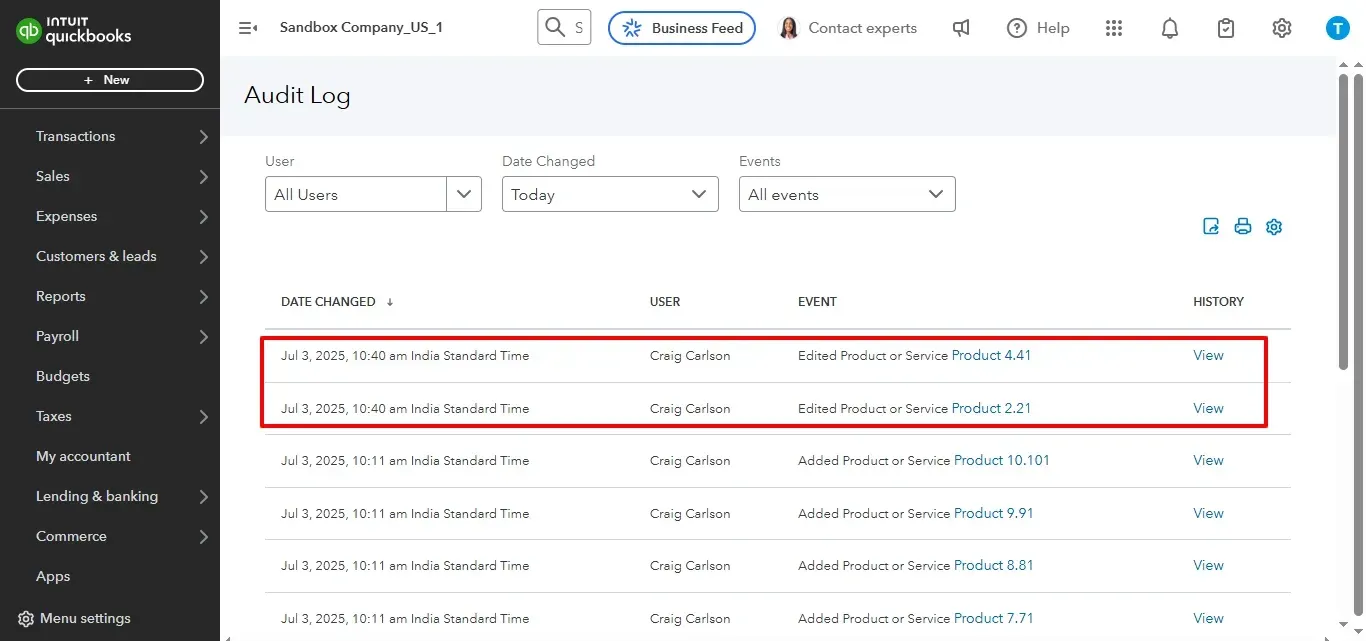
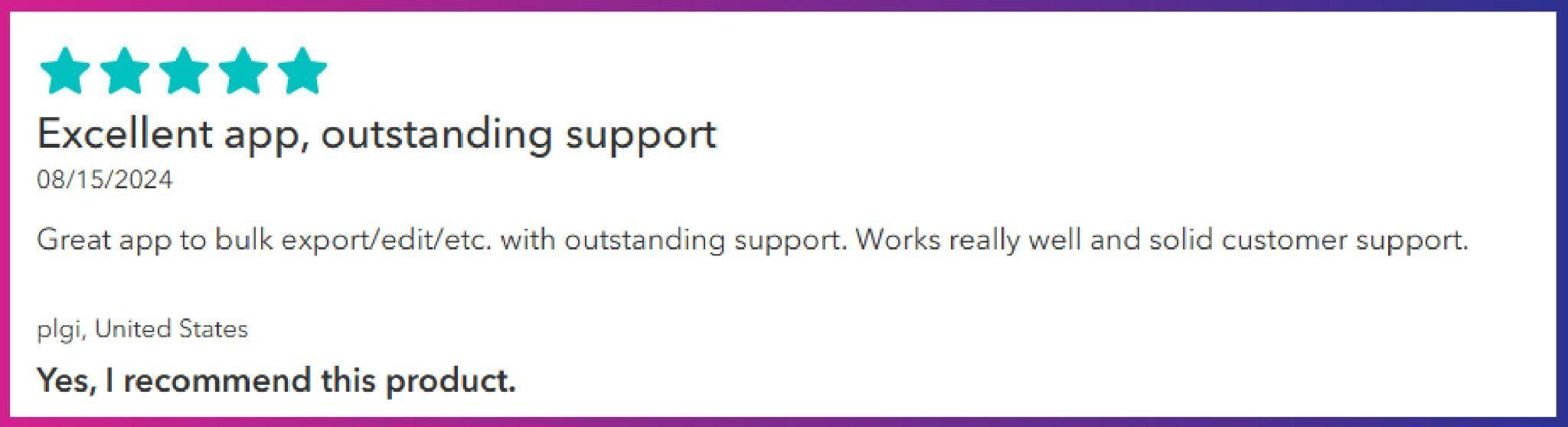
Make Quick Fixes with Live Edit
On the left side of the SaasAnt Transactions dashboard, you can see the menu bar with various options. Under the “Smart Entry” dropdown, you can "Live Edit" feature.
The "Live Edit" feature in SaasAnt Transactions Online allows for immediate, on-screen modifications of your data. You can filter transactions, select any field, and update values directly, eliminating the need for re-importing or exporting. This provides a quick and efficient method for making last-minute corrections or minor adjustments directly within the platform.
Use Case: An accountant finds that 10 service items have incorrect sales prices just before generating monthly reports. Instead of downloading, editing, and re-uploading the entire product list, they use the Live Edit feature in SaasAnt to filter the affected items by name, make the necessary price corrections directly on-screen, and update them instantly, saving time and avoiding potential reporting discrepancies.
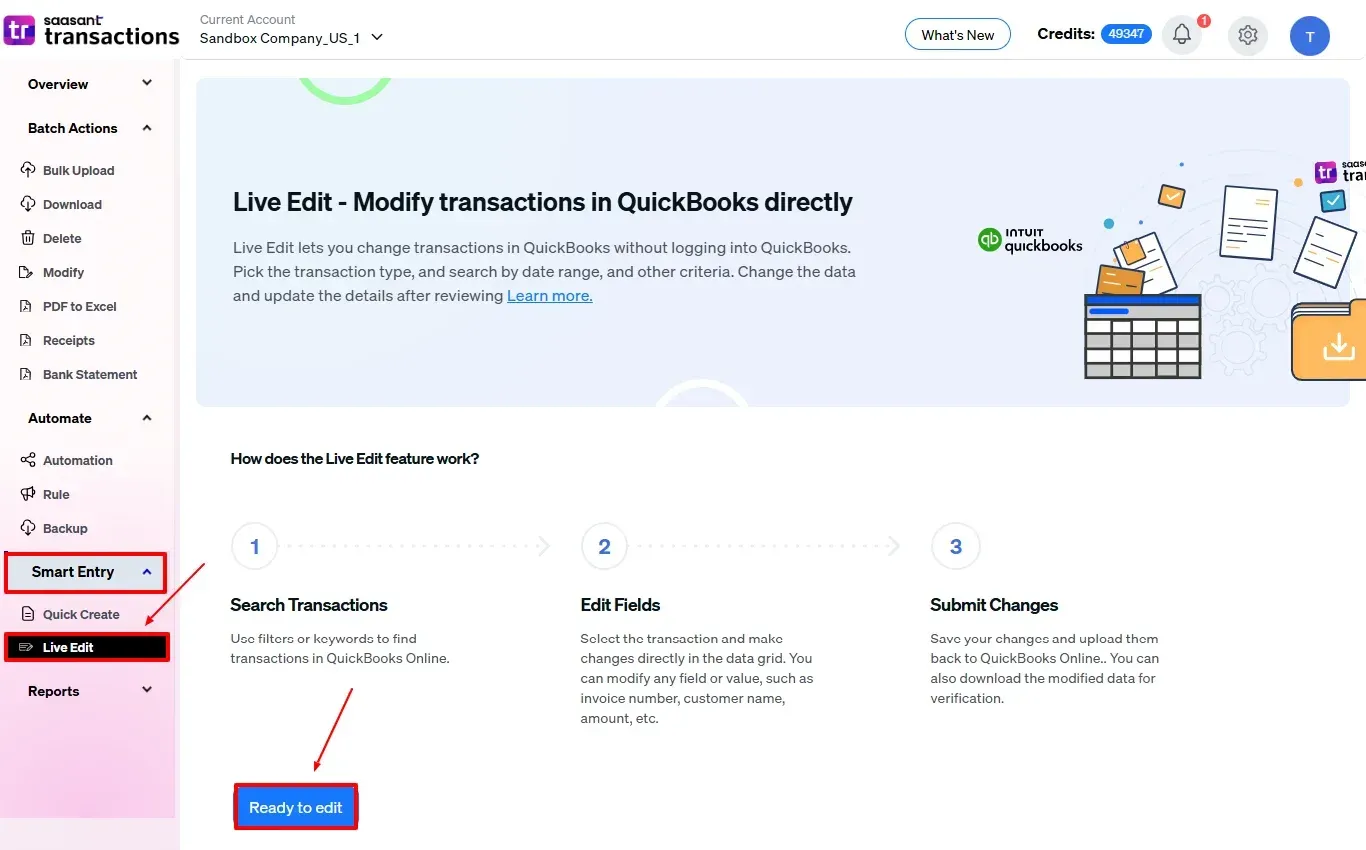
Also Read: How to Edit Sales Receipts in QuickBooks Online: Step-by-Step Guide
Wrap Up
Using SaasAnt Transactions to modify your Product/Service list in QuickBooks Online makes the update process easier, particularly for bulk changes. Whether you're fixing pricing, updating descriptions, or correcting account mappings, SaasAnt provides both flexibility and control. Features like Modify and Live Edit lessen manual tasks, ensure accuracy, and keep your financial records clean, audit-ready, and aligned with your changing business requirements.
By leveraging trustworthy platforms like QuickBooks for your accounting processes and SaasAnt for transaction management and automation, you can enhance the overall workflow, minimize errors, save time, and acquire greater financial insight.
If you have inquiries regarding our products, features, trial, or pricing, or if you require a personalized demo, contact our team today. We are ready to help you find the ideal solution for your QuickBooks workflow.
Frequently Asked Questions
1) Will the updated data overwrite my existing products/services?
Yes, the fields that are updated will overwrite the existing values, but only for the entries that are selected. Any unchanged fields will remain unaffected.
2) Can I edit multiple Product/Service entries at once in QuickBooks Online?
QuickBooks Online does not support bulk edits natively, but SaasAnt Transactions enables you to modify several records simultaneously.
3) How is Live Edit different from Modify with Excel?
With Live Edit, you can make real-time changes, ideal for quick changes. Modify with Excel is suitable for bulk changes and detailed editing.
4) Will changes made via SaasAnt reflect in the QuickBooks Audit Log?
Yes, all changes made via SaasAnt are tracked in the QuickBooks Online Audit Log, including the fields modified, date, and user details.
Read Also
How To Edit Time Activity In QuickBooks Online
How to Edit Journal Entries in QuickBooks Online
How to Edit Bill Payments in QuickBooks
How to Edit Purchase Orders in QuickBooks?