How to Edit Item in Xero
Managing items in Xero can sometimes be overwhelming, especially when you need to update many products or services at the same time. Whether it’s changing item codes, updating descriptions, or modifying sales and purchase details, accuracy is essential for maintaining clean books.
Even though Xero is an effective accounting platform, its features for managing items have specific limitations. Users often deal with these challenges when editing product and service items:
No bulk editing: Xero restricts you to manual edits, which means you must update items one at a time.
Time-consuming process: Updating many items can take a significant amount of time, often hours.
Susceptible to mistakes: Manual updates raise the chance of mistakes and inconsistencies in data entry.
Limited rollback options: Once changes are saved, reverting them can be difficult without a backup.
Limited adaptability: The limited import and export options make large-scale updates inefficient.
This is the point where SaasAnt Transactions for Xero proves to be a helpful add-on. It allows for bulk importing, exporting, deleting, and modifying data in just minutes, simplifying item management and helping businesses save time
This guide will show you how to edit items in Xero using SaasAnt Transactions so you can keep your records accurate and current in just minutes.
Also Read: Getting Started with SaasAnt Transactions for Xero
Contents
Bulk Editing Product and Service Items with SaasAnt
How to Edit Item with Xero Online: Step-by-Step Guide
Wrap Up
Frequently Asked Questions
Bulk Editing Product and Service Items with SaasAnt
A retail company with over 500 products had to change prices and tax rates. Rather than taking hours to edit manually in Xero, they utilised SaasAnt Transactions to export items, update them in Excel, and then re-import the data. They completed bulk edits in just a few minutes, ensuring precision and saving important time, showing how effective SaasAnt is for managing items in Xero.
This blog is particularly beneficial for small business owners, accountants, and bookkeepers using Xero who need to efficiently edit or make bulk changes to item transactions to keep their financial records accurate.
How to Edit Item with Xero Online: Step-by-Step Guide
Always back up your Xero Online data before you begin. Even though SaasAnt is designed to be safe and reliable, a backup provides an added layer of security. Follow the steps below to get started.
Step 1: Log In to Your Xero Account
Log in to your Xero account.
Step 2: Navigate to the Apps Menu
On the right side of the Xero dashboard, you can see the menu bar with various options.
Select the “Waffle” icon. Click the dropdown and select “Find more apps on Xerp App Store.”
Step 3: Search SaasAnt Transactions
In the search bar, type “SaasAnt Transactions” as shown by the arrow in the image below.
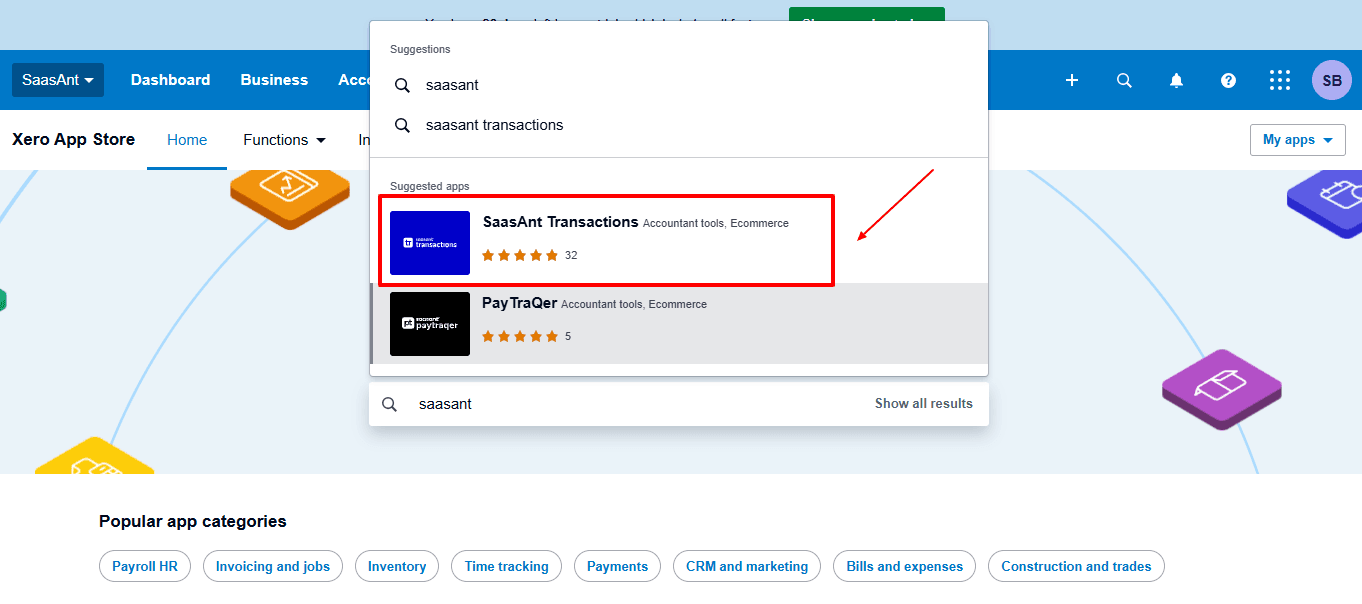
Step 4: Open SaasAnt Transactions
Get the app from the App Store and connect it to Xero.
On the SaasAnt dashboard:
On the left side of the SaasAnt Transactions dashboard, you can see the menu bar with various options.
Select “Modify.”
At the bottom right, click on “Let’s Modify.”
Before you modify, make sure that your respective item data is already uploaded to your Xero account.
Now select “Item” under the list section.
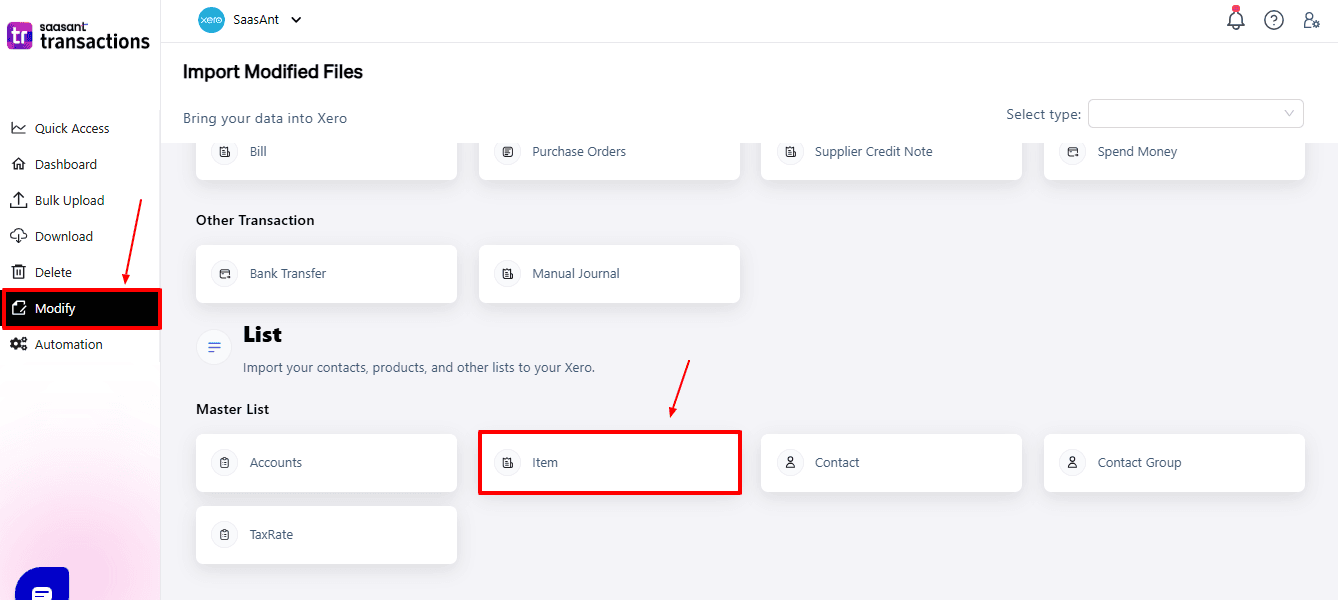
Now, upload your respective item files from your device and click “Continue”.
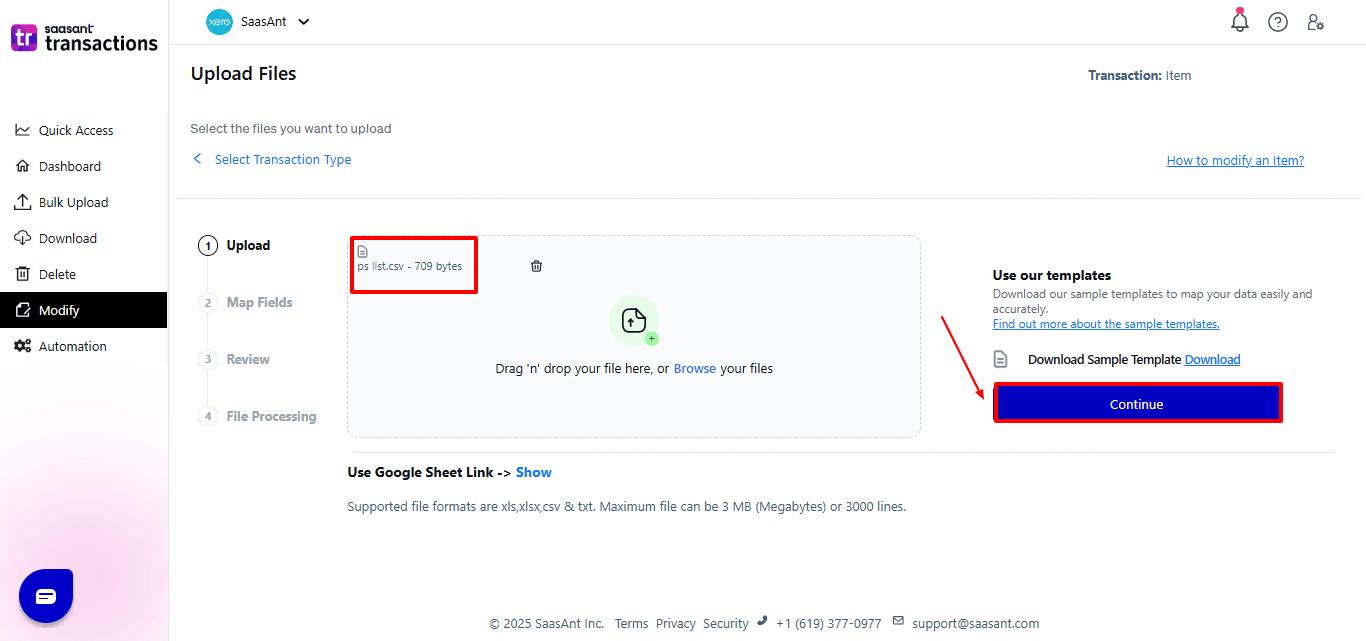
Step 5: Mapping Fields And Review
Ensures accurate mapping of essential fields: item name, item code, etc.
The ‘Preview Mapping’ feature allows users to verify field alignment before review.
Select “Review” after finalising the mapping of all fields.
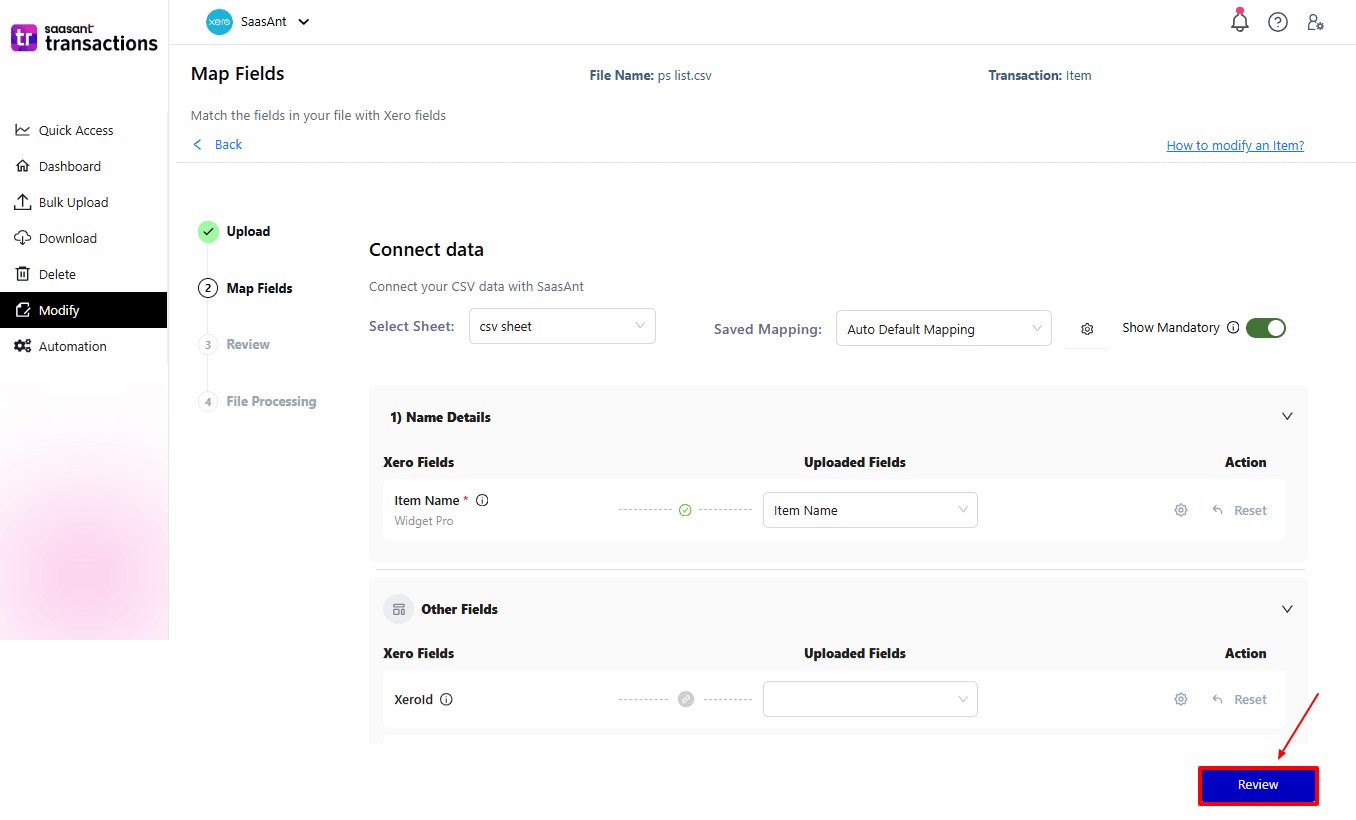
Step 6: Review And Update
Review the modified “item” and select “Upload”.
At the bottom left, there is a “Download” option, where you can download this modified item data for your future reference.
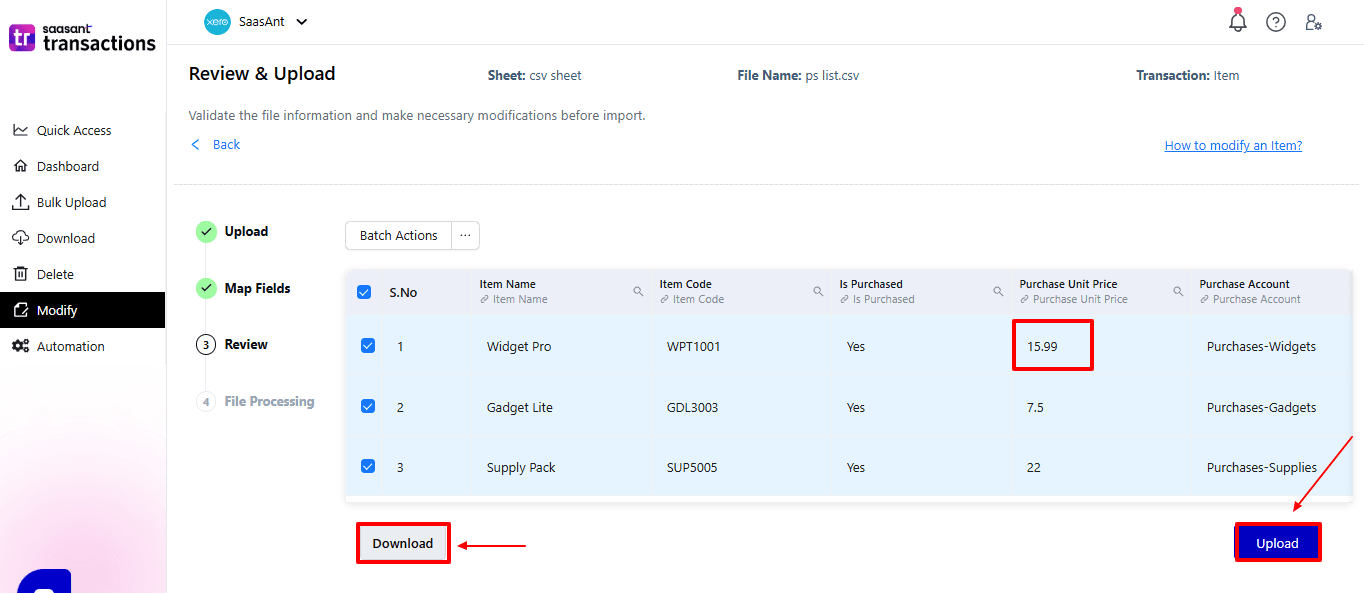
Your modified “item” will be updated in Xero Online. Click “Show Results”.
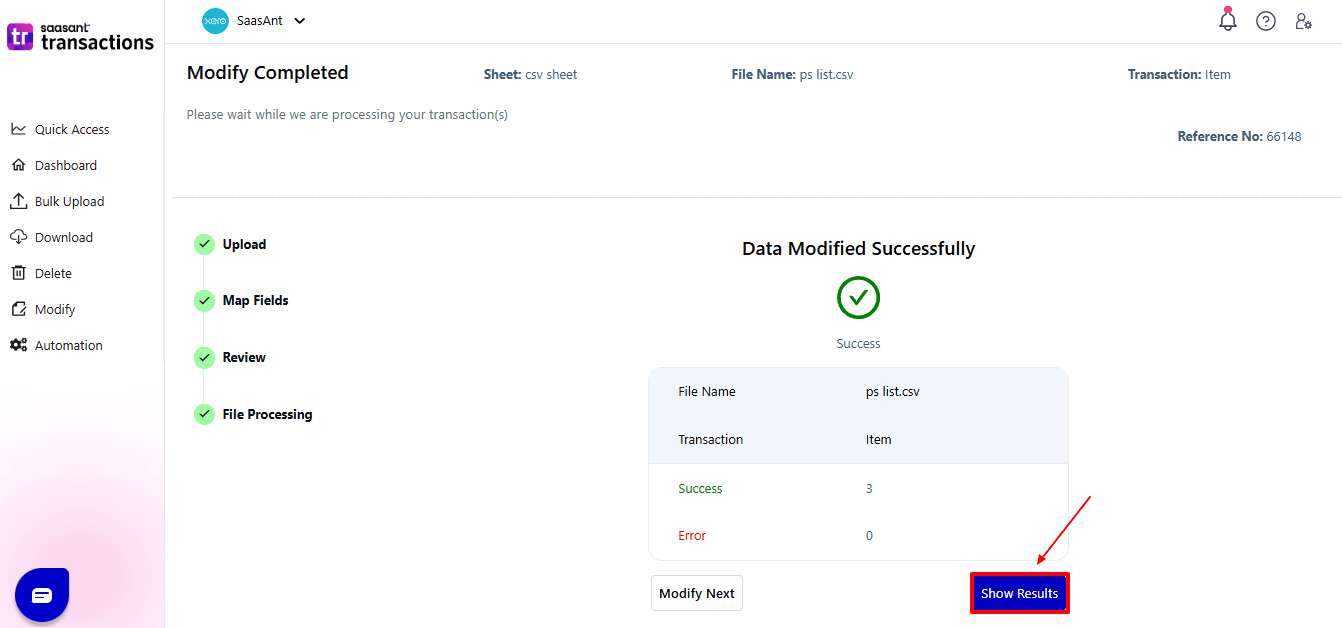
Step 7: Modify
Your modified “item” appears. At the bottom left, there is a “Download” option, where you can download your modified item data for future reference.
Additionally, next to “Download”, you can see “Undo”, which allows you to roll back your “item.”
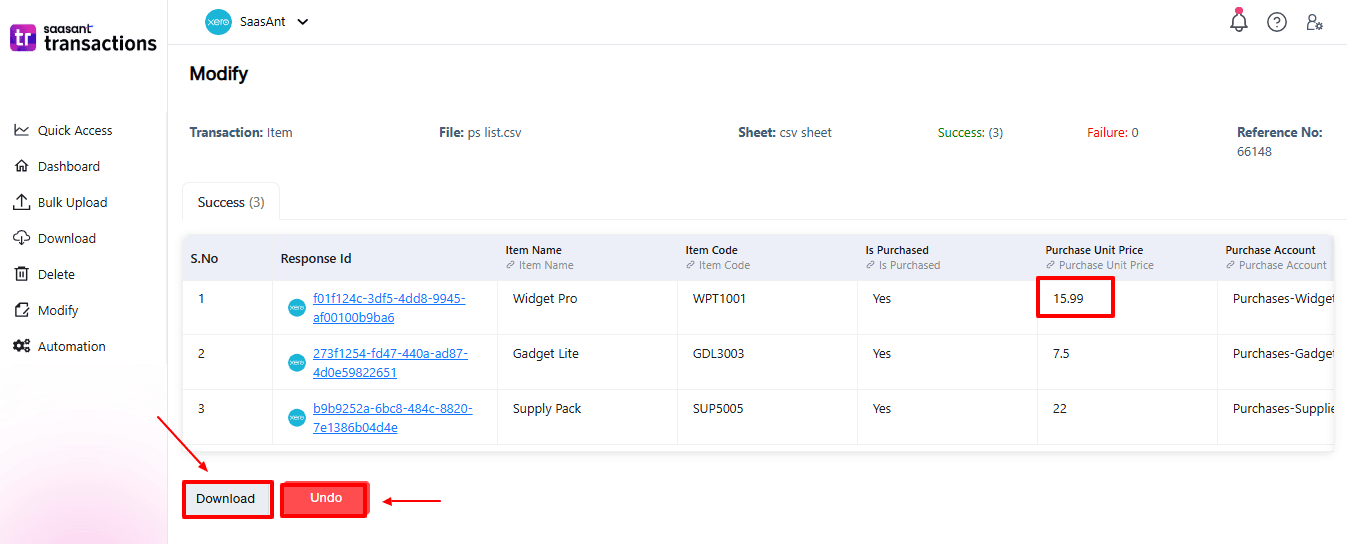
Step 8: View Modified Item
Now, return to the Xero dashboard and select “Business” from the top left. From the dropdown, choose “Product and services”.
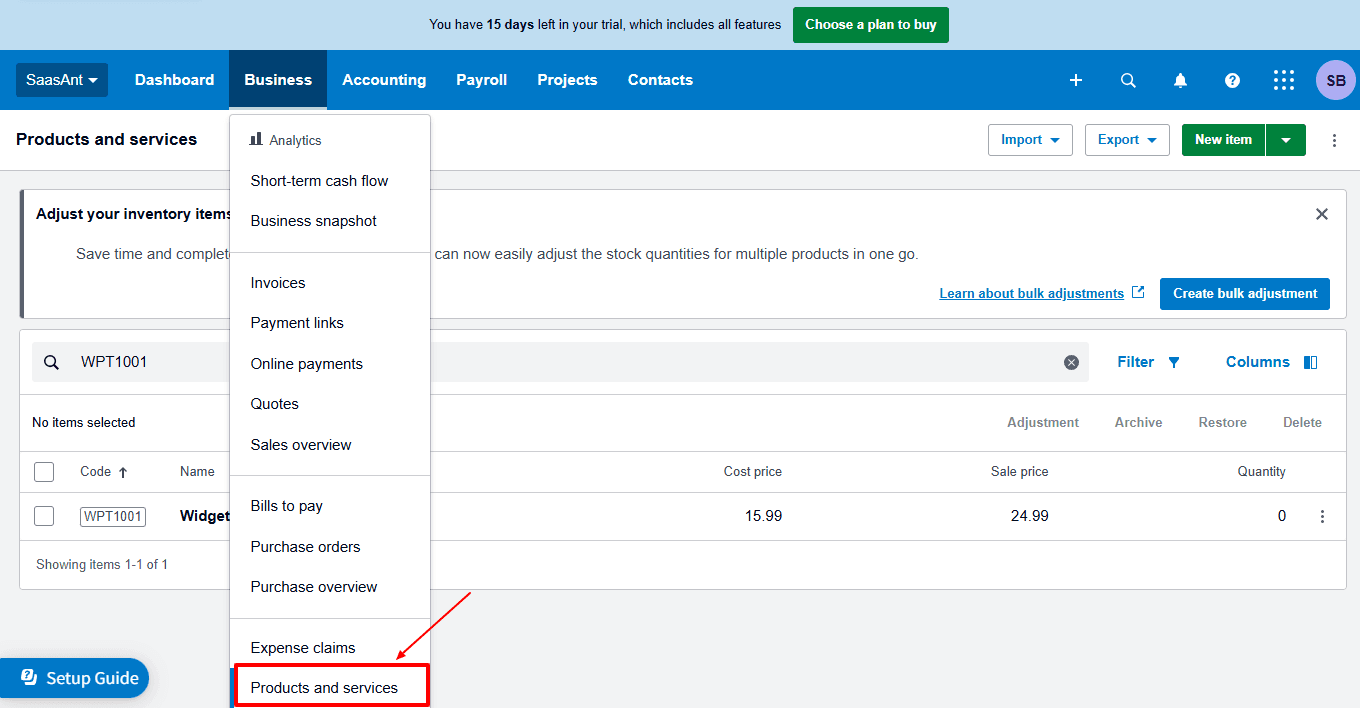
Modified data is displayed, as shown in the image below.
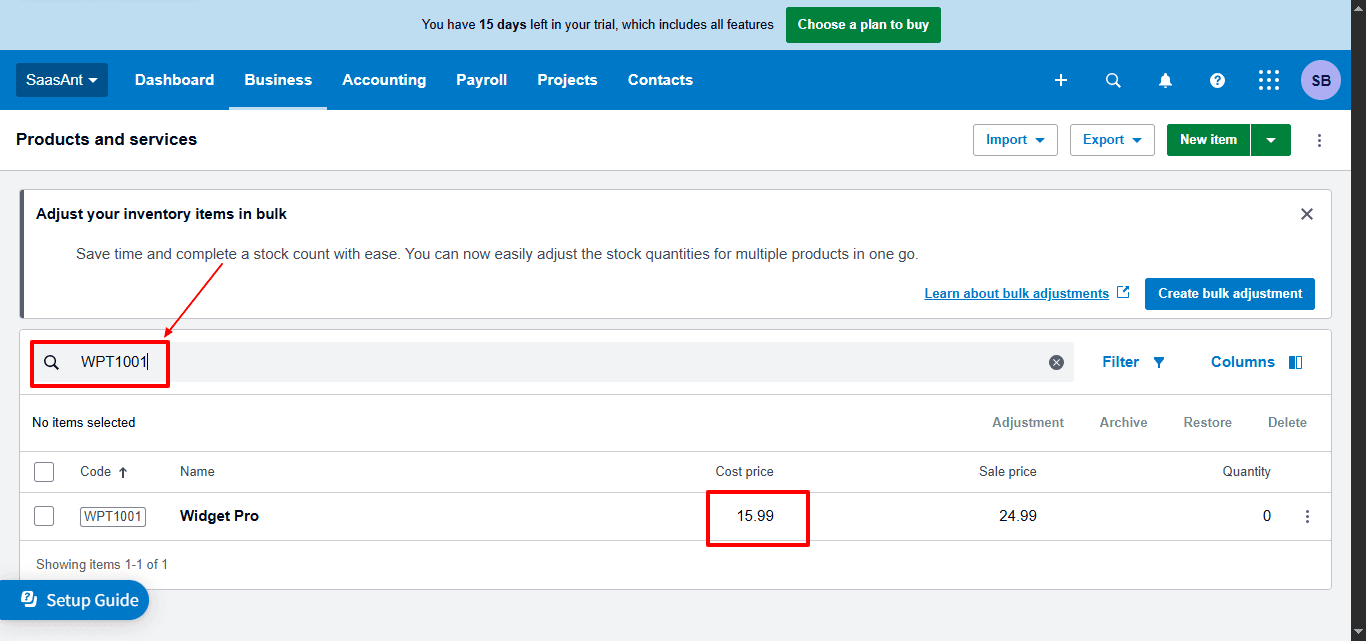
Also Read: Mastering Xero: Your Beginner's Guide to Cloud Accounting
Wrap Up
Editing items in Xero can be simple and quick. With SaasAnt Transactions Xero, you can easily bulk import, export, delete, and change data in just a few clicks, which speeds up bookkeeping and makes it more dependable. Instead of wasting hours on manual edits, SaasAnt allows you to finish the job in minutes while keeping your records accurate.
Whether you need to update item codes, change descriptions, or check purchase and sales information, SaasAnt ensures a smooth and audit-ready process.
If you have inquiries regarding our products, features, trial, or pricing, or if you require a personalised demo, contact our team today. We are ready to help you find the ideal solution for your QuickBooks workflow.
Frequently Asked Questions
1) Why should I use SaasAnt instead of editing items one by one in Xero?
SaasAnt helps you save time by enabling bulk imports, exports, deletions, and edits in only minutes, unlike slow manual edits.
2) What types of item details can I bulk edit in Xero using SaasAnt?
You can edit item names, codes, descriptions, purchase/sales prices, accounts, and tax specifics altogether.
3) Will edited items automatically update in my Xero reports?
Yes, when changes are uploaded through SaasAnt, they reflect across all relevant Xero reports instantly.
4) How do I roll back item edits if I make a mistake?
SaasAnt includes an "Undo" feature to securely roll back large changes and bring back your data.
5) Does SaasAnt keep a record of the changes I make?
Yes, you can download updated item data for reference and auditing after changes.
6) What file types does SaasAnt Transactions Online support for Xero Online imports?
For almost all entities in Xero, SaasAnt Transactions Online supports XLS, XLSX, XLSM, CSV, and TXT. You can also schedule imports by sending CSV or Excel files via Email, Zapier, or FTP.
Read Also
How to Clean Up Historical Data in Xero
How to Create an Invoice in Xero
How to Add Chart of Accounts in Xero
How to Edit Supplier Credit Notes in Xero