How to Edit Invoices in QuickBooks
Accurate invoice management is essential for maintaining up-to-date financial records in QuickBooks. Whether you need to correct mistakes, cancel transactions, or keep your records tidy, understanding how to edit, delete, and void invoices is crucial. This guide explains each process, their differences, and provides steps for various QuickBooks scenarios.
Contents
How to Edit Invoices in QuickBooks Online: Step-by-Step Guide
Frequently Asked Questions
How to Edit Invoices in QuickBooks Online: Step-by-Step Guide
Always back up your QuickBooks Online data before you begin. Even though SaasAnt is designed to be safe and reliable, a backup provides an added layer of security. Follow the steps below to get started.
Step 1: Log In to Your QuickBooks Account
Log in to your QuickBooks account.
Step 2: Navigate to the Apps Menu
On the left side of the QuickBooks dashboard, you can see the menu bar with various options.
Select “Apps.” Click the dropdown and select “Find Apps.”
Step 3: Search and Install SaasAnt Transactions
In the search bar, type “SaasAnt Transactions” as shown by the arrow in the image below.
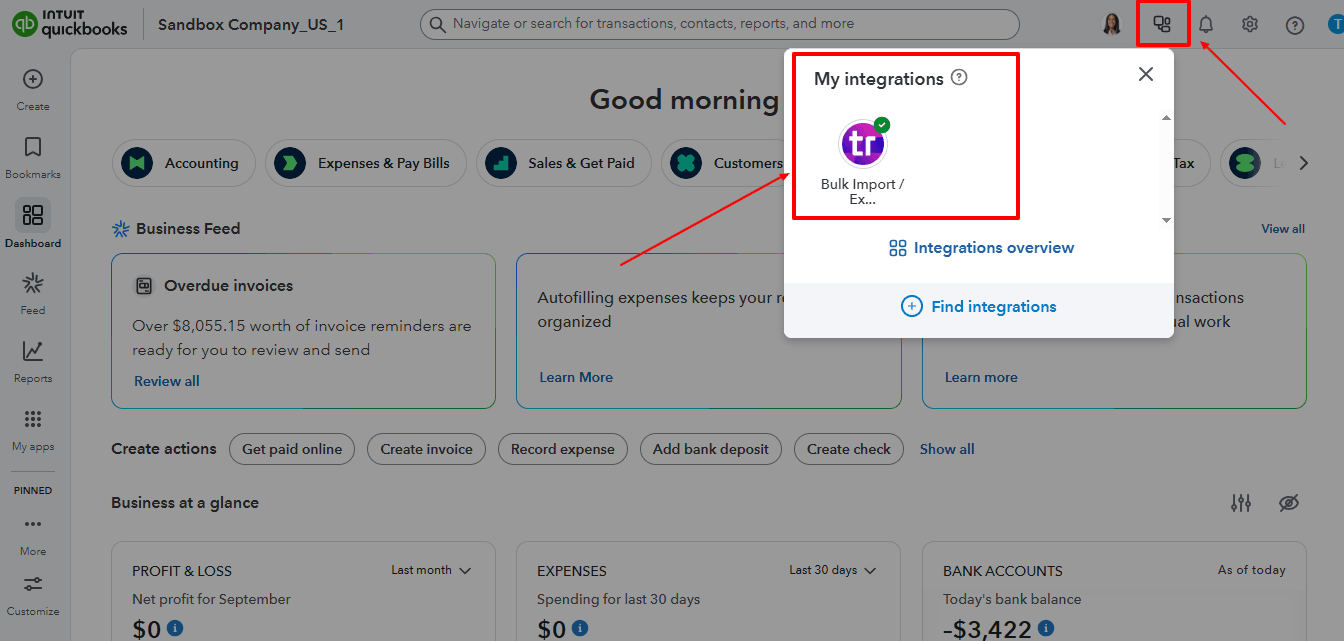
Step 4: Download existing Invoices
On the SaasAnt dashboard:
On the left side of the SaasAnt Transactions dashboard, you can see the menu bar with various options.
Select “Download.”
At the bottom right, click on “Let’s Export.”
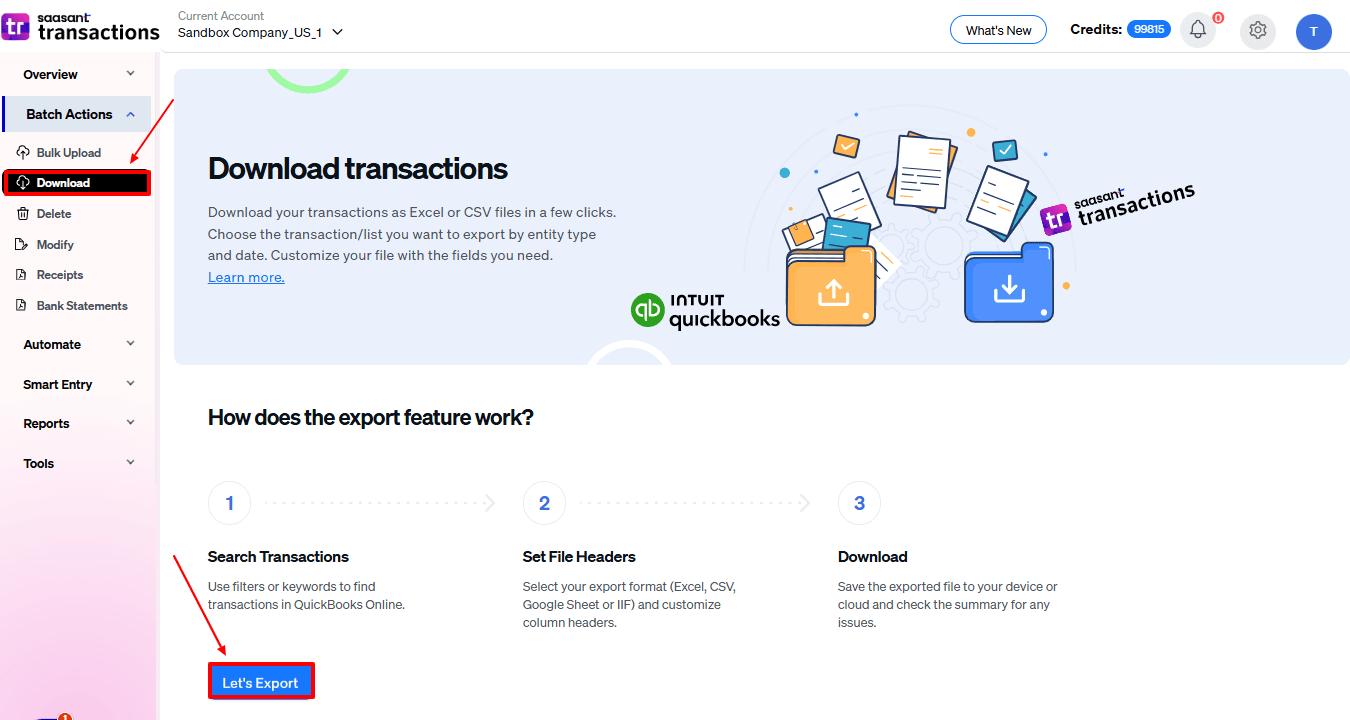
In SaasAnt Transactions, choose the entity "Invoice."
Use filters to pick the right date range, customer(s), or status of the invoices you want to modify.
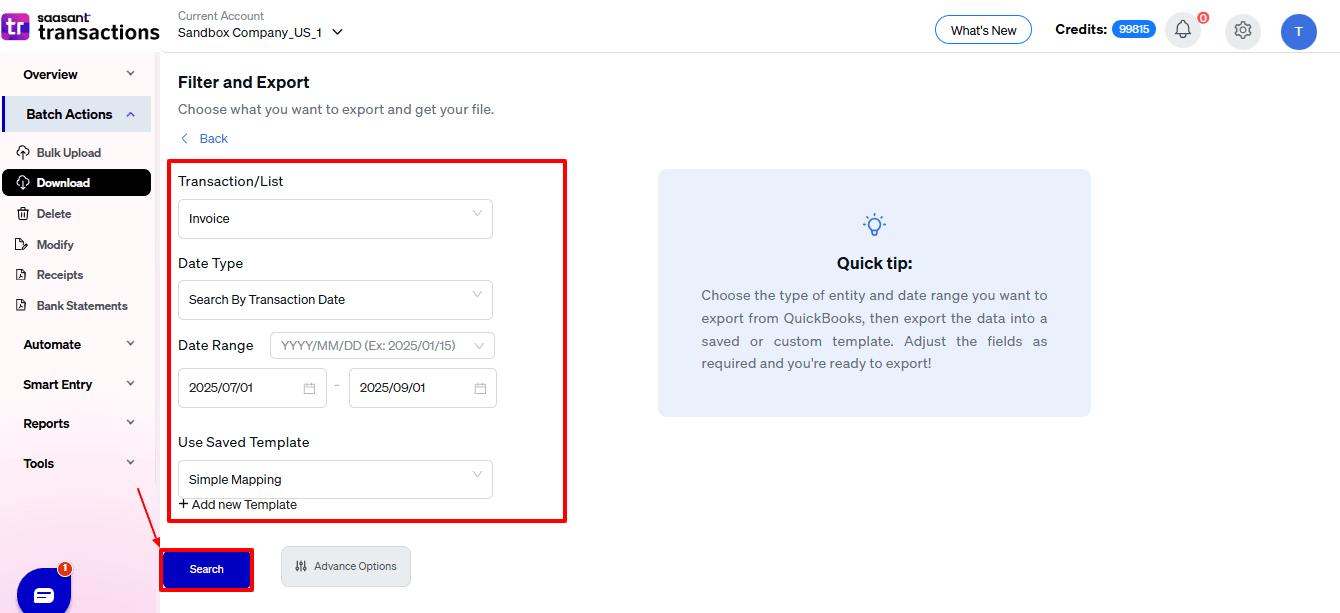
Export the invoices to Excel (.xlsx) or CSV for editing.
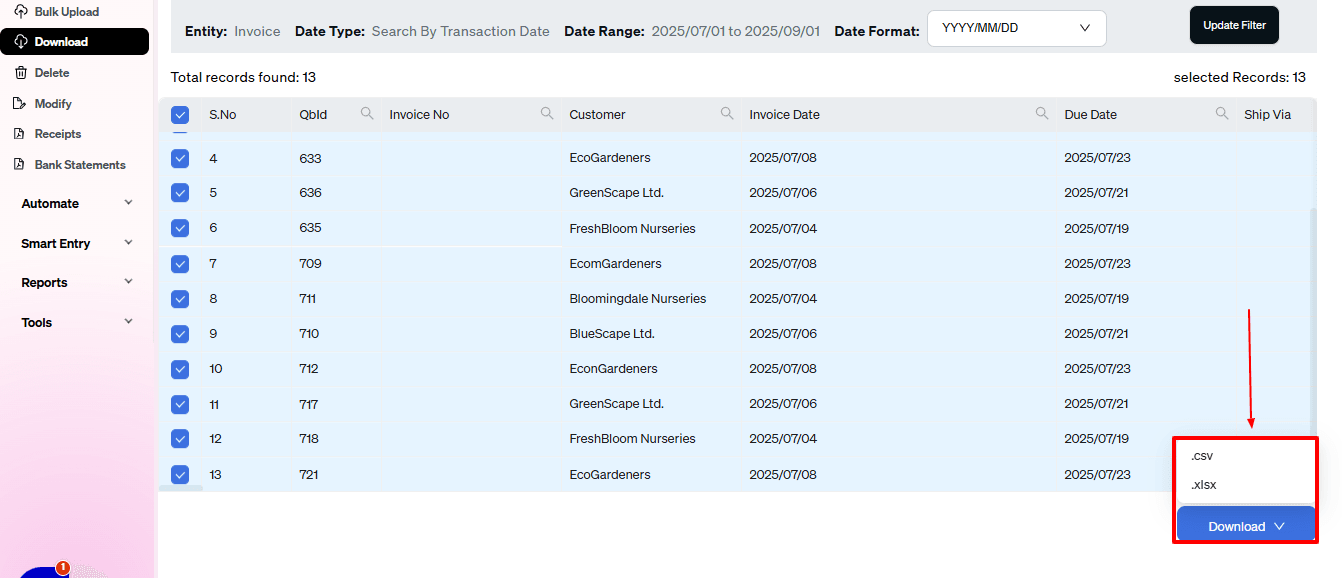
Step 5: Make edits in the spreadsheet
Open the exported file using Excel or Google Sheets.
Find the invoices you need to change (by invoice number, amount, or date).
Make the necessary adjustments: change amounts, dates, customer information, etc.
Save the file as a CSV (if SaasAnt requires it).
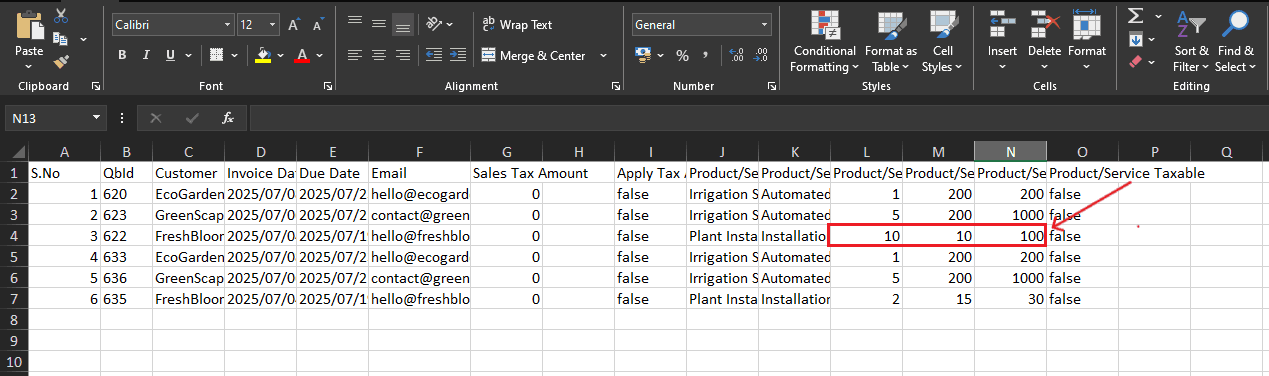
Step 6: Re-import the edited invoices
Return to SaasAnt Transactions.
On the SaasAnt dashboard:
On the left side of the SaasAnt Transactions dashboard, you can see the menu bar with various options.
Select “Modify.”
At the bottom right, click on “Let’s Modify.”
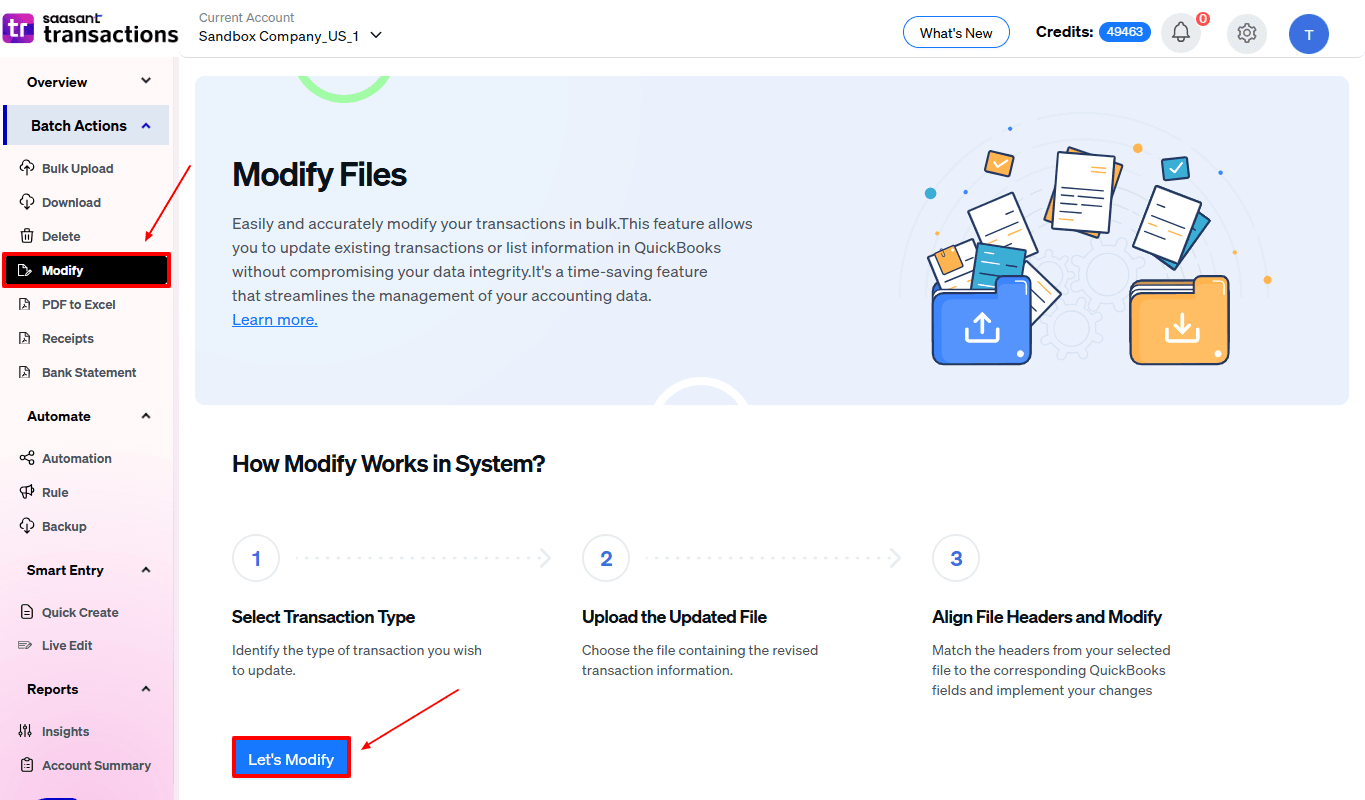
Select “Invoice” under the Customer Transactions section.
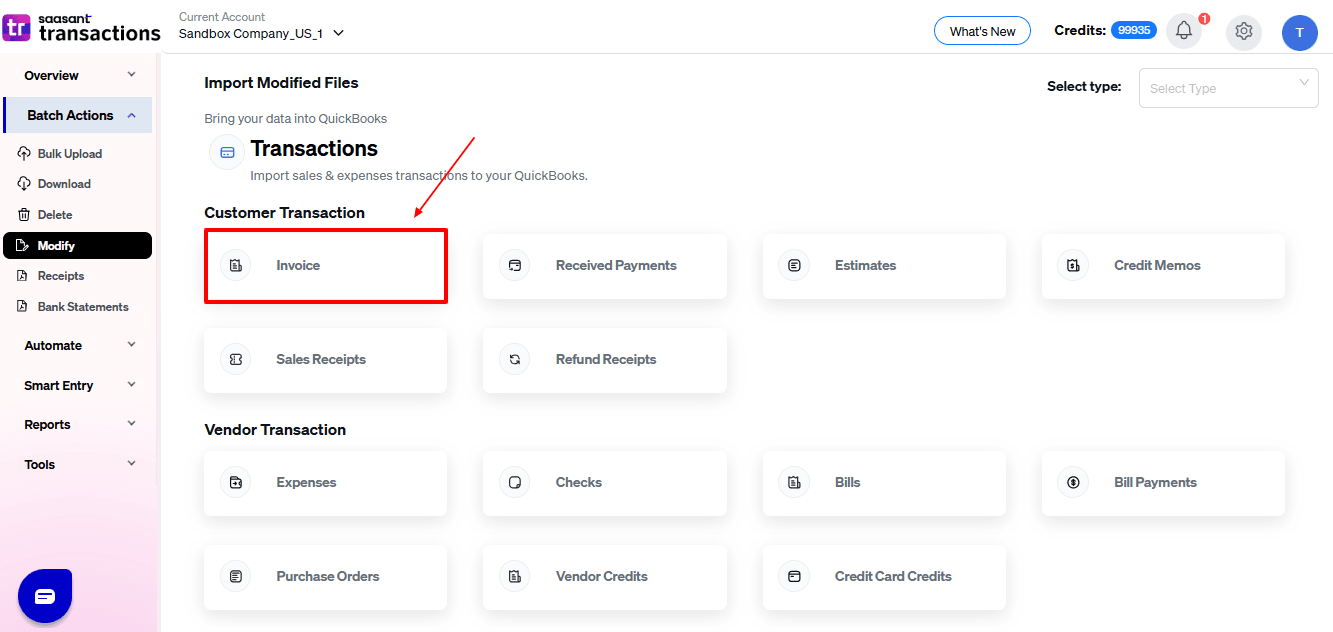
Browse and select the file you want to edit in QuickBooks.
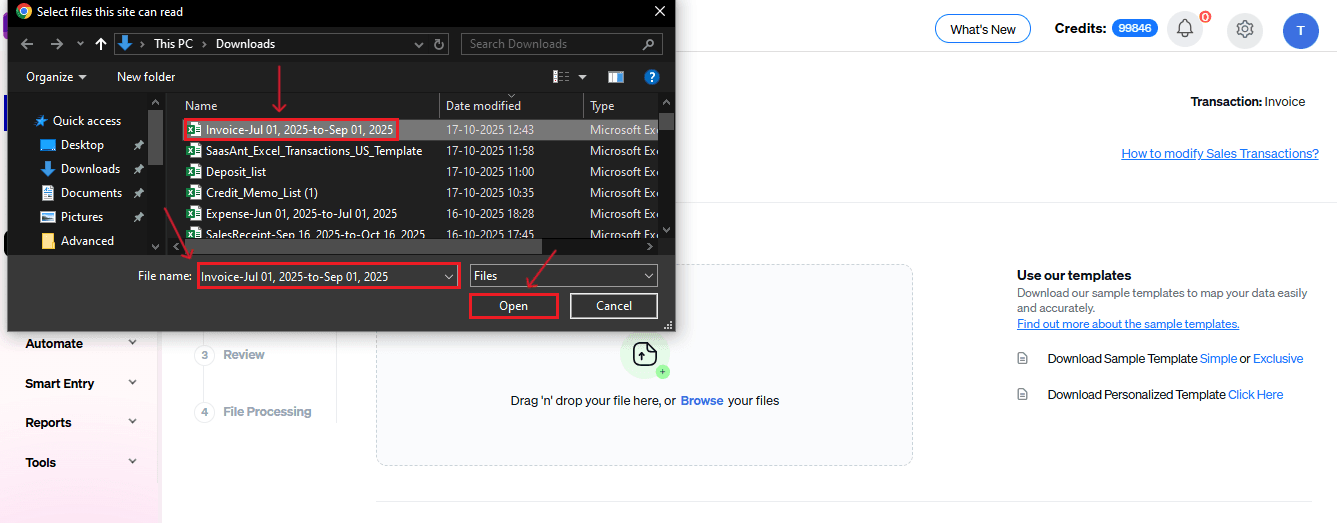
Now, upload your respective invoice files from your device and click “Continue”.
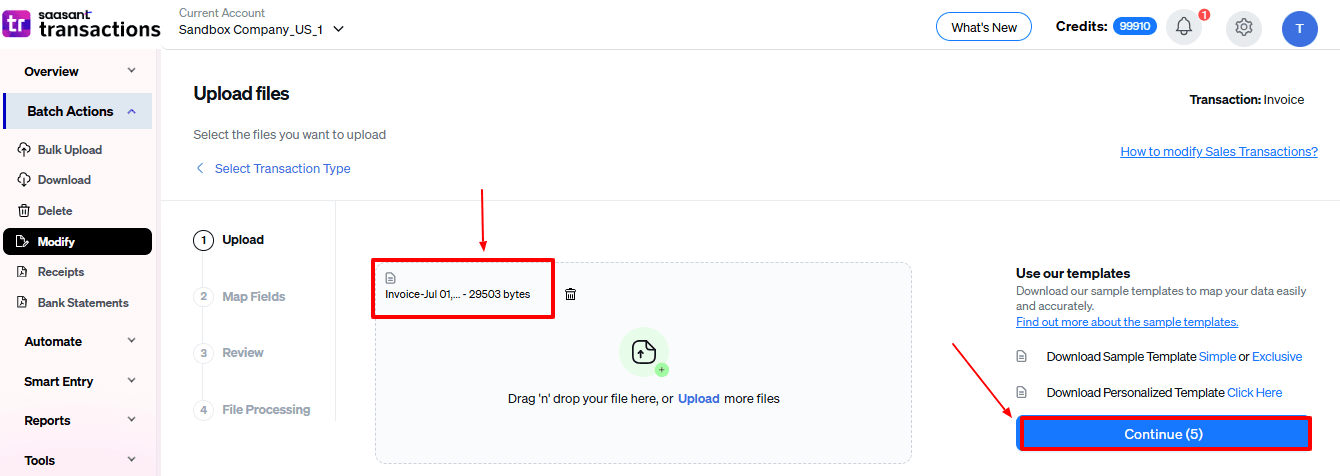
Step 7: Mapping Fields And Review
Ensures accurate mapping of essential fields, invoice number, invoice date, and due date, among others.
The ‘Preview Mapping’ feature allows users to verify field alignment before review.
Select “Review” after finalizing the mapping of all fields.
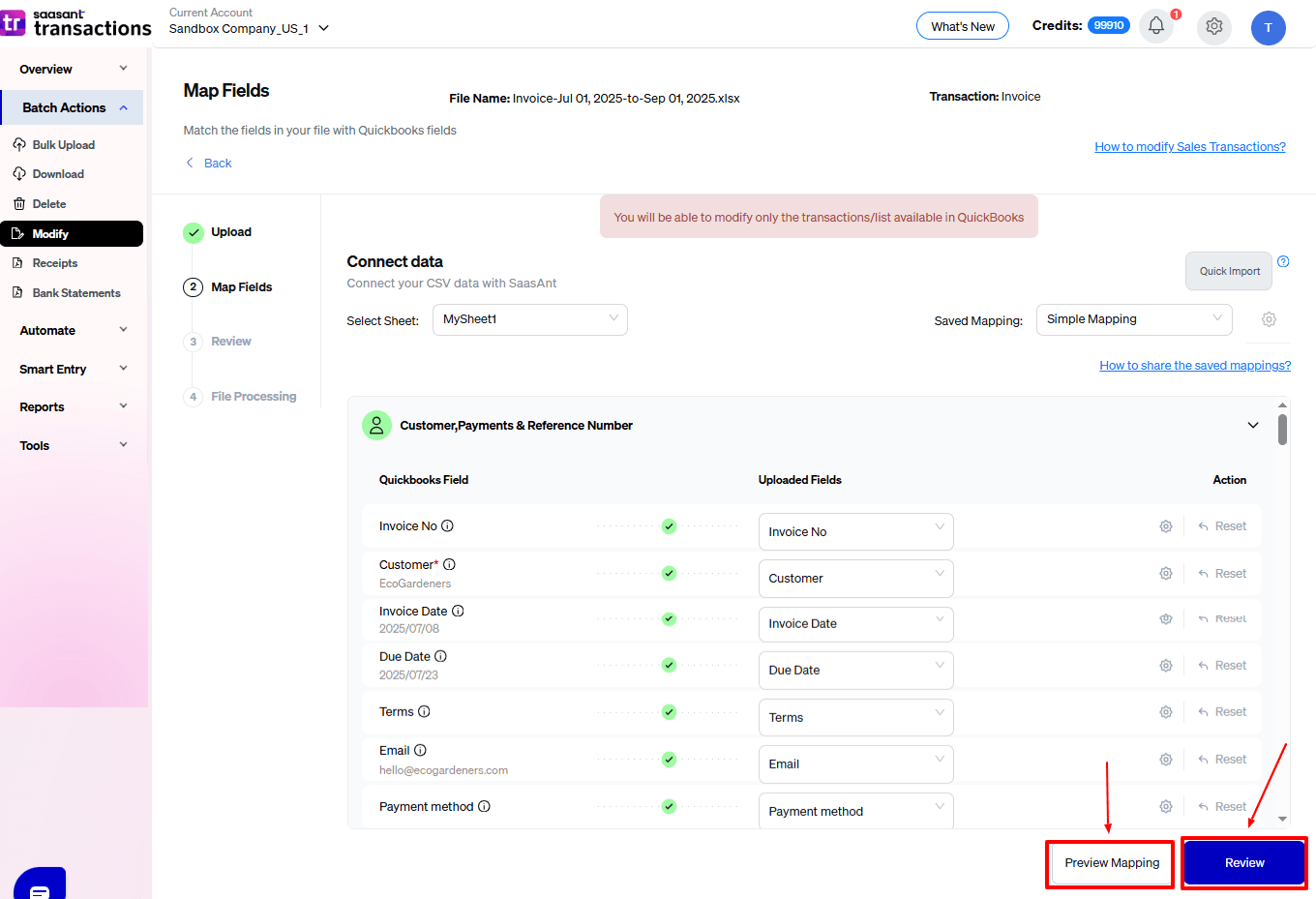
Step 8: Review And Update
Review the modified “Invoice” data and select “Update QuickBooks”.
At the bottom left, there is a “Download” option, where you can download this modified data for your future reference.
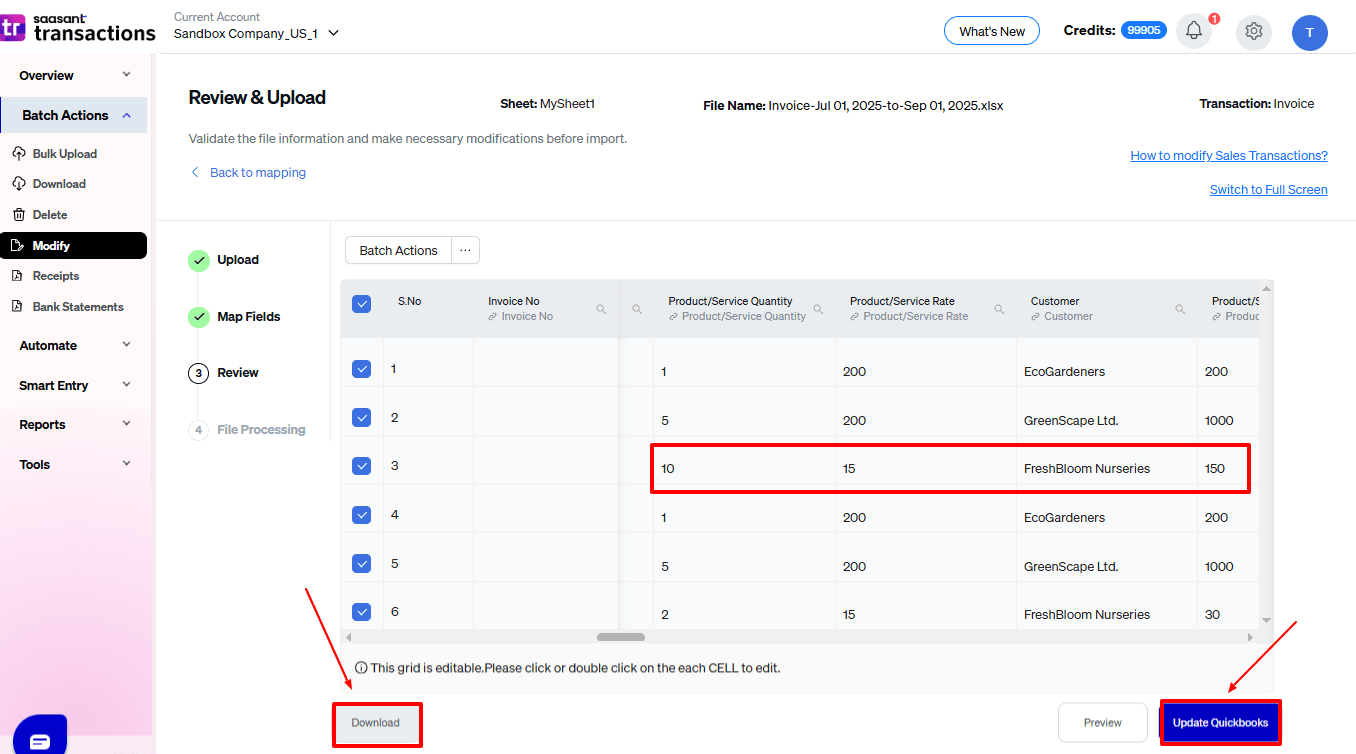
Your modified “Expenses” data will be updated in QuickBooks Online. Click “Show Results”.
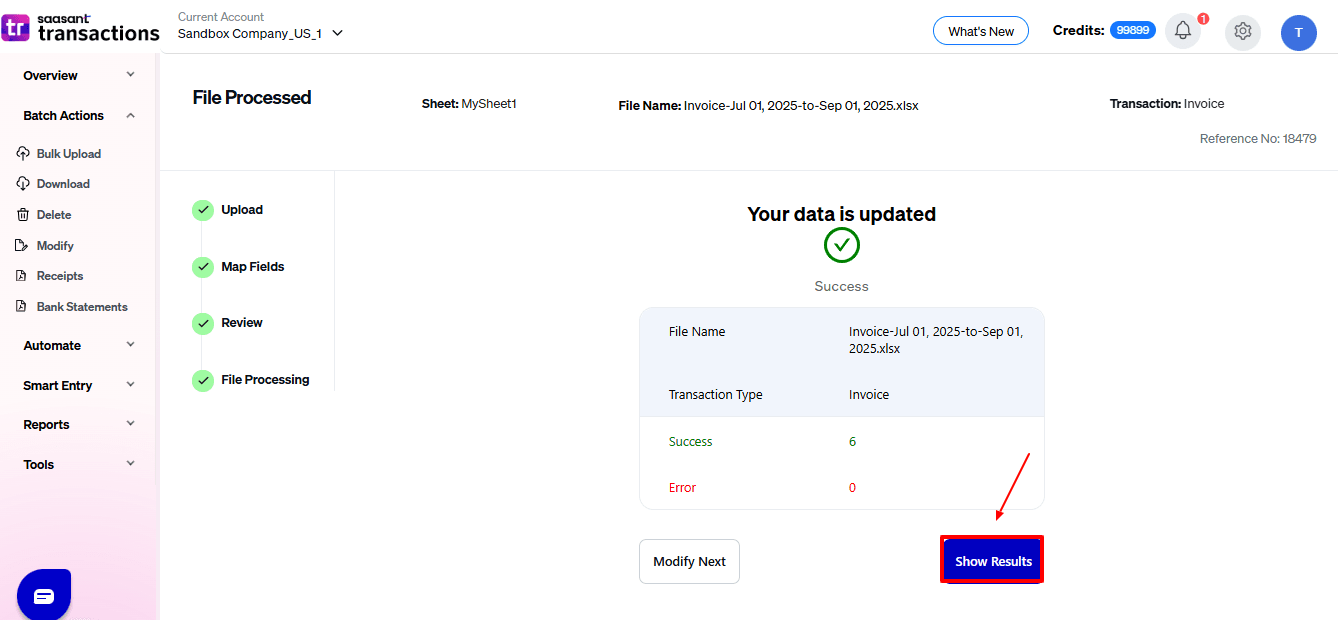
Step 9: Modify
Your modified “Expenses” data appears. At the bottom left, there is a “Download” option, where you can download your modified sales receipts data for future reference.
Additionally, next to “Download”, you can see “Undo”, which allows you to roll back your “Expense” data.
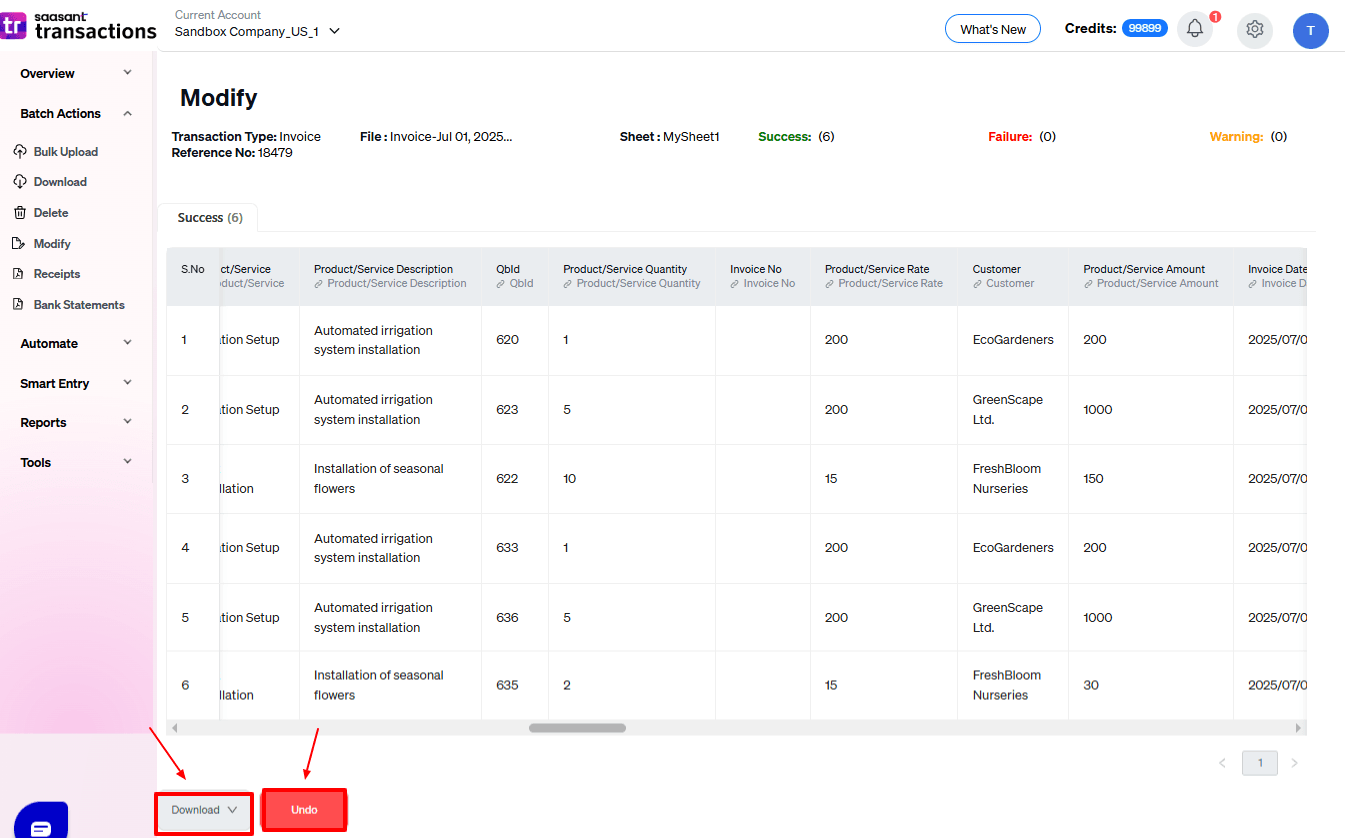
Now in the QuickBooks Online dashboard, select “My Apps”, choose “Sales and get paid” dropdown and select “Invoices” as shown in the image below.
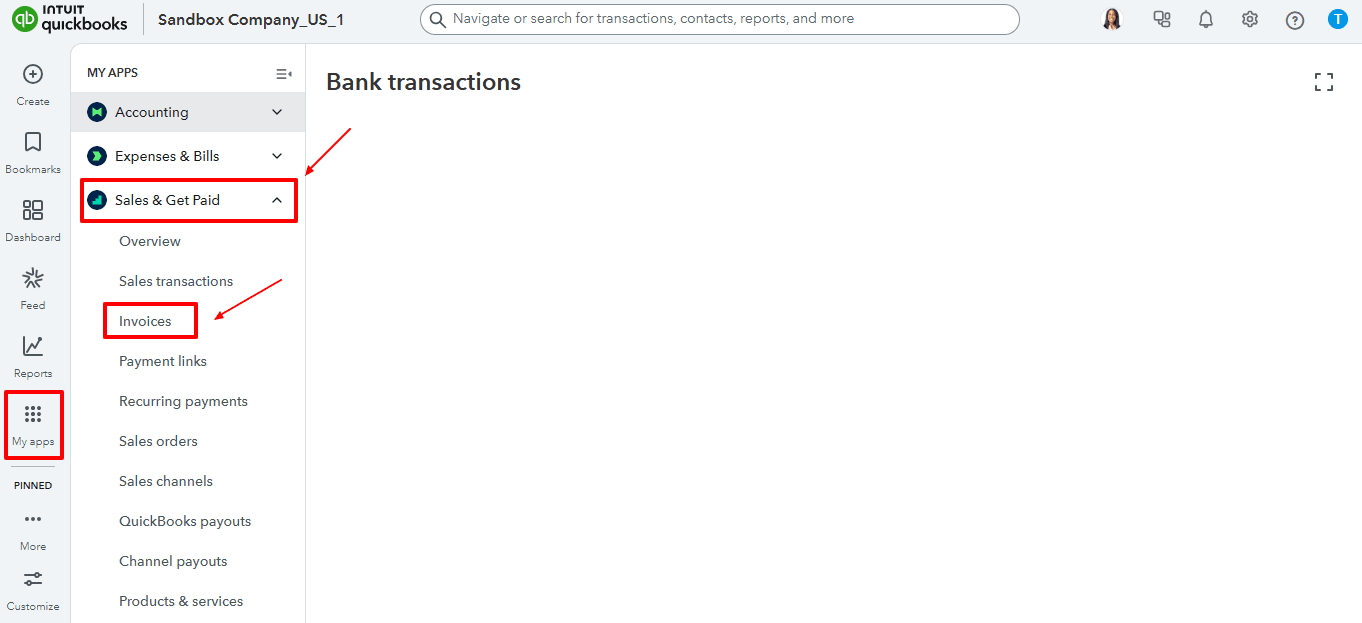
Modified “Invoice” data are reflected in the QuickBooks Online as shown in the image below.
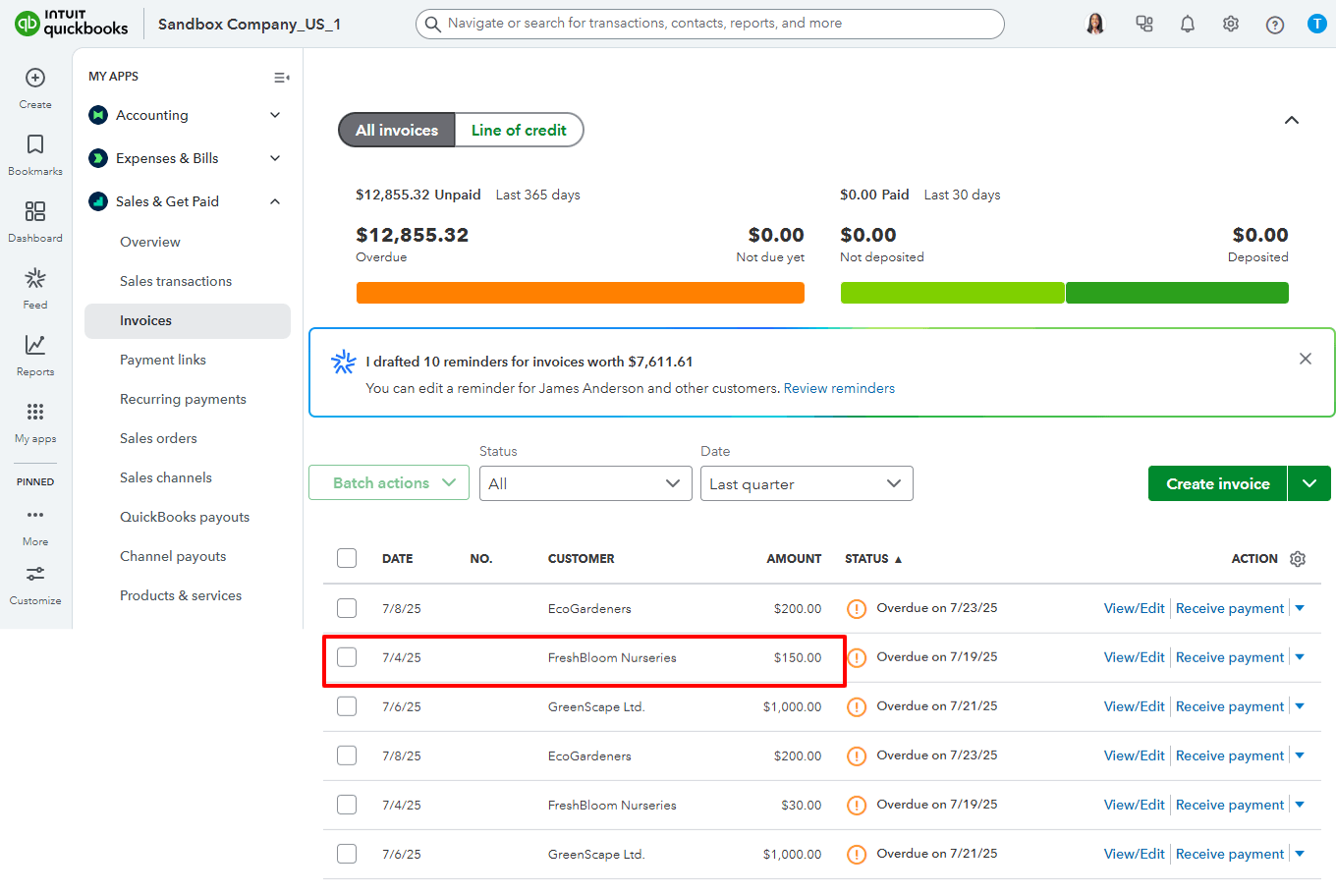
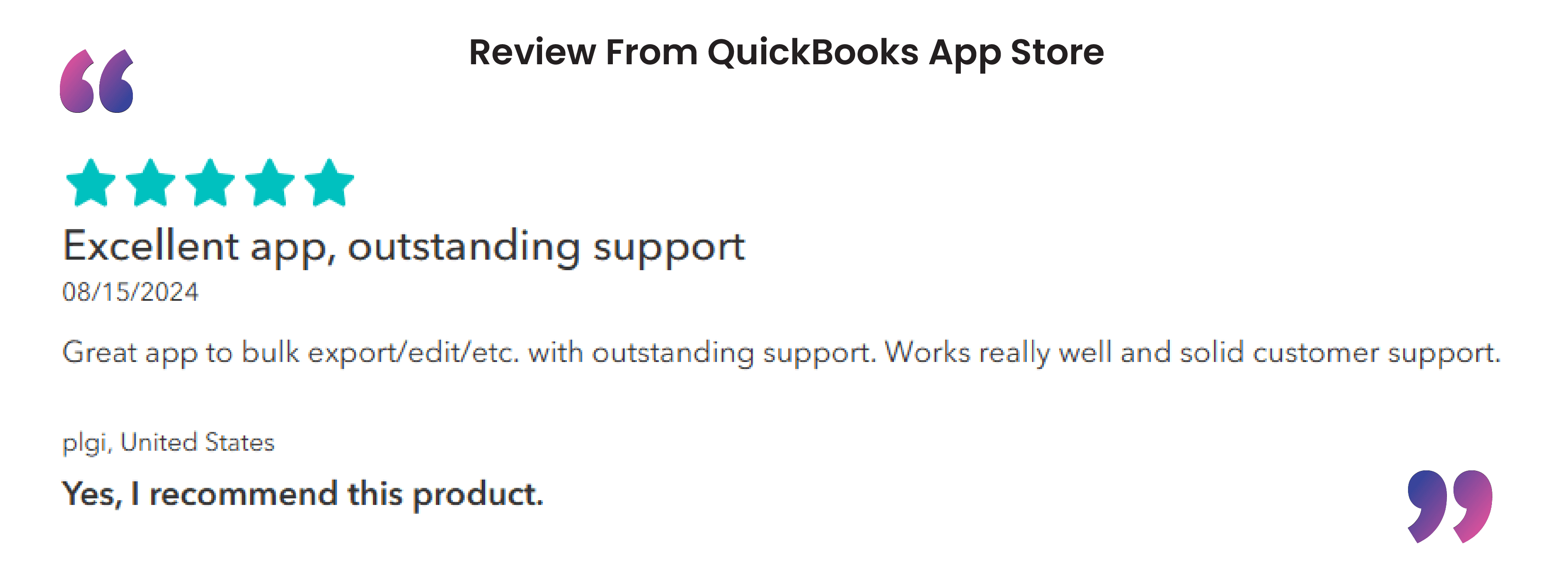
Wrap Up
Editing invoices in QuickBooks Online doesn’t need to be complicated or take a lot of time, especially when you incorporate SaasAnt Transactions Online. With its bulk editing, field mapping, and rollback features, SaasAnt simplifies the process of updating invoices in just a few clicks, which can save you hours of manual labor. Whether you’re correcting mistakes, changing payment terms, or adjusting customer details, SaasAnt guarantees speed, accuracy, and total control over your data. SaasAnt was created for accountants, bookkeepers, and business owners, it streamlines your QuickBooks workflow while reducing errors. If you want precision and efficiency, SaasAnt Transactions is the best choice for smarter invoice management in QuickBooks Online.
If you have inquiries regarding our products, features, trial, or pricing, or if you require a personalised demo, contact our team today. We are ready to help you find the ideal solution for your QuickBooks workflow.
Frequently Asked Questions
1) How can I edit multiple invoices at once in QuickBooks Online?
With QuickBooks Online, you can edit invoices one at a time. For bulk editing of multiple invoices, you can utilize SaasAnt Transactions Online, which allows you to upload, edit, and update several invoices at once.
2) What file formats does SaasAnt support for editing invoices?
SaasAnt supports Excel (XLS/XLSX) and CSV files, which makes uploading and editing invoice data in your selected format straightforward.
3) Can bookkeepers use SaasAnt for multiple clients’ QuickBooks accounts?
Yes. SaasAnt supports managing multiple clients, allowing bookkeepers to easily transition between clients and make bulk edits across different QuickBooks accounts.
4) Does SaasAnt Transactions overwrite existing QuickBooks data?
No. It modifies only the fields you map and edit, keeping the other existing data intact and untouched.
5) Does SaasAnt Transactions integrate with both QuickBooks Online and Desktop?
Yes. SaasAnt offers distinct products, SaasAnt Transactions Online for QuickBooks Online and SaasAnt Transactions Desktop for QuickBooks Desktop users.
Read also
Import Invoices into QuickBooks Online: Step-by-Step Guide
PDF Invoice Import: a practical guide for QuickBooks users
What is an Invoice? FAQs & Managing Invoices in QuickBooks
Scan Invoices into QuickBooks Online