How To Edit Invoice In QuickBooks Desktop
Modifying an invoice in QuickBooks Desktop might appear to be a small task. Still, it can be quite impactful, particularly when fixing errors, making alterations in payment terms, or client inquiries. Whether it's an incorrect date, wrong amount, or revised item list, accuracy is essential for bookkeeping and compliance.
This blog provides a step-by-step guide on how to edit invoices in QuickBooks Desktop using SaasAnt Transactions Desktop, a powerful tool that simplifies both bulk and manual edits.
This blog is perfect for bookkeepers, accountants, and finance professionals who handle large volumes of invoices in QuickBooks Desktop and require a quicker, more precise approach for editing and updating them.
Imagine you’ve imported multiple invoices into QuickBooks Desktop but realize the due dates or customer details were incorrect. Instead of manually fixing each invoice, you can use SaasAnt Transactions Desktop to edit them in bulk. This saves time, minimizes the chance of mistakes, and ensures your records remain organized and ready for audits. This is particularly useful during reconciliations, audits, or when adjusting invoices after receiving customer feedback.
Contents
How to Edit Invoices in QuickBooks Desktop: Step-By-Step Guide
Wrap Up
Frequently Asked Questions
How to Edit Invoices in QuickBooks Desktop: Step-By-Step Guide
Follow the steps below to edit Invoices in QuickBooks Desktop using SaasAnt Transactions Desktop.
Step 1: Install and Connect SaasAnt Transactions
Download the latest SaasAnt Transactions Desktop version.
Run SaasAntTransactions-Setup.exe as an administrator.
Accept the license agreement and complete the installation.
Open the app, go to Subscription > Register.
Enter the license key from your confirmation email.
Keep your internet connection active.
Step 2: Launch SaasAnt Transactions Desktop
Start by opening the SaasAnt Transactions Desktop app on your system.
Make sure QuickBooks Desktop is open and connected to your company file before you continue.
Step 3: Connect to QuickBooks Desktop
To access invoices, you need to connect SaasAnt Transactions Desktop with QuickBooks Desktop. Here's how:
Go to the ‘File’ menu in the top-left corner of SaasAnt Transactions Desktop.
Click ‘Connect to QuickBooks’ from the dropdown.
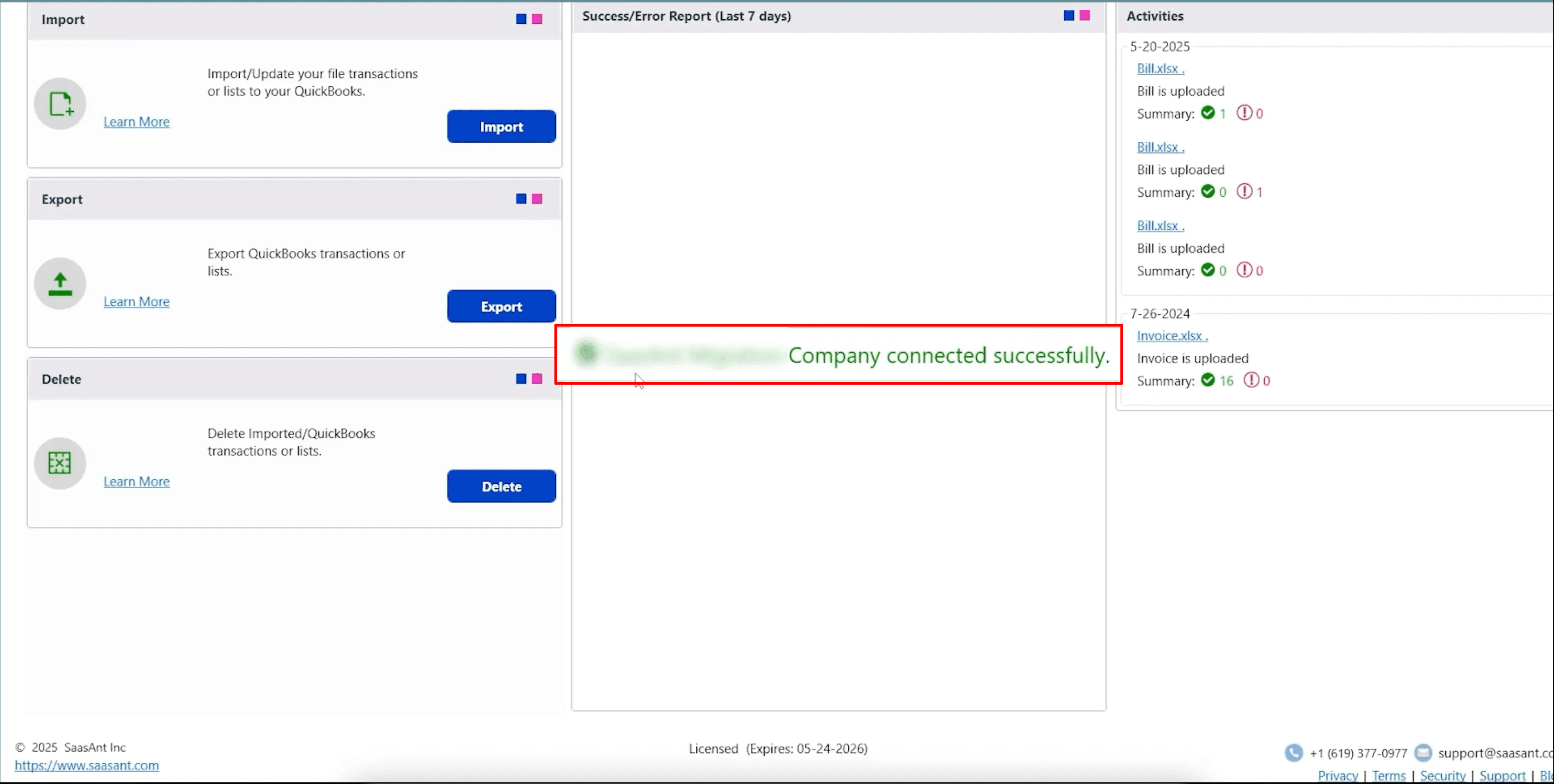
Step 4: Open SaasAnt Transactions
On the SaasAnt dashboard:
On the top left side of the SaasAnt Transactions dashboard, you can see the menu bar with various options.
Select “Edit,” and select “Import” under the edit dropdown.
The Dashboard appears as shown in the image below.
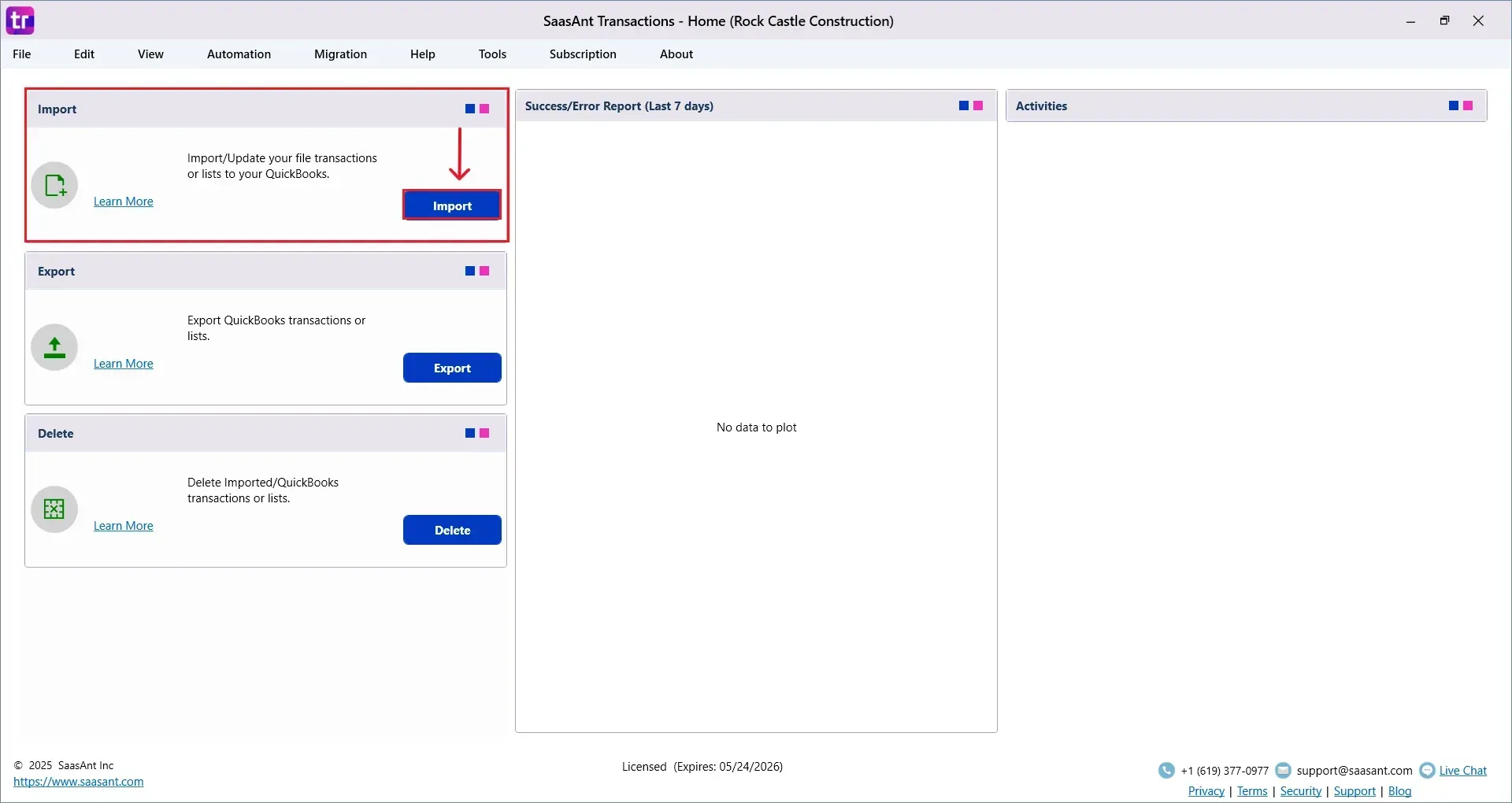
Select “Invoice” from the SaasAnt Transaction Type dropdown and upload your Excel or CSV file.
Select “SaasAnt Default Mapping” under the Saved Mapping dropdown.
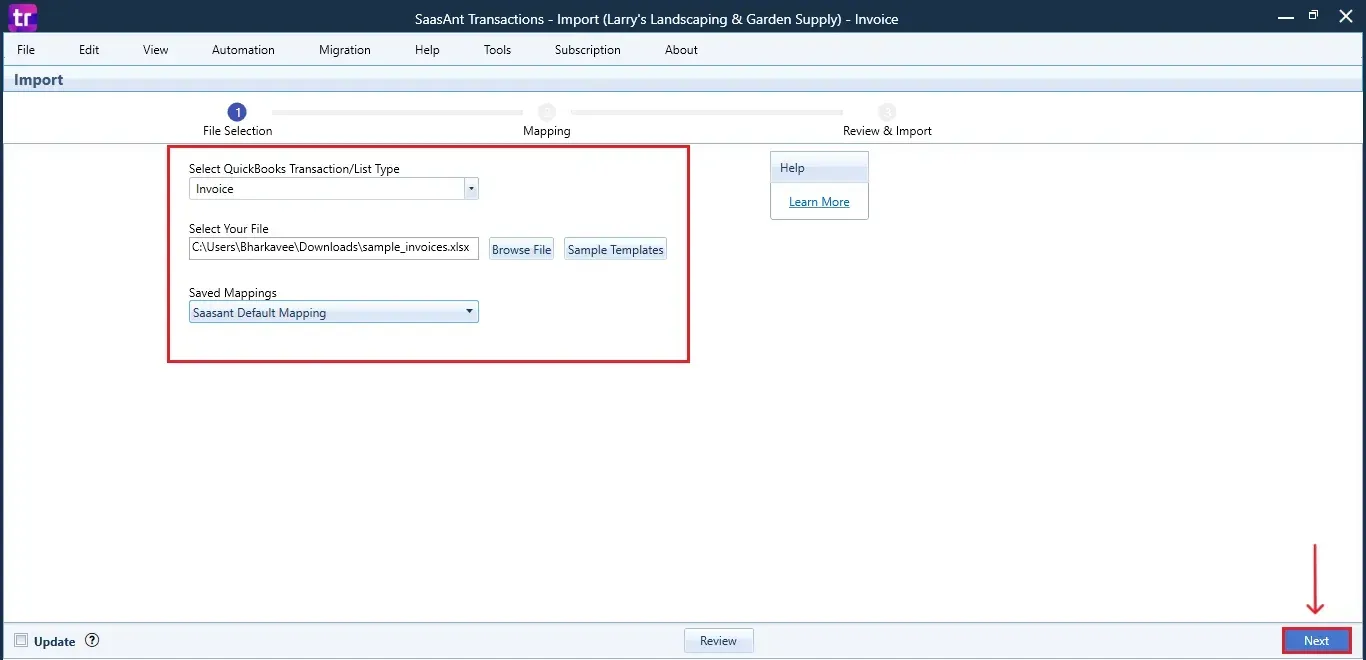
Step 5: Mapping Fields
Ensures the mapping of essential fields, including Invoice number, vendor name, transaction dates, and accounts.
Select “Next” at the bottom right of the dashboard.
This step ensures your data is aligned with QuickBooks’ fields like vendor name, Invoice date, due date, Invoice number, item details, and amounts.
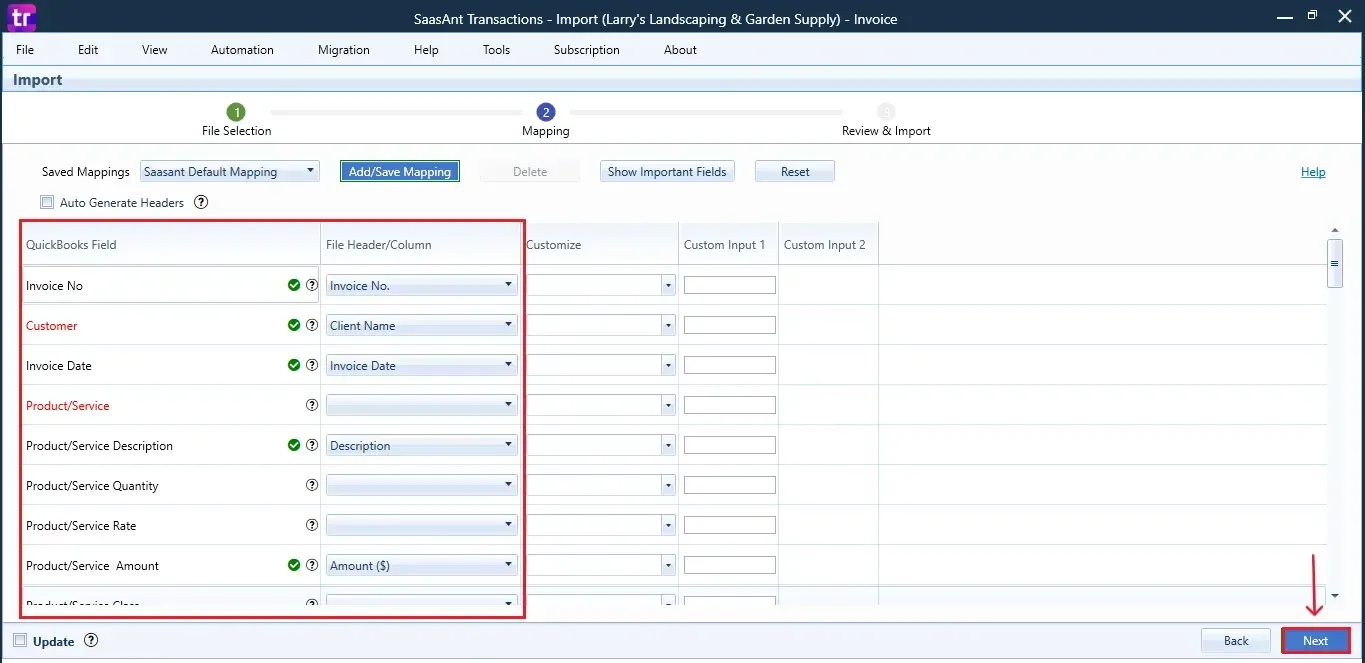
Step 6: Review & Pre-Edit the Data
Before importing, SaasAnt allows you to preview and edit the Invoice data directly within the interface.
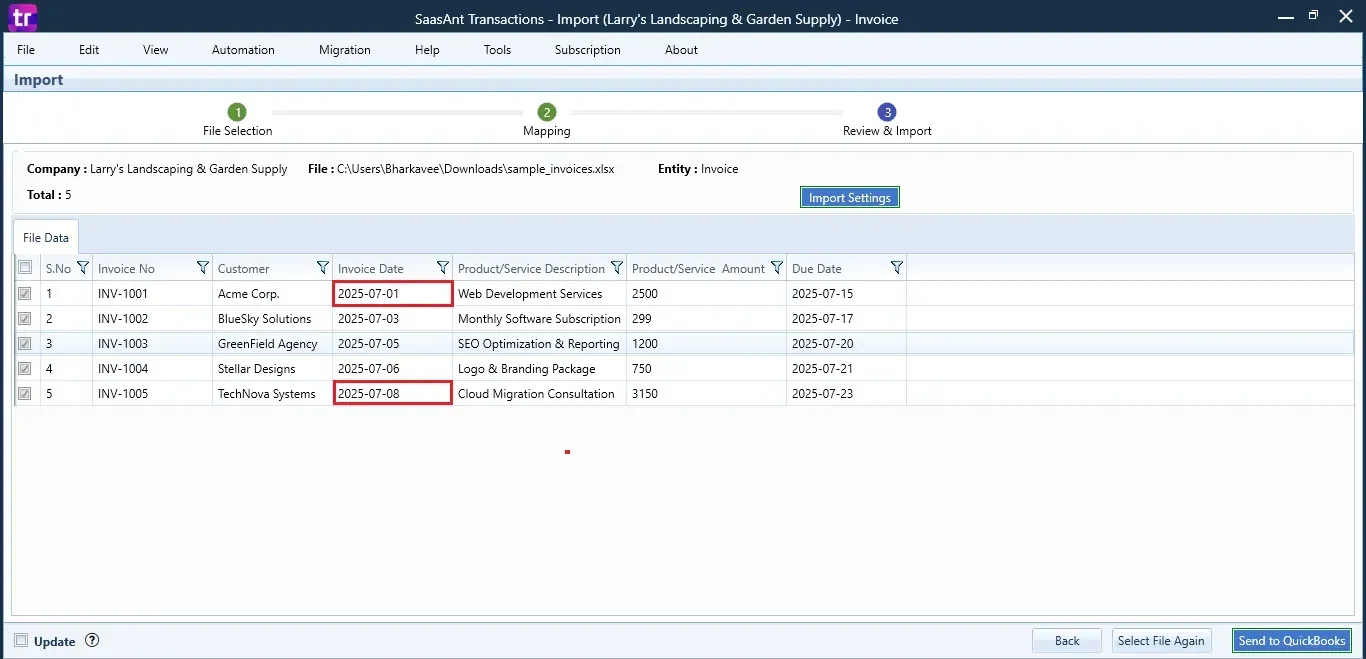
The image below shows that the invoice dates are edited.
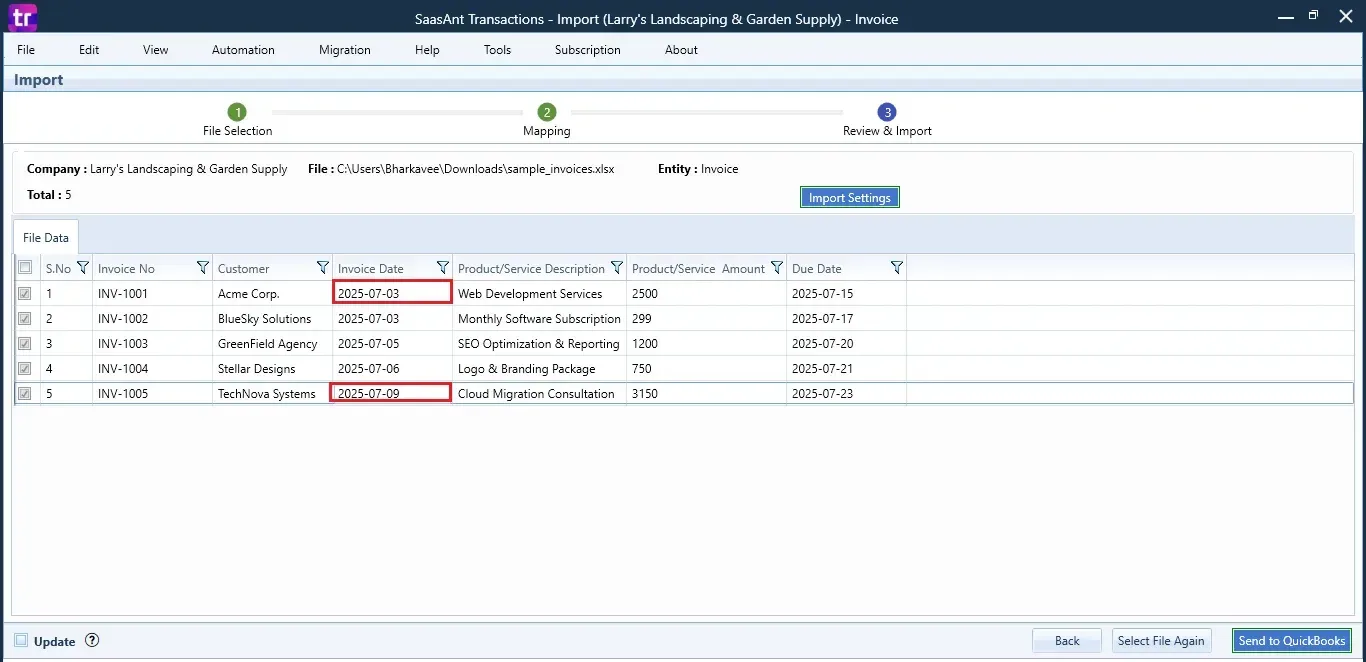
Step 7: Edit and Send to QuickBooks
Now, select and edit the dates of the Invoices and click the “Send to QuickBooks” option at the bottom right of the dashboard, as shown in the image below.
SaasAnt will now push the edited Invoice data into your connected QuickBooks Desktop account.
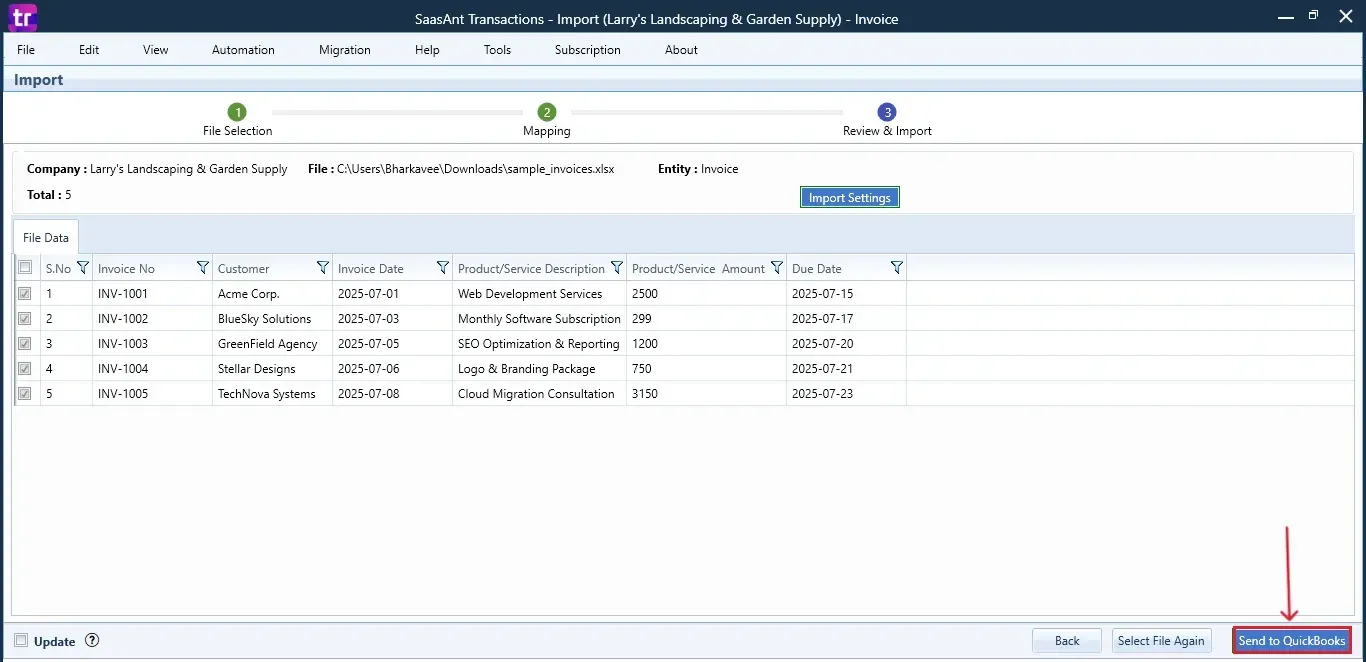
Step 8: Import the Data
The edited dates of the Invoices are reflected in the dashboard.
At the bottom right, click the “More” dropdown and select the option to download your edited Invoices for reference.
Download the mapping file separately (optional but recommended).
Additionally, next to the download option, you can see “Undo”, which allows you to roll back your “Invoice” data.
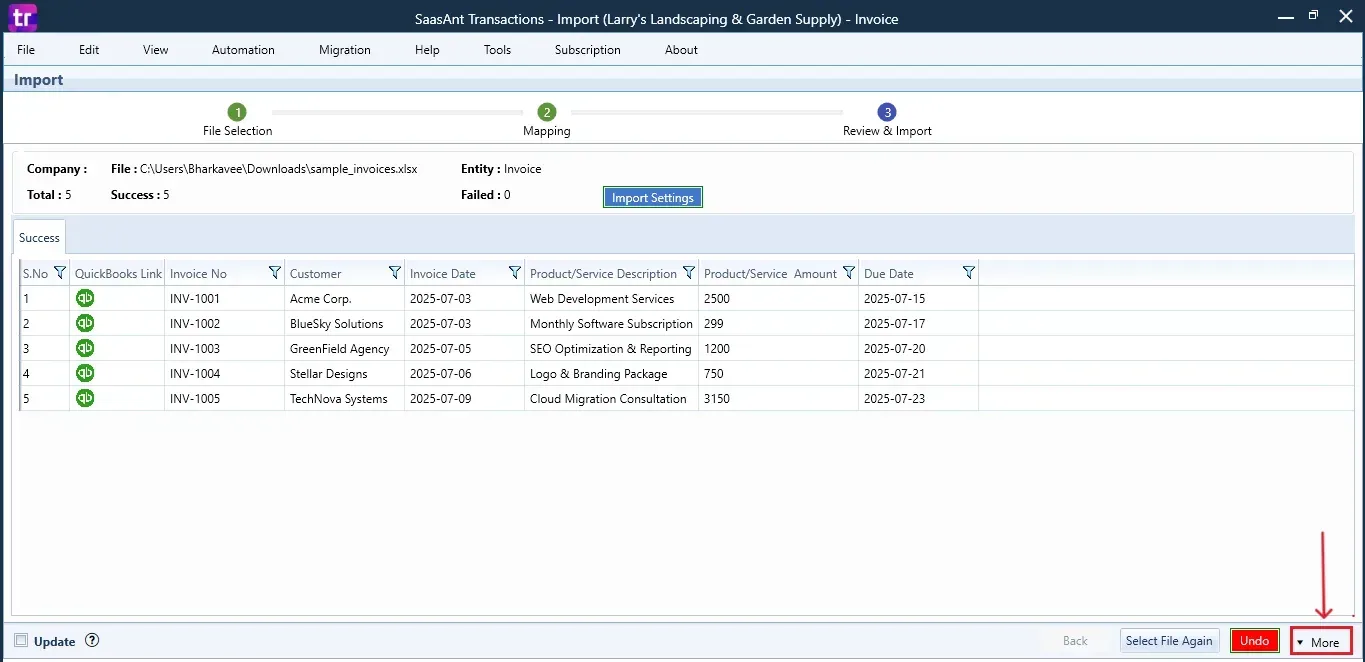
Step 9: Verify in QuickBooks Desktop
Open QuickBooks Desktop, go to the “Customers” menu, and select “Customer Centre”.
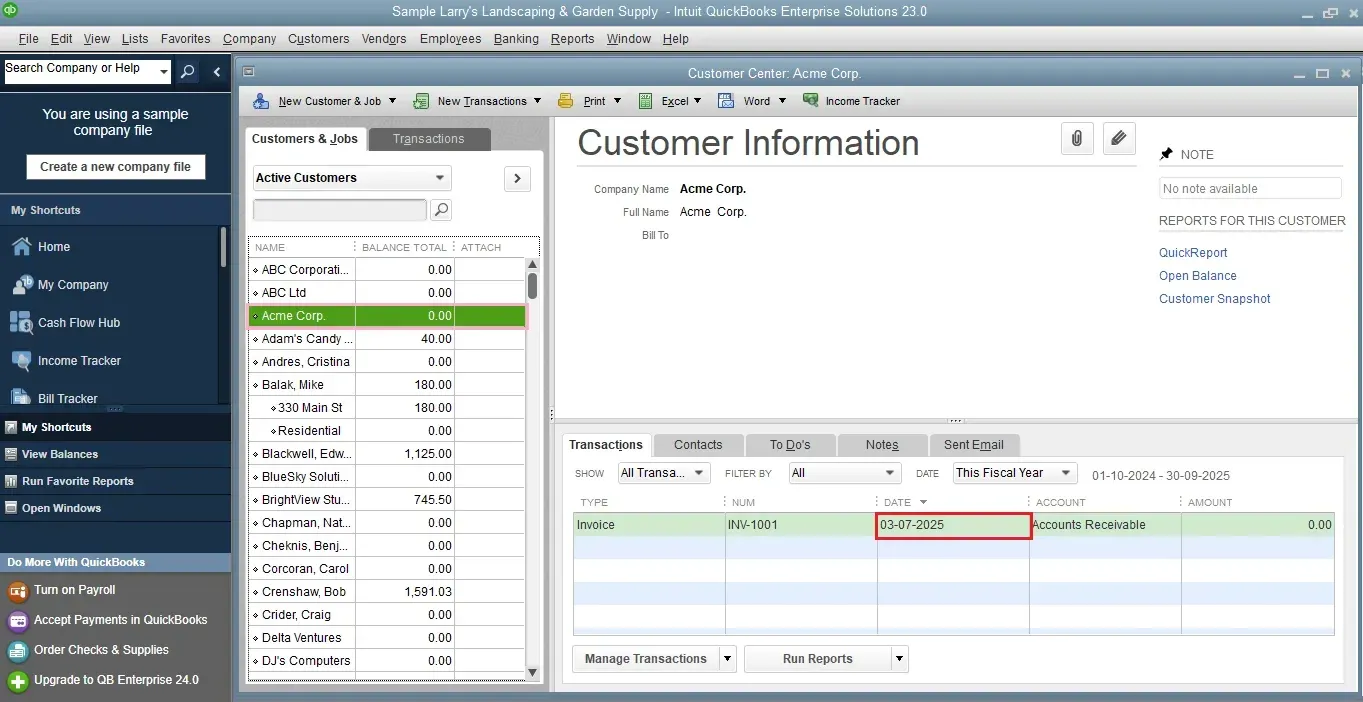
Search for the customer whose Invoice you edited to view the updated Invoice with your changes.
This final step ensures that your data is accurate and appropriately reconciled within QuickBooks.
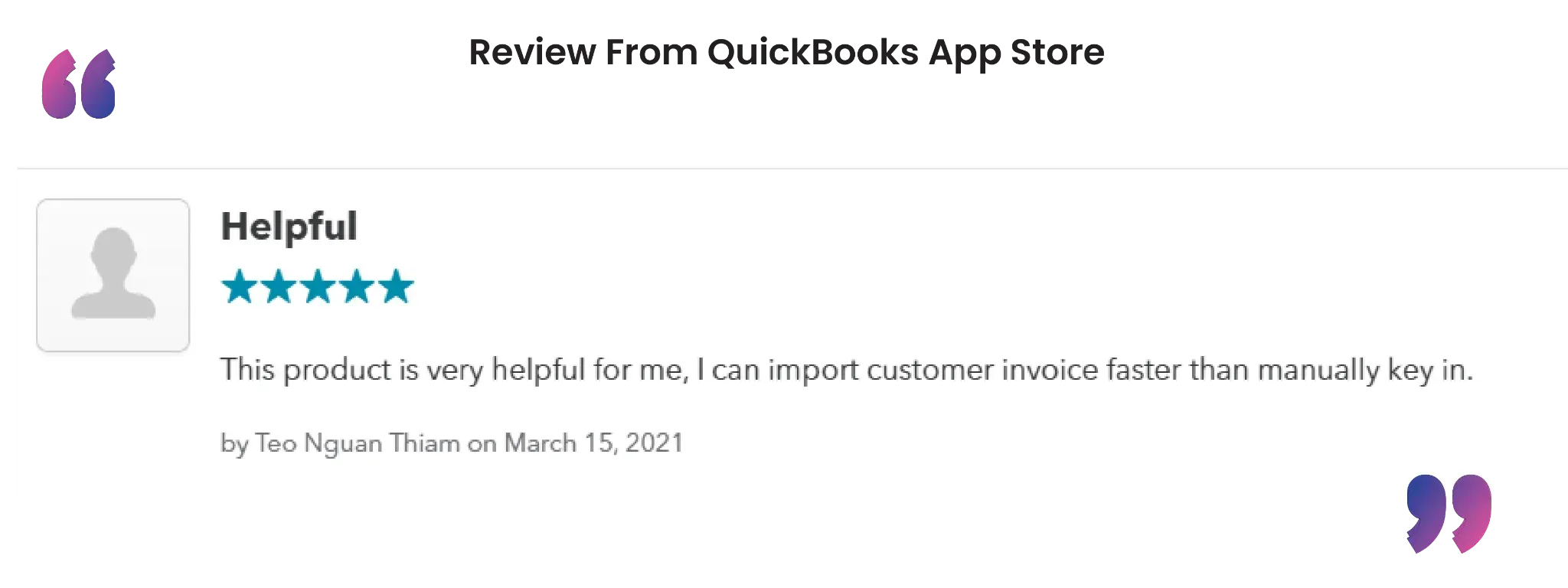
CTA-Banner-1
Wrap Up
Accuracy in invoicing not only signifies professionalism but also makes certain that your financial records are audit-ready and credible. With SaasAnt Transactions Desktop, modifying invoices in QuickBooks Desktop is easy and effective, whether you're rectifying a single error or making bulk updates.
By leveraging trustworthy platforms like QuickBooks for your accounting processes and SaasAnt for transaction management and automation, you can enhance the overall workflow, minimize errors, save time, and acquire greater financial insight.
If you have inquiries regarding our products, features, trial, or pricing, or if you require a personalized demo, contact our team today. We are ready to help you find the ideal solution for your QuickBooks workflow.
Frequently Asked Questions
1) Can I edit multiple invoices at once in QuickBooks Desktop?
You can't do it directly in QuickBooks Desktop, but you can do it easily using SaasAnt Transactions by importing a bulk file with changes.
2) Do I need to delete an invoice before editing it?
No, SaasAnt allows you to modify current invoices without having to remove them from QuickBooks Desktop.
3) Is there a way to preview changes before importing?
Indeed, SaasAnt has a preview screen that allows you to check and modify your data before completing the import.
4) How do I verify that changes have been made in QuickBooks Desktop?
Go to the “Customer Centre” in QuickBooks Desktop, search for the customer, and review the edited invoice.
Read also
How To Edit A Bill In QuickBooks Desktop
How to Edit Transactions in QuickBooks Desktop
How to Import Invoices into QuickBooks Desktop
How To Delete An Invoice In QuickBooks Desktop