How to Edit Accounts in Xero
Editing accounts in Xero is essential for keeping financial records accurate and organised.
Whether you need to change account names, codes, or types, Xero provides the ability to make edits to keep your chart of accounts current and compliant. However, when it comes to bulk edits or multiple accounts, doing it manually can take a lot of time and may lead to mistakes. This is where SaasAnt Transactions Xero is helpful, it speeds up the process, making it safer and more dependable. In this guide, we will take you through the step-by-step method of editing accounts in Xero with SaasAnt, ensuring your bookkeeping remains efficient and ready for audits.
Also Read: Getting Started with SaasAnt Transactions for Xero
Contents
Bulk Editing Accounts Made Easy
How to Edit Accounts with Xero Online: Step-by-Step Guide
Wrap Up
Frequently Asked Questions
Bulk Editing Accounts Made Easy
A business that was growing had to reorganise its chart of accounts after expanding its operations. Rather than manually changing each account in Xero, the team utilised SaasAnt Transactions to upload, map, and update accounts in bulk. This approach saved them hours of manual labour, reduced mistakes, and guaranteed precise reporting. With options to rollback and download, the business kept full control over its financial information.
This blog is particularly beneficial for small business owners, accountants, and bookkeepers using Xero and looking for a faster, safer, and more efficient way to edit accounts through SaasAnt Transactions.
How to Edit Accounts with Xero Online: Step-by-Step Guide
Always back up your Xero Online data before you begin. Even though SaasAnt is designed to be safe and reliable, a backup provides an added layer of security. Follow the steps below to get started.
Step 1: Log In to Your Xero Account
Log in to your Xero account.
Step 2: Navigate to the Apps Menu
On the right side of the Xero dashboard, you can see the menu bar with various options.
Select the “Waffle” icon. Click the dropdown and select “Find more apps on Xerp App Store.”
Step 3: Search SaasAnt Transactions
In the search bar, type “SaasAnt Transactions” as shown by the arrow in the image below.
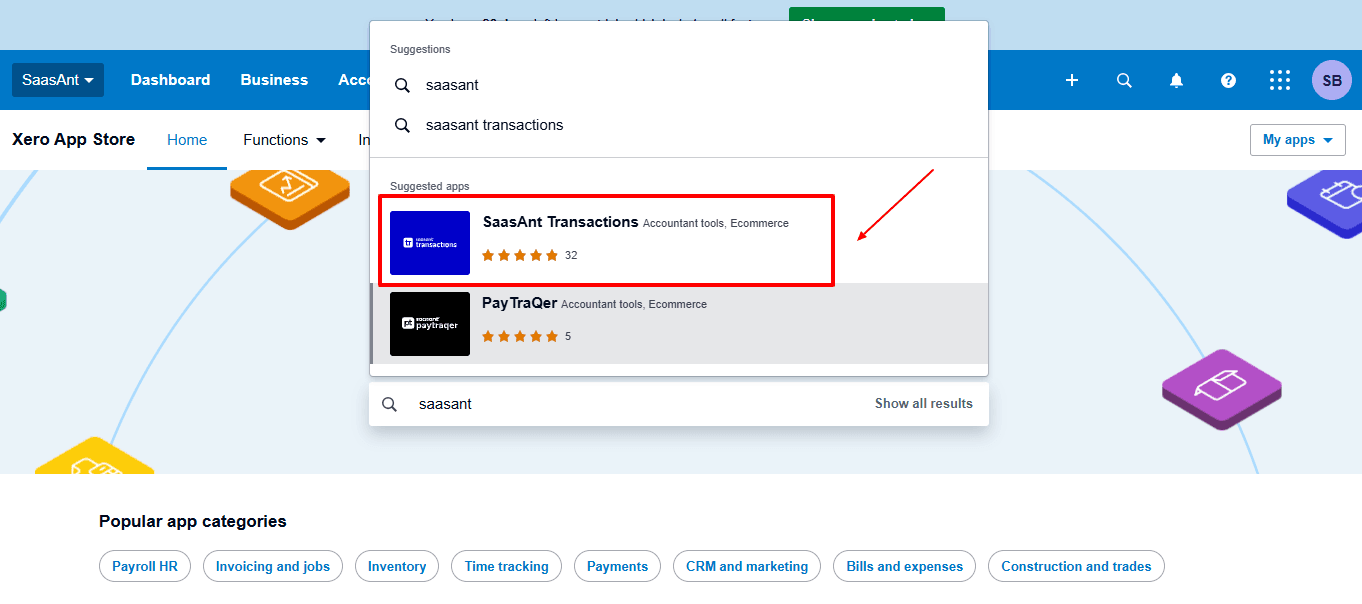
Step 4: Open SaasAnt Transactions
Get the app from the App Store and connect it to Xero.
On the SaasAnt dashboard:
On the left side of the SaasAnt Transactions dashboard, you can see the menu bar with various options.
Select “Modify.”
At the bottom right, click on “Let’s Modify.”
Before you modify, make sure that your respective accounts are already uploaded to your Xero account.
Now select “accounts” under the Other Transactions section.
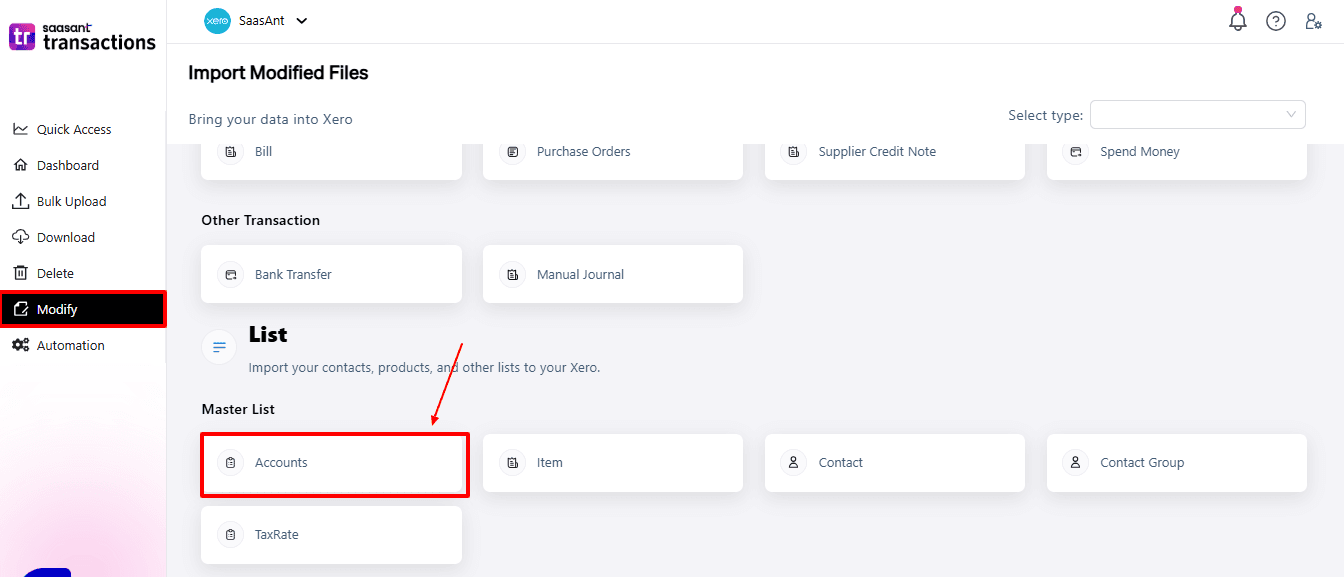
Now, upload your respective supply credit note files from your device and click “Continue”.
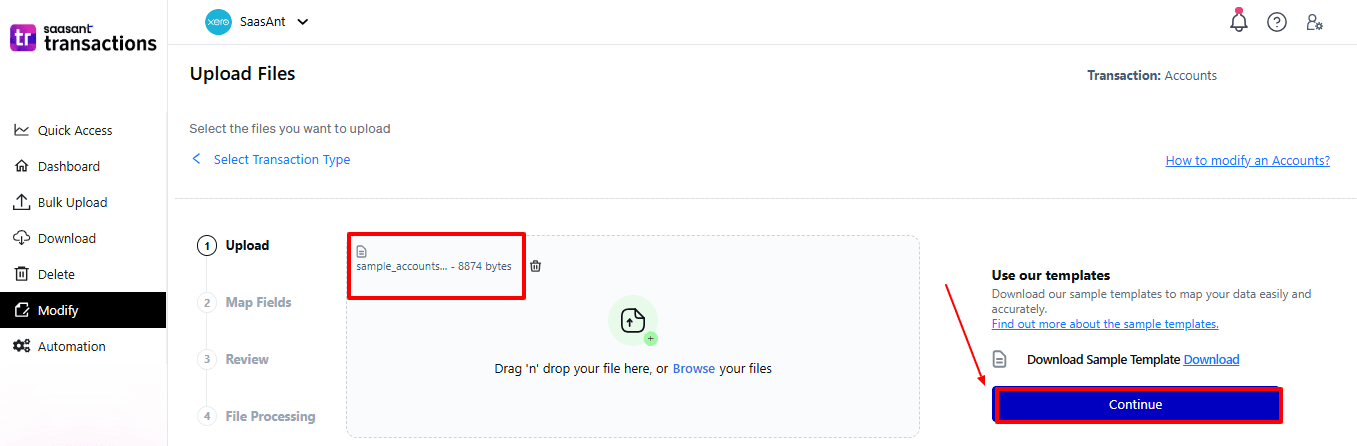
Step 5: Mapping Fields And Review
Ensures accurate mapping of essential fields: account name, account type, account code, etc.
The ‘Preview Mapping’ feature allows users to verify field alignment before review.
Select “Review” after finalising the mapping of all fields.
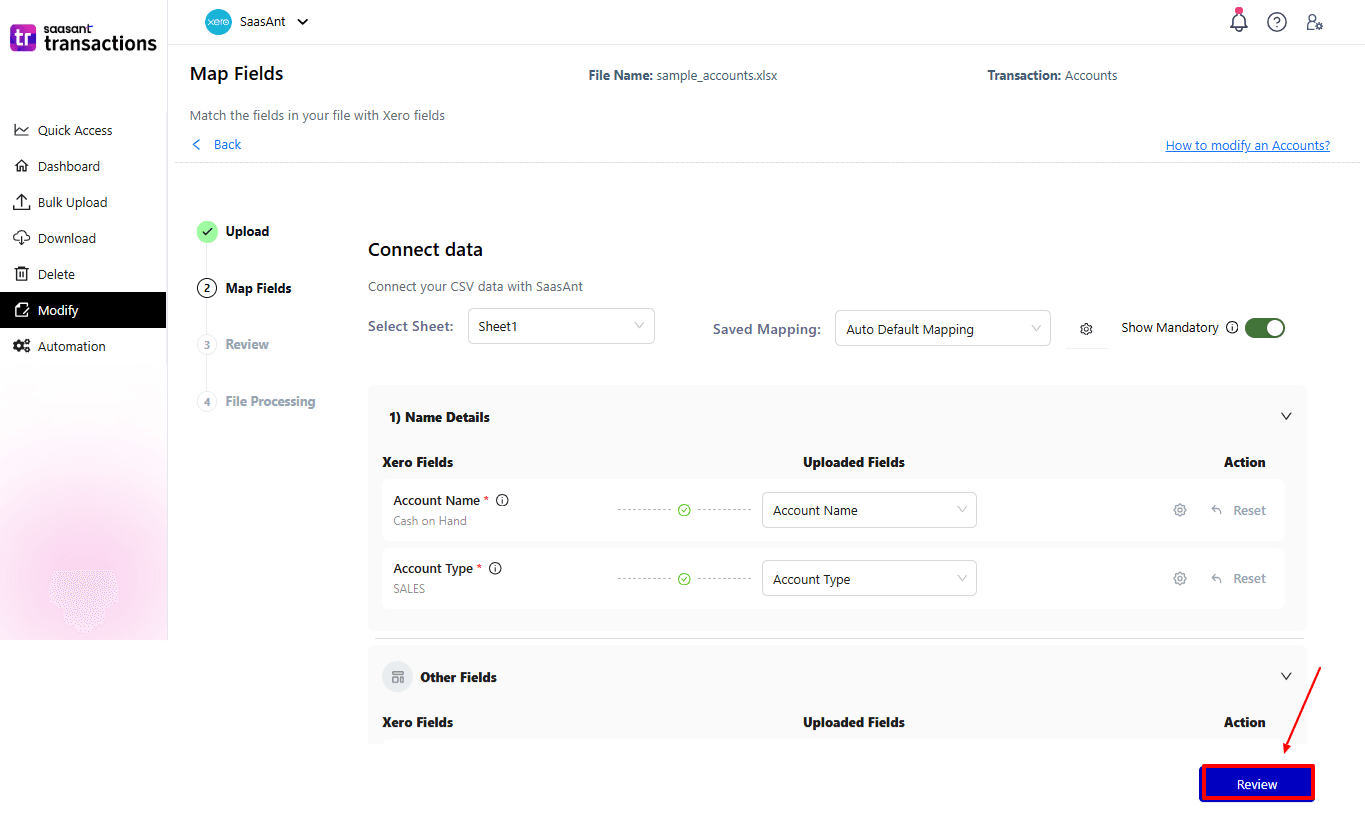
Step 6: Review And Update
Review the modified “account” and select “Upload”.
At the bottom left, there is a “Download” option, where you can download this modified data for your future reference.

Your modified “account” will be updated in Xero Online. Click “Show Results”.
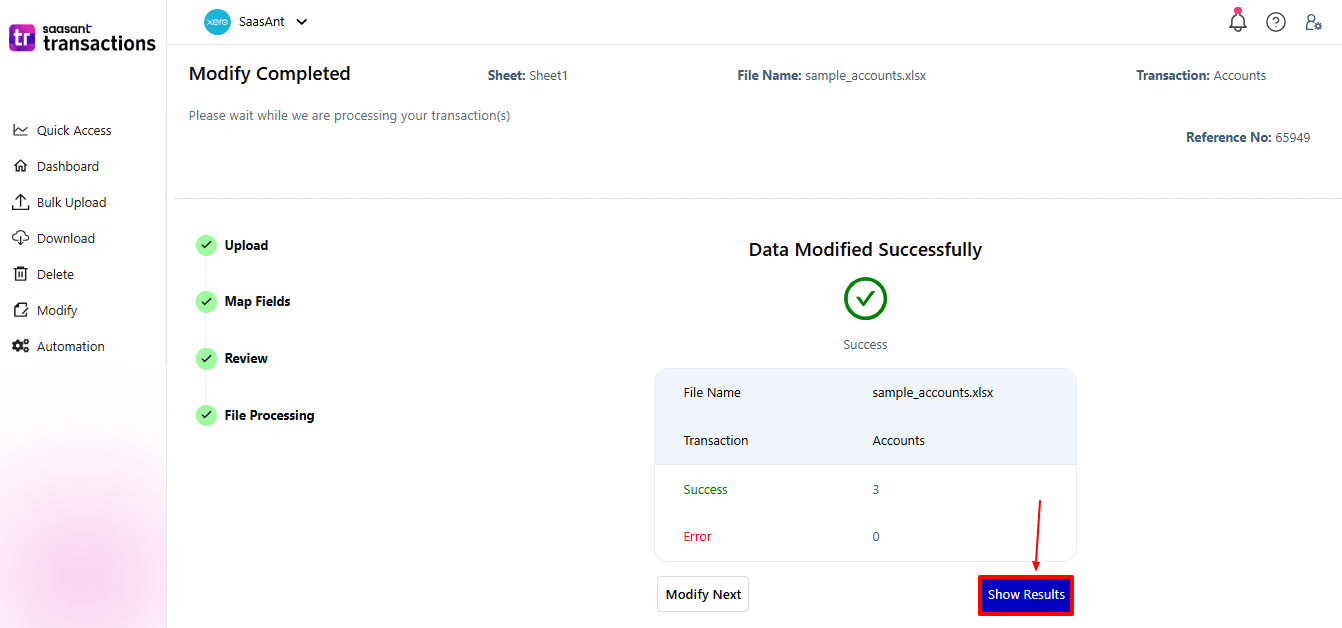
Step 7: Modify
Your modified “account” appears. At the bottom left, there is a “Download” option, where you can download your modified accounts for future reference.
Additionally, next to “Download”, you can see “Undo”, which allows you to roll back your “account”.
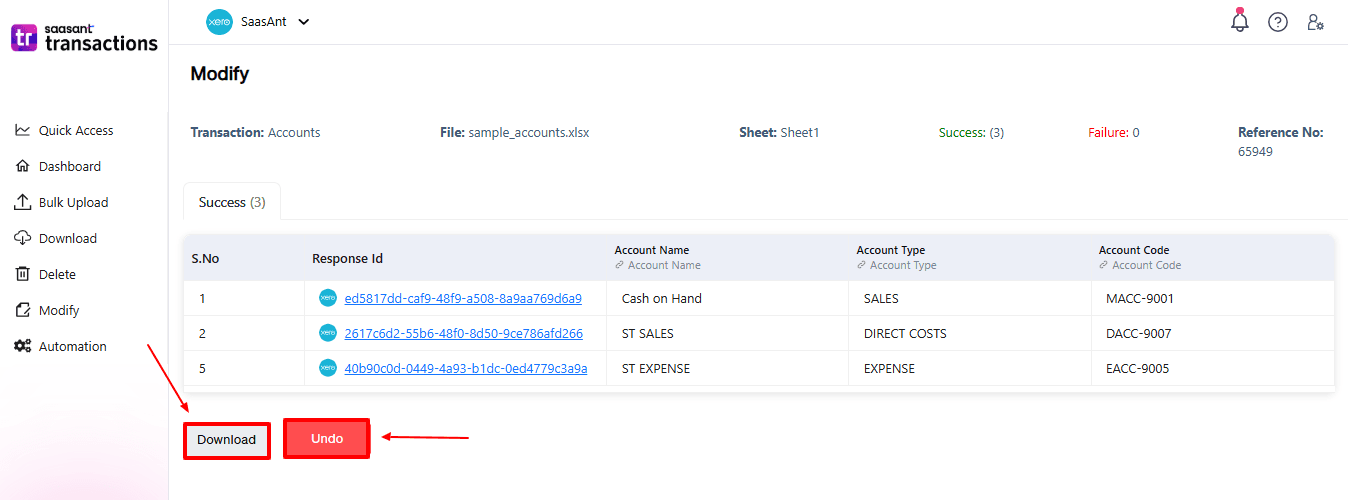
Step 8: View the Modified Accounts
Now, back to the Xero dashboard, select “Accounting” on your top left. From the dropdown, now select “Chart of accounts.”
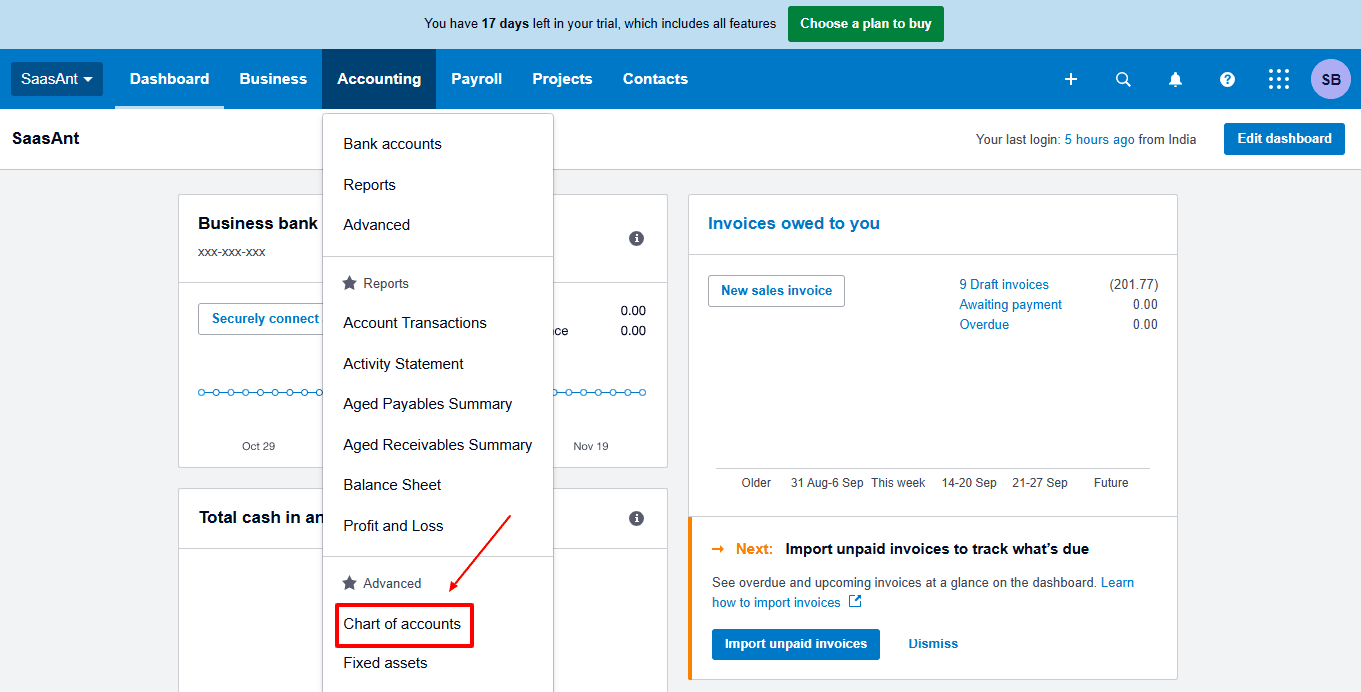
The modified “account” is displayed, as shown in the image below.
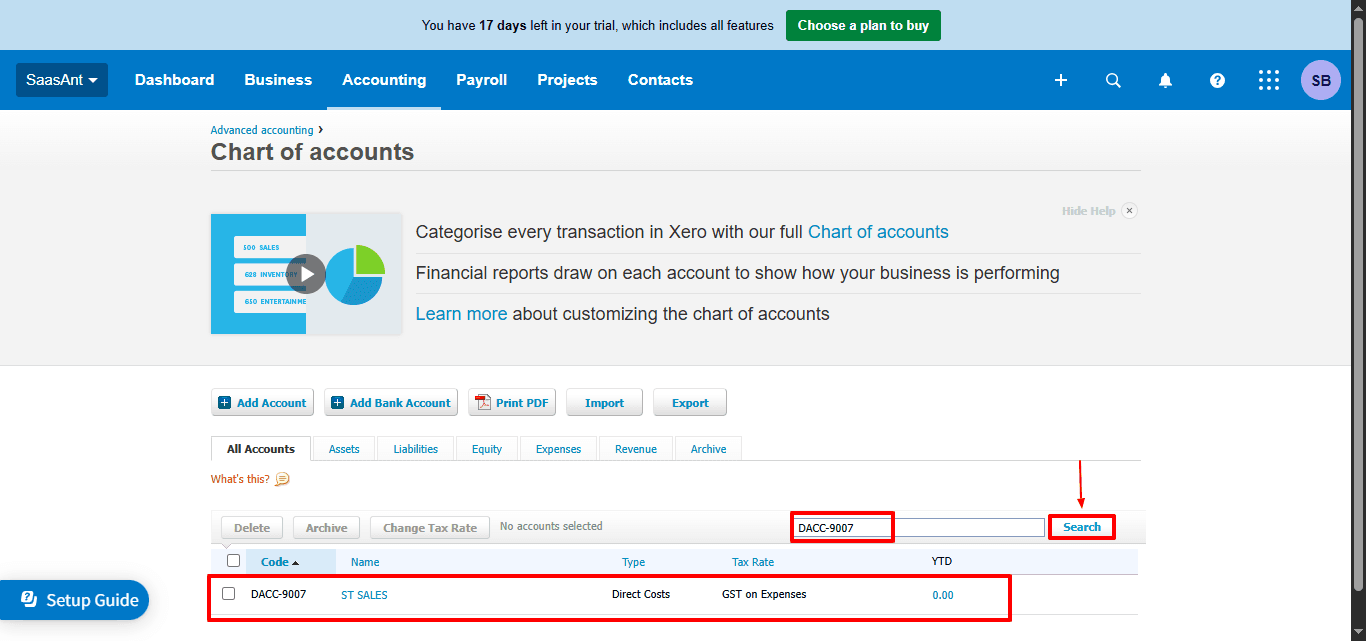
Also Read: Mastering Xero: Your Beginner's Guide to Cloud Accounting
Wrap Up
It is important to maintain precise account details for reliable financial reporting and compliance. Xero provides basic editing options, but SaasAnt Transactions Xero enhances the process, particularly for bulk or recurring changes. With its structured workflow, mapping preview, and rollback features, SaasAnt helps you keep your data organised while saving time.
If you're looking to enhance bookkeeping automation, SaasAnt simplifies bookkeeping so you stay accurate, efficient, and audit-ready.
If you have inquiries regarding our products, features, trial, or pricing, or if you require a personalised demo, contact our team today. We are ready to help you find the ideal solution for your QuickBooks workflow.
Frequently Asked Questions
1) Why should I use SaasAnt for editing accounts in Xero?
SaasAnt provides automation, bulk editing, rollback capabilities, and precise field mapping, enhancing the safety and speed of edits.
2) Do I need to back up data before editing accounts in Xero?
Yes, regular backups ensure that your data remains protected against unforeseen circumstances.
3) Can I undo changes made with SaasAnt in Xero?
Indeed, SaasAnt offers an "Undo" feature, which enables you to revert changes made to accounts.
4) Can I download updated accounts after editing with SaasAnt?
Yes, SaasAnt lets you download changed accounts for later reference or auditing.
5) Can SaasAnt be used for other transactions in Xero besides accounts?
Yes, SaasAnt supports a range of transaction types like invoices, bills, credit notes, payments, and journals.
6) What file types does SaasAnt Transactions Online support for Xero Online imports?
For almost all entities in Xero, SaasAnt Transactions Online supports XLS, XLSX, XLSM, CSV, and TXT. You can also schedule imports by sending CSV or Excel files via Email, Zapier, or FTP.