Disabling Credit Cards in QuickBooks Online: Complete Guide
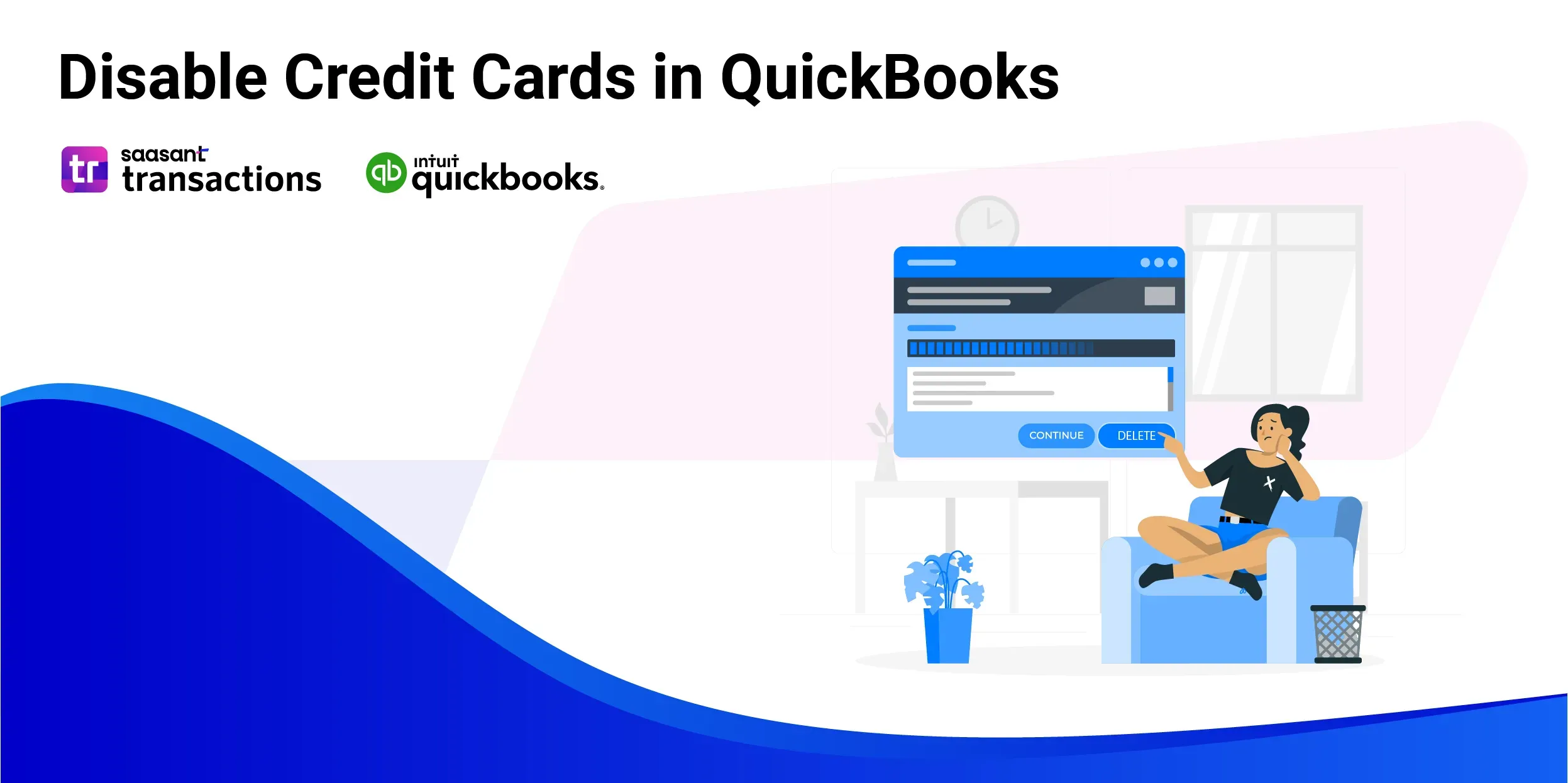
Managing your credit card accounts in QuickBooks involves not only adding but also knowing how to disable them when needed. Whether you're closing a credit card account or just want to stop tracking certain transactions, disabling a credit card in QuickBooks can help you maintain accurate financial records. Here's a clear guide on how to disable credit cards in QuickBooks Online.
Contents
How to Disable Credit Cards in QuickBooks Online: Step-by-Step Guide
Tips for Disabling Credit Cards
Conclusion
FAQs
How to Disable Credit Cards in QuickBooks Online: Step-by-Step Guide
Log In to QuickBooks Online:
Start by logging into your QuickBooks Online account.
Access the Banking Section:
From the left-hand menu, select "Banking."
Select the Credit Card Account:
Find and select the credit card account you wish to disable from the list of connected accounts.
Edit Account Settings:
Click the pencil icon or "Edit Account" option for the selected credit card account.
Disconnect the Account:
To stop importing transactions from this credit card, choose “Disconnect this account on save” or a similar option. Confirm your choice and save the changes.
Review Your Accounts:
Go to the "Accounting" menu, select "Chart of Accounts," and review your accounts to ensure the credit card account is no longer active.
Verify Your Records:
Check your financial records to ensure no further transactions are being recorded for the disabled credit card.
Tips for Disabling Credit Cards
Confirm Account Status: Ensure that all transactions for the credit card are up-to-date before disabling the account.
Reconcile Accounts: Perform a reconciliation to ensure your records are accurate before disconnecting the credit card.
Update Records: Keep your records updated in case you need to re-enable or add a new credit card account.
Conclusion
Disabling a credit card account in QuickBooks is a straightforward process that helps keep your financial management accurate and current. By following these simple steps, you can ensure that outdated or unnecessary credit card accounts are no longer tracked, thereby maintaining cleaner and more organized financial records. Regularly reviewing and managing your accounts saves time and helps you retain control over your financial data.
Recommended reading:
How to Upload Credit Card Statements into QuickBooks Online
How to Categorize Credit Card Payments in QuickBooks
How to Import Credit Card Statements into QuickBooks
s Online
FAQs
How do I turn off credit cards on QuickBooks?
To turn off a credit card in QuickBooks, go to the Chart of Accounts, find the credit card account, click the dropdown arrow next to Account History, and select Make Inactive. This will hide the account from your active lists but won’t delete any existing transactions.
How to remove a credit card from banking in QuickBooks Online?
To remove a credit card from banking in QuickBooks Online, navigate to the Banking menu, select the account, click the pencil icon for Edit Account Info, then choose Disconnect this account on save. This will stop transactions from downloading, but the account and its history will remain in QuickBooks.
How do I turn off auto-apply credits in QuickBooks Online?
To turn off auto-apply credits, go to Settings (the gear icon), select Account and Settings, then click Advanced. In the Automation section, toggle off the option for Automatically apply credits. This will give you control over when and where to apply credits.
Can I reactivate a credit card account that I’ve previously disabled?
Yes, you can reactivate a previously disabled credit card account. Go to the Chart of Accounts, click on the Gear icon, select Include Inactive, find the account, and click Make Active. This will restore the account to your active lists.
What if I accidentally disable the wrong credit card account?
If you accidentally disable the wrong credit card account, simply go to the Chart of Accounts, click the Gear icon to include inactive accounts, find the account, and select Make Active. This will reactivate the account without losing any historical data or transactions.