How To Delete Sales Receipt From Deposit In QuickBooks Desktop
Have you mistakenly added a sales receipt to a deposit in QuickBooks Desktop? This happens more frequently than you realize. When managing multiple payments and transactions, it's easy to misclick or misplace funds. But don’t worry, QuickBooks Desktop allows you to safely remove a Sales Receipt from a deposit without affecting your books. This guide shows you how to delete a Sales Receipt from a deposit in QuickBooks Desktop using QuickBooks with the help of SaasAnt Transactions Desktop.
This blog is ideal for bookkeepers, accountants, and small business owners, as well as QuickBooks Desktop users who want to maintain accurate records and streamline transaction processing.
Also Read: QuickBooks Sales Receipt: Step-by-Step Guide to Creating and Managing Sales Receipts
To fix errors such as duplicate entries, wrong customer names, or incorrect amounts, deleting a Sales Receipt from a deposit is necessary. If not removed properly, it may lead to inaccurate bank reconciliations and misleading financial reports. This guide helps users to easily delete these receipts with QuickBooks Desktop and SaasAnt, ensuring their records are clean and accurate.
Contents
How to Delete Sales Receipts in QuickBooks Desktop: Step-by-Step Guide
Wrap Up
Frequently Asked Questions
How to Delete Sales Receipts in QuickBooks Desktop: Step-by-Step Guide
Follow the steps below to delete a Sales Receipt in QuickBooks Desktop using SaasAnt Transactions.
Step 1: Install and Connect SaasAnt Transactions
Download the latest SaasAnt Transactions Desktop version.
Run SaasAntTransactions-Setup.exe as administrator.
Accept the license agreement and complete the installation.
Open the app, go to Subscription > Register.
Enter the license key from your confirmation email.
Keep your internet connection active.
Step 2: Launch SaasAnt Transactions Desktop
Start by opening the SaaSAnt Transactions Desktop app on your system.
Ensure that QuickBooks Desktop is open and connected to your company file before proceeding.
Step 3: Connect to QuickBooks Desktop
To access, you need to connect the SaasAnt Transactions Desktop with QuickBooks Desktop. Here's how:
Go to the ‘File’ menu in the top-left corner of SaasAnt Transactions Desktop.
Click ‘Connect to QuickBooks’ from the dropdown.
Step 4: Open SaasAnt Transactions
On the SaasAnt dashboard:
On the left side of the SaasAnt Transactions dashboard, you can see the menu bar with various options.
Select “Delete.”
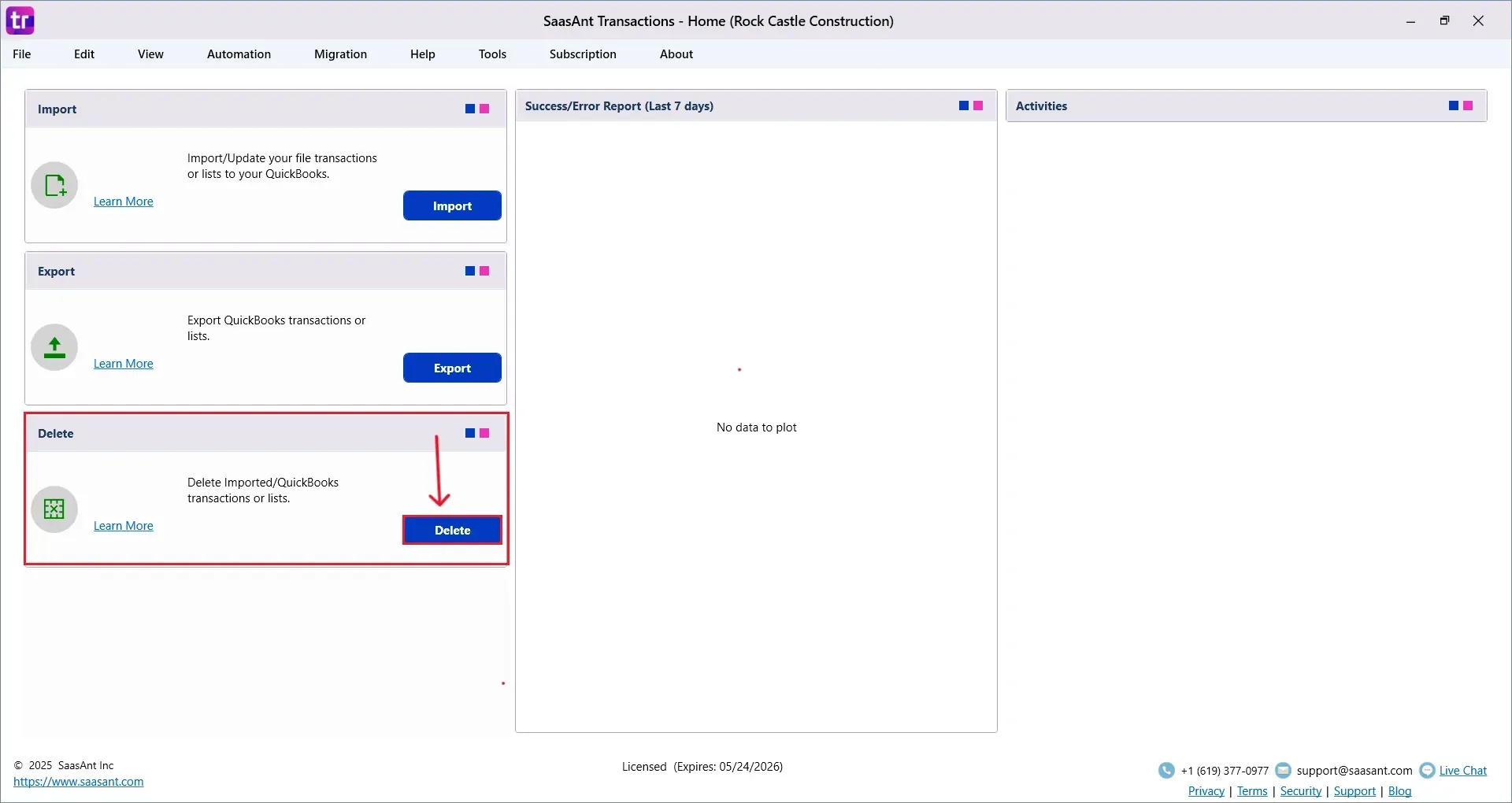
Step 2: Filter and Search for Purchase Orders
In the Search By dropdown, choose “Reference No.”
Set QuickBooks Type to “Sales Receipt.”
Enter the specific Sales Receipt Numbers you want to delete.
Click “Search.”
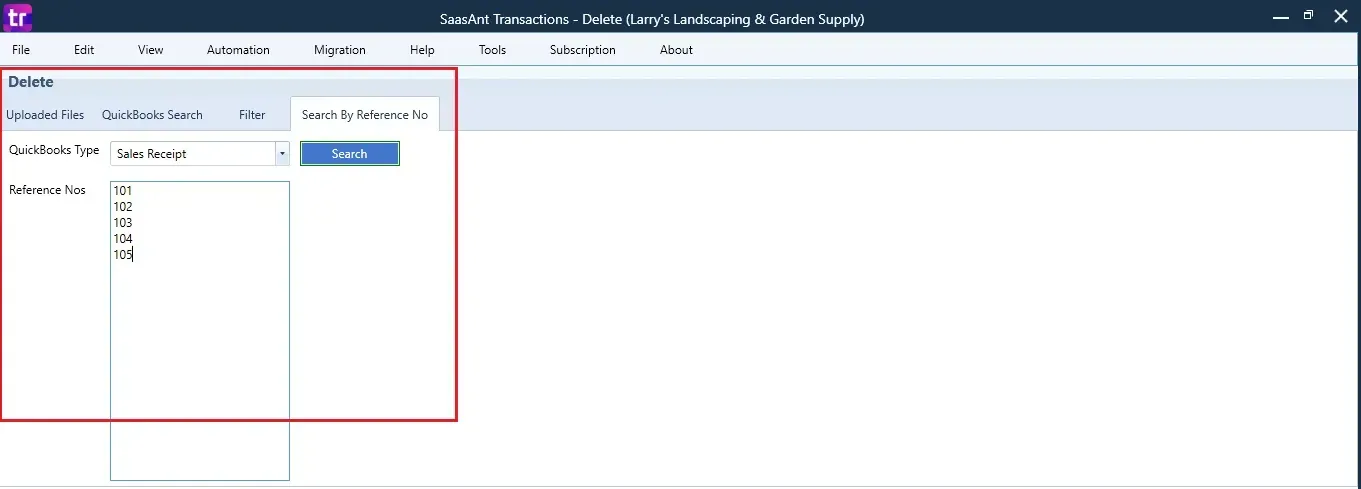
Step 3: Select Sales Receipts
A list of matching Sales Receipts will appear.
Review the list and check the boxes for the ones you want to delete.
At the bottom right, click “Delete.”
Before deleting, remember to back up your Sales Receipt data by clicking the “Download” button at the bottom left.
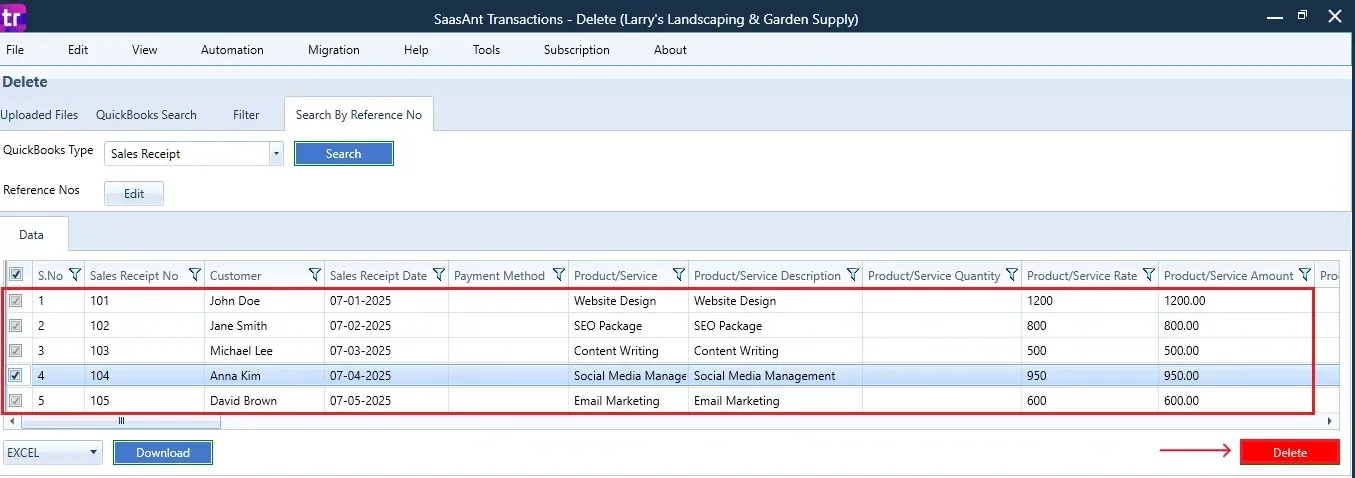
Step 4: Confirm Deletion
Once you click delete, a pop-up will ask you to confirm your deletion.
Click “OK” to proceed.
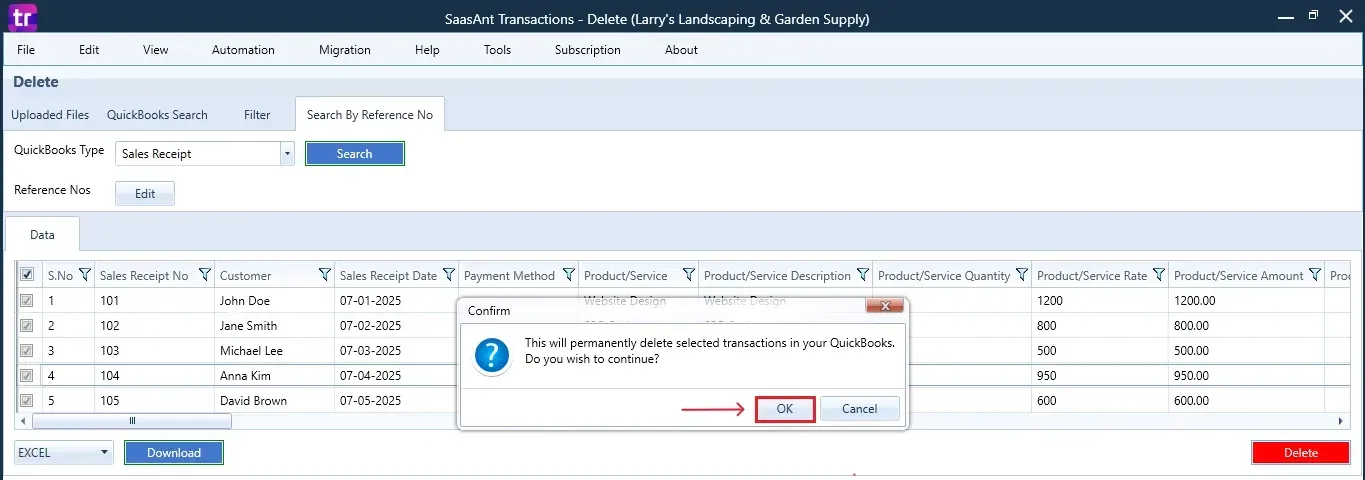
Step 5: View Deleted Transactions
After deletion, the removed Sales Receipts will be listed on your SaasAnt dashboard.
You can download the list for records by clicking “Download” at the bottom left.

If you open Customer Centre in QuickBooks Desktop, you'll notice the deleted Sales Receipts have been removed from the list.
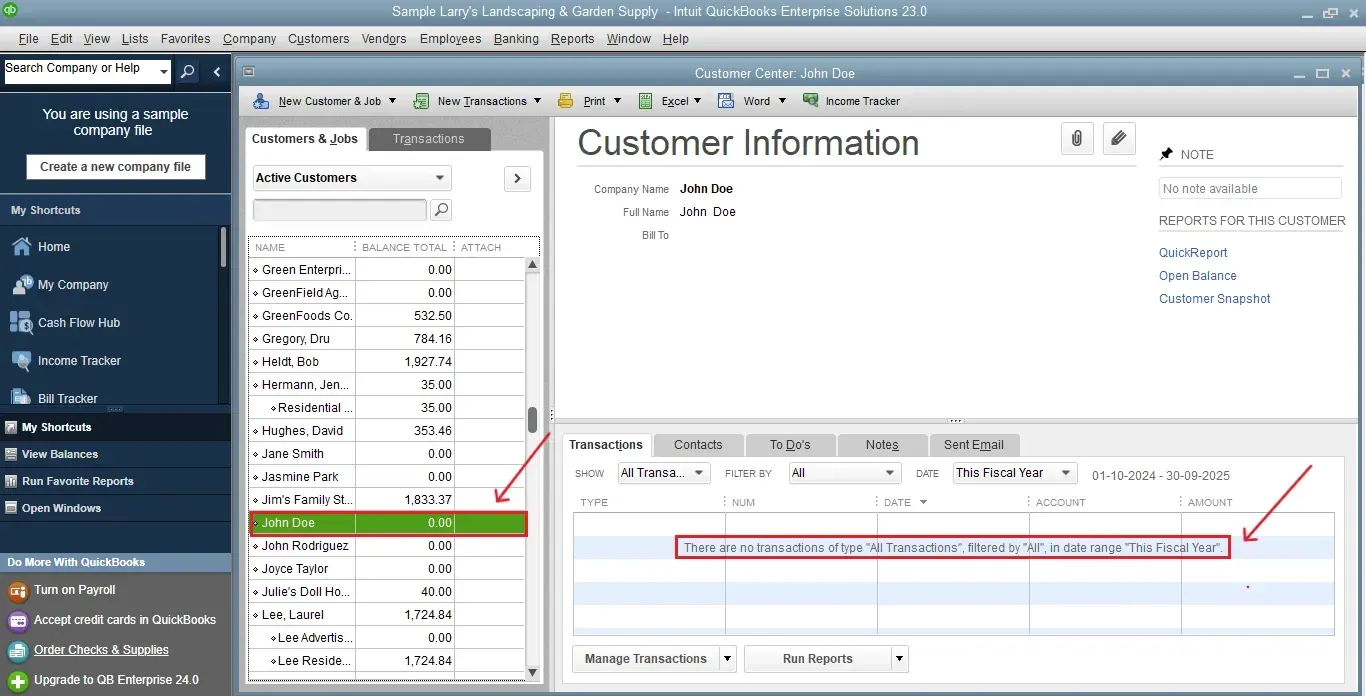
CTA-Banner-1
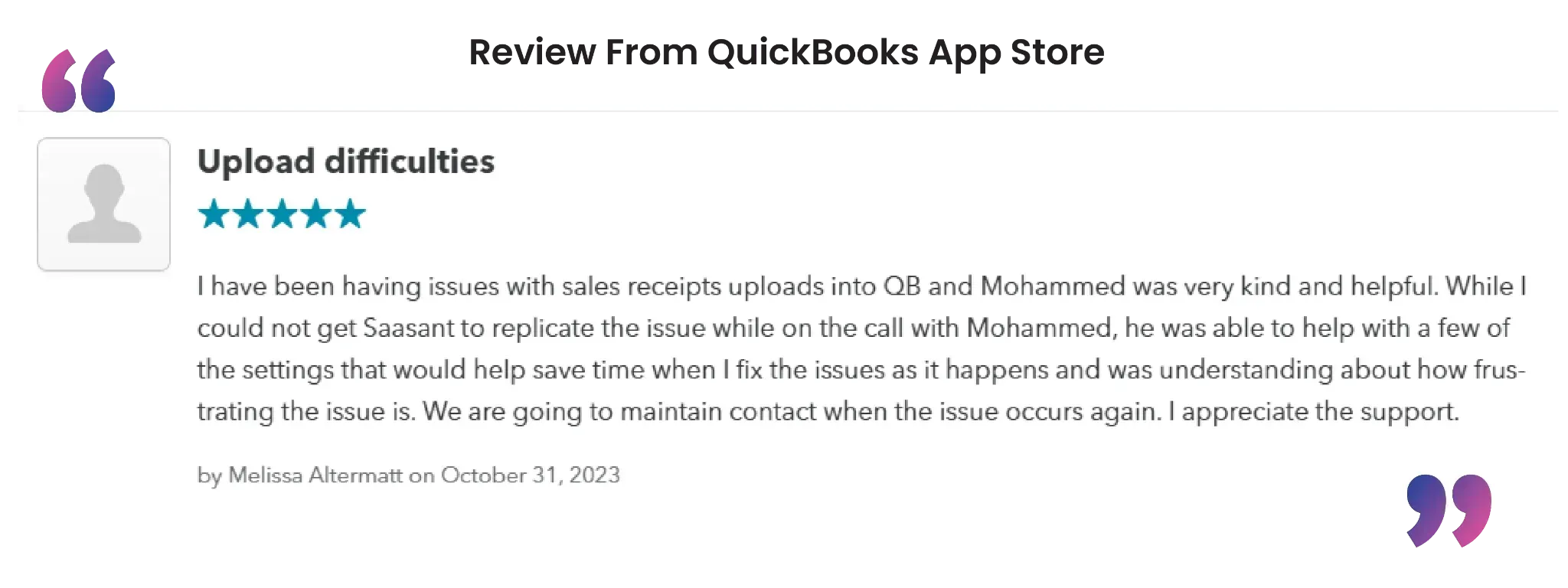
Also Read: How to Delete a Sales Receipt in QuickBooks Online
Wrap Up
Maintaining accurate books is essential, and understanding how to remove Sales Receipts from deposits in QuickBooks Desktop is a crucial part of that process. With SaasAnt Transactions Desktop, you gain better control and visibility over managing bulk transactions, thereby reducing the likelihood of manual errors.
By leveraging trustworthy platforms like QuickBooks for your accounting processes and SaasAnt for transaction management and automation, you can enhance the overall workflow, minimize errors, save time, and acquire greater financial insight.
If you have inquiries regarding our products, features, trial, or pricing, or if you require a personalized demo, contact our team today. We are ready to help you find the ideal solution for your QuickBooks workflow.
Frequently Asked Questions
1) Will deleting a Sales Receipt affect my bank reconciliation?
Yes, if the receipt has been reconciled, removing it will affect your bank balances. Make sure to reconcile again after making any changes.
2) Can I undo a deleted Sales Receipt?
No, once deleted, the transaction is permanently removed unless you have a backup or audit trail. Always download a copy before deletion.
3) Is there a limit to how many Sales Receipts I can delete at once using SaasAnt?
No, you can delete multiple Sales Receipts in bulk, which is ideal for cleanup tasks.
4) Can I see which Sales Receipts were deleted after the process?
Yes, SaasAnt maintains a log of deletions that can be downloaded for your records.
Read Also
How To Delete Purchase Order In QuickBooks Desktop
How To Delete Sales Receipt From Deposit In QuickBooks Desktop
How do I Delete a Credit Memo in QuickBooks Desktop
How to Delete Bill Payments in QuickBooks Desktop