How to Delete Item in Xero
Deleting items in Xero may seem easy, but when you are handling many product or service records, it can quickly become a lengthy and error-prone process. Xero requires you to delete items one at a time, which is not practical for businesses with large amounts of data. It has a few limitations that can slow down your workflow:
No bulk delete feature: Items have to be taken out one at a time, which is not efficient for large lists.
Time-consuming task: Manually checking and deleting dozens of items can take a long time.
Risk of mistakes: Manual deletion increases the chance of removing the wrong item or overlooking some entries.
Limited rollback ability: Deleted items cannot be recovered unless they were backed up in advance.
Lack of flexibility: Importing or exporting items for cleaning up is not easy in Xero.
This is where SaasAnt Transactions for Xero adds significant value. It enables you to bulk import, export, delete, and modify data in just a few minutes, simplifying item management, saving hours of manual work, and ensuring your financial records are accurate and efficient.
This guide will walk you through the step-by-step process of deleting items in Xero using SaasAnt Transactions Xero.
Contents
Bulk Deleting Items in Xero Made Easy
Step-By-Step Guide to Delete Item in Xero
Wrap Up
Frequently Asked Questions
Bulk Deleting Items in Xero Made Easy
A retail company using Xero had many old product items filling its inventory. Deleting each item manually took a lot of time and was prone to mistakes. With SaasAnt Transactions for Xero, the company was able to quickly filter and delete all the unnecessary items in just a few minutes. This saved hours of manual labour, kept records tidy, and improved efficiency while ensuring full accuracy.
This blog is perfect for small and medium businesses, accountants, and bookkeepers who use Xero. It helps them simplify bulk data management by efficiently deleting, modifying, or managing items with SaasAnt Transactions.
Step-By-Step Guide to Delete Item in Xero
Always back up your Xero Online data before you begin. Even though SaasAnt is designed to be safe and reliable, a backup provides an added layer of security. Follow the steps below to get started.
Step 1: Log In to Your Xero Account
Log in to your Xero account.
Step 2: Navigate to the Apps Menu
On the right side of the Xero dashboard, you can see the menu bar with various options.
Select the “Waffle” icon. Click the dropdown and select “Find more apps on Xerp App Store.”
Step 3: Search SaasAnt Transactions
In the search bar, type “SaasAnt Transactions” as shown by the arrow in the image below.
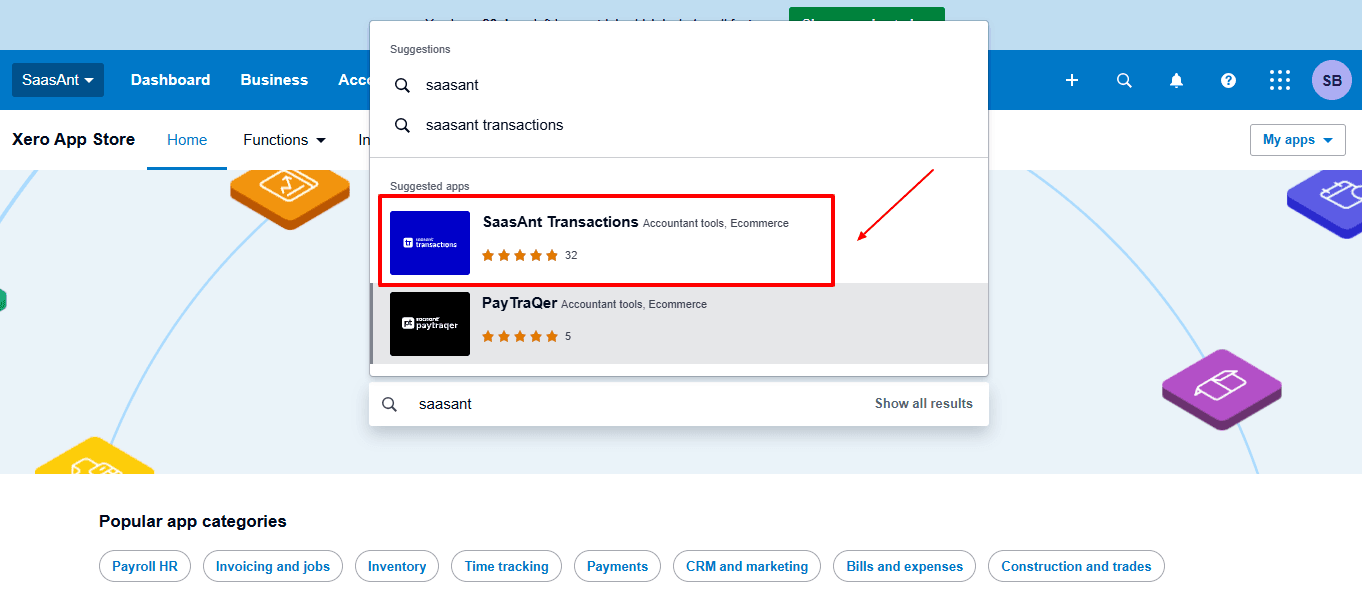
Step 4: Open SaasAnt Transactions
Get the app from the App Store and connect it to Xero.
On the SaasAnt dashboard:
On the left side of the SaasAnt Transactions dashboard, you can see the menu bar with various options.
Select “Delete.”
You’ll be taken to the Delete Transactions interface as shown in the image below.
At the bottom left, click on “Remove Data.”
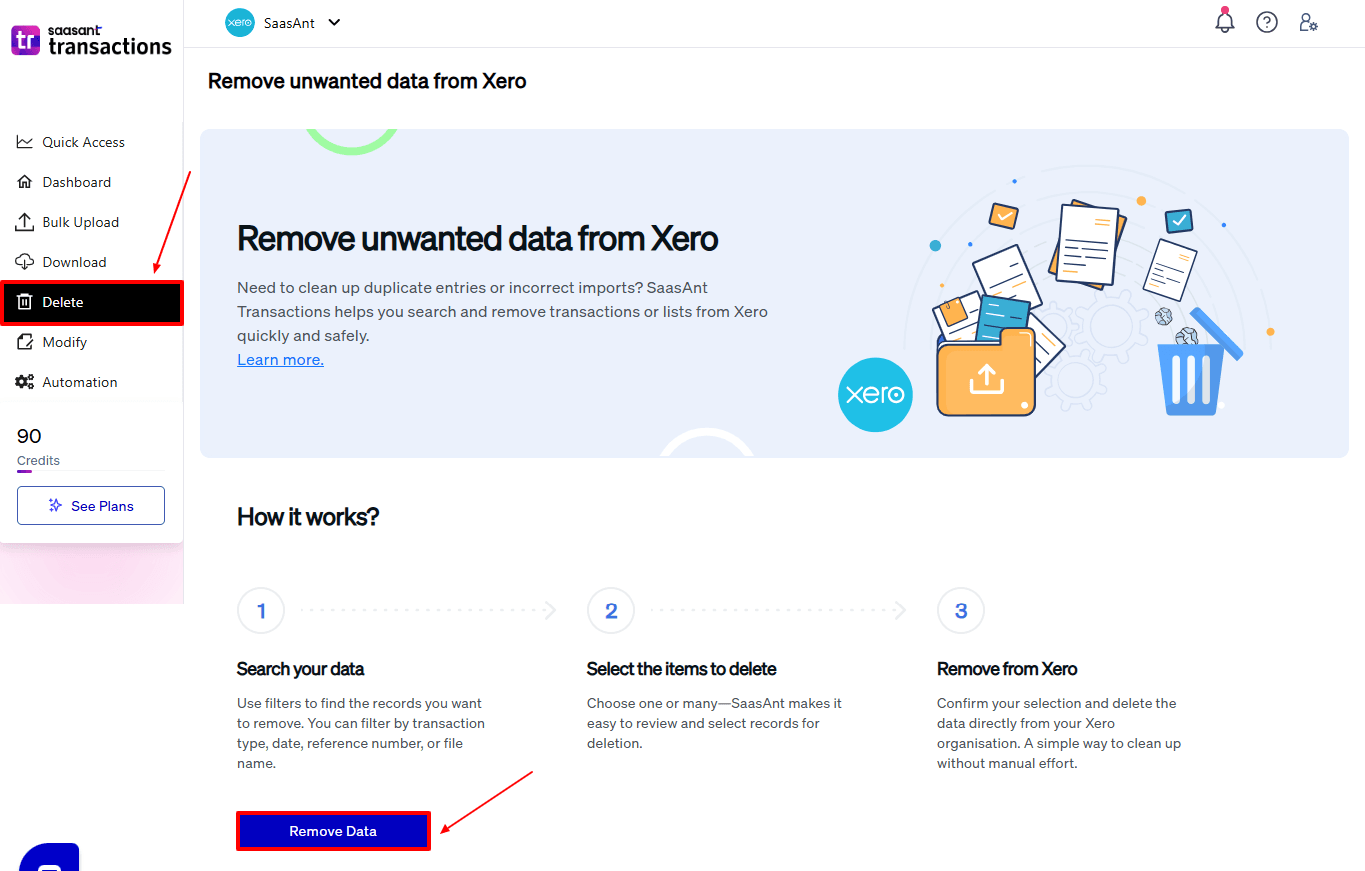
Step 5: Choose Your Deletion Method
After selecting the option “Remove Data,” you will see two options.
The first option is “Delete by Searching,” and the other option is “Delete by Reference.”
In the “Delete by Searching” option, you can use filters like date range or transaction type to find and delete entries in Xero Online.
In the “Already Imported Files” option, you can delete entries using specific names or reference numbers.
Choose the option “Delete by Searching.”
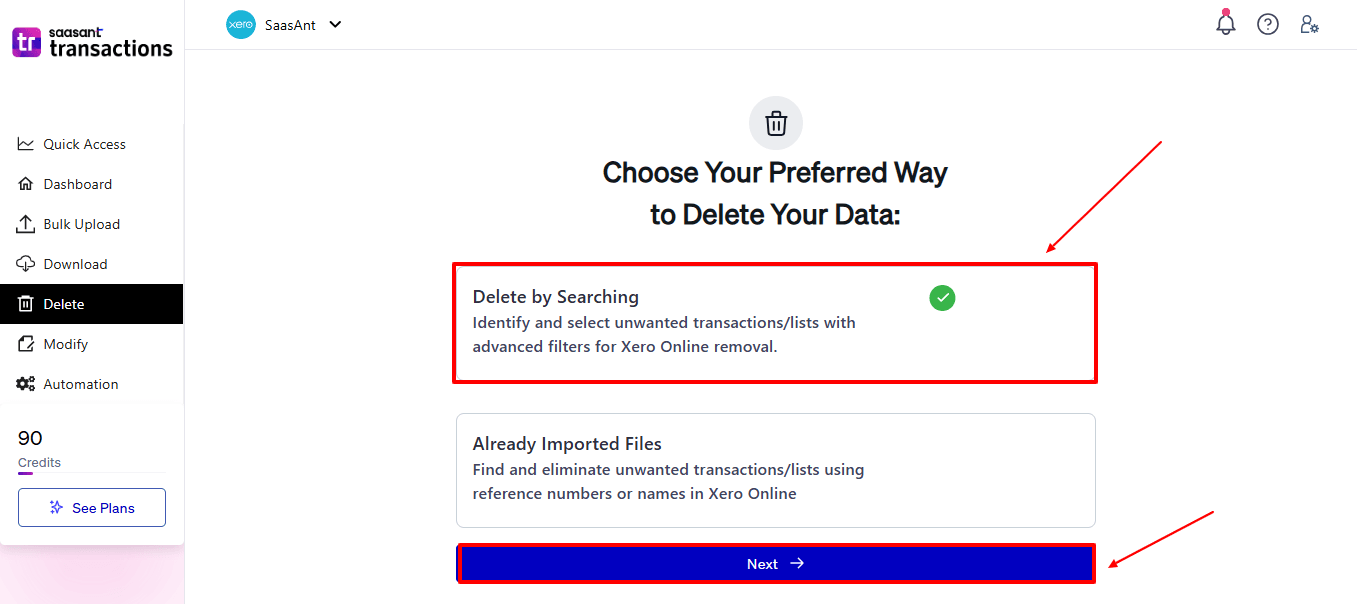
Step 6: Filter and Search for Transactions
In the “Transaction/List” dropdown, select “Item” to delete.
You can use this feature to delete various transaction types like invoices, expenses, payments, and more.
In the “Data Type” dropdown, choose “Search By Last Updated Date.”
Now enter the date ranges for cleanup and click “Search” to view the list of transactions.
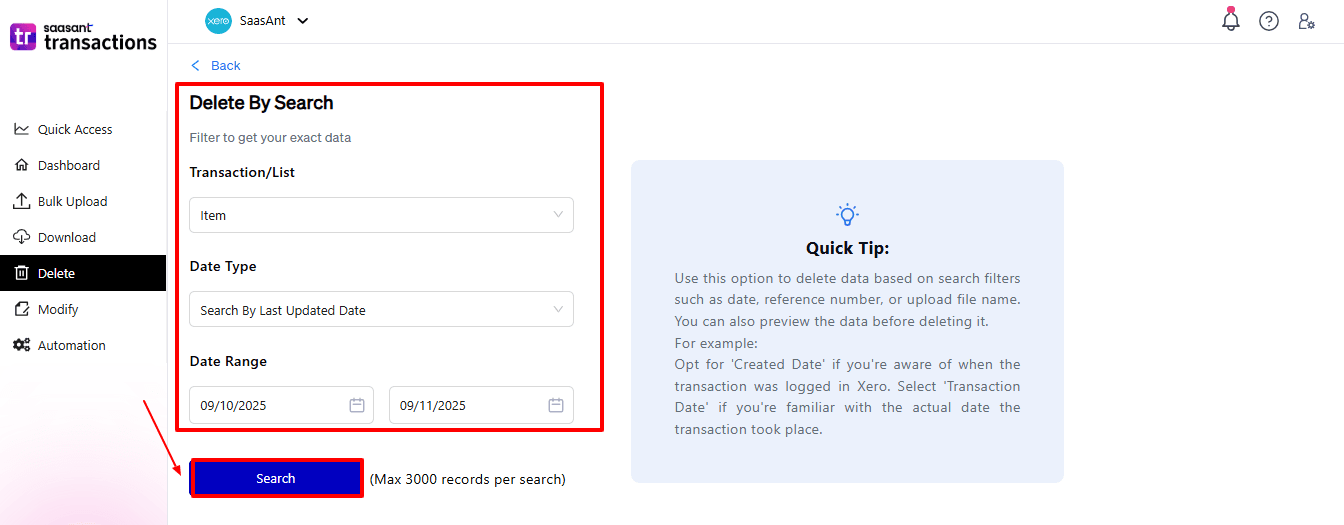
Step 7: Select Transactions
Review the list of results and click the checkboxes next to the items you wish to delete.
Select the “Delete” option at the bottom right of the page, as shown in the image below.
Before deleting, remember to back up your item list by clicking the “Download” button at the bottom left.
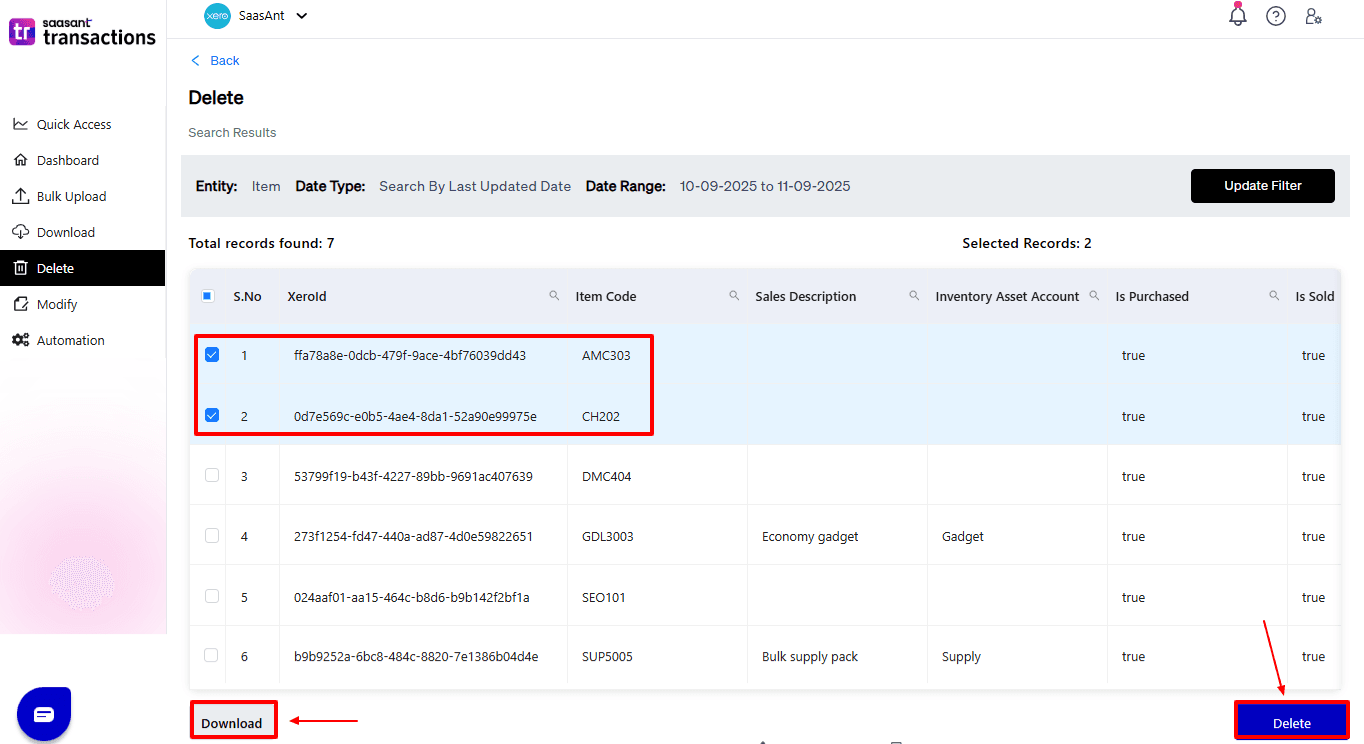
Step 8: Confirm Deletion
Once you click delete, a pop-up will ask you to confirm your deletion.
Click “OK.”
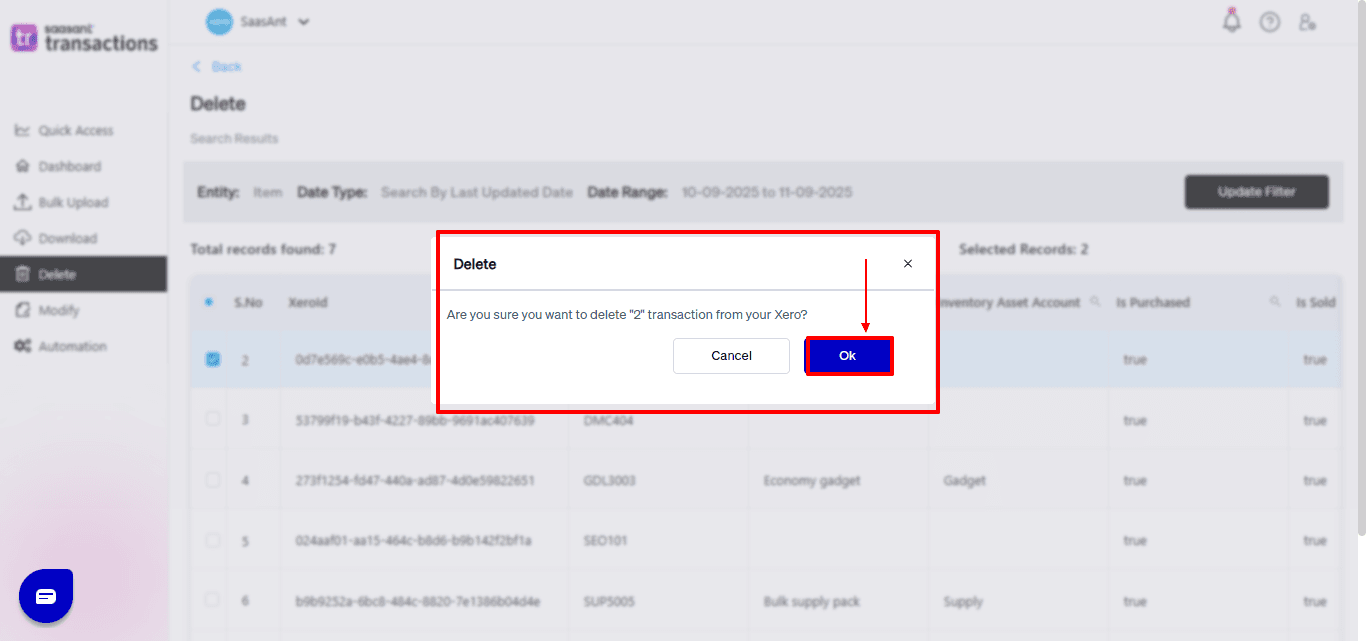
Step 9: Deleted Transactions
After deletion, click “Show Results” to view the deleted entries.
Use the “Download” button at the bottom right to download a copy of the deleted items for your records.
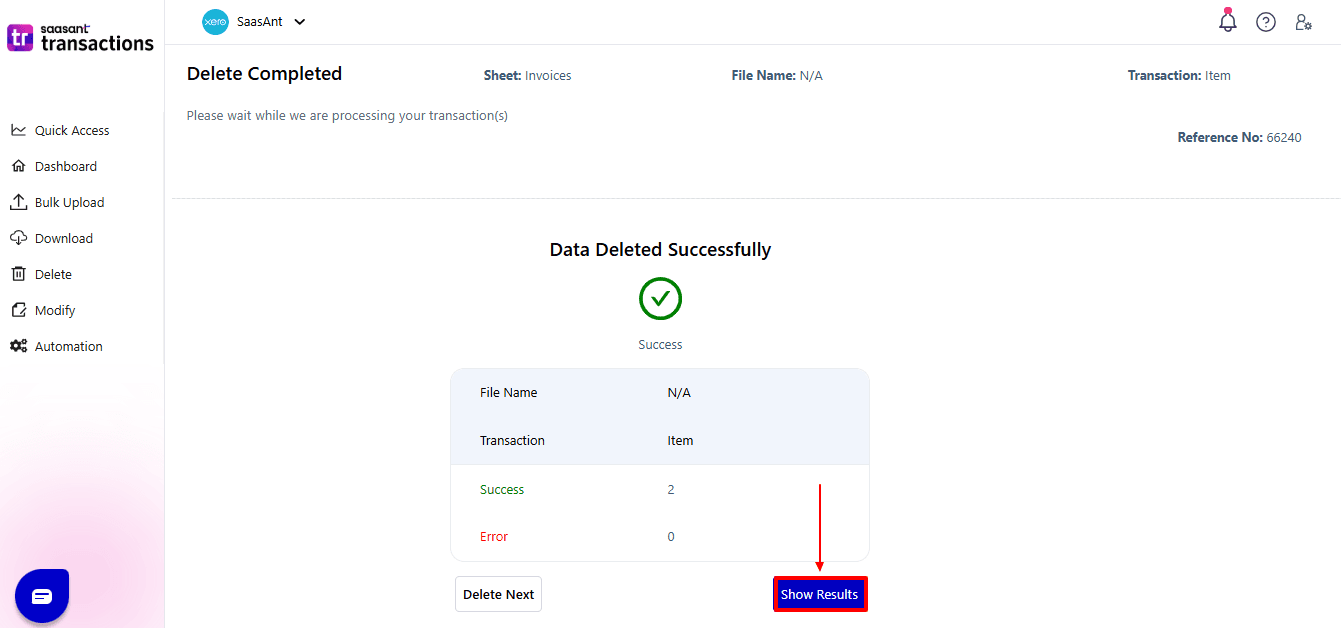
Your deleted items appear. At the bottom right, there is a “Download” option, where you can download your deleted item data for future reference.
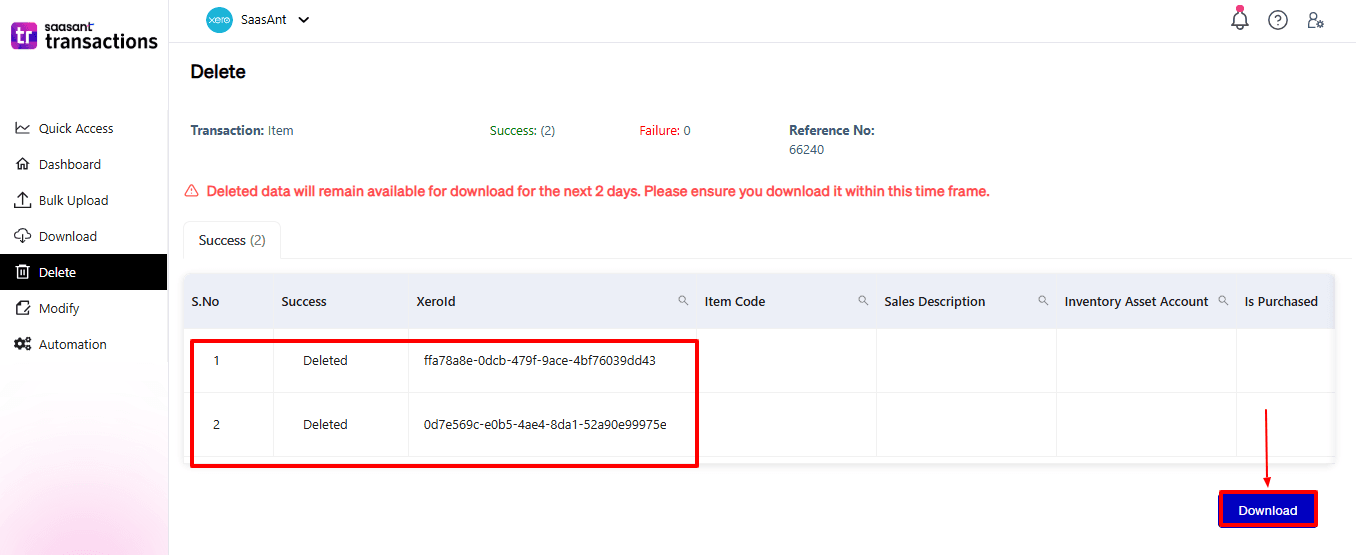
Note: Deleted items can only be downloaded within 2 days of deletion. After that, it will no longer be available.
Step 10: View Deleted Transactions
Now, return to the Xero dashboard and select “Business” from the top left. From the dropdown, choose “Product and services”.
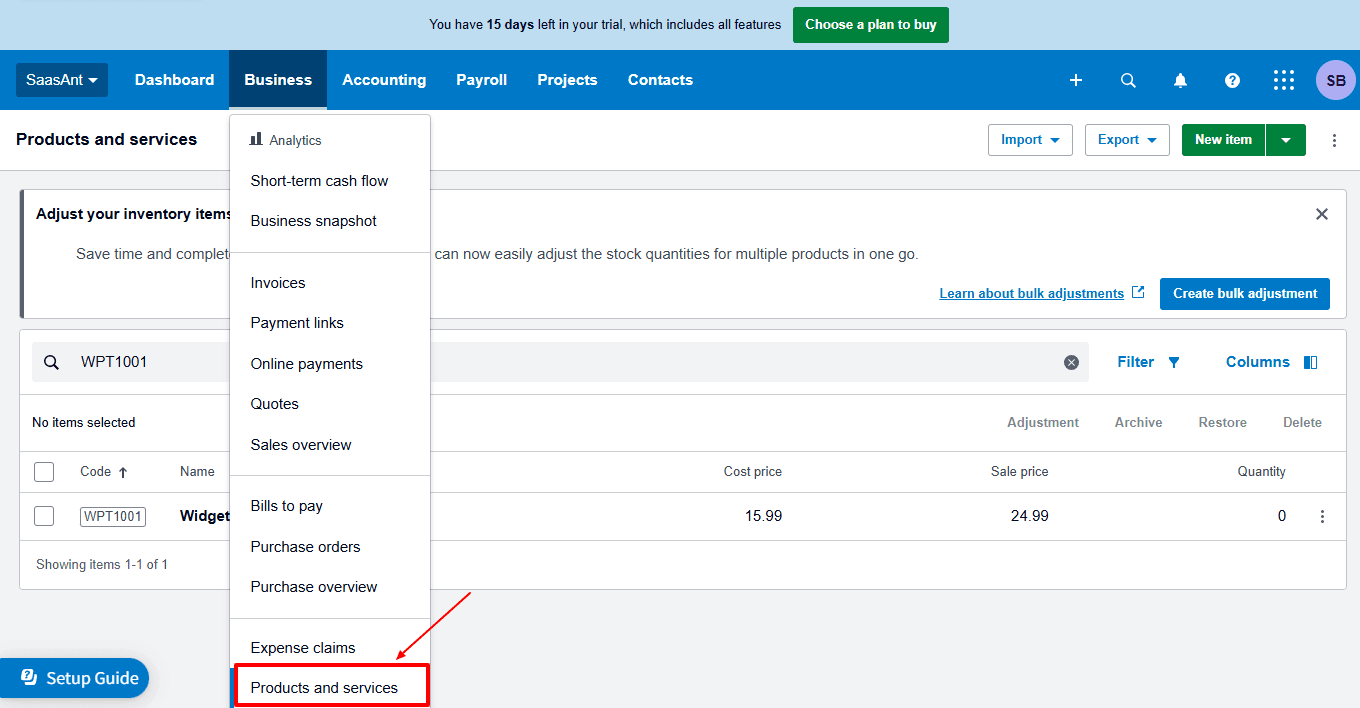
The deleted items have been removed, as shown in the image below.
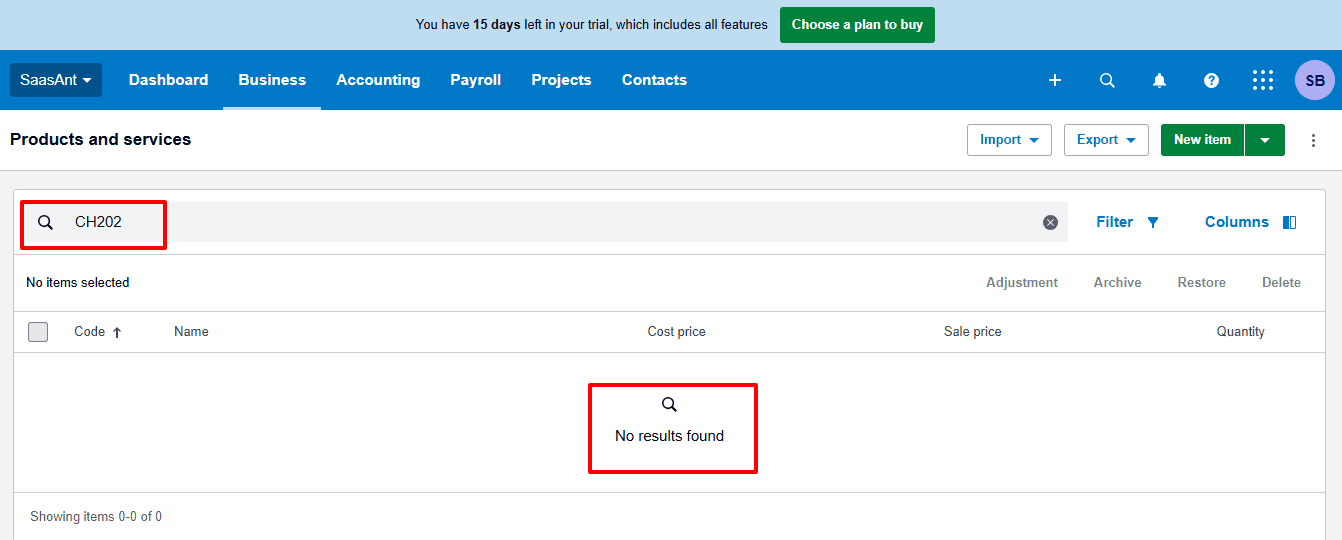
Wrap Up
Xero provides basic item management, but it is not very effective for bulk deletions. Manually deleting records takes a lot of time and can lead to human errors. SaasAnt Transactions Xero for Xero enables you to bulk import, export, delete, and modify records in just a few minutes, making it an excellent add-on for businesses looking for speed, accuracy, and automation. Whether you are removing outdated items or restructuring your product and service list, SaasAnt ensures your workflows are efficient and ready for audits.
If you're looking to enhance bookkeeping automation, SaasAnt simplifies bookkeeping so you stay accurate, efficient, and audit-ready.
If you have inquiries regarding our products, features, trial, or pricing, or if you require a personalised demo, contact our team today. We are ready to help you find the ideal solution for your QuickBooks workflow.
Frequently Asked Questions
1) Why should I use SaasAnt for deleting items in Xero?
SaasAnt allows you to filter, choose, and remove many items simultaneously, which cuts down on repetitive tasks and minimises mistakes.
2) Can I preview items before deleting with SaasAnt?
Yes, SaasAnt gives you a list of selected items to review and confirm before final deletion.
3) Can I undo or roll back deleted items in SaasAnt?
Yes, SaasAnt allows you to download deleted data within 2 days for recovery or audit purposes.
4) Can SaasAnt delete other records besides items?
Yes, SaasAnt supports the bulk deletion of invoices, bills, payments, and other transaction types.
5) Can I export item data before deleting it with SaasAnt?
Yes, SaasAnt lets you export item lists in bulk for review and secure backup before deleting them.
6) What file types does SaasAnt Transactions Online support for Xero Online imports?
For almost all entities in Xero, SaasAnt Transactions Online supports XLS, XLSX, XLSM, CSV, and TXT. You can also schedule imports by sending CSV or Excel files via Email, Zapier, or FTP.
Read Also
How to Add Chart of Accounts in Xero
How to Delete Bills in Xero
How to Change Tax Rate on Invoice in Xero
How to Create Quotes in Xero