How to Delete Invoices in Xero
Invoices are essential for ensuring your business finances are accurate and current. However, mistakes can happen, perhaps you issued an invoice with wrong details, or it is no longer necessary in your records. In such instances, it becomes essential to delete the invoice. Xero has options for deleting invoices, but the process has limitations that can make it slow and prone to mistakes, particularly when handling a high number of transactions.
Although Xero is effective, it has apparent limitations when it comes to deleting payments.
No bulk delete feature: Xero does not permit the deletion of several invoices simultaneously.
Time-consuming: Each invoice must be removed individually, which requires a significant amount of time.
High chance of mistakes: Manual deletion increases the likelihood of errors.
No rollback feature: Once invoices are deleted, they cannot be restored.
Here is where SaasAnt Transactions for Xero makes a difference. It simplifies payment management by allowing bulk import, export, deletion, and modification. Users can efficiently manage large amounts of data, reduce manual mistakes, and maintain precise and audit-ready financial records.
Also Read: Mastering Xero: Your Beginner's Guide to Cloud Accounting
Contents
Deleting Multiple Invoices Quickly in Xero
Step-By-Step Guide to Delete Invoices in Xero
Wrap Up
Frequently Asked Questions
Deleting Multiple Invoices Quickly in Xero
Imagine a medium-sized accounting firm that handles invoices for various clients each month. During an audit, the team finds hundreds of incorrect or duplicate invoices that must be deleted. In Xero, this task would take hours because each invoice has to be deleted one by one, and there’s no option to undo if errors occur. With SaasAnt Transactions for Xero, the firm can sort invoices by date, type, or reference and delete them in bulk in just minutes. This not only saves a lot of time but also minimises human error, keeps records ready for audits, and allows accountants to manage financial data more effectively.
This blog is perfect for small and medium businesses, accountants, and bookkeepers who use Xero, looking for faster, safer, and more efficient ways to remove invoices while keeping accuracy and compliance intact.
Step-By-Step Guide to Delete Invoices in Xero
Always back up your Xero Online data before you begin. Even though SaasAnt is designed to be safe and reliable, a backup provides an added layer of security. Follow the steps below to get started.
Step 1: Log In to Your Xero Account
Log in to your Xero account.
Step 2: Navigate to the Apps Menu
On the right side of the Xero dashboard, you can see the menu bar with various options.
Select the “Waffle” icon. Click the dropdown and select “Find more apps on Xerp App Store.”
Step 3: Search SaasAnt Transactions
In the search bar, type “SaasAnt Transactions” as shown by the arrow in the image below.
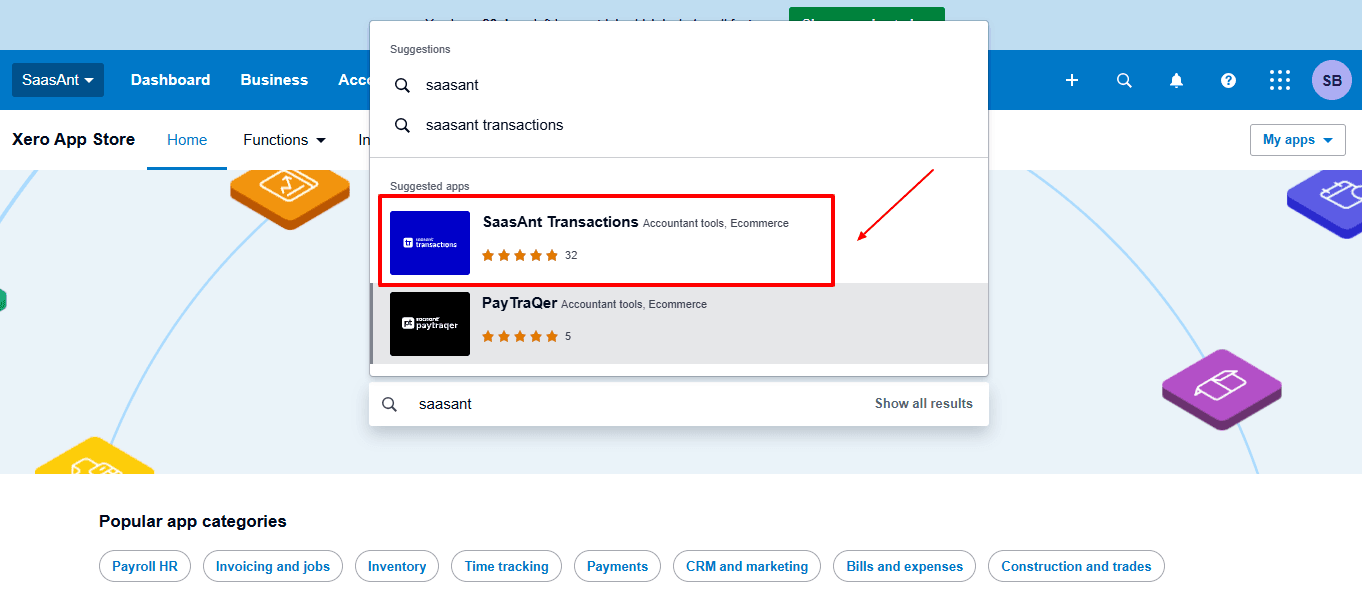
Step 4: Open SaasAnt Transactions
Get the app from the App Store and connect it to Xero.
On the SaasAnt dashboard:
On the left side of the SaasAnt Transactions dashboard, you can see the menu bar with various options.
Select “Delete.”
You’ll be taken to the Delete Transactions interface as shown in the image below.
At the bottom left, click on “Remove Data.”
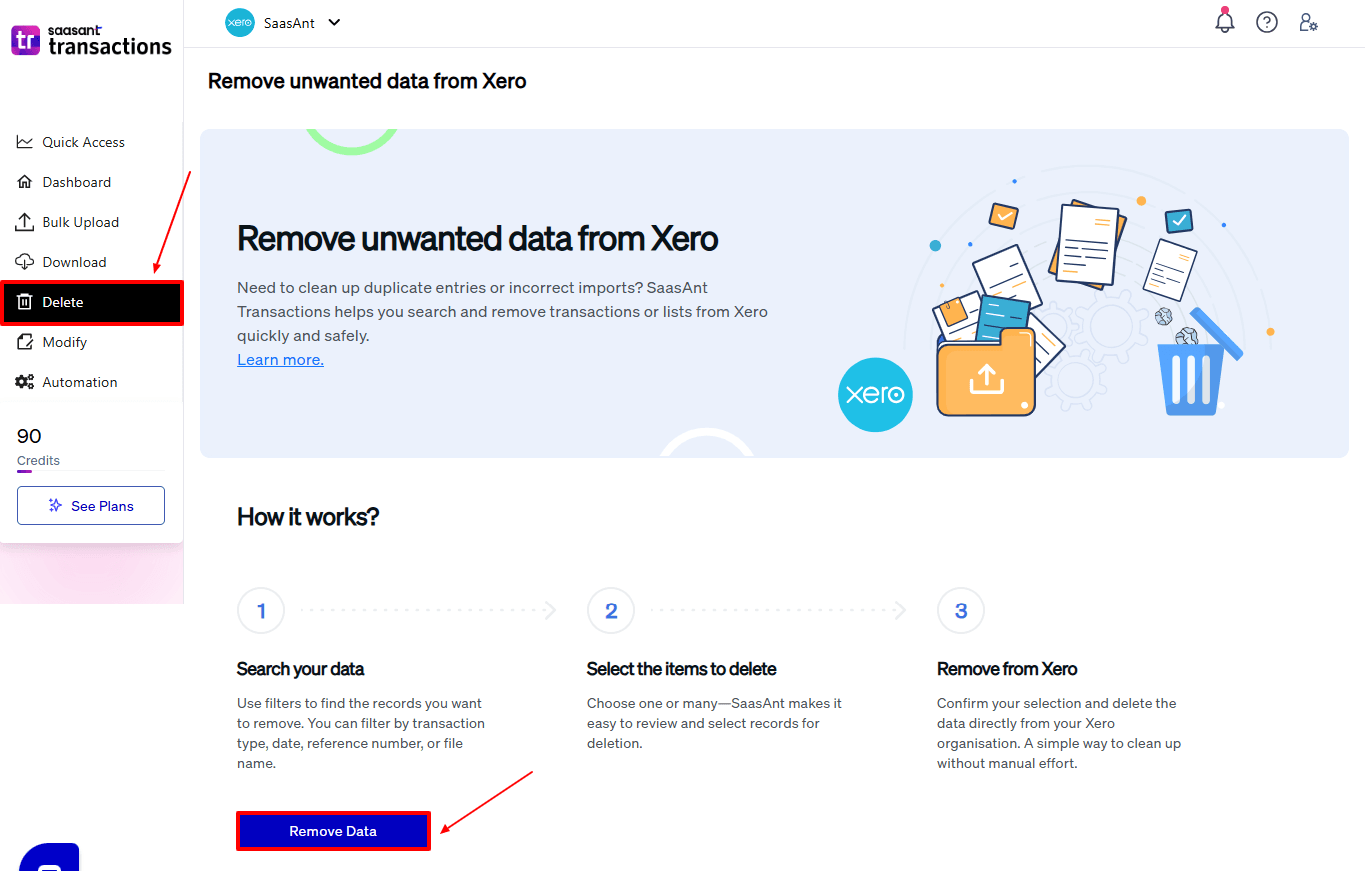
Step 5: Choose Your Deletion Method
After selecting the option “Remove Data,” you will see two options.
The first option is “Delete by Searching,” and the other option is “Delete by Reference.”
In the “Delete by Searching” option, you can use filters like date range or transaction type to find and delete entries in Xero Online.
In the “Already Imported Files” option, you can delete entries using specific names or reference numbers.
Choose the option “Delete by Searching.”
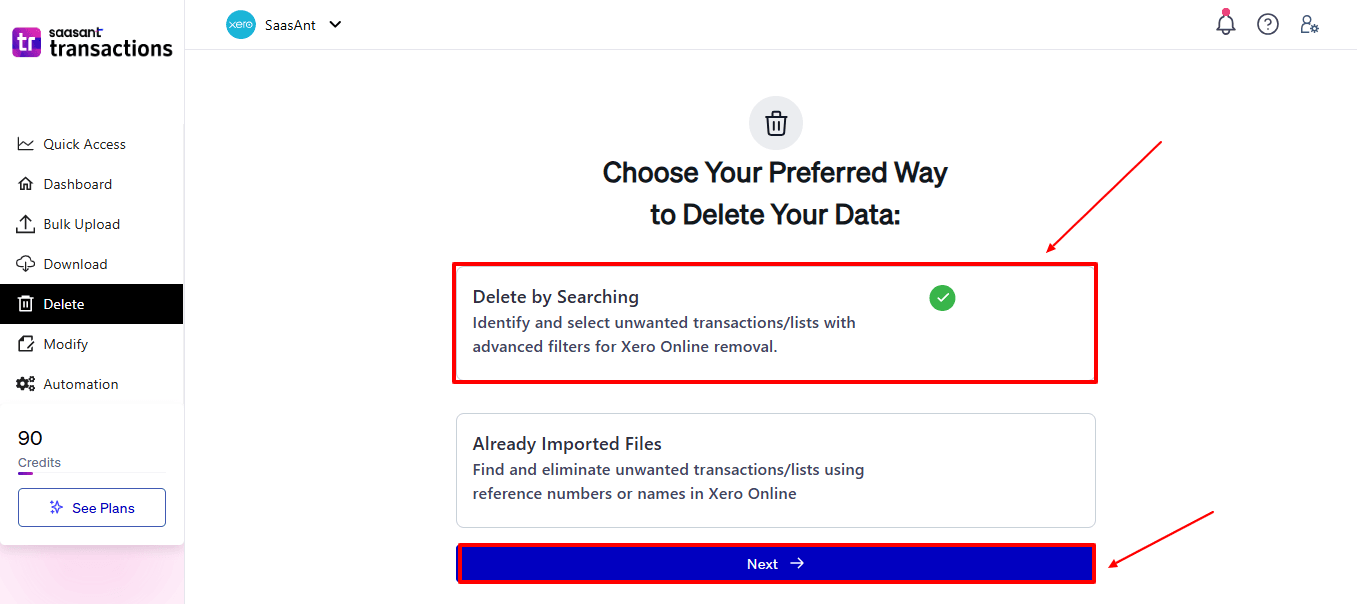
Step 6: Filter and Search for Transactions
In the “Transaction/List” dropdown, select “invoices” to delete.
You can use this feature to delete various transaction types like payments, expenses, quotes, and more.
In the “Data Type” dropdown, choose “Search By Last Updated Date.”
Now enter the date ranges for cleanup and click “Search” to view the list of transactions.
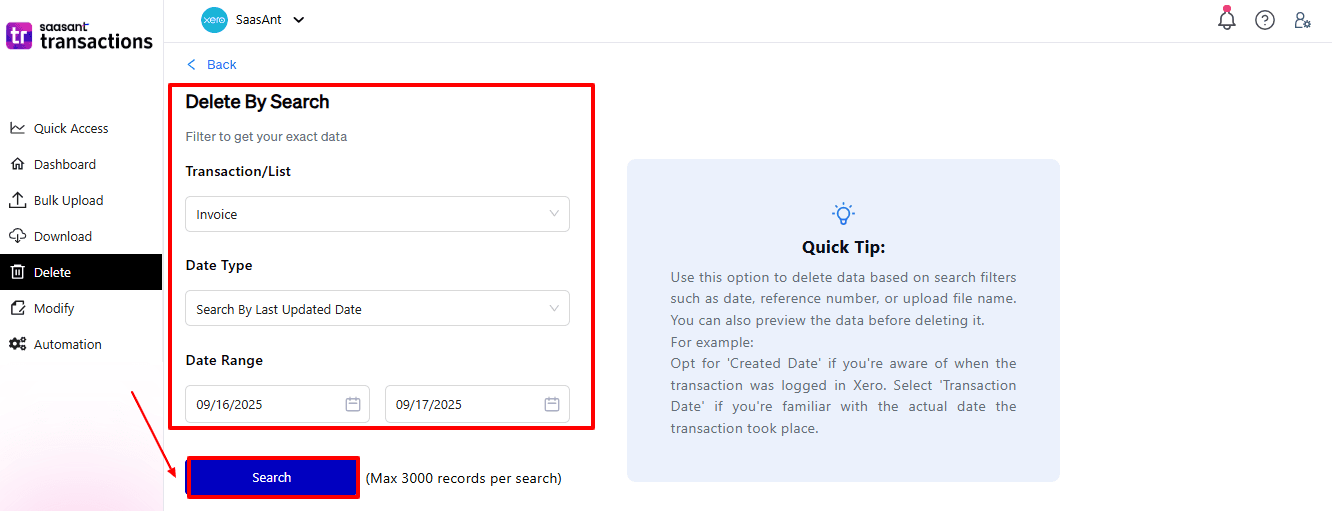
Step 7: Select Transactions
Review the list of results and click the checkboxes next to the invoices you wish to delete.
Select the “Delete” option at the bottom right of the page, as shown in the image below.
Before deleting, remember to back up your invoices list by clicking the “Download” button at the bottom left.
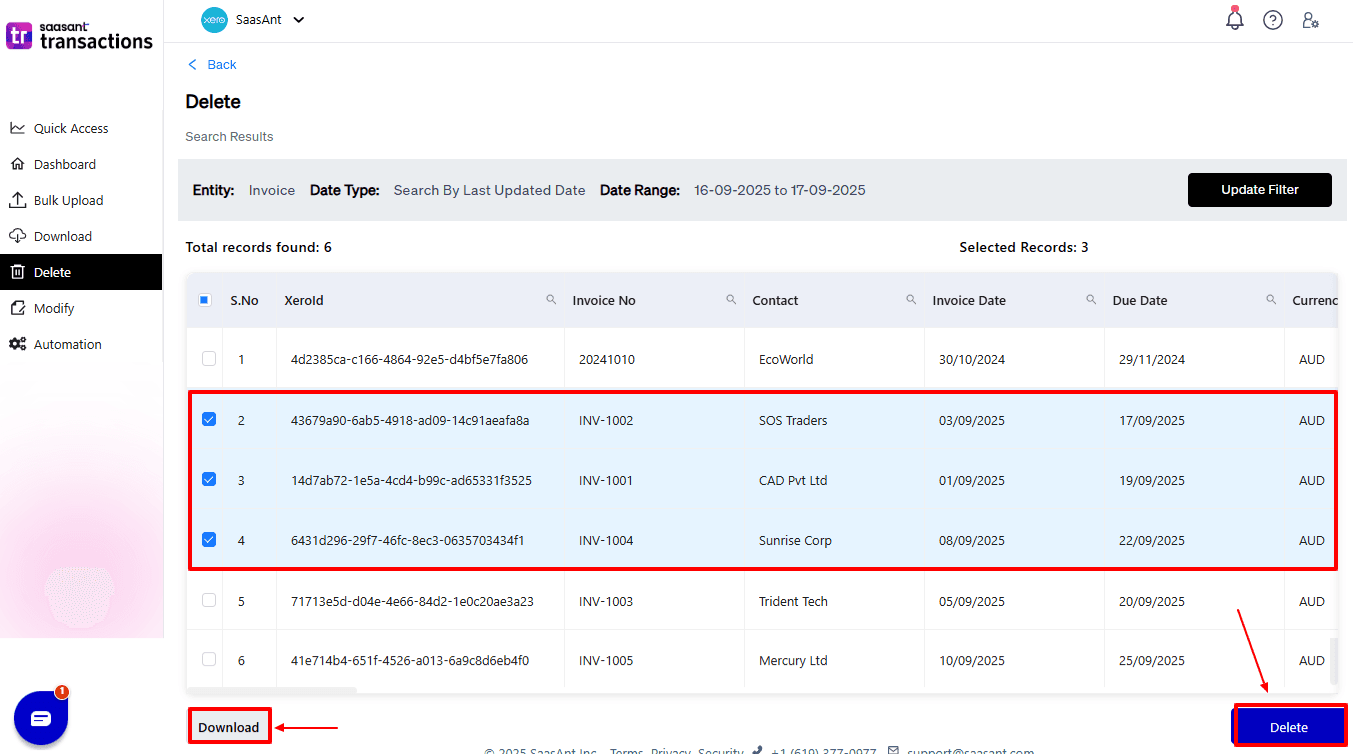
Step 8: Confirm Deletion
Once you click delete, a pop-up will ask you to confirm your deletion.
Click “OK.”
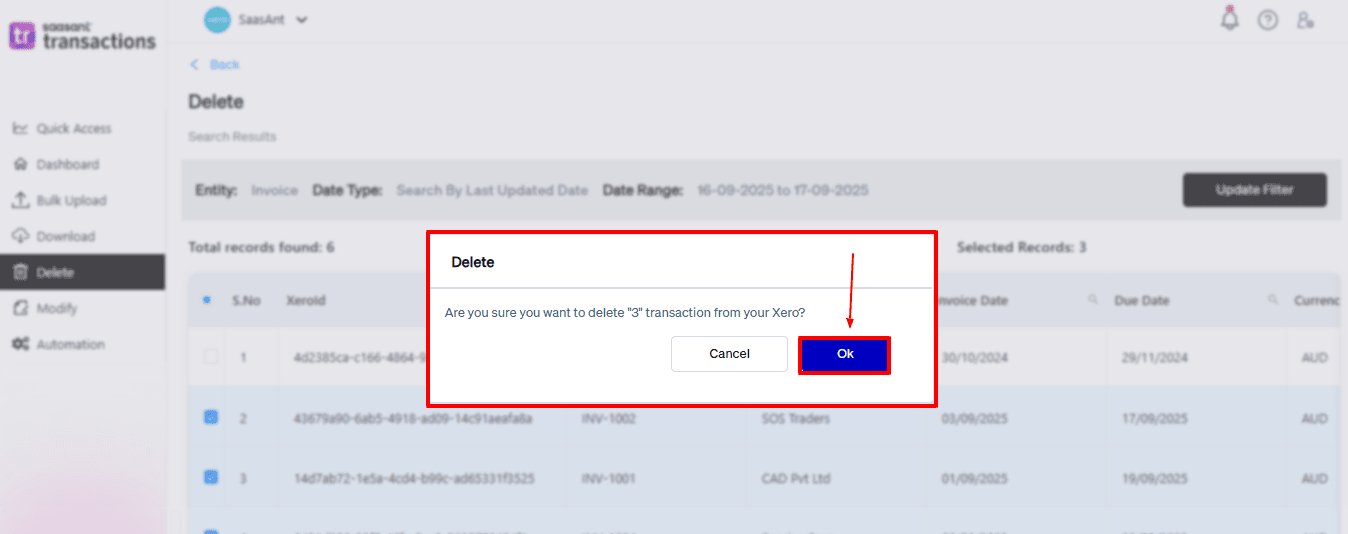
Step 9: Deleted Transactions
After deletion, click “Show Results” to view the deleted entries.
Use the “Download” button at the bottom right to download a copy of the deleted invoices for your records.
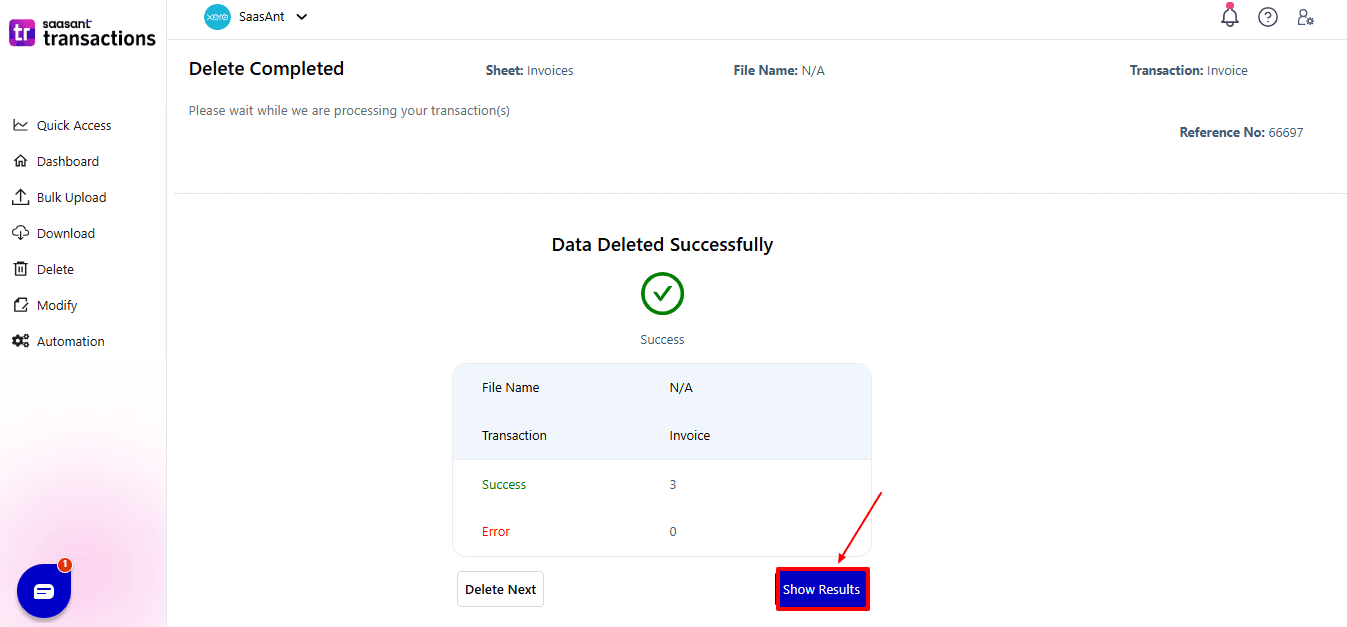
Your deleted invoices appear. At the bottom right, there is a “Download” option, where you can download your deleted invoice data for future reference.
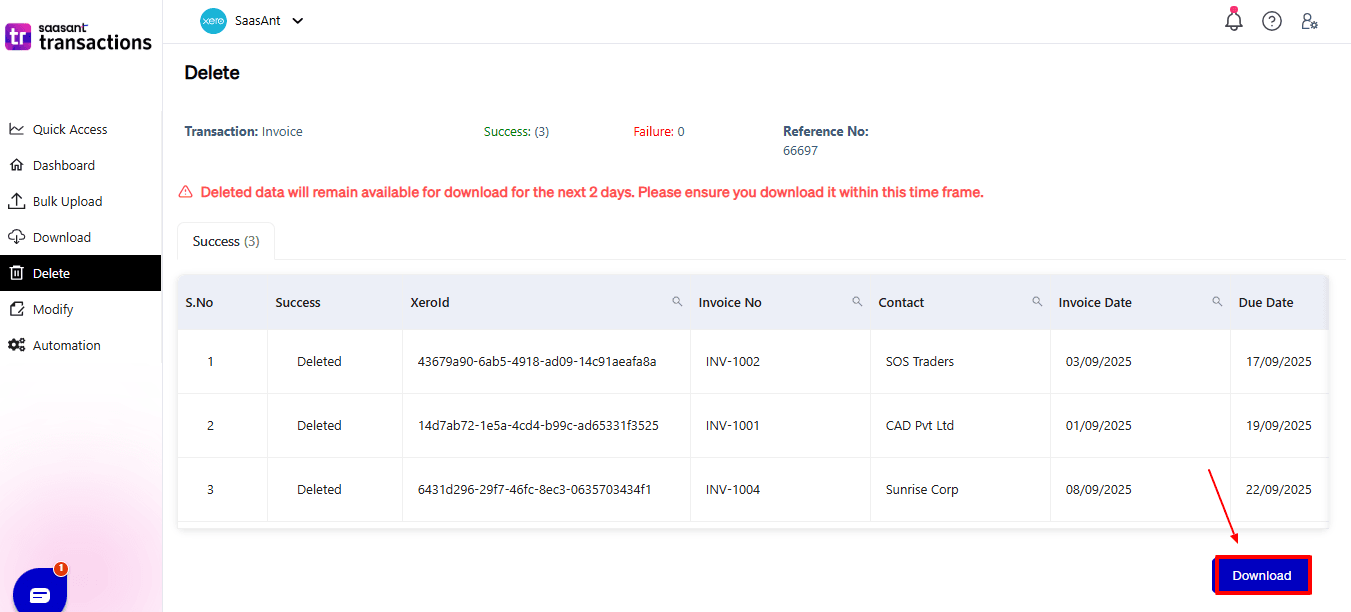
Note: Deleted invoices can only be downloaded within 2 days of deletion. After that, it will no longer be available.
Step 10: View Deleted Transactions
Now, return to the Xero dashboard and select “Business” from the top. From the dropdown, “Invoices”
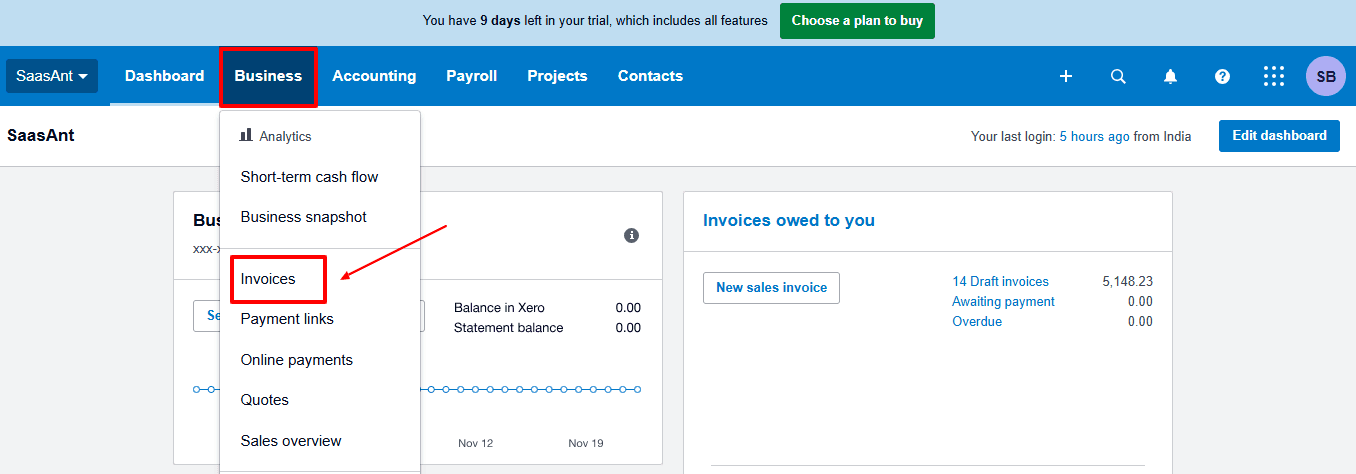
The deleted payments have been removed, as shown in the image below.
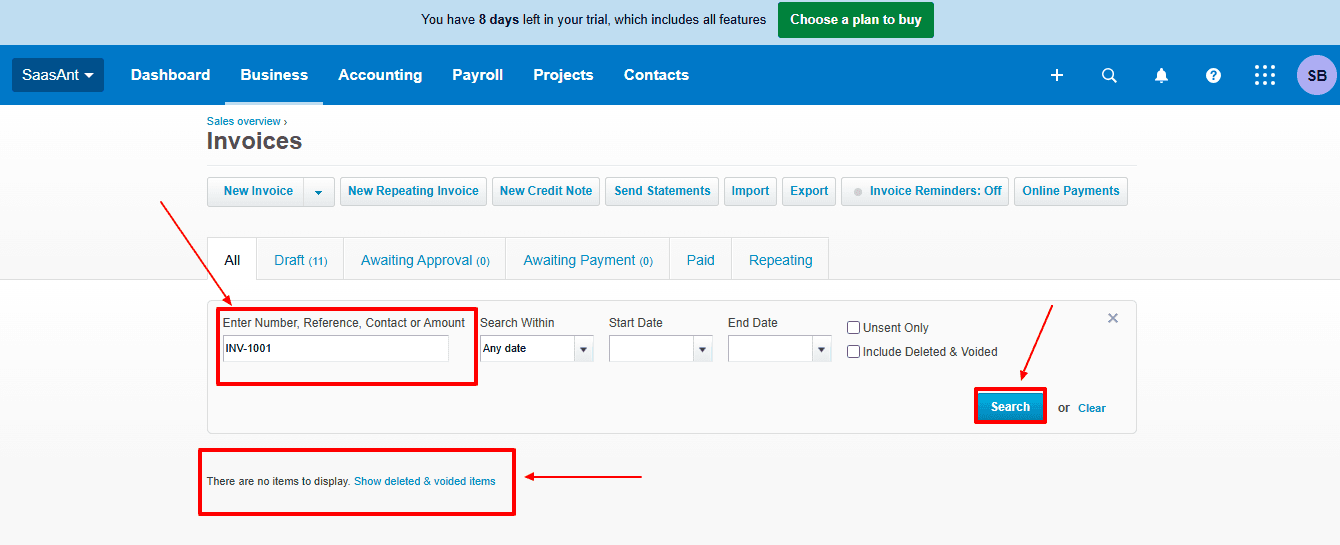
Click “Show deleted & voided items”, your deleted invoice will appear in the xero dashboard as shown in the image below.

Also Read: Getting Started with Xero: Essential Steps & Settings
Wrap Up
Deleting invoices in Xero may seem simple, but its limitations, such as no option for bulk deletion and no rollback feature, can create problems for businesses dealing with large transaction volumes. This is where SaasAnt Transactions for Xero makes a difference. It allows for bulk deletion, minimises errors, and keeps your financial records prepared for audits.
If you're looking to enhance bookkeeping automation, SaasAnt simplifies bookkeeping so you stay accurate, efficient, and audit-ready.
If you have inquiries regarding our products, features, trial, or pricing, or if you require a personalised demo, contact our team today. We are ready to help you find the ideal solution for your QuickBooks workflow.
Frequently Asked Questions
1) Can I delete multiple invoices at once in Xero?
No, Xero does not allow bulk deletions. But, SaasAnt Transactions does support bulk invoice deletion.
2) Is there a way to undo a deleted invoice in Xero?
No, you cannot restore deleted invoices in Xero. However, SaasAnt lets you roll back deleted transactions.
3) Can I download a copy of deleted invoices?
Yes, with SaasAnt, you can download deleted invoices within two days of deletion.
4) How do I find deleted invoices in Xero?
Go to the invoice dashboard and search for your deleted invoice number. Click “Show deleted & voided items” to view deleted invoices.
5) What happens when I delete an invoice?
When you delete the invoice, it is eliminated from your records and cannot be restored in Xero.
6) What file types does SaasAnt Transactions Online support for Xero Online imports?
For almost all entities in Xero, SaasAnt Transactions Online supports XLS, XLSX, XLSM, CSV, and TXT. You can also schedule imports by sending CSV or Excel files via Email, Zapier, or FTP.
Read Also
How to Delete Manual Journal in Xero
How to Delete Supplier Credit Notes in Xero
How to Edit Bills in Xero
How to Edit Accounts in Xero