How to Delete Multiple Invoices in QuickBooks Online
For many businesses, QuickBooks Online is the financial command center. But what happens when that command center is cluttered with erroneous or duplicate invoices? The search for "how to delete multiple invoices in QuickBooks Online" becomes a top priority. This isn't just about digital housekeeping; it's a critical step in ensuring financial accuracy and operational efficiency. This deep dive explores the why, what, when, how, and where of this common bookkeeping task, complete with real-world scenarios and a guide to navigating the process effectively.
Dealing with significantly outdated QuickBooks Online books or discovering widespread historical errors can feel overwhelming. Perhaps an initial data migration contained inaccuracies, duplicate invoices accumulated over time, or entire batches of transactions were categorized incorrectly across multiple periods. Manually finding and deleting hundreds or even thousands of individual invoices directly within QuickBooks Online is often impractical and prone to further mistakes.
Contents
How to Delete Invoice in QuickBooks Online: Step-by-Step Guide
How to Delete Multiple Invoices in QuickBooks Online
How to Delete an Invoice in QuickBooks Online: Step-by-Step Guide
Conclusion
FAQs
How to Delete Invoice in QuickBooks Online: Step-by-Step Guide
QuickBooks Online offers a straightforward process to delete an invoice. However, before proceeding, remember that deleting an invoice permanently removes it from your records. If you’re sure deletion is necessary, follow these steps:
Log In to QuickBooks Online: Open QuickBooks Online and sign in using your credentials.
Access the Invoices Tab: From the left-hand menu, click ‘Sales’ and select 'Invoices.’
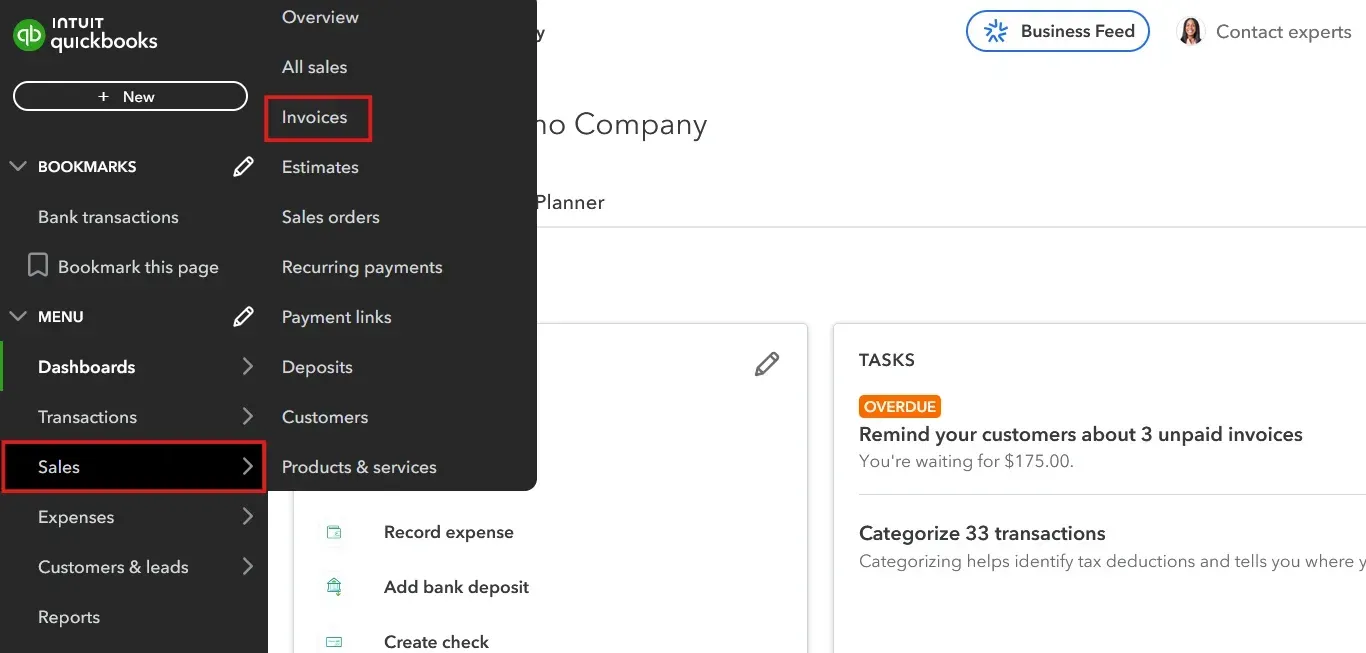
Locate the Invoice: Find the invoice you want to delete. You can use the search bar or filter options to narrow your search.
Open the Invoice: Click on the invoice to view its details.
Delete the Invoice: Select the 'More' option at the bottom of the invoice screen and click on 'Delete.'
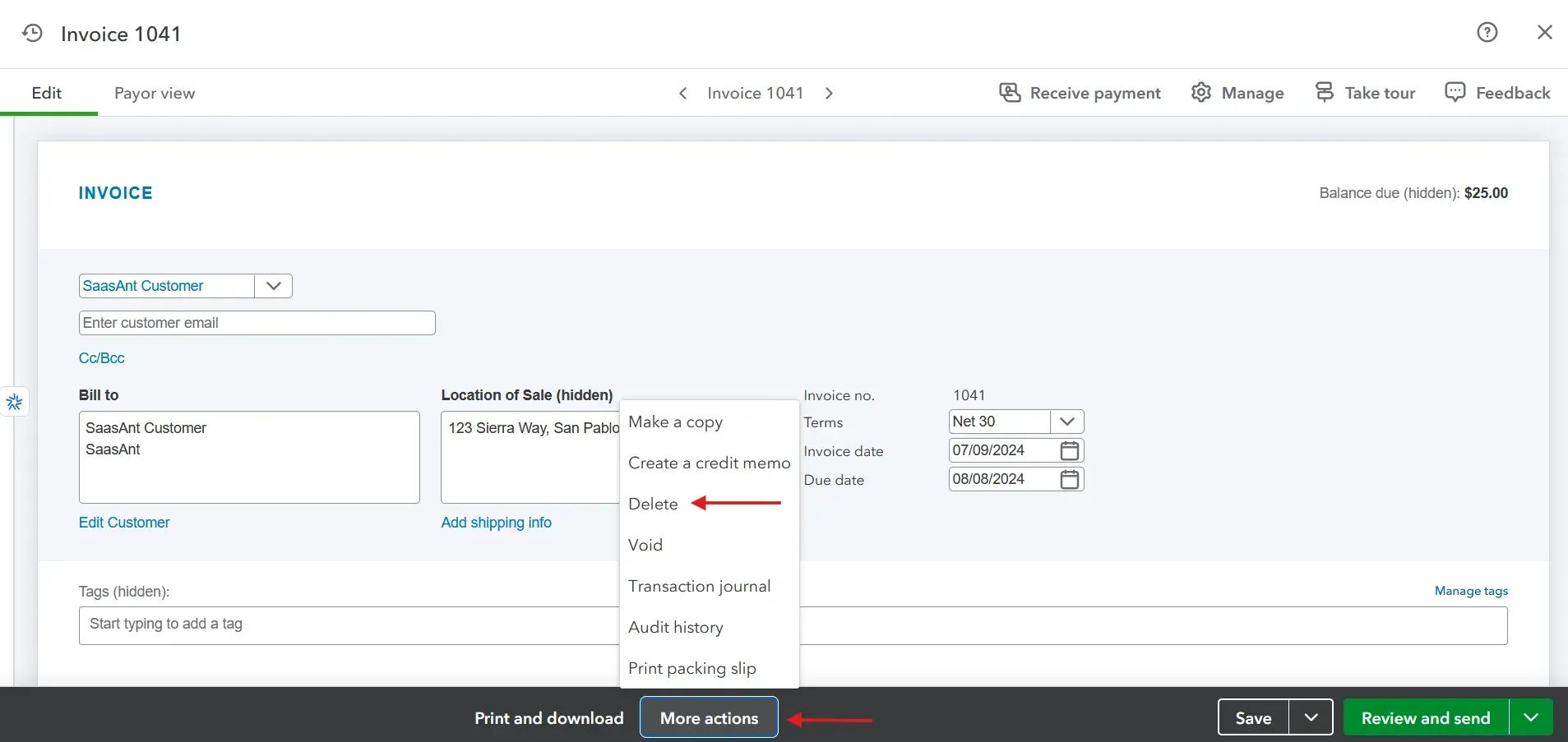
Confirm Deletion: A prompt will appear asking you to confirm. Click 'Yes' to permanently delete the invoice.
How to Delete Multiple Invoices in QuickBooks Online
For businesses handling bulk transactions, managing data manually in QuickBooks Online can be time-consuming and prone to errors. SaasAnt Transactions simplifies the process, enabling you to delete invoices in bulk with minimal effort. Here's how you can use this tool:
How to Delete an Invoice in QuickBooks Online: Step-by-Step Guide
Let’s look into the step-by-step process for deleting invoices with SaasAnt Transactions
Step 1: Log Into SaasAnt Transactions
Start by logging into SaasAnt Transactions with your Intuit credentials. Select the company profile containing the invoices you want to delete.
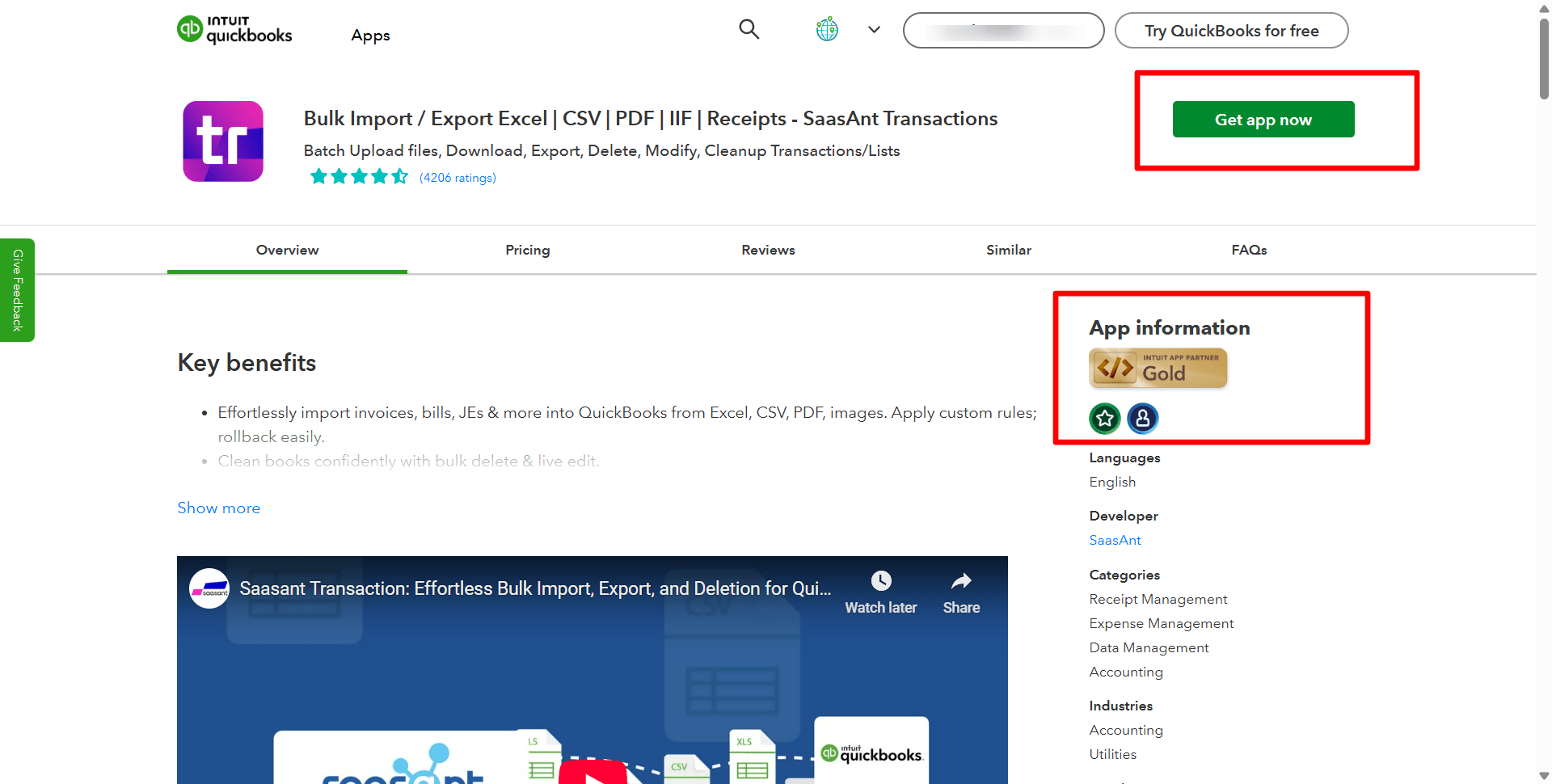
Step 2: Initiate Cleanup
Go to the “Delete” option and click “Initiate Cleanup” to begin deletion.
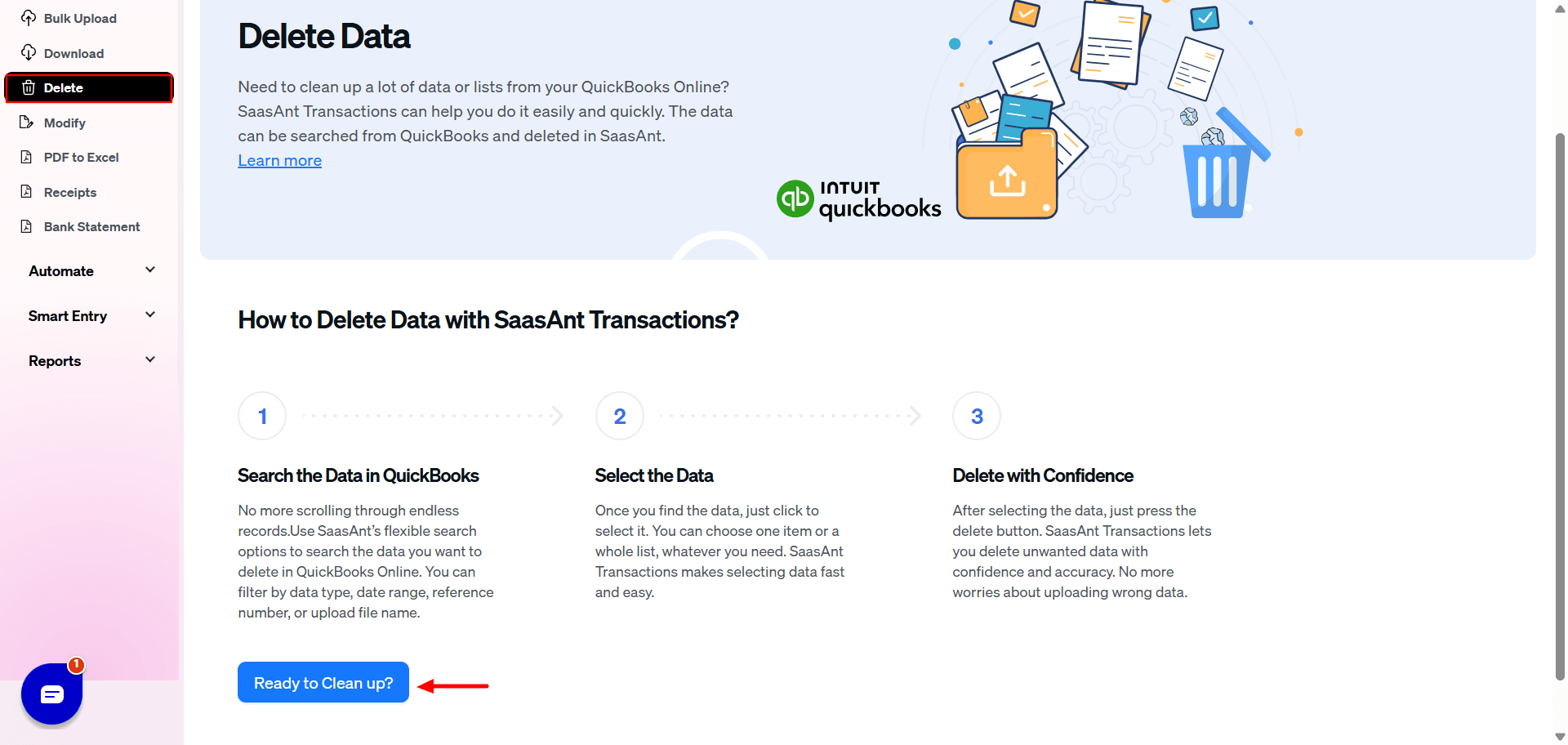
Step 3: Prepare for Deletion
Click on “Ready to clean up,” then choose “Delete by Searching” and proceed by clicking “Next.”
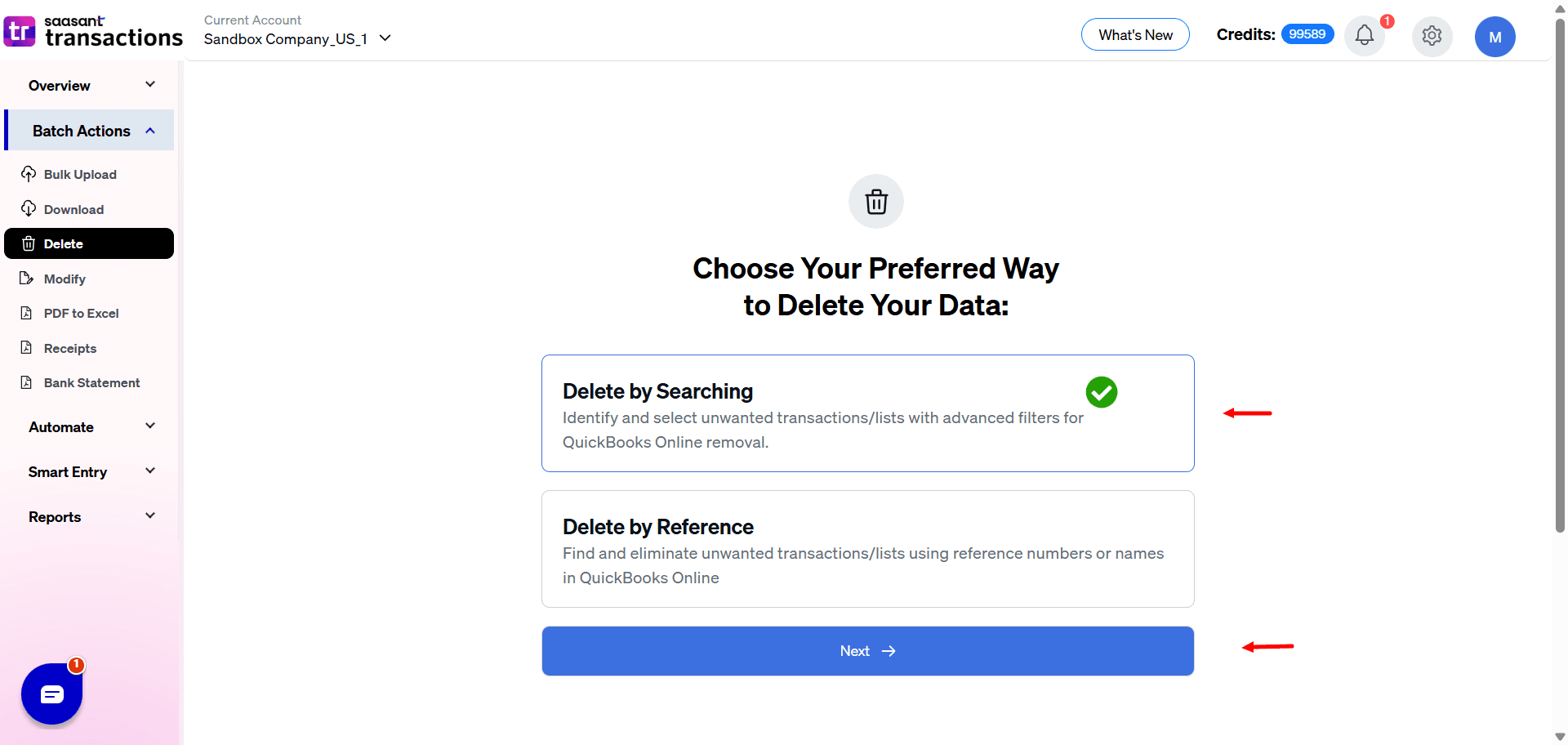
Step 4: Select Transactions
From the transaction/list dropdown, select “Invoices.” Use the “Search by Created Date” option, specify the appropriate date range for the invoices you want to delete and click “Search.”
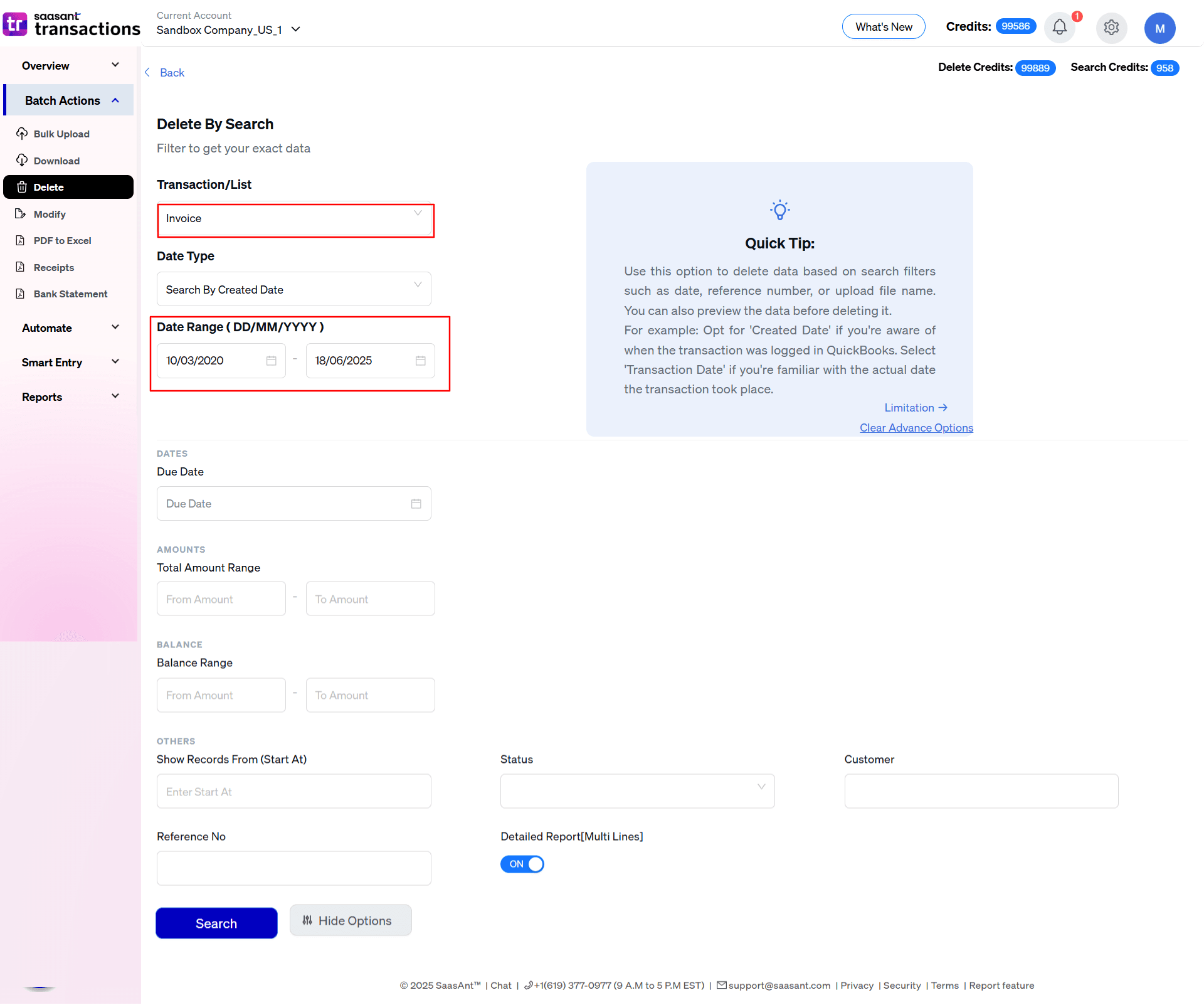
Step 5: Confirm Deletion
Once the desired invoices are selected, click “Delete” and confirm by clicking “Ok” to finalize the deletion process.
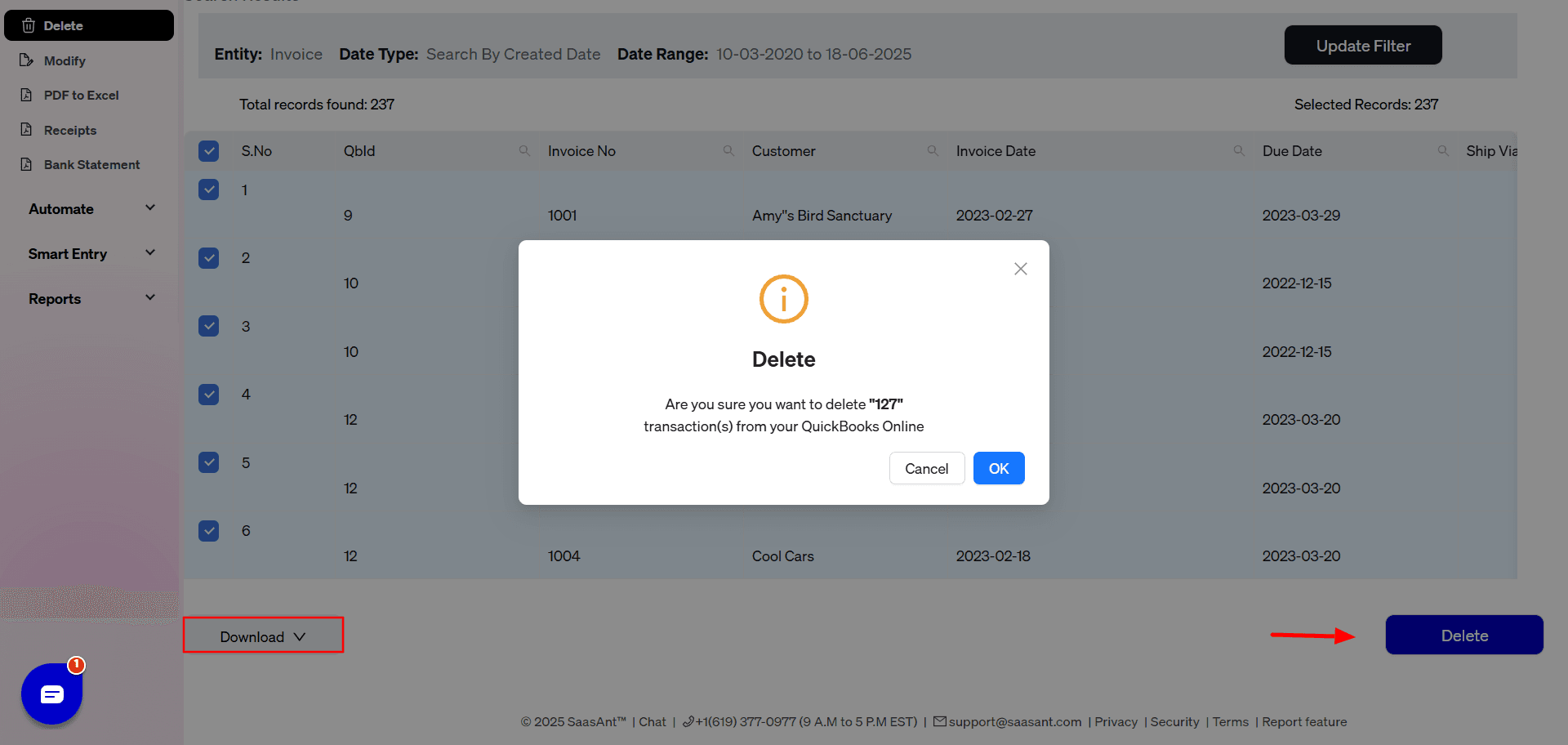
Note: You can download the deleted transactions as CSV or Excel for backup during this step.
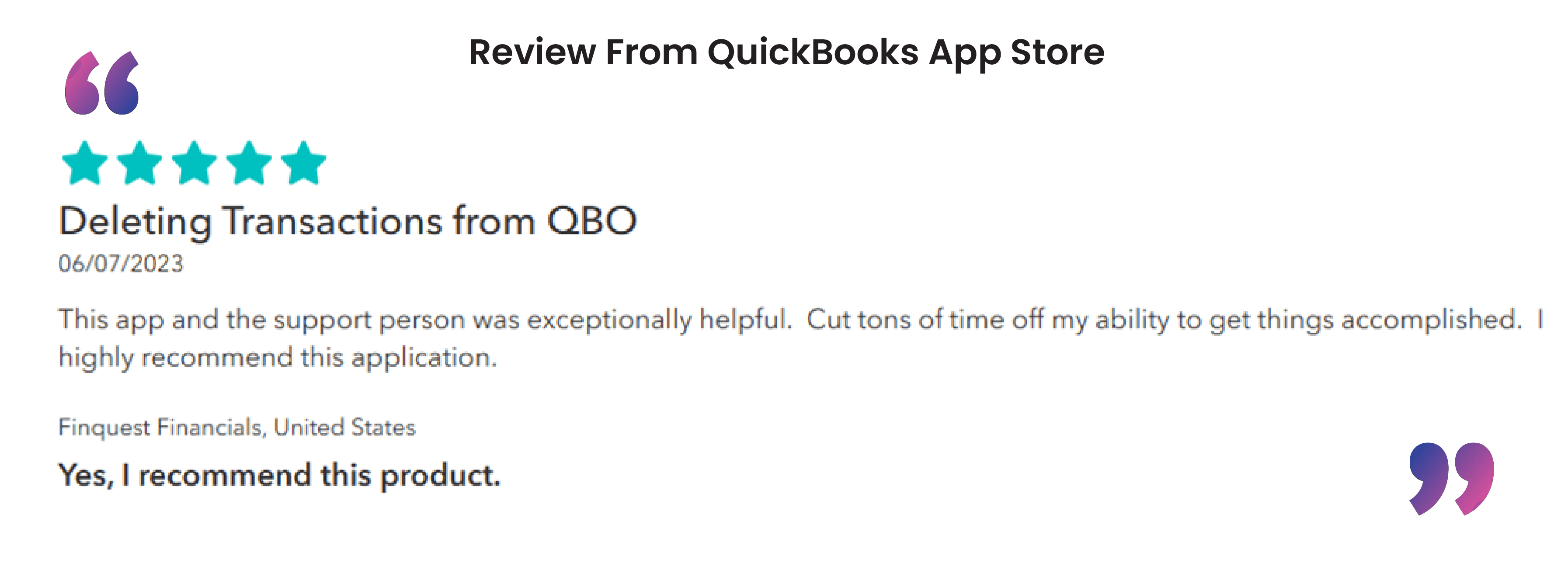
Why the Urgent Need for Bulk Invoice Deletion? The Core Accounting & Bookkeeping Tasks
At its heart, the need to delete multiple invoices stems from the fundamental accounting principle of maintaining accurate and reliable financial records. When invoices are incorrect, they can significantly distort a company's financial picture. Here are the primary bookkeeping and accounting tasks users are trying to accomplish:
Correcting Revenue and Accounts Receivable: Duplicate or erroneous invoices inflate revenue and accounts receivable (A/R) on the balance sheet and income statement. Deleting them is crucial for presenting a true and fair view of the company's financial health.
Streamlining Bank Reconciliation: Erroneous invoices can lead to a nightmare during bank reconciliation. Unmatched payments and outstanding invoices that will never be paid create discrepancies that are time-consuming to resolve.
Ensuring Accurate Sales Tax Reporting: Incorrect invoices can lead to miscalculations in sales tax liability. Deleting these invoices is a necessary step to ensure accurate reporting and remittance to tax authorities.
Improving Customer Relationship Management: Sending incorrect or duplicate invoices to clients can cause confusion and damage professional relationships. Rectifying these errors promptly is essential for good customer service.
Cleaning Up Data After Integration Errors: Many businesses sync QuickBooks with other platforms like Stripe, Shopify, or custom CRM systems. A glitch in these integrations can create hundreds or even thousands of duplicate invoices in an instant, necessitating a bulk cleanup.
The Workflow: Before, During, and After the Deletion
A user's journey to a clean set of books involves more than just hitting a delete button. It's a methodical process with distinct phases.
Before Deletion: The Preparatory Phase
Identification and Scoping: The first step is to identify the problematic invoices. This often involves running reports like the Accounts Receivable Aging report to spot overdue invoices that are actually duplicates, or filtering sales by date to isolate a batch of erroneous entries from a faulty import.
Decision-Making: Void vs. Delete: A crucial consideration is whether to void or delete.
Voiding keeps a record of the invoice with a zero balance, preserving the audit trail and invoice number sequence. This is often the preferred method from an accounting perspective.
Deleting permanently removes the invoice from the books. This is typically reserved for true duplicates or invoices created in error that have no bearing on the company's financial history.
Backing Up Data: Savvy users understand that deletion is permanent. Before a bulk operation, it's wise to export a copy of the invoices to be deleted or take screenshots. This provides a manual backup if something goes wrong.
Addressing Linked Transactions: This is a critical and often overlooked step. If an invoice has a payment or credit memo linked to it, these must be unlinked or dealt with before deleting the invoice. Failure to do so can result in "orphaned" payments that are difficult to reconcile later.
The Deletion Process: How It's Done
While QuickBooks Online has some native functionality for batch actions, users often encounter limitations, especially with large volumes or complex scenarios. This is where the need for more advanced tools becomes apparent. The general process involves:
Filtering and Selection: Using advanced search and filter capabilities to isolate the exact invoices that need to be removed based on criteria like date, customer, amount, or even specific text in the description.
Executing the Bulk Deletion: A single action to delete all the selected invoices simultaneously.
After Deletion: The Reconciliation and Verification Stage
Reconciling Accounts: The immediate aftermath of a bulk deletion requires a thorough reconciliation of the affected accounts, primarily Accounts Receivable and the relevant bank or clearing accounts. The goal is to ensure the balances now reflect the true financial state.
Verifying Financial Reports: Users will then run key financial reports like the Profit & Loss statement, Balance Sheet, and A/R Aging report to confirm that the erroneous data has been successfully removed and the reports are accurate.
Re-issuing Correct Invoices (If Necessary): If the deletion was to correct errors on the original invoices, the next step is to create and send out the corrected invoices to customers.
Documenting the Action: For audit trail purposes, it's good practice to make a note of the bulk deletion, including the reason and the range of invoices that were removed.
Real-World Scenarios: The "Why" in Action
Understanding the real-world situations that lead to this search provides valuable context:
Scenario A: The E-commerce Integration Glitch
What: A small e-commerce business using a third-party app to sync its sales with QuickBooks Online. A software update causes the app to malfunction, creating duplicate invoices for every sale over a 24-hour period.
Why: The business owner needs to quickly remove several hundred duplicate invoices to avoid alarming customers and to ensure their revenue for the day is not overstated.
Challenge: Manually deleting each invoice is not feasible. They need a way to filter by the date of the glitch and delete in bulk.
Scenario B: The New Bookkeeper's Learning Curve
What: A company hires a new bookkeeper who is unfamiliar with their specific invoicing workflow. They mistakenly import a CSV file of sales data that has already been entered manually, creating duplicates for an entire month's worth of invoices.
Why: The senior accountant needs to undo this error to clean up the books before the month-end close.
Challenge: Some of the duplicate invoices may have had payments accidentally applied to them. These need to be unlinked before deletion.
Scenario C: The "Fresh Start" Migration
What: A business migrates its data from an older accounting system to QuickBooks Online. The initial import contains a lot of "test" or "junk" invoices from the old system that they want to purge.
Why: They want to start with a clean slate in their new system and not have historical inaccuracies cluttering their reports.
Challenge: The number of invoices to be deleted is in the thousands, making a manual approach impossible.
Navigating the Challenges: Where Users Get Stuck
The path to clean books is not without its obstacles. Users often face:
The Sheer Volume: The most significant challenge is often the number of invoices. Manually deleting hundreds or thousands of entries is not just tedious but also prone to further errors.
Limitations of Native Tools: While QuickBooks Online offers some batch action capabilities, they can be restrictive. For instance, it might be difficult to filter by the specific criteria needed to isolate the problem invoices, or there may be limits on the number of transactions that can be deleted at once.
The "Orphaned Payment" Trap: The complexity of unlinking payments before deleting invoices is a major hurdle. It requires careful attention to detail to avoid creating reconciliation headaches down the line.
Maintaining the Audit Trail: A primary concern for accountants and business owners is the integrity of their financial records. Deleting invoices can raise red flags during an audit. This is why the decision to void versus delete is so important, and why proper documentation is key.
Benefits of Using SaasAnt Transactions for Deleting Invoices
Bulk Management: Handle multiple invoices at once, saving significant time.
Error Reduction: Minimize mistakes with an intuitive interface and review options.
Enhanced Efficiency: Automate repetitive tasks and focus on higher-value activities.
Secure & Certified: SaasAnt Transactions is a trusted QuickBooks app that ensures data security and compliance.
Alternatives to Deleting an Invoice
While deleting an invoice may seem like the easiest option, it’s worth considering alternatives to maintain an accurate audit trail. Here are some options:
Voiding the Invoice: Voiding keeps the invoice in your records but marks it as void. This preserves the transaction history without affecting your financial reports.
Editing the Invoice: If the invoice contains incorrect information, you can update the details instead of deleting it. Adjust the date, amount, or other fields to correct errors.
Issuing a Credit Memo: Consider creating a credit memo if the invoice needs to be reversed. This will maintain your records while addressing the original error or adjustment.
Best Practices for Managing Deleted Invoices
To ensure data accuracy and maintain compliance, follow these best practices when deleting invoices:
Document the Reason for Deletion: Note why the invoice was deleted for future reference, especially during audits.
Use the Audit Log: QuickBooks Online has an audit log feature to track all changes. Regularly review the log to ensure all deletions are justified.
Backup Your Data: Before making significant changes, including deletions, backup your QuickBooks data to safeguard your financial records.
Restrict Deletion Permissions: Limit the ability to delete invoices to authorized personnel to reduce accidental or unauthorized deletions.
Regular Reconciliation: Reconcile your accounts frequently to identify discrepancies early and avoid unnecessary deletions.
Conclusion
Deleting an invoice in QuickBooks Online, whether manually or using SaasAnt Transactions, is a simple yet essential task that requires careful consideration. While QuickBooks offers built-in options for individual deletions, SaasAnt Transactions is ideal for managing bulk invoices, providing speed, accuracy, and convenience. Always evaluate alternatives like voiding or editing before deleting invoices, and follow best practices to maintain the integrity of your financial records.
FAQs
How do I delete an invoice in QuickBooks Online?
To manually delete an invoice, go to the 'Sales' or 'Invoices' tab, locate the invoice, open it, and click 'Delete' under the 'More' menu. Confirm the deletion to remove it permanently.
Can I delete multiple invoices at once in QuickBooks Online?
QuickBooks Online does not natively allow bulk deletion. However, you can efficiently use SaasAnt Transactions for bulk deletions.
Is it better to void or delete an invoice in QuickBooks?
Void an invoice to keep the transaction in your records without affecting financial reports. Delete it only if the invoice is no longer relevant and needs to be removed entirely.
Can I import invoices from Excel to QuickBooks?
Yes, SaasAnt Transactions excels at importing invoices from Excel (.xls, .xlsx). Prepare your file, upload, confirm mappings (often automatic if headers match), and import.
Can I import PDF or scanned invoices?
Yes. SaasAnt Transactions uses AI scanning to let you upload PDF, PNG, or JPEG files (up to 10 at once). The AI extracts data and suggests mappings to QBO fields, automating much of the process.
Recommended reading:
Import Invoices into QuickBooks Desktop