How To Delete An Invoice In QuickBooks Desktop
Are you facing a pile of invoices with outdated or incorrect entries? It can occur to anyone. Whether you're cleaning up test data, removing duplicates, or fixing an error, removing an invoice in QuickBooks Desktop should be a swift and secure process. With SaasAnt Transactions Desktop, you can bulk-delete invoices without the hassle of manual work, allowing you to save time and minimize errors.
This blog is ideal for bookkeepers, accountants, and small business users of QuickBooks Desktop who want to enhance their invoice management and optimize their workflow through automation.
Use Case
If your QuickBooks Desktop is filled with old or duplicate invoices, removing them one by one can be quite tedious. With SaasAnt Transactions, you can quickly search, filter, and delete invoices in bulk, keeping your records clean and up-to-date. This is particularly beneficial for accountants and SMBs managing large amounts of sales data and looking to minimize manual errors and the time spent on cleanup.
Contents
Use Case
How to Delete An Invoice In QuickBooks Desktop: Step-by-Step Guide
Wrap Up
Frequently Asked Questions
How to Delete An Invoice In QuickBooks Desktop: Step-by-Step Guide
Follow the steps below to delete an Invoice in QuickBooks Desktop using SaasAnt Transactions.
Step 1: Install and Connect SaasAnt Transactions
Download the latest SaasAnt Transactions Desktop version.
Run SaasAntTransactions-Setup.exe as an administrator.
Accept the license agreement and complete the installation.
Open the app, go to Subscription > Register.
Enter the license key from your confirmation email.
Keep your internet connection active.
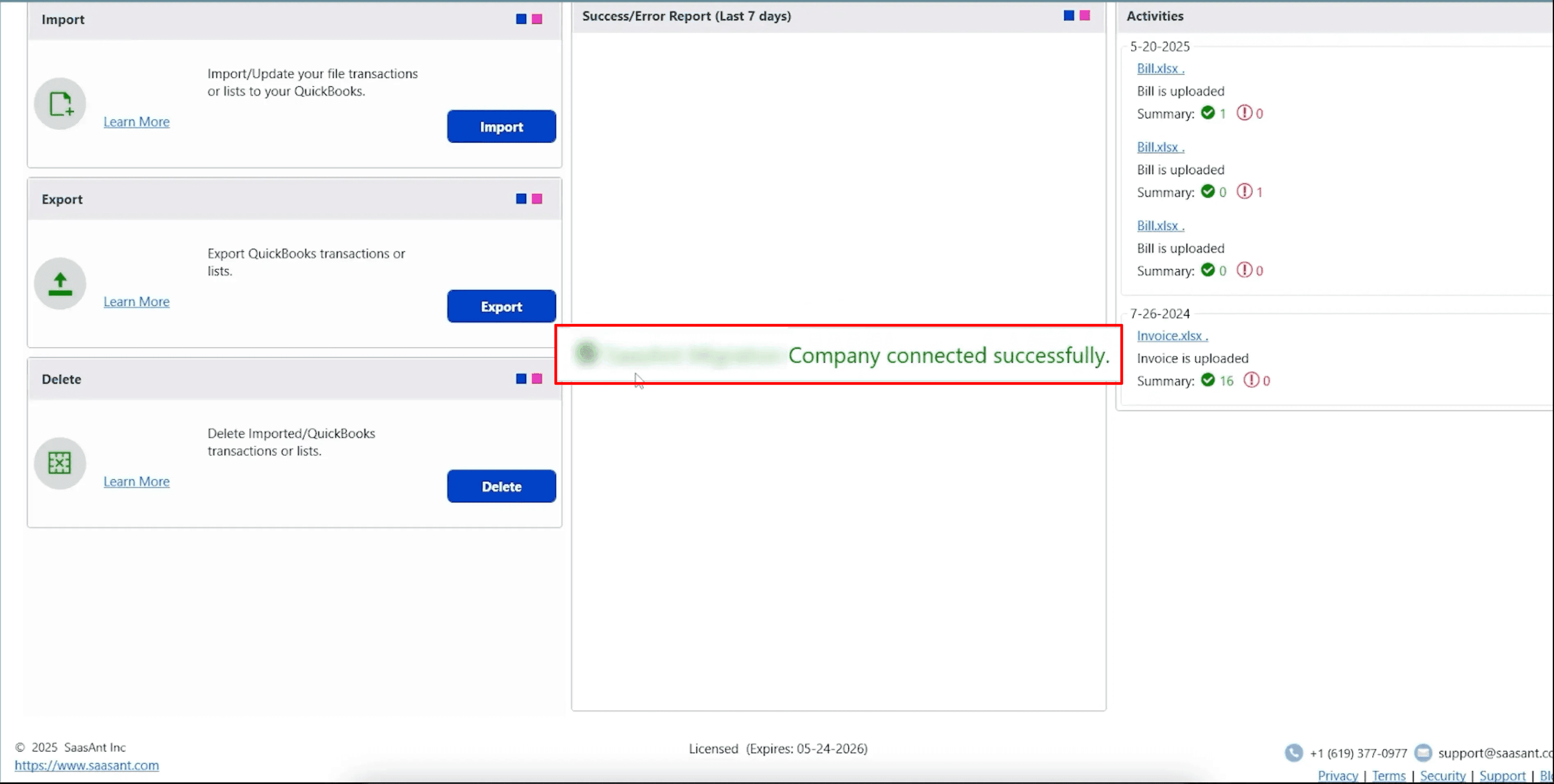
Step 2: Open SaasAnt Transactions
On the SaasAnt dashboard:
On the left side of the SaasAnt Transactions dashboard, you can see the menu bar with various options.
Select “Delete.”
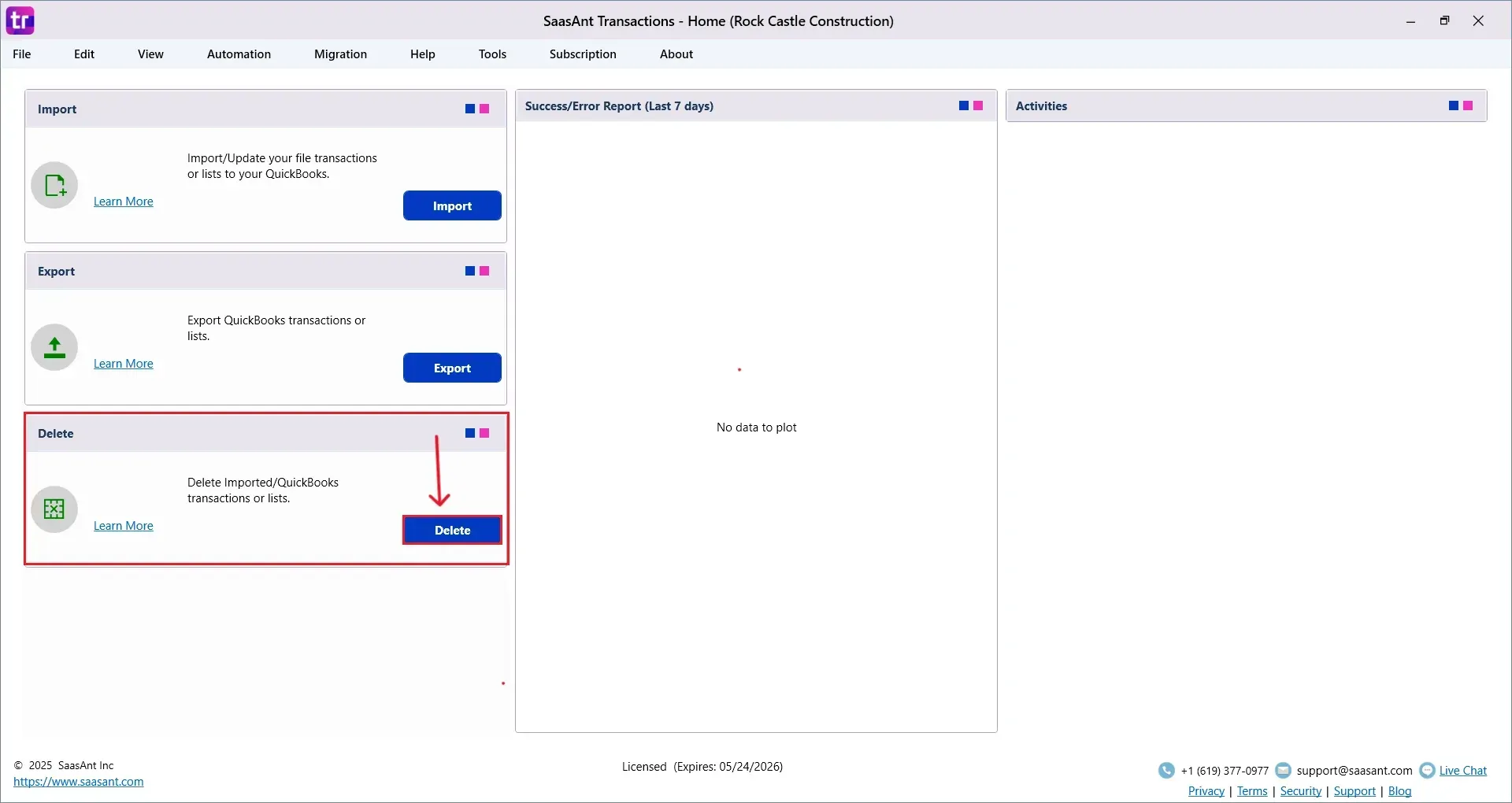
Step 3: Filter and Search for Purchase Orders
In the Search By dropdown, choose “Reference No.”
Set QuickBooks Type to “Invoice.”
Enter the specific Invoice Numbers you want to delete.
Click “Search.”
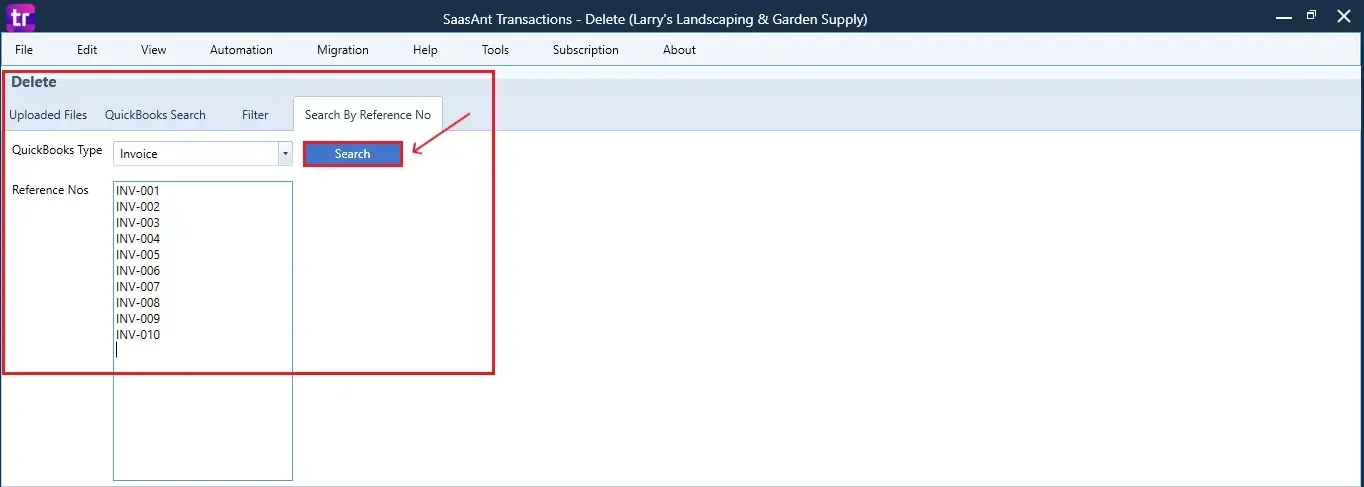
Step 4: Select Invoices
A list of matching Invoices will appear.
Review the list and check the boxes for the ones you want to delete.
At the bottom right, click “Delete.”
Before deleting, remember to back up your Invoice data by clicking the “Download” button at the bottom left.
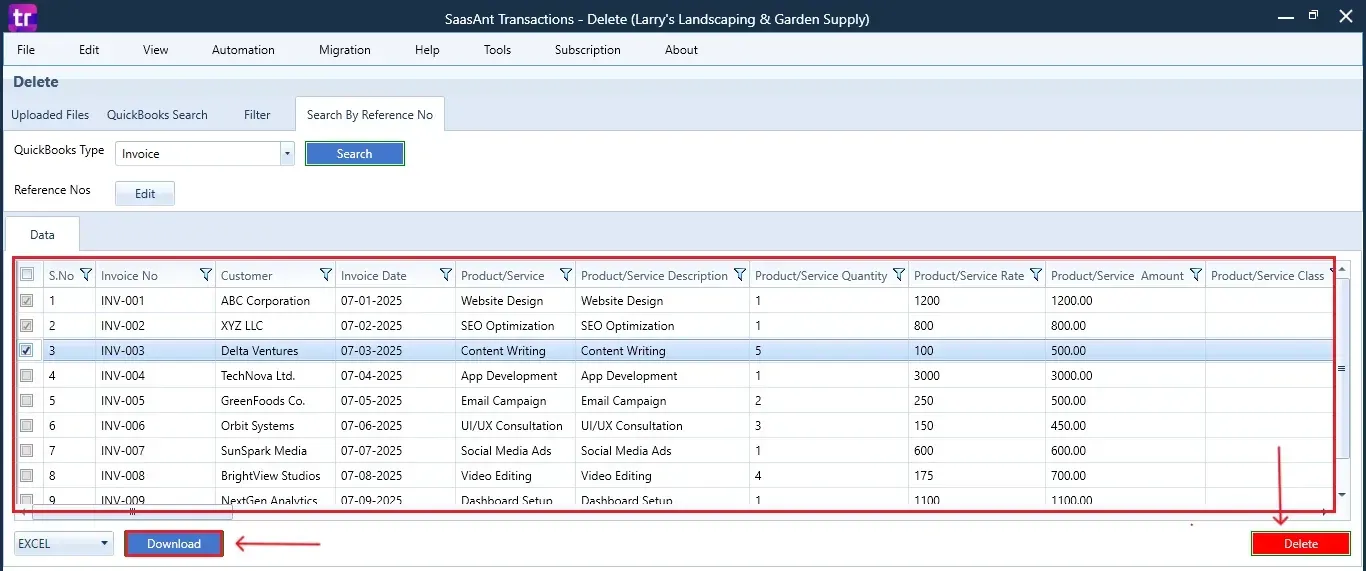
Step 5: Confirm Deletion
Once you click delete, a pop-up will ask you to confirm your deletion.
Click “OK” to proceed.
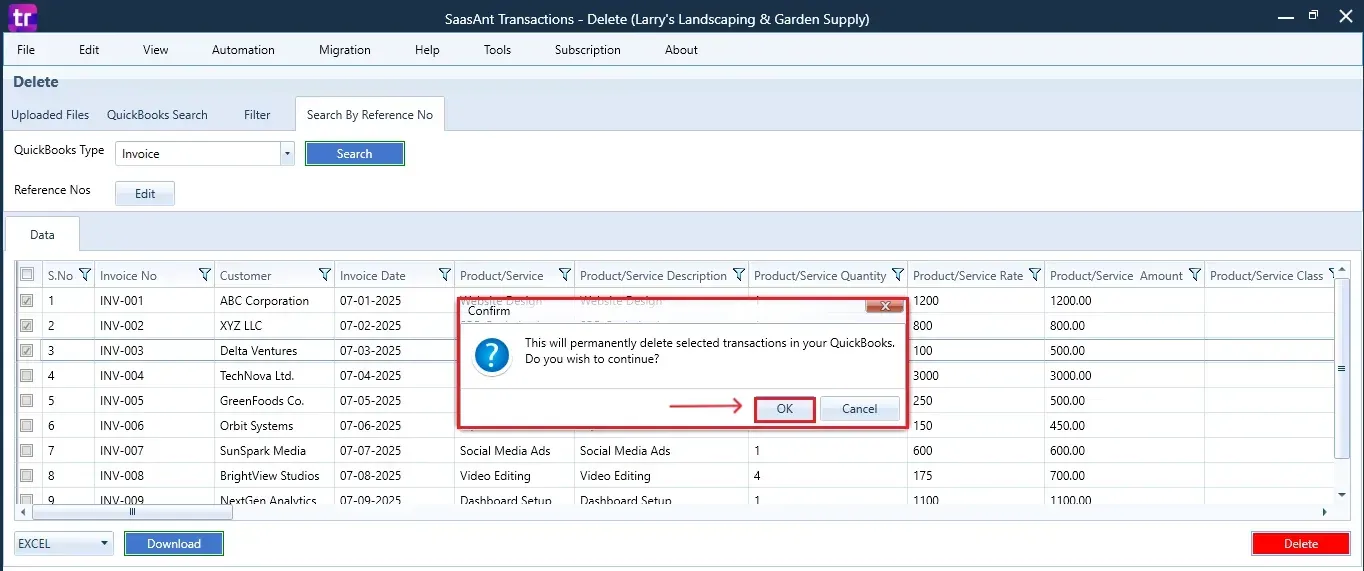
Step 6: View Deleted Transactions
After deletion, the removed Invoices will be listed on your SaasAnt dashboard.
You can download the list for records by clicking “Download” at the bottom left.
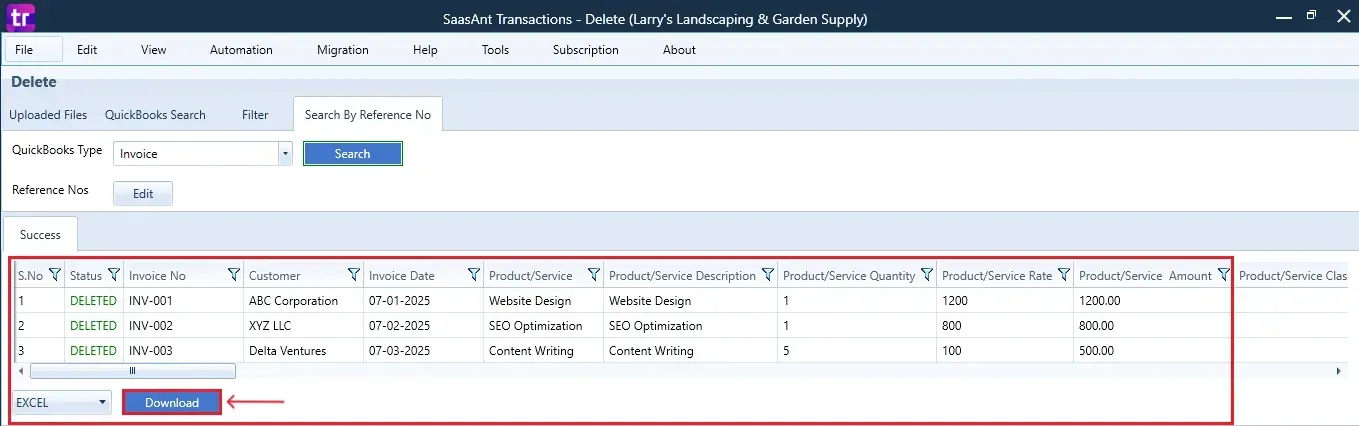
If you open Customer Centre in QuickBooks Desktop, you'll notice the deleted invoices have been removed from the list.
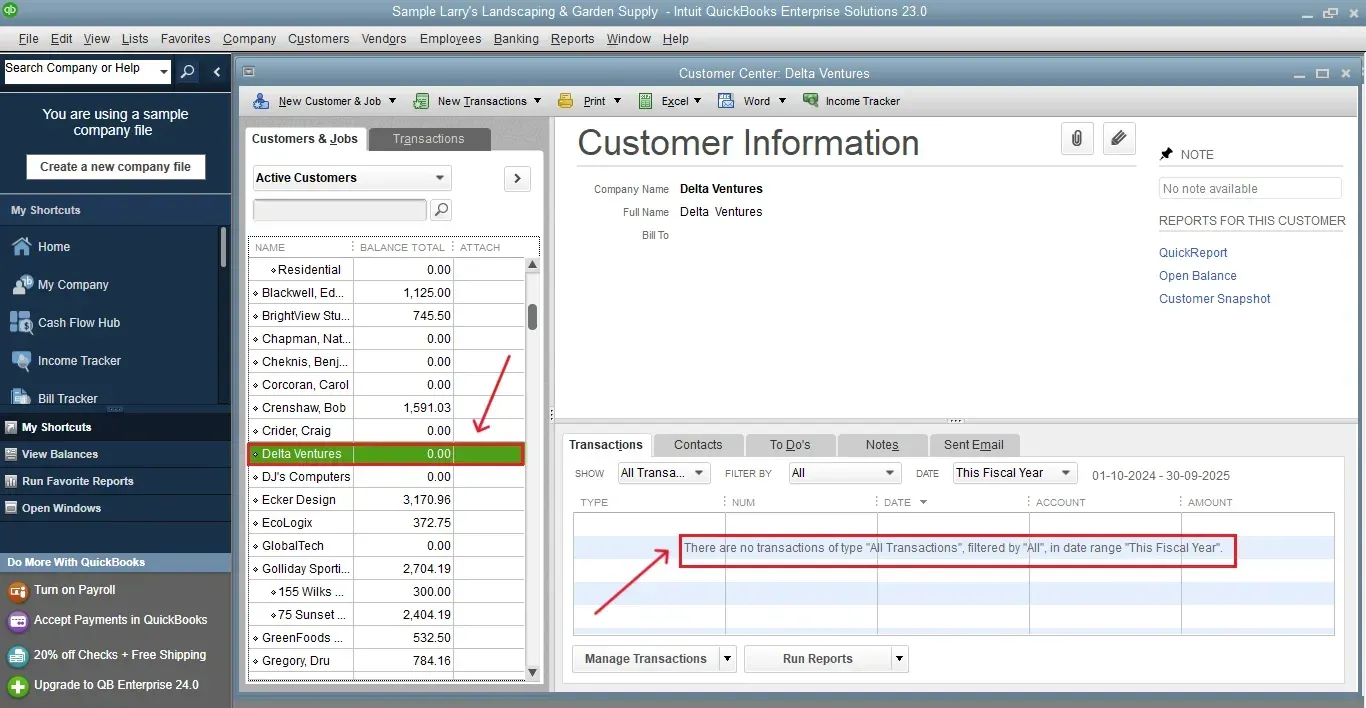
Wrap Up
Organizing your QuickBooks Desktop file can be effortless. With SaasAnt Transactions Desktop, you can easily eliminate old invoices in just a few clicks, there is no need to navigate through various screens or do it individually. This ensures your sales data is accurate, improves the clarity of reports, and saves you time.
By leveraging trustworthy platforms like QuickBooks for your accounting processes and SaasAnt for transaction management and automation, you can enhance the overall workflow, minimize errors, save time, and acquire greater financial insight.
If you have inquiries regarding our products, features, trial, or pricing, or if you require a personalized demo, contact our team today. We are ready to help you find the ideal solution for your QuickBooks workflow.
Frequently Asked Questions
1) Can I undo an invoice deletion in QuickBooks Desktop?
No, after an invoice has been deleted, it cannot be restored. Always back up your data before deleting it.
2) Will deleting an invoice affect my financial reports?
Yes, when you delete an invoice, it is removed from sales reports, customer balances, and accounts receivable.
3) Can I delete invoices from a specific date range?
Yes, use SaasAnt’s filter options to narrow down invoices by date, type, or reference number.
4) How do I back up invoices before deleting them?
In SaasAnt, you can download a copy of selected invoices before they are deleted.
Read Also
How to Delete Multiple Transactions in QuickBooks Desktop?
How to Import Invoices into QuickBooks Desktop
How To Delete An Invoice In QuickBooks Desktop
How To Edit Invoice In QuickBooks Desktop