Delete Estimates in QuickBooks Online: A Step-by-Step Guide
How to Delete Estimates in QuickBooks: Quick Instructions
Login to your SaasAnt Transactions account.
Go to the 'Delete' section from the dashboard.
Use the search or filters to select the estimate you wish to delete.
Click on the estimate and select the delete option.
Verify the details and confirm the deletion to remove the estimate permanently.
Delete Estimates in QuickBooks Online: Step-by-Step Guide
To delete multiple estimates efficiently in QuickBooks Online, ensure you're logged into QuickBooks and have connected SaasAnt Transactions. SaasAnt Transactions, an Accountant's Favorite and User's choice award-winning app, offers a user-friendly interface to simplify the process.
Step 1: Log Into SaasAnt Transactions
Log into SaasAnt Transactions using your Intuit credentials. Select the company profile from which you want to delete the estimates.
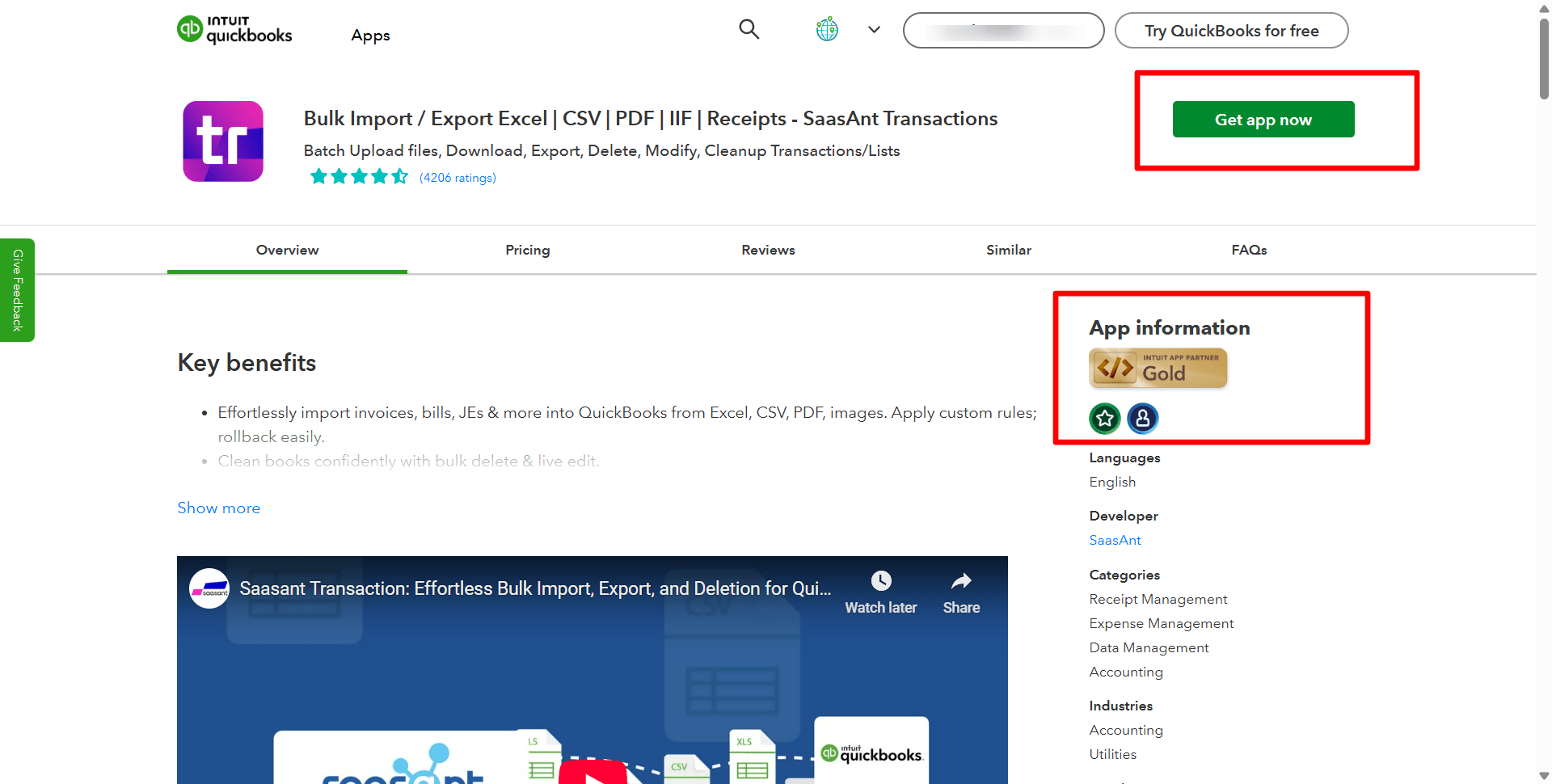
Step 2: Initiate Cleanup
Navigate to the 'Delete' option and choose 'Ready to Cleanup' to start the process.
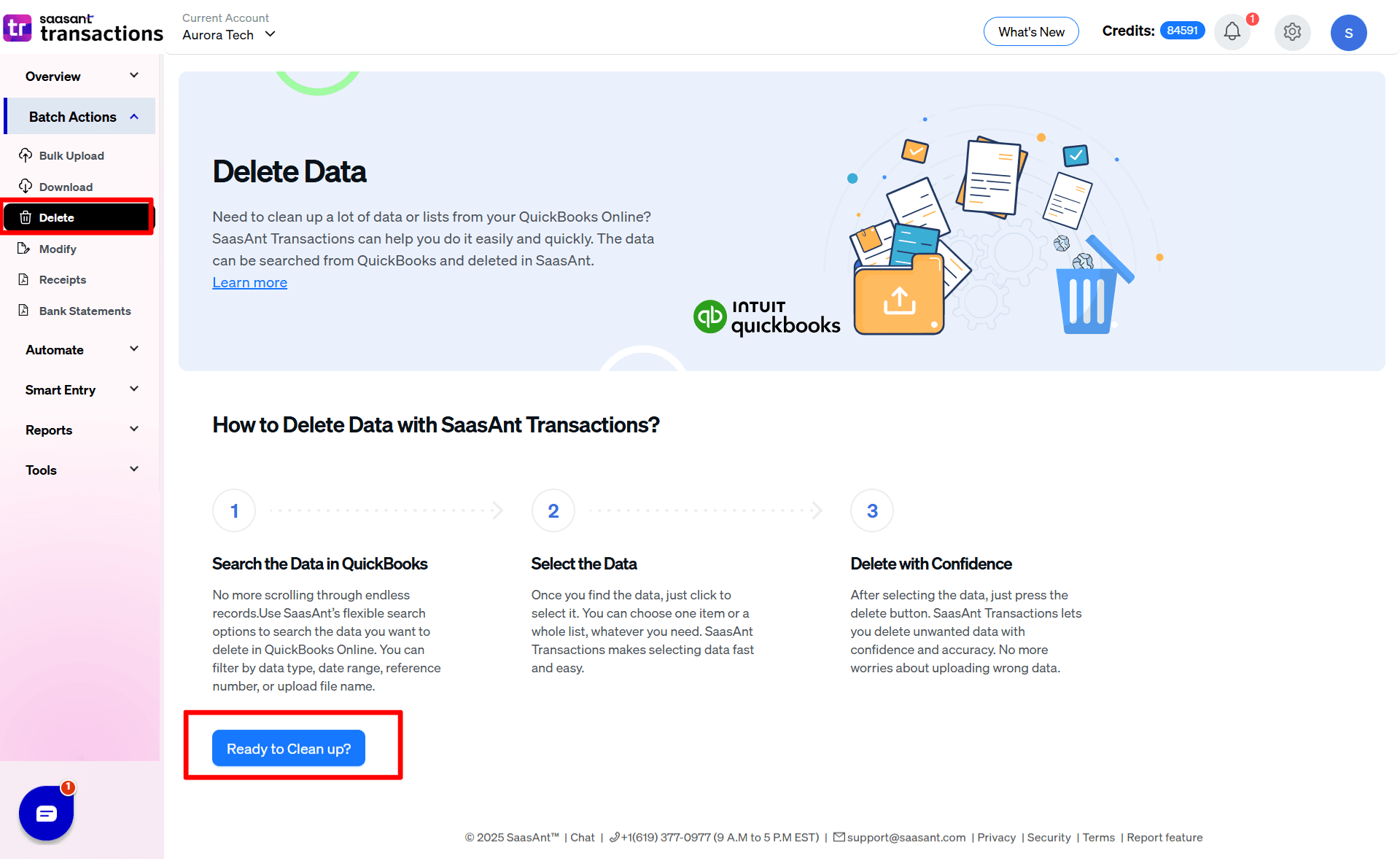
Step 3: Prepare for Deletion
Then select 'Delete by Searching' or "Delete by Reference" and proceed by clicking 'Next.'
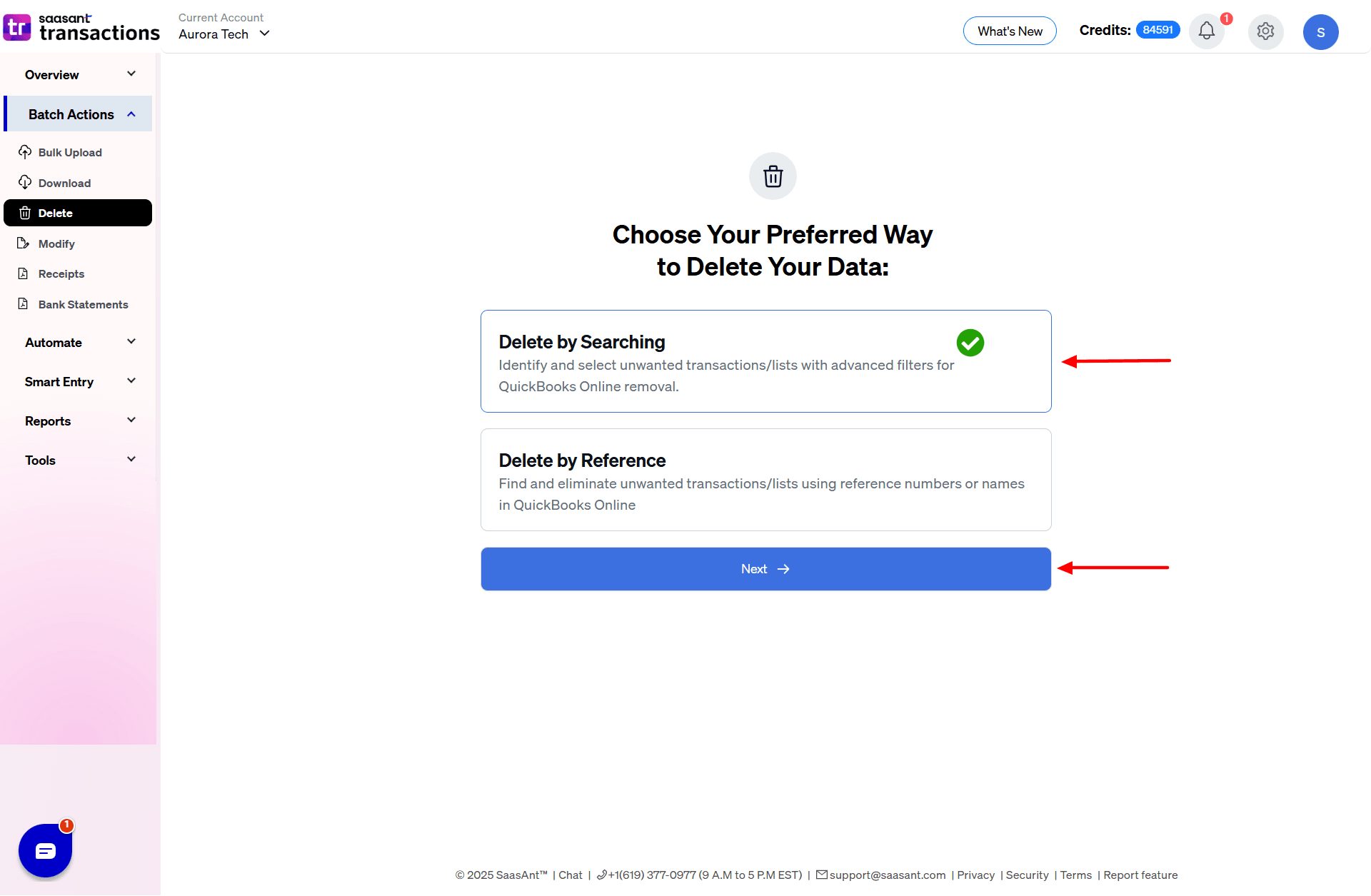
Step 4: Select Transactions
Choose 'Estimates' from the transaction/list dropdown. Opt for 'Search by Transaction Date,' select the appropriate date range for the estimates you wish to delete, and hit 'Search.'
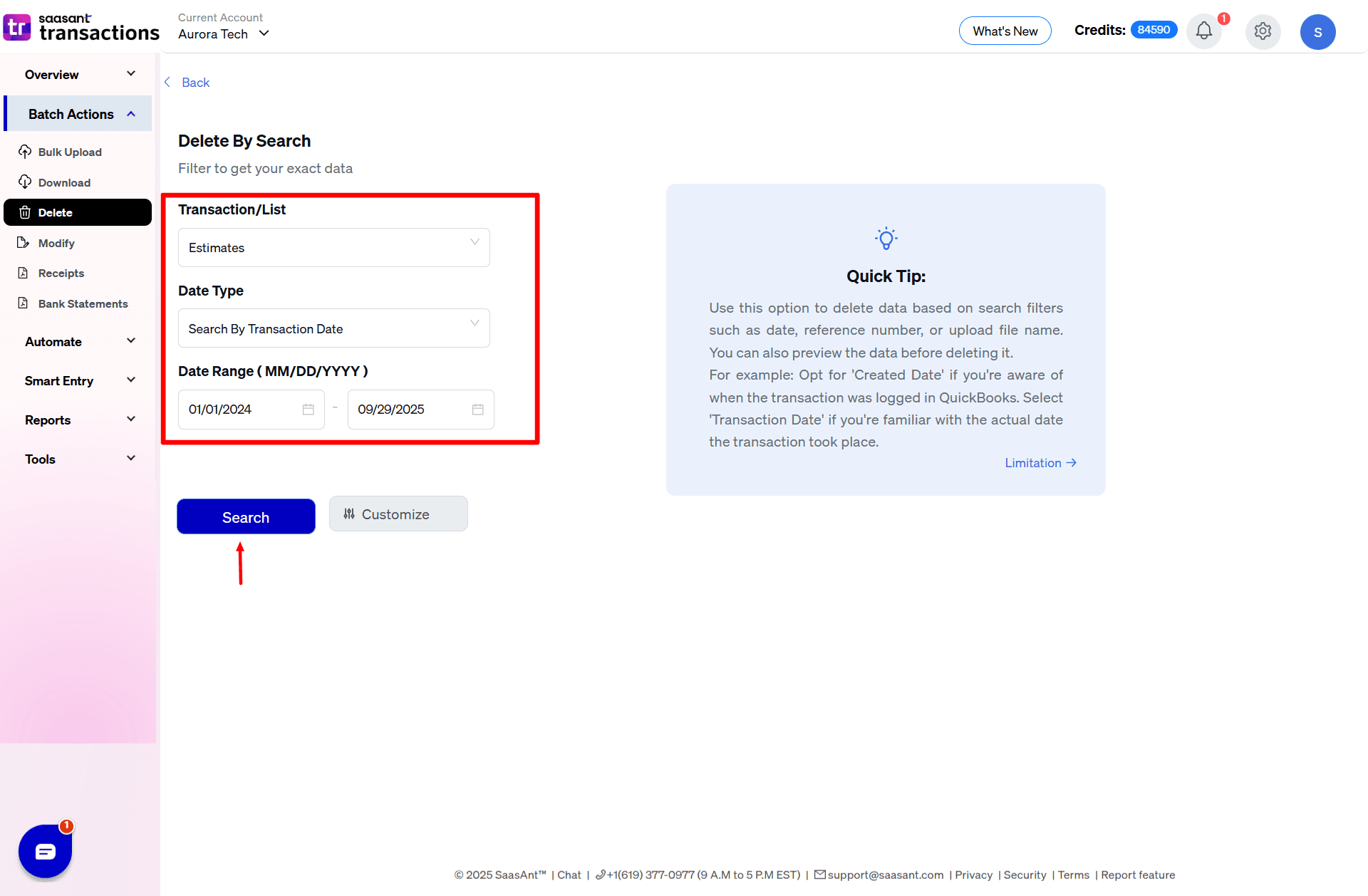
Step 5: Advance Filter Option
Using the Advanced Filter Option provides better results.
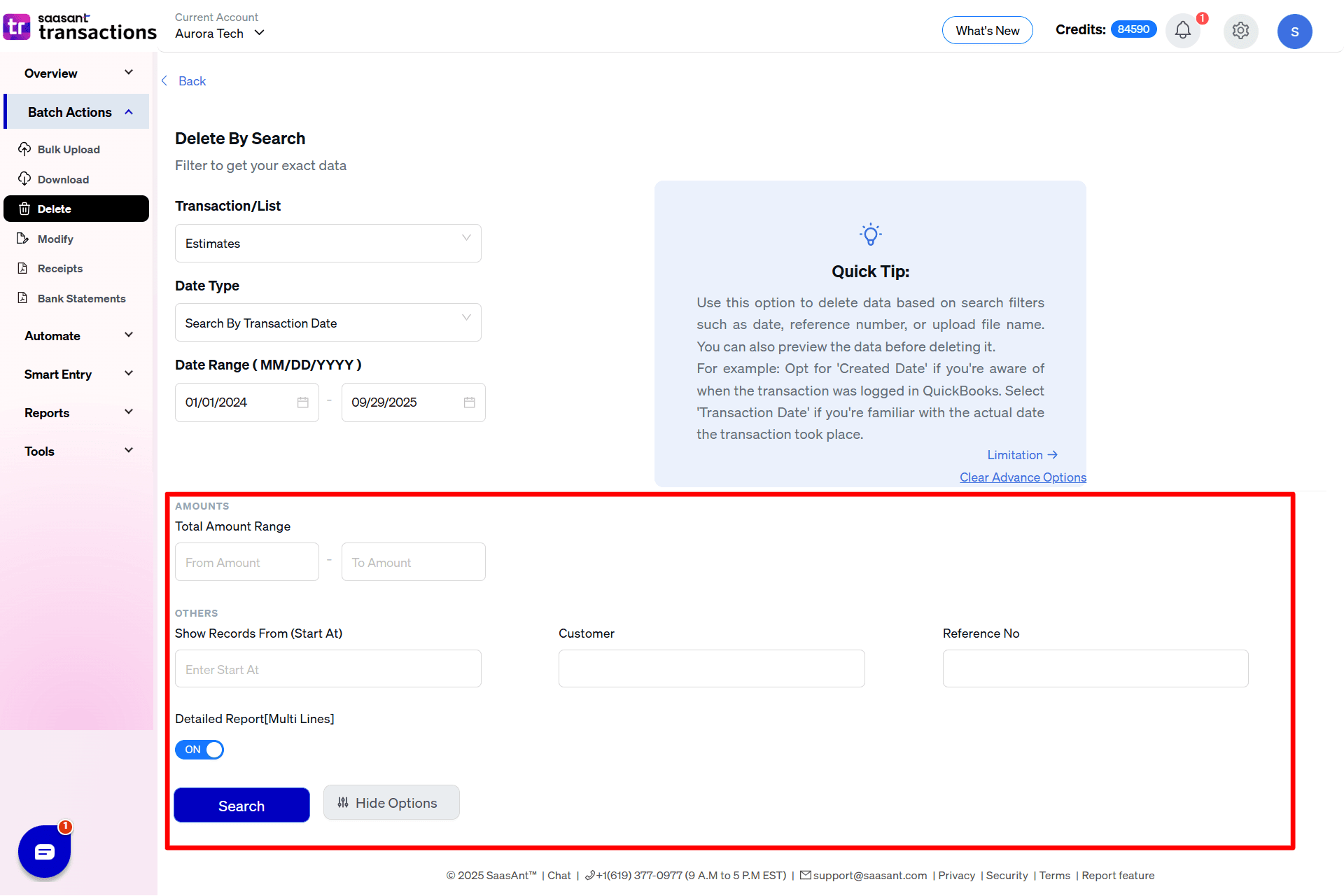
Step 6: Review Search Results
Review search results before deleting.
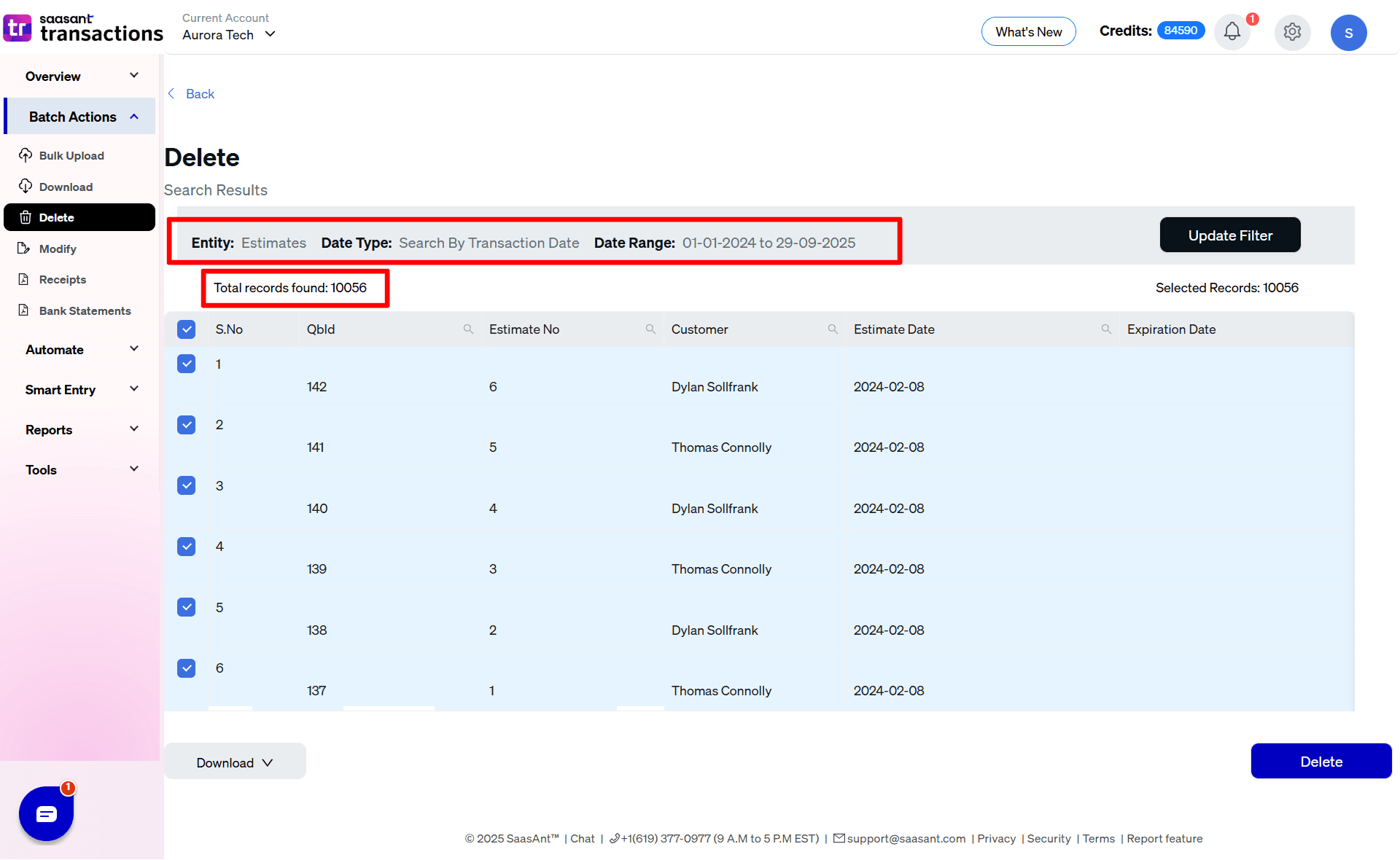
Step 7: Download Files for Backup
Download and back up the selected files for deletion.
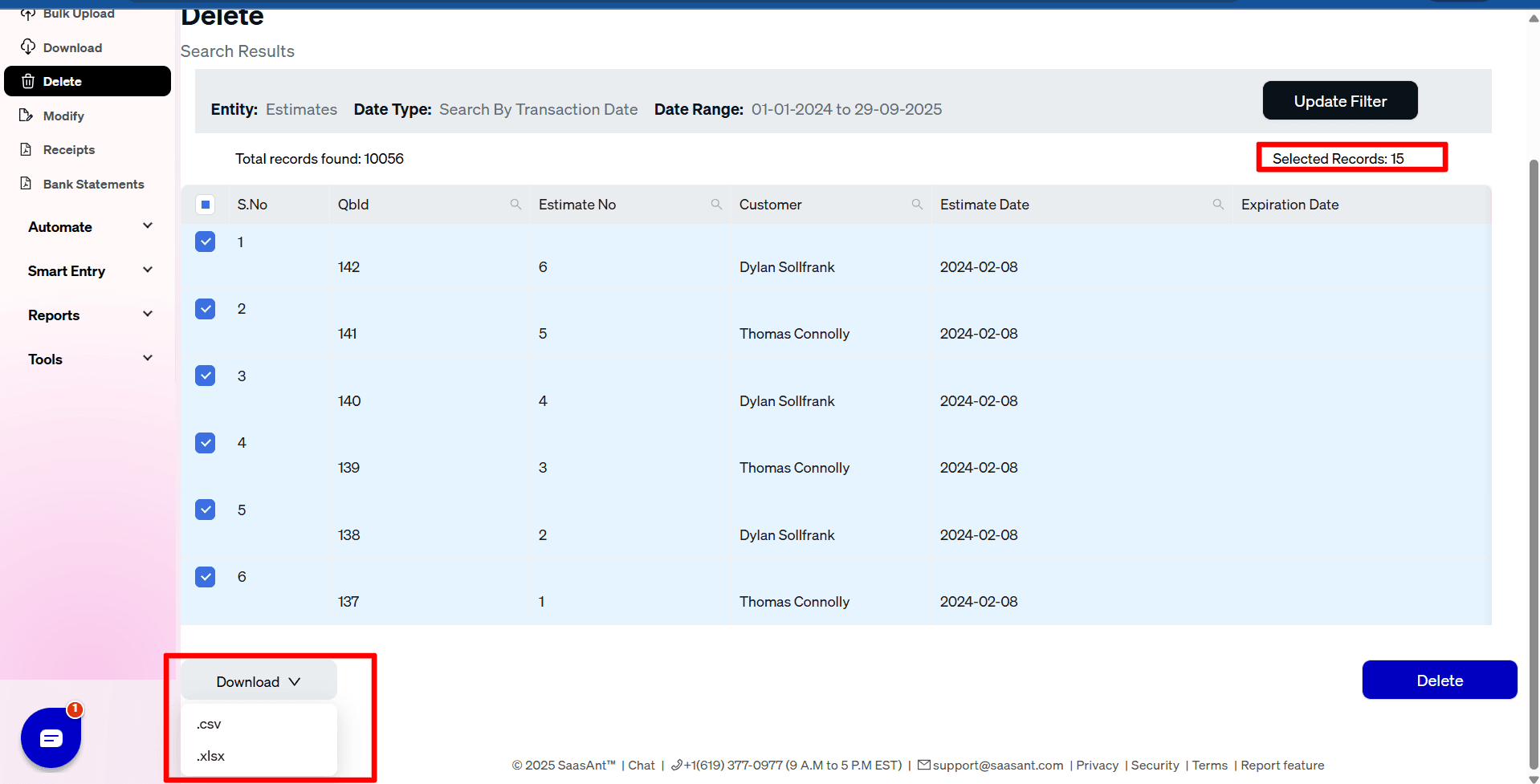
Step 8: Confirm Deletion
Select Ok to confirm Deletion.
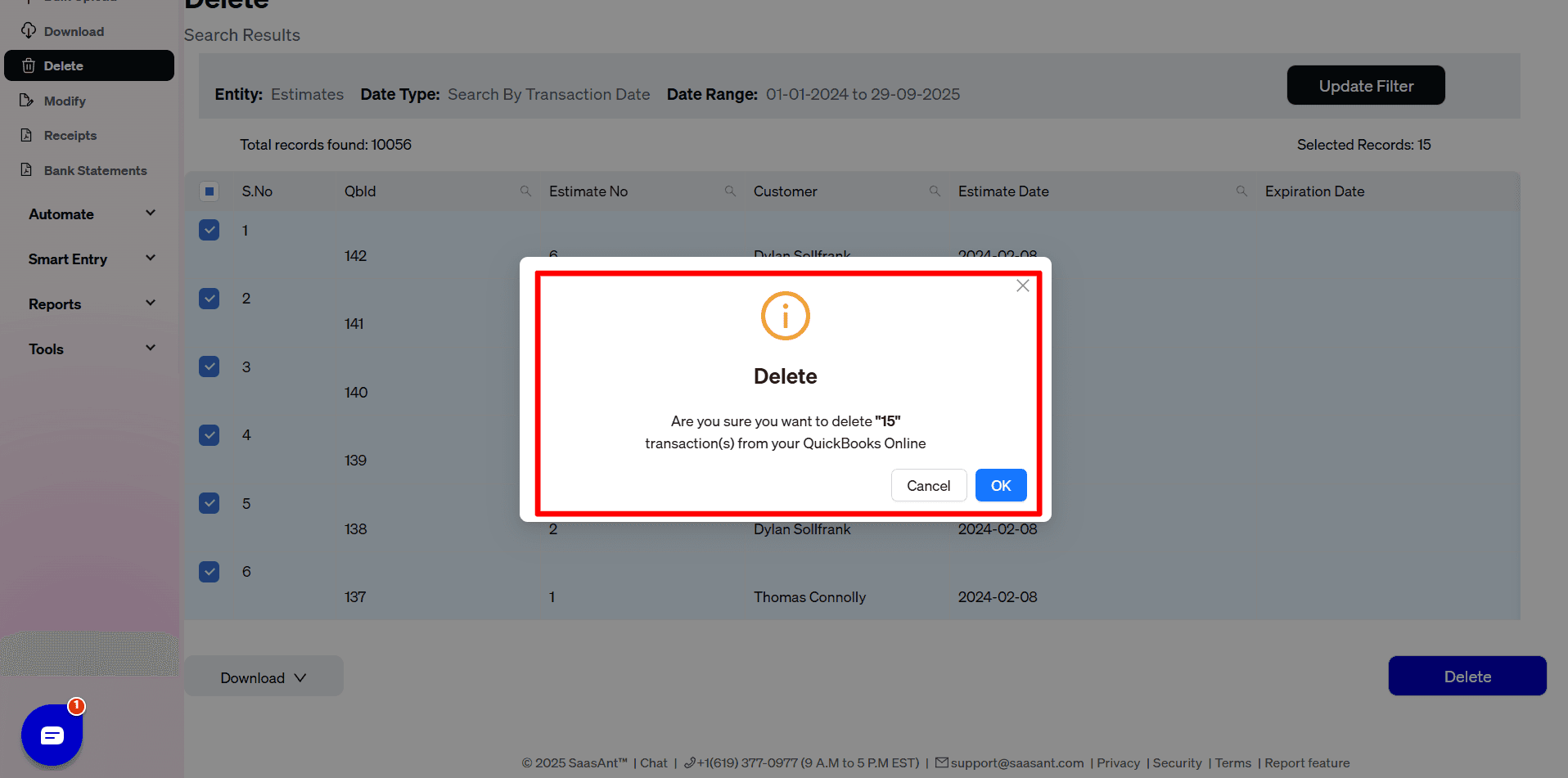
Step 9: Your Data is successfully deleted
The estimates are successfully deleted.
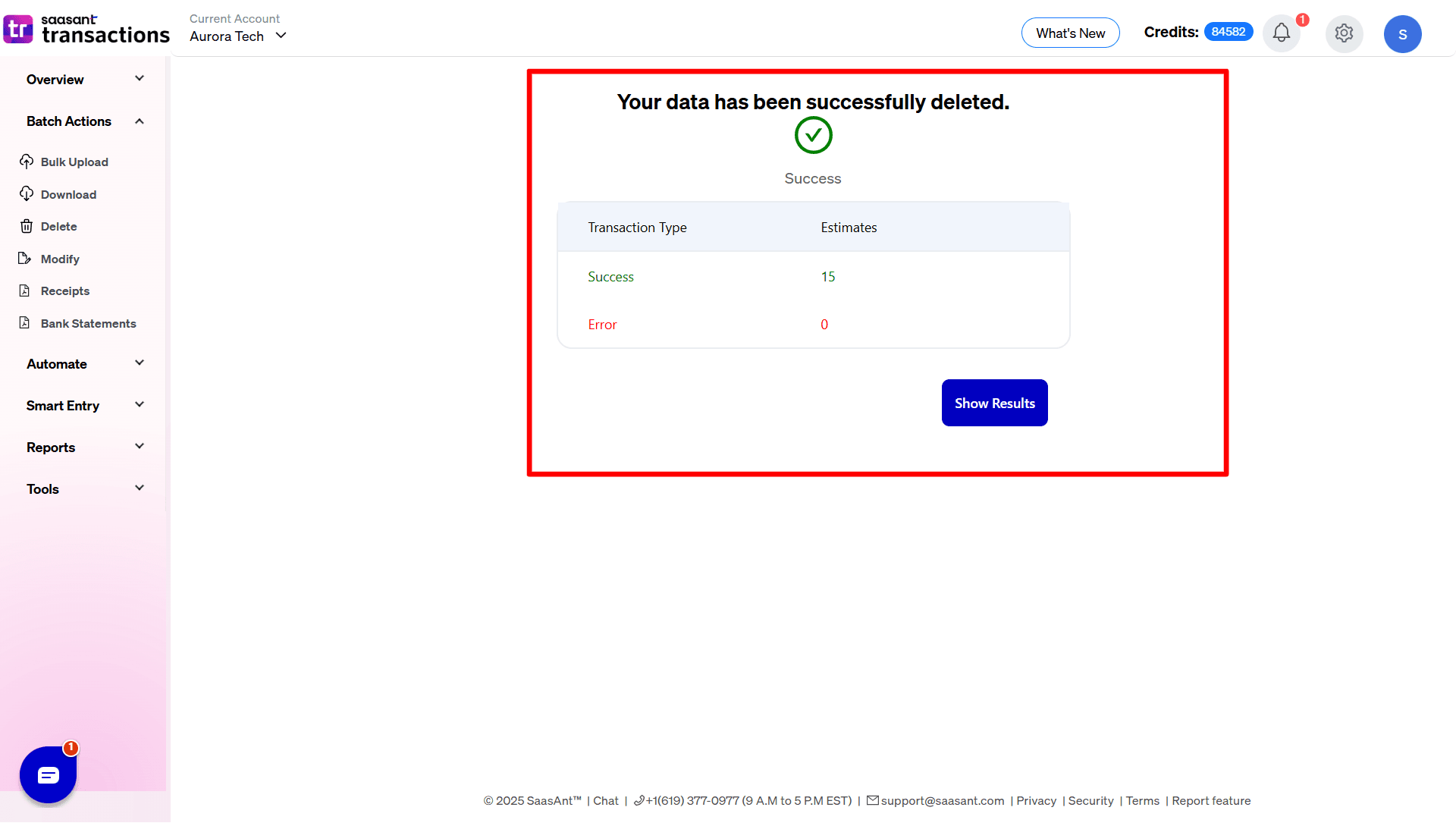
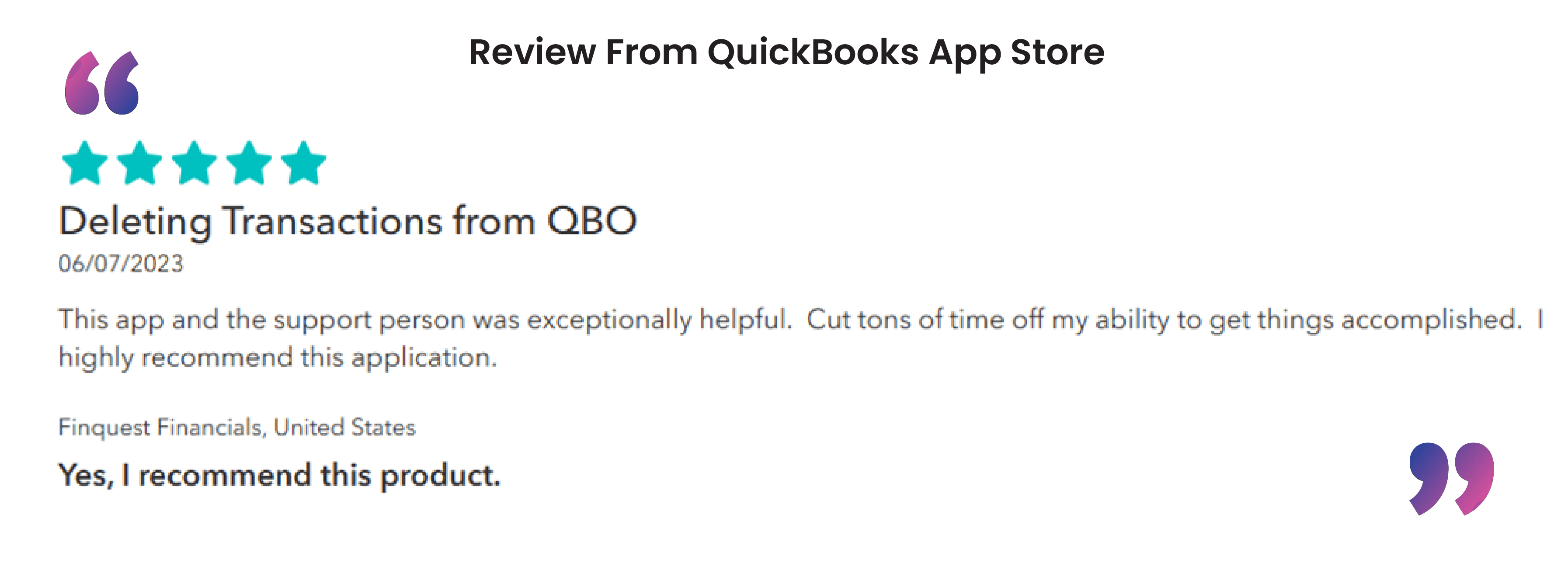
FAQ’s
How to Import Estimates into QuickBooks Online?
To import estimates into QuickBooks Online, follow these steps:
Access SaasAnt: Log in using your credentials.
Prepare for Importing: Select 'Estimates' under the 'Import Section.'
Ensure Correct Formatting: Data should be in CSV or Excel format or PDF.
Align Data: Match file columns with QuickBooks fields.
Complete Import: Verify and adjust data as needed, then finalize the import.
How to Export Estimates from QuickBooks Online?
To export estimates from QuickBooks Online, follow these steps:
Log Into SaasAnt: Start your session.
Export Setup: Go to the 'Export Section' and select 'Estimates.'
Filter Data: Apply filters such as date and category.
Select Output Format: Choose CSV, Excel, or another format.
Download the Data: Export and save the file.
How to Delete Estimates in QuickBooks Online?
To delete estimates in QuickBooks Online, follow these steps:
Connect SaasAnt: Link your QuickBooks account.
Initiate Estimate Deletion: Select ‘Initiate Clean Up’ from the ‘Delete’ menu.
Choose Estimates: Use ‘Date by Searching’ to select estimates by date.
Finalize Deletion: Confirm the action by clicking ‘Ok.’
How to Edit Estimates in QuickBooks Online?
To edit estimates in QuickBooks Online, follow these steps:
Access QuickBooks: Open your account.
Search for Estimate: Navigate to ‘Estimates’ and select the one to edit.
Edit Details: Update the customer name, date, or amount.
Save Changes: Confirm all updates are saved correctly.
Recommended Reading: