How To Delete Duplicate Transactions In QuickBooks Online Using SaasAnt
Duplicate transactions in QuickBooks Online (QBO) can compromise your financial records, lead to reconciliation issues, and cause reporting inaccuracies. Whether these duplicates originate from bank feeds, manual entries, or app integrations, it is essential to identify and remove them to maintain clean and reliable books.
This blog will assist you in the process of deleting duplicate transactions in QuickBooks Online, ensuring that your records remain accurate and your reconciliation process is efficient.
Contents
Why Duplicate Transactions Are a Problem?
Why Use SaasAnt for Deletion?
How to Delete Duplicate Transactions with SaasAnt?
Wrap Up
Frequently Asked Questions
Bookkeepers, Accountants, and Small business owners using QuickBooks Online who frequently manage large volumes of transactions and aim to maintain clean, error-free books will benefit most from this blog.
SaasAnt offers a 30-day free trial with no credit card required, allowing users to explore all features. |
Why Duplicate Transactions Are a Problem?
Duplicate transactions can significantly impact accounting processes, leading to reconciliation discrepancies, inflated income or expenses, incorrect financial reporting, increased manual review times, and compliance challenges during audits. These mistakes may arise from re-importing bank feeds, synchronization problems with third-party applications, or outdated accounting systems. Effective deletion is essential for precise bookkeeping.
Why Use SaasAnt for Deletion?
SaasAnt Transactions is a third-party application that integrates with QBO, offering features such as advanced filtering, bulk selection, and secure deletion. Key benefits include bulk transaction deletion, advanced search options, data backup/export, audit trail maintenance, and a user-friendly dashboard.
How to Delete Duplicate Transactions with SaasAnt?
Always back up your QuickBooks Online data before you begin. Even though SaasAnt is designed to be safe and reliable, a backup provides an added layer of security. Follow the steps below to get started.
Step 1: Log In to Your QuickBooks Account
Log in to your QuickBooks account.
Step 2: Navigate to the Apps Menu
On the left side of the QuickBooks dashboard, you can see the menu bar with various options.
Select “Apps.” Click the dropdown and select “Find Apps.”
Step 3: Search and Install SaasAnt Transactions
In the search bar, type “SaasAnt Transactions.”
Look for the logo labeled “tr” and click on it, as shown by the arrow in the image below.
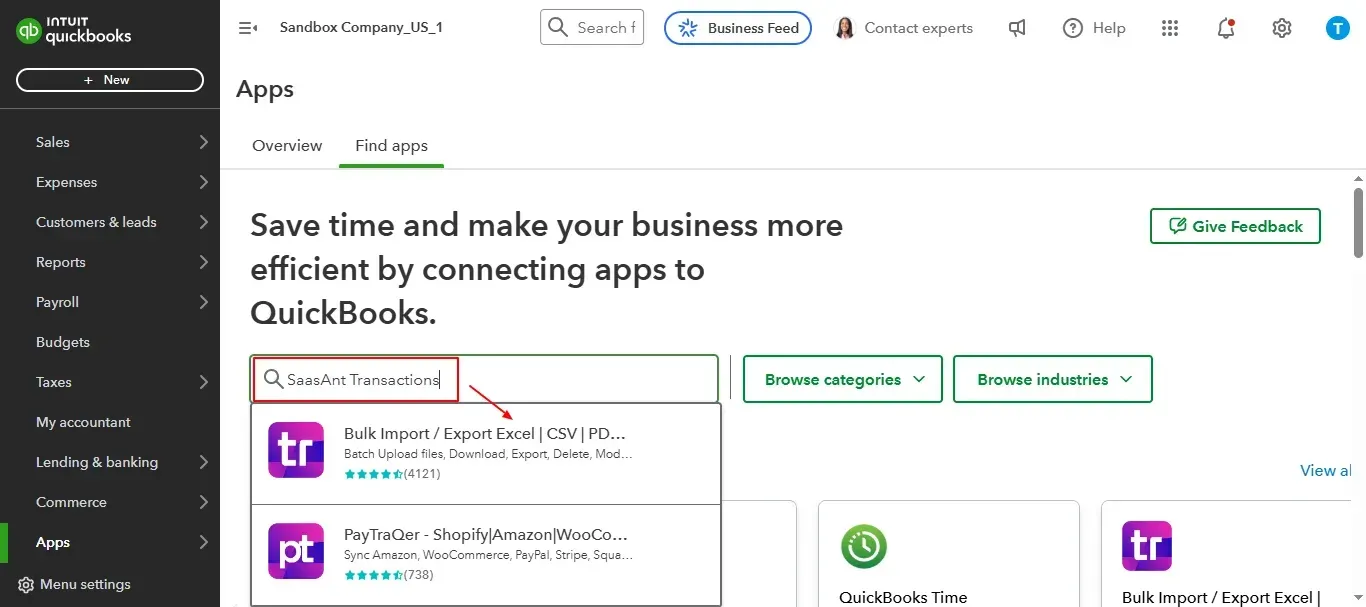
Once you select the logo “tr”, choose “Get App Now” to install the application.
Also Read: https://www.saasant.com/blog/delete-bill-quickbooks-online/
Step 4: Open SaasAnt Transactions
Once installed, QuickBooks will automatically sync with the SaasAnt Transactions app, which will open in a new browser tab.
On the SaasAnt dashboard:
On the left side of the SaasAnt Transactions dashboard, you can see the menu bar with various options.
Select “Delete.”
Step 5: Begin the Cleanup Process
You’ll be taken to the Delete Transactions interface as shown in the image below.
At the bottom right, click on “Ready to Clean up.”
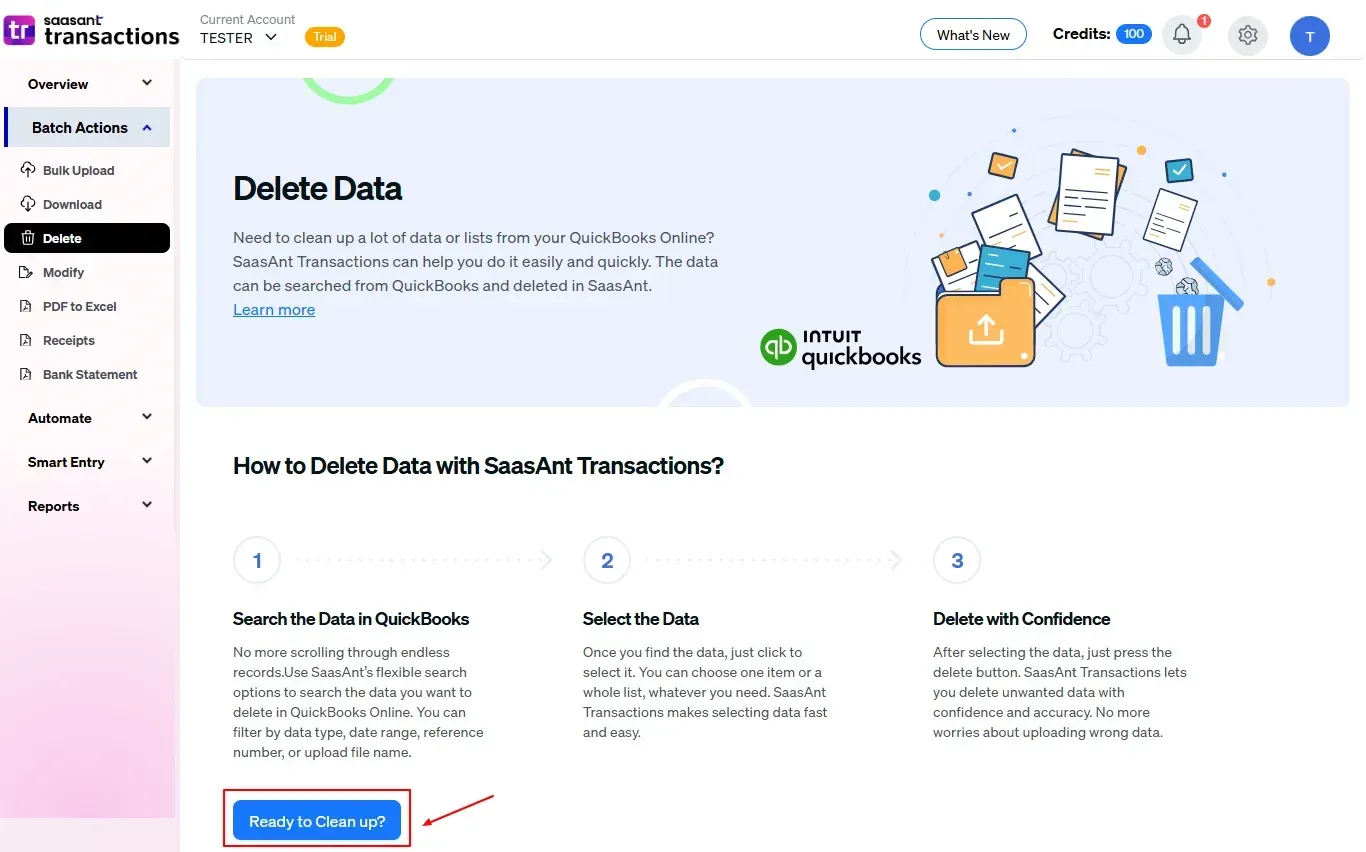
Step 6: Choose Your Deletion Method
After selecting the option “Ready to Clean up,” you will see two options.
The first option is “Delete by Searching,” and the other option is “Delete by Reference.”
Choose the option “Delete by Searching.”
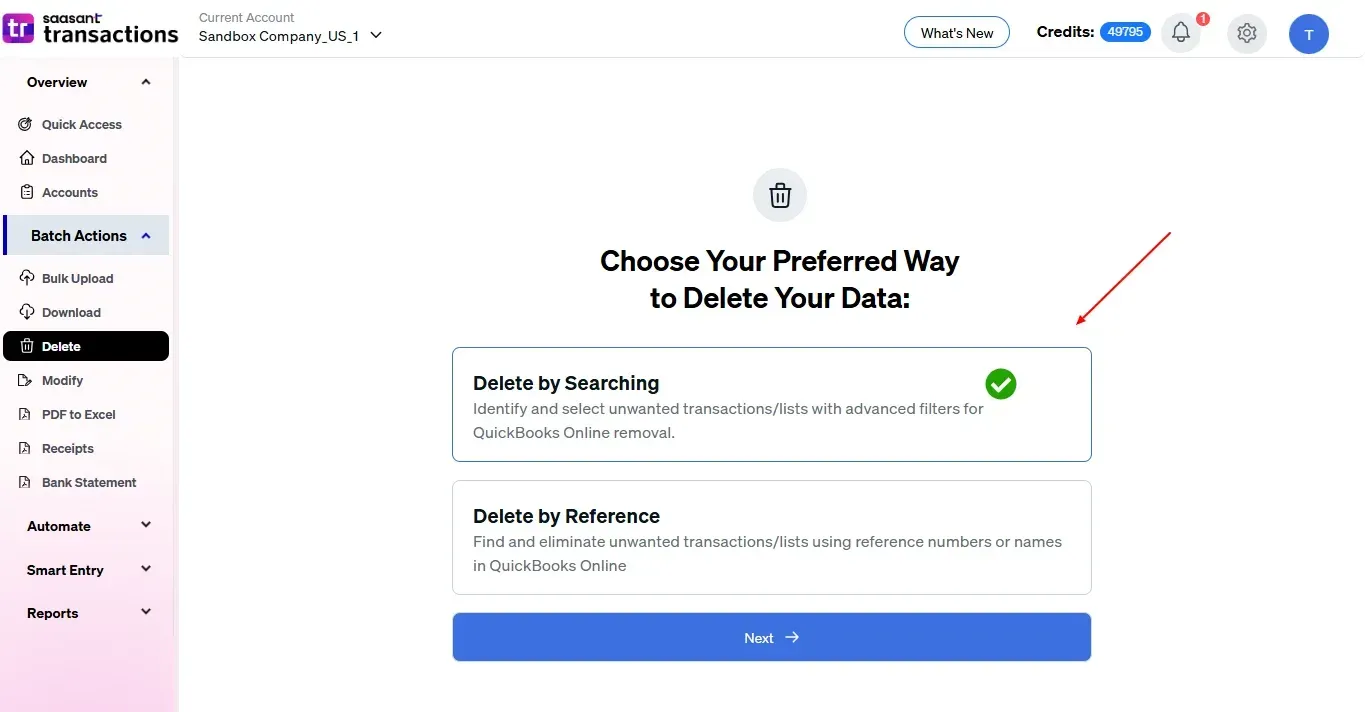
Step 7: Filter and Search for Duplicate Transactions
In the “Transaction/List” dropdown, select the type of transaction you want to delete ( Expenses, Invoices, etc.).
In the “Data Type” dropdown, choose your relevant data source.
Enter the dates in the “Data Range” box and click “Search” to view the list of transactions.
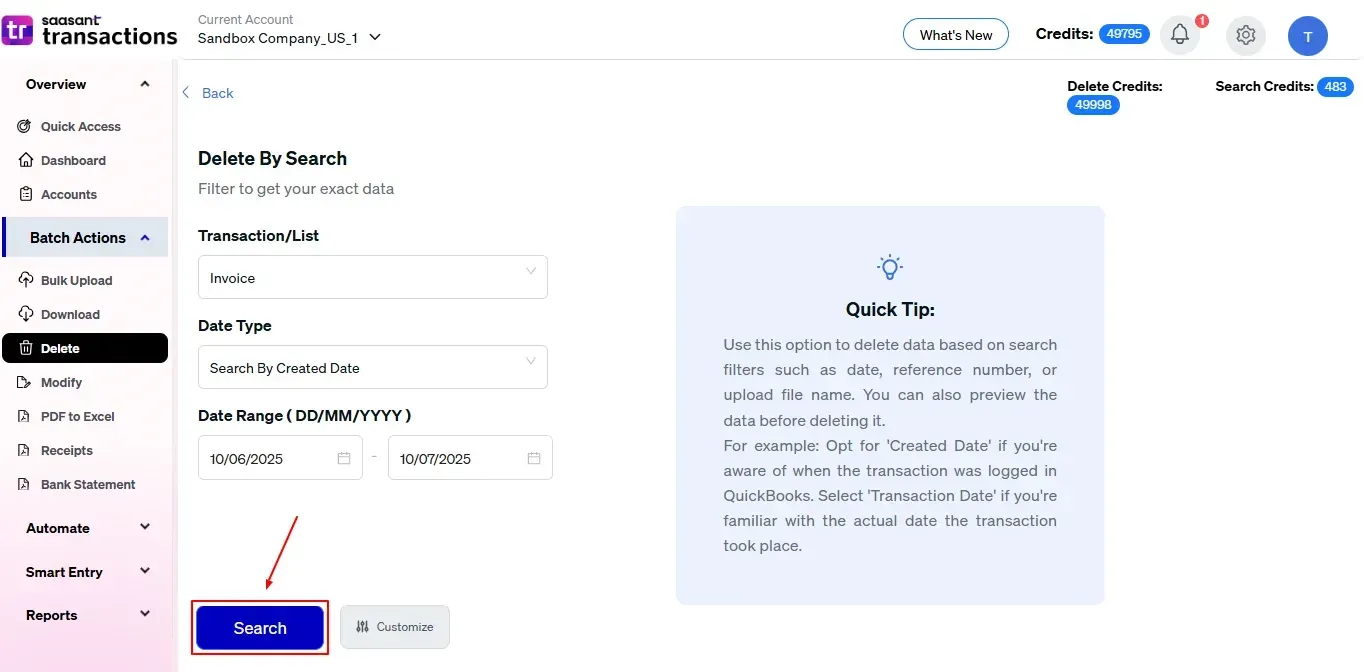
Step 8: Select Duplicate Transactions
Review the list of results and click the checkboxes next to the duplicate transactions you wish to delete.
Select the “Delete” option at the bottom right of the page as shown in the image below.
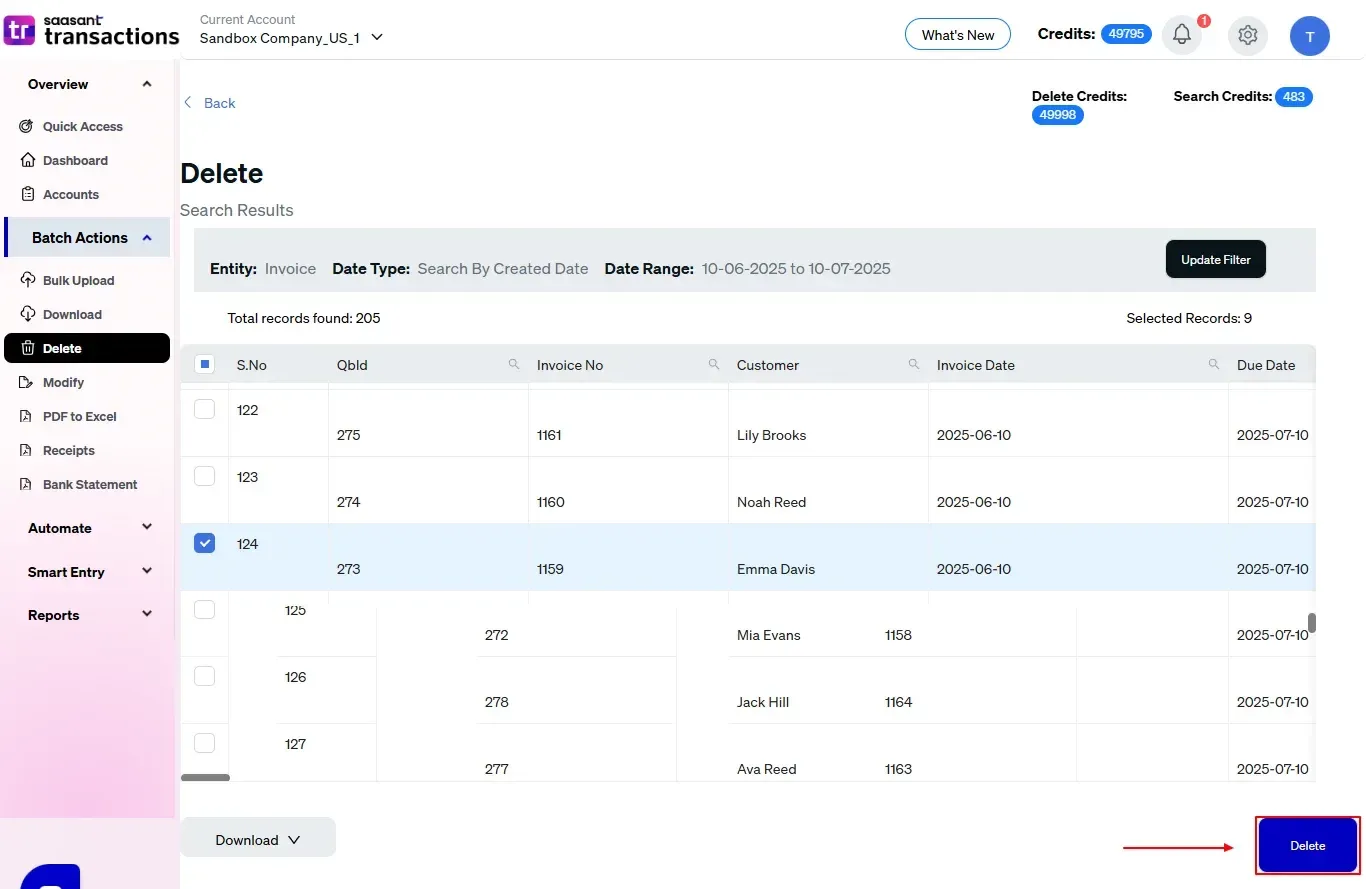
Step 9: Confirm Deletion
Once you click delete, a pop-up will ask you to confirm your deletion.
Click “OK.”
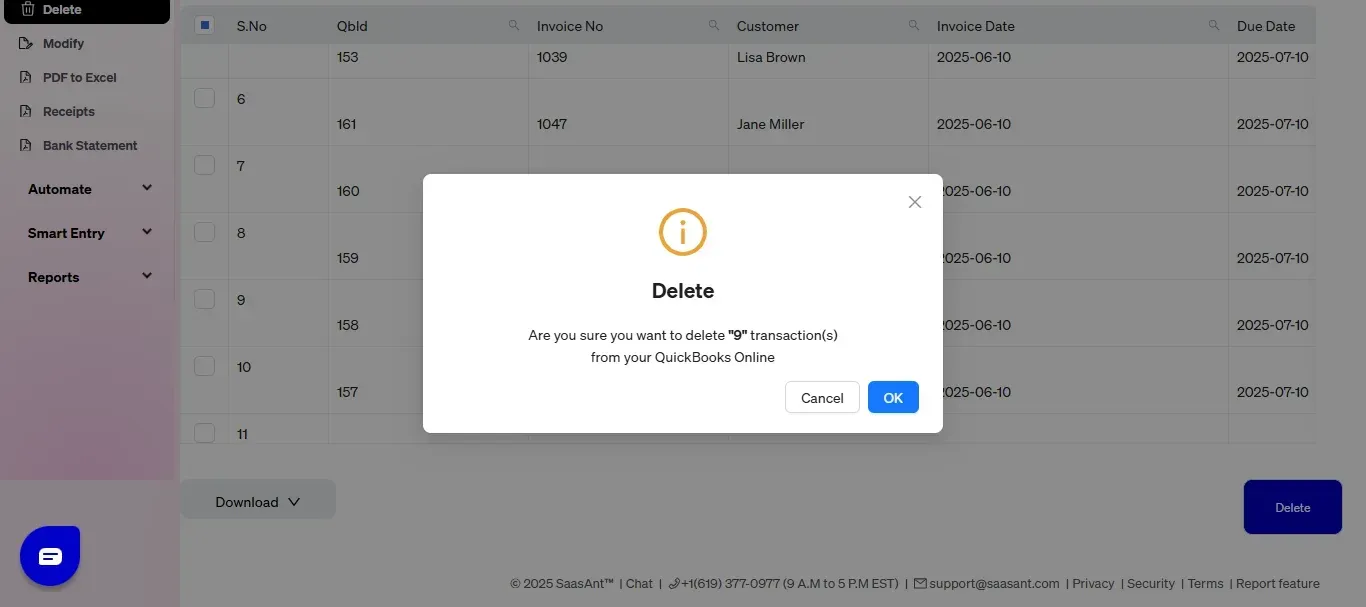
Step 10: View and Download Deleted Transactions
After deletion, click “Show Results” to view the deleted entries.
Use the “Download” button at the bottom right to download a copy of the deleted transactions for your records.
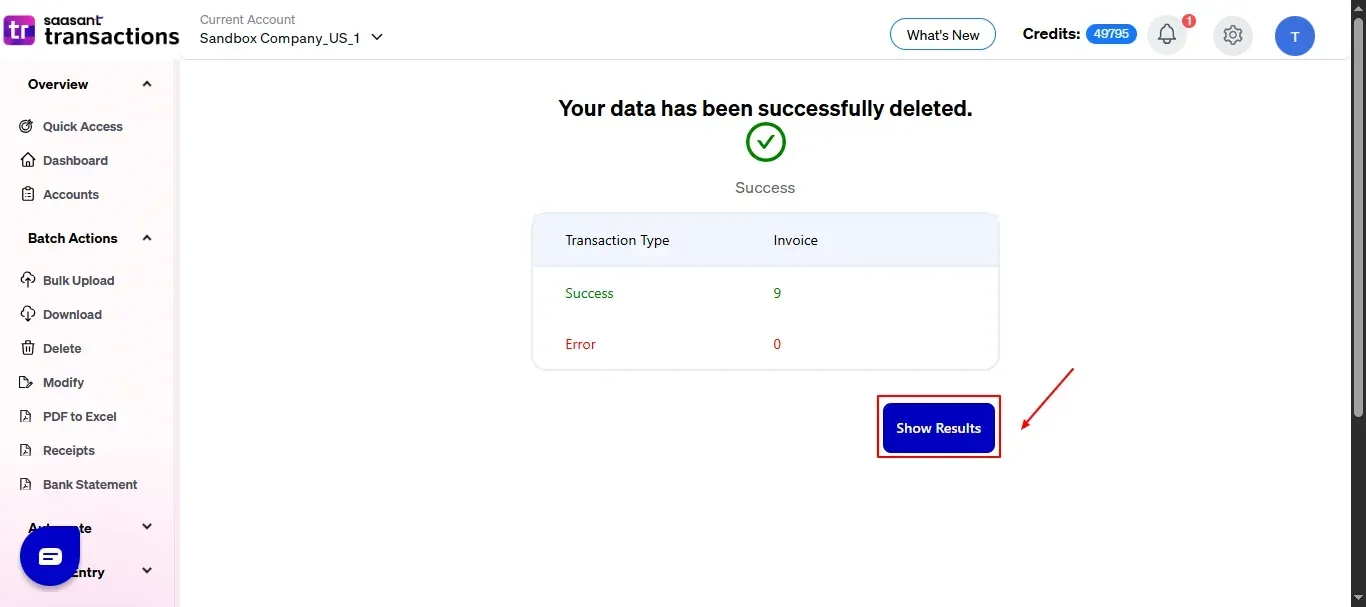
Your deleted transactions appear, and at you bottom right, there is a “Download” option where you can download your deleted transaction data for your future reference.
Note: Deleted transaction data can only be downloaded within 2 days of deletion. After that, it will no longer be available.
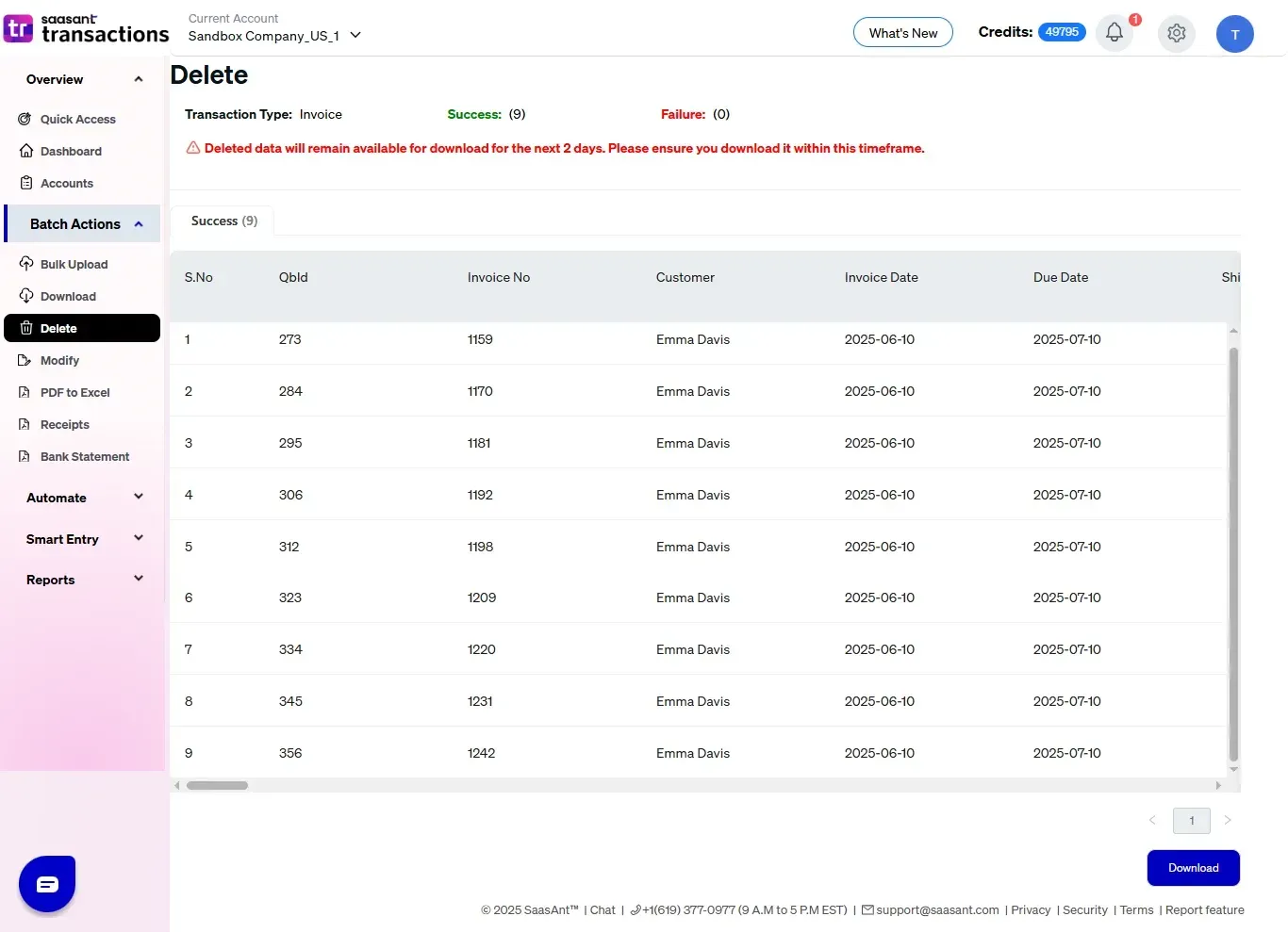
Also Read: https://www.saasant.com/blog/how-to-delete-a-sales-receipt-in-quickbooks-online/
Wrap Up
Duplicate transactions might appear to be a minor issue, but if not dealt with, they can compromise the accuracy of your financial records. QuickBooks Online offers a well-structured approach that makes it straightforward to identify and eliminate duplicates.
When managing a large number of transactions, deleting them one by one can be very time-consuming. Tools like SaasAnt Transactions provide a quicker and more effective method for bulk deletions.
You can explore all its features with a 30-day free trial, no credit card required, and see how it can optimize your bill and transaction management process.
If you have inquiries regarding our products, features, trial, or pricing, or if you require a personalized demo, contact our team today. We are ready to assist you in discovering the ideal solution for your QuickBooks workflow.
Frequently Asked Questions
1) Is excluding the same as deleting?
When you exclude a transaction, it is removed from your records and cannot be added or downloaded again. If you delete it from the Excluded tab, it will be permanently erased from QuickBooks.
2) Can I recover a deleted transaction?
After deletion, transactions cannot be retrieved unless you have a backup or an exported copy.
Make sure to check before you delete.
Read Also
How to Delete Chart of Accounts in QuickBooks Online
How to Delete Multiple Expenses in QuickBooks Online
How to Delete Multiple Transactions in QuickBooks Online
How to Delete Journal Entry in QuickBooks Online