How to Delete a Customer in QuickBooks Desktop
When managing customer records in QuickBooks Desktop, you may occasionally come across entries that need to be removed. This could happen if you accidentally entered a customer twice, imported incorrect data, or added a test record during the setup process. You should also clean up your customer list by deleting old or inactive customer records.
However, QuickBooks Desktop has limits on deleting customers. If a customer has transactions linked, QuickBooks will not let you delete it. In such cases, using a tool like SaasAnt Transactions Desktop helps you manage and delete customer records more efficiently.
In this guide, you will learn how to delete a customer in QuickBooks Desktop using SaasAnt Transactions Desktop, a tool that helps you manage customer data easily.
TL;DR: Quick Overview
Step | What to Do | Why It Matters |
1 | Install SaasAnt Transactions (Desktop) | Enables bulk data management |
2 | Connect your QuickBooks company file | Grants access to your transaction data |
3 | Open the Delete module and select Customer | Tells the system what to delete |
4 | Upload your deletion file | Targets only the entries you want removed |
5 | Review and confirm deletion | Prevents accidental data loss |
Contents
TL;DR: Quick Overview
Things to Remember
Conclusion
Frequently Asked Questions
Delete a Customer in QuickBooks Desktop: Step-by-Step Guide
Step 1: Install SaasAnt Transactions Desktop
Download the latest SaasAnt Transactions Desktop version.
Run SaasAntTransactions-Setup.exe as an administrator.
Accept the license agreement and complete the installation.
Open the app, go to Subscription > Register.
Enter the license key from your confirmation email.
Keep your internet connection active.
Step 2: Open QuickBooks Desktop
Launch QuickBooks Desktop and open the company file that contains the customer you want to delete.
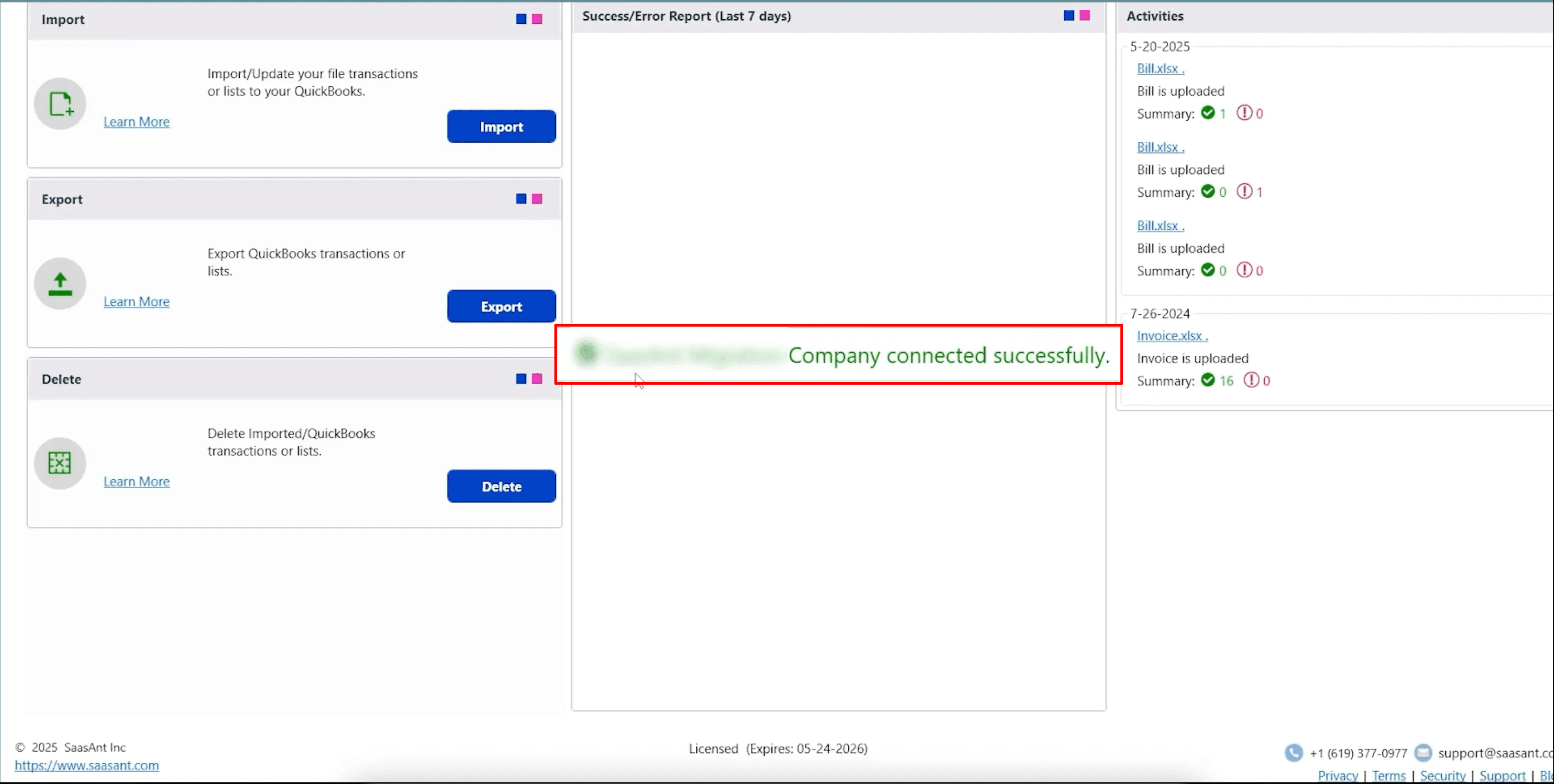
Step 3: Open SaasAnt Transactions Desktop
Once QuickBooks is open, launch SaasAnt Transactions Desktop and connect it with your QuickBooks Desktop company file.
Step 4: Go to the Delete Screen in SaasAnt Transactions Desktop
In SaasAnt Transactions Desktop, click on the Delete option in the top menu. Select Customers from the list of available transaction types.
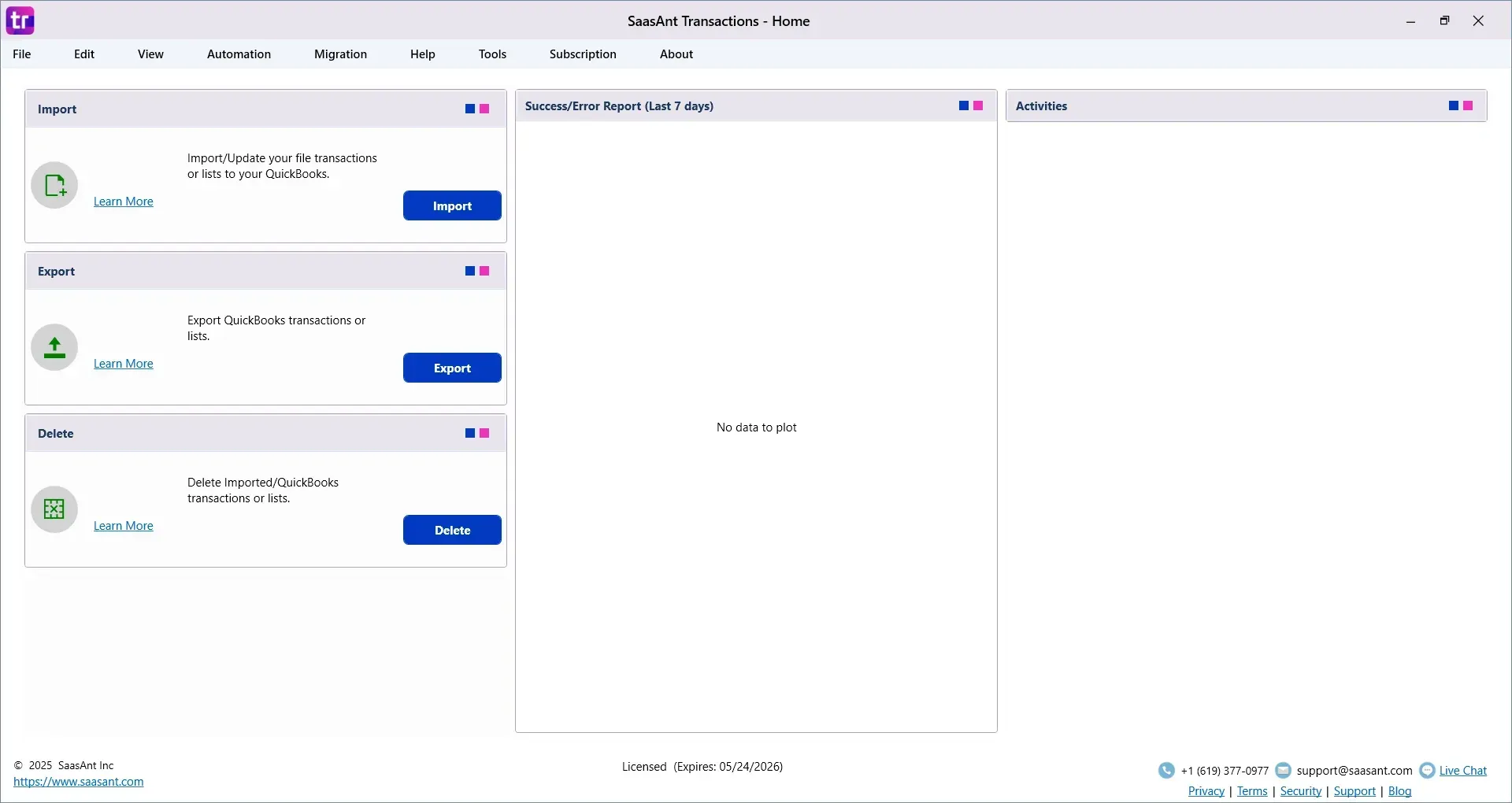
Step 5: Search for the Customer You Want to Delete
Use the search filters to locate the customer you want to remove.
Tick the checkbox next to the customer's name to select it.
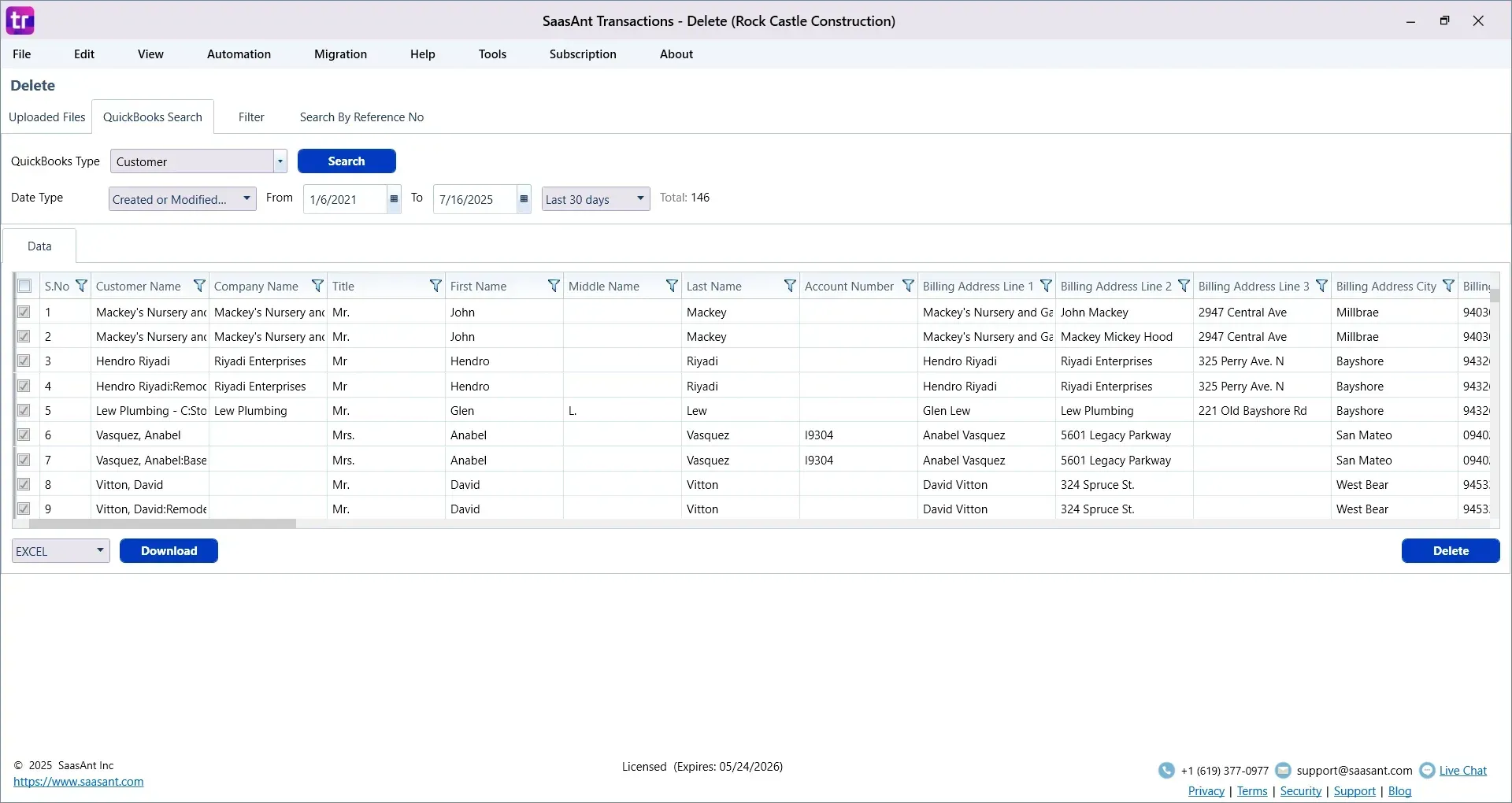
Step 6: Delete the Customer
Click on the Delete button in the SaasAnt Transactions Desktop.
When asked for confirmation, click Yes to complete the deletion.
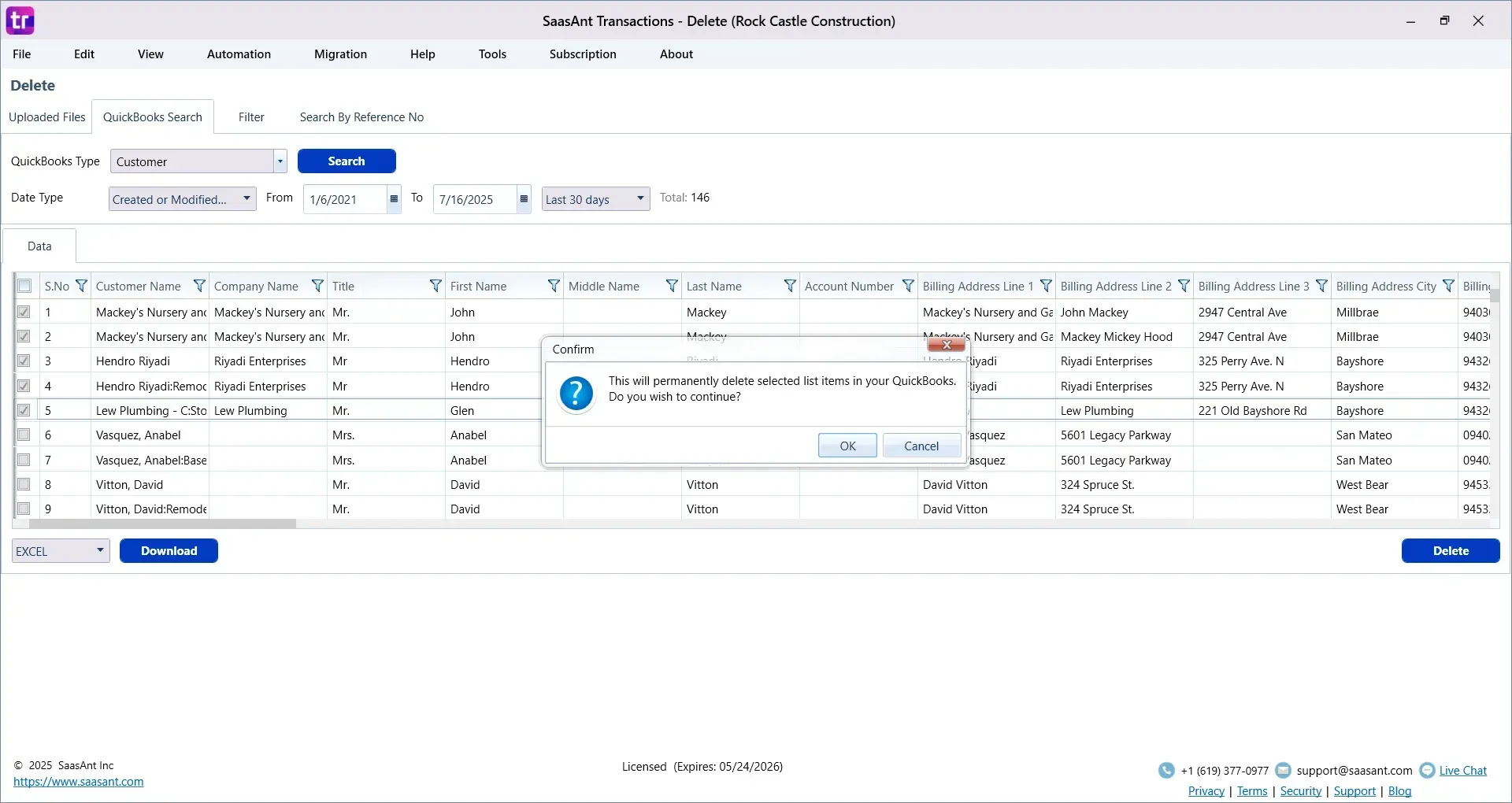
Step 7: Review Your Records After Deletion
Return to QuickBooks Desktop and open the Customer Center to verify that the customer has been removed from your list.
Things to Remember
QuickBooks Desktop does not allow direct deletion of customers if they have transactions linked to them.
SaasAnt Transactions Desktop helps you delete customer records, including in bulk.
Always check your customer list and reports after deleting records.
Conclusion
With SaasAnt Transactions Desktop, deleting a customer from QuickBooks Desktop is simple. Whether you need to remove a single customer or multiple customers at once, following these steps will help you manage your records more effectively. Always double-check your customer list after making changes to keep your data clean and up to date.
Frequently Asked Questions
Why can’t I delete a customer in QuickBooks Desktop?
You cannot delete a customer with transactions linked to them. SaasAnt Transactions Desktop provides a way to handle such cases.
Does SaasAnt Transactions Desktop permanently delete customers?
Yes. The tool deletes the customer record from QuickBooks Desktop based on your selection.
Can I delete multiple customers at once?
Yes. SaasAnt Transactions Desktop allows you to select and delete multiple customers in one go.
Read Also
How do I Delete a Credit Memo in QuickBooks Desktop
How to Delete Bill Payments in QuickBooks Desktop
Importing Customers into QuickBooks Online: How to
How to Export Customer List from QuickBooks to Excel