How do I Delete a Credit Memo in QuickBooks Desktop
Deleting credit memos in QuickBooks Desktop can be essential when they are mistakenly entered, duplicated, or no longer needed. Yet, doing it manually, especially in bulk, can be tedious and prone to errors. That’s where SaasAnt Transactions Desktop steps in. With its user-friendly interface, you can quickly search, select, and delete multiple credit memos in just a few clicks.
This blog is ideal for bookkeepers, accountants, and small business users of QuickBooks Desktop who need a reliable and efficient approach to correct outdated or inaccurate credit memos.
Also Read: How to Record Refunds in QuickBooks Desktop: A Comprehensive Guide
Credit memos might need to be deleted due to data entry errors, duplicates, or canceled returns. Using SaasAnt Transactions Desktop, you can find and delete multiple credit memos at once, reducing clutter, avoiding reconciliation issues, and maintaining accurate customer balances in QuickBooks Desktop.
Contents
How to Delete Credit Memo in QuickBooks Desktop: Step-By-Step Guide
Wrap Up
Frequently Asked Questions
How to Delete Credit Memo in QuickBooks Desktop: Step-By-Step Guide
Follow the steps below to delete credit memo in QuickBooks Desktop using SaasAnt Transactions Desktop.
Step 1: Install and Connect SaasAnt Transactions
Download the latest SaasAnt Transactions Desktop version.
Run SaasAntTransactions-Setup.exe as administrator.
Accept the license agreement and complete the installation.
Open the app, go to Subscription > Register.
Enter the license key from your confirmation email.
Keep your internet connection active.
Step 2: Launch SaasAnt Transactions Desktop
Start by opening the SaasAnt Transactions Desktop app on your system.
Ensure that QuickBooks Desktop is open and connected to your company file before proceeding.
Step 3: Connect to QuickBooks Desktop
To access, you need to connect the SaasAnt Transactions Desktop with QuickBooks Desktop. Here's how:
Go to the ‘File’ menu in the top-left corner of SaasAnt Transactions Desktop.
Click ‘Connect to QuickBooks’ from the dropdown.
Step 4: Open SaasAnt Transactions
On the SaasAnt dashboard:
On the top left side of the SaasAnt Transactions dashboard, you can see the menu bar with various options.
Select “Delete.”

Step 5: Filter and Search
In the Search By dropdown, choose “Search By Reference No.”
Set QuickBooks Type to “Credit Memo.”
Enter the specific Credit Memo Numbers you want to delete.
Click “Search.”
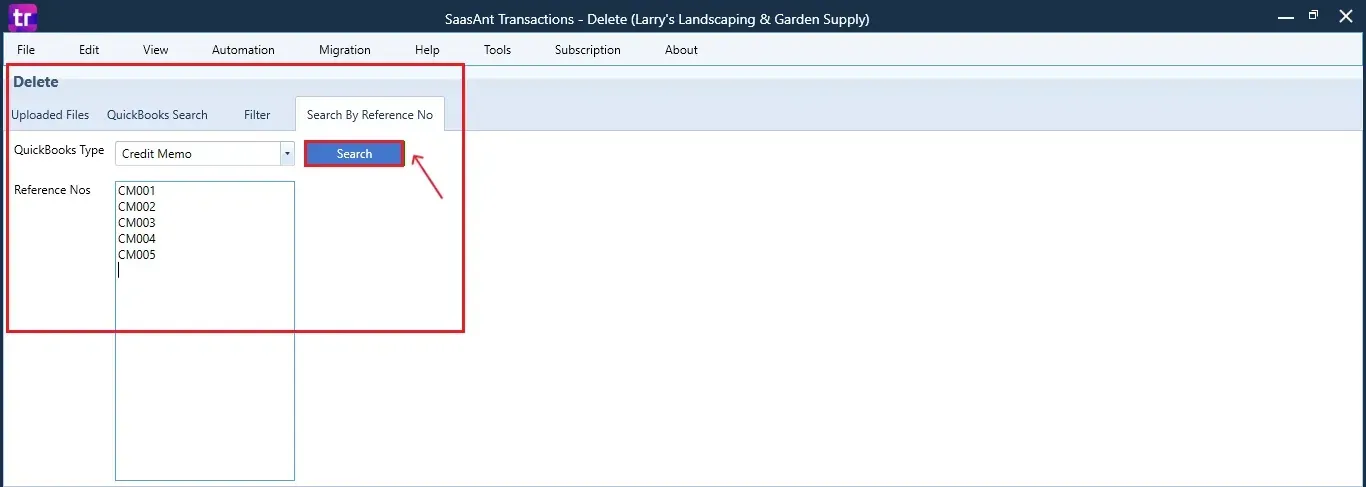
Step 6: Select Credit Memos
A list of matching Credit Memos will appear.
Review the list and check the boxes for the ones you want to delete.
At the bottom right, click “Delete.”
Before deleting, remember to back up your Credit Memo data by clicking the “Download” button at the bottom left.
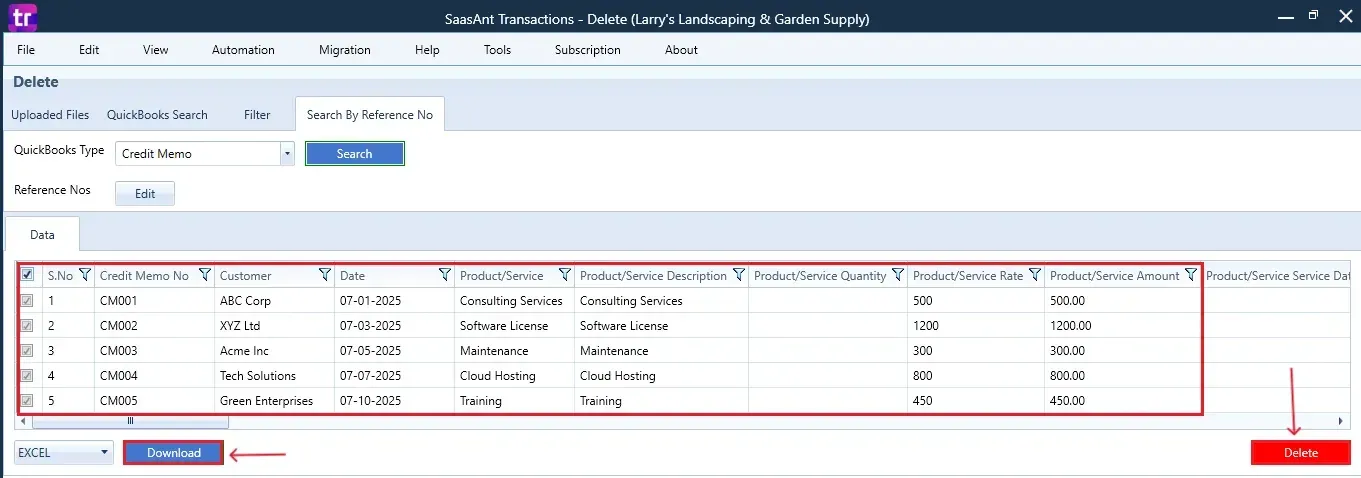
Step 7: Confirm Deletion
Once you click delete, a pop-up will ask you to confirm your deletion.
Click “OK” to proceed.
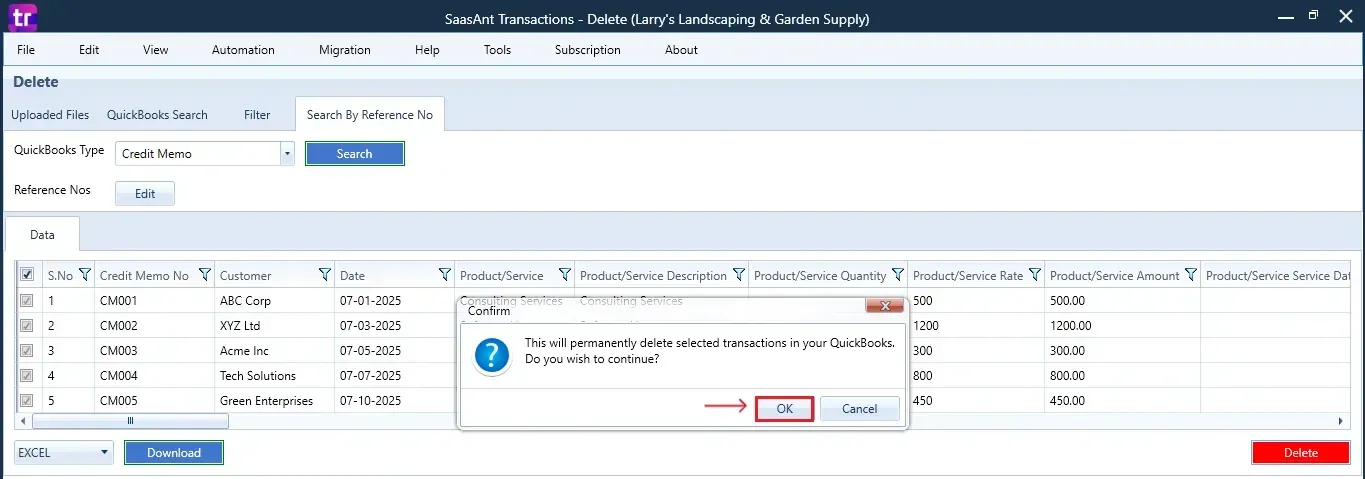
Step 8: View Deleted Transactions
After deletion, the removed Credit Memos will be listed on your SaasAnt dashboard.
You can download the list for records by clicking “Download” at the bottom left.
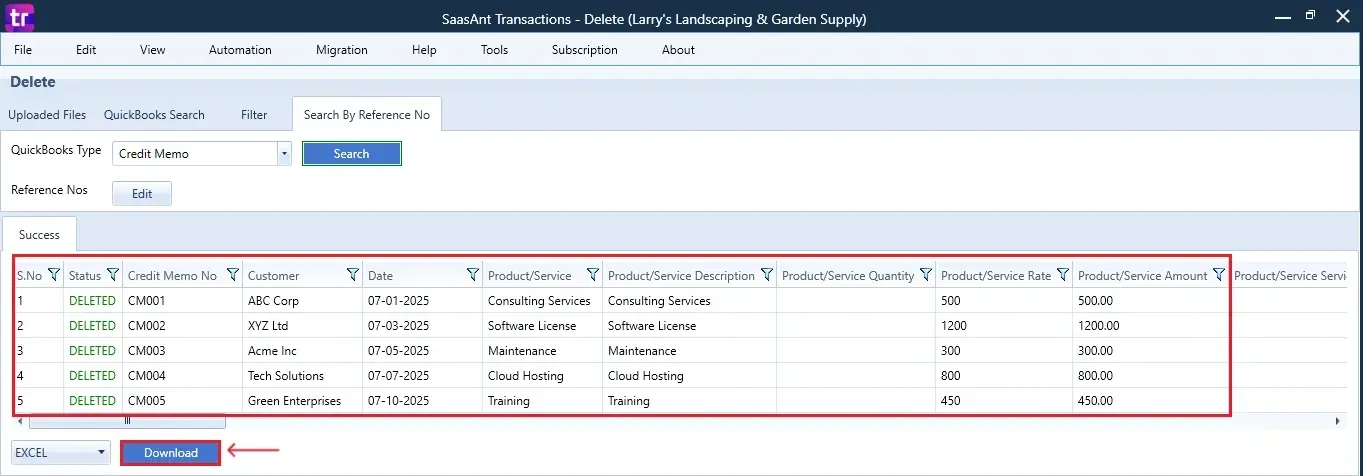
If you open Customer Centre in QuickBooks Desktop, you'll notice the deleted Credit Memos have been removed from the list.
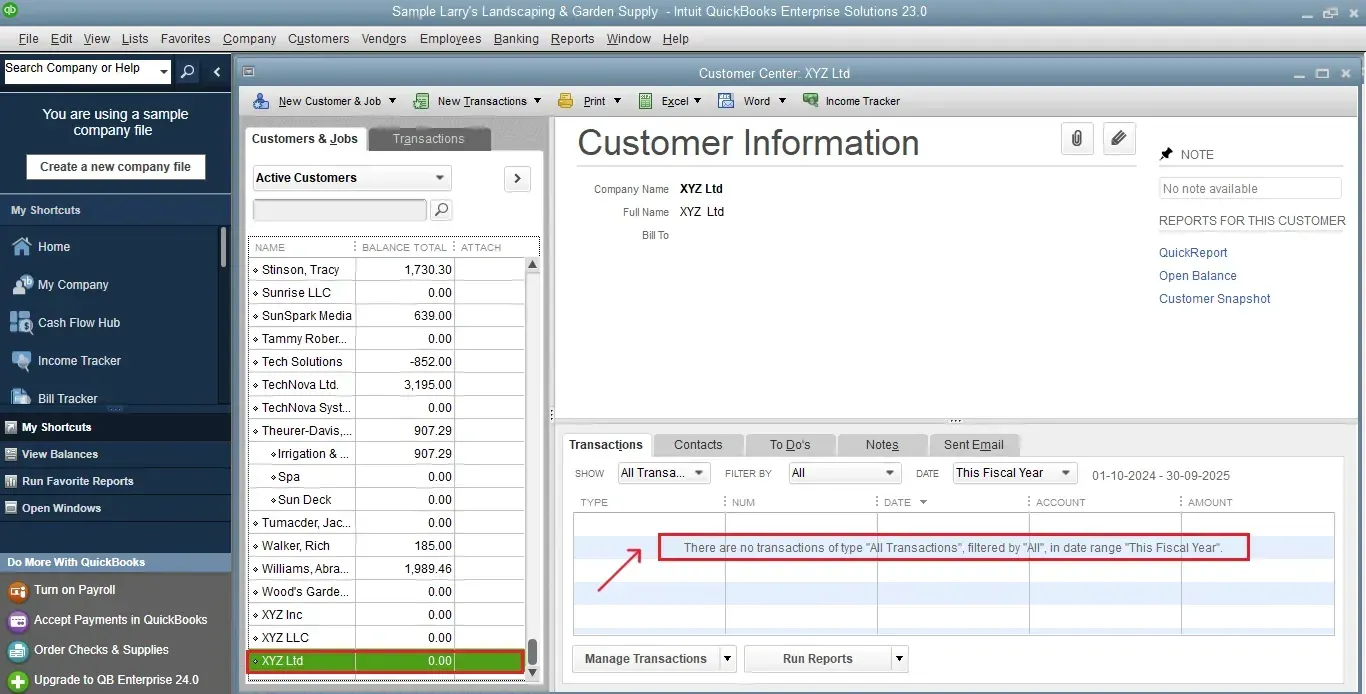
Also Read: How to Delete Credit Memo in QuickBooks Online
Wrap Up
Deleting outdated or incorrect credit memos from QuickBooks Desktop doesn’t have to be a manual hassle. With SaasAnt Transactions Desktop, you can search, filter, and delete multiple credit memos at once, saving you time and lowering the chance of accounting errors. Always remember to download or back up your data before you delete anything to be audit-ready.
By leveraging trustworthy platforms like QuickBooks for your accounting processes and SaasAnt for transaction management and automation, you can enhance the overall workflow, minimize errors, save time, and acquire greater financial insight.
If you have inquiries regarding our products, features, trial, or pricing, or if you require a personalized demo, contact our team today. We are ready to help you find the ideal solution for your QuickBooks workflow.
Frequently Asked Questions
1) Can I delete multiple credit memos at once in QuickBooks Desktop?
QuickBooks Desktop does not allow bulk deletion directly, but you can use SaasAnt Transactions Desktop to delete multiple credit memos at once.
2) Will deleted credit memos be removed from QuickBooks immediately?
After you confirm the deletion in SaasAnt, the selected credit memos are quickly removed from your QuickBooks Desktop company file.
3) Where can I view a list of deleted credit memos?
After you delete, you can download a list of the credit memos that were removed from the SaasAnt Transactions Desktop dashboard for your records.
4) Can I delete other transaction types besides credit memos?
Yes, SaasAnt allows you to delete other transactions like invoices, payments, bills, and more.
Read Also
How To Delete Purchase Order In QuickBooks Desktop
How to Delete Bill Payments in QuickBooks Desktop
How to Delete Multiple Transactions in QuickBooks Desktop?
How to Delete Journal Entries in QuickBooks Desktop