How to Delete Bill Payments in QuickBooks Desktop
Keeping your vendor payments organized is a big part of staying on top of your accounting in QuickBooks Desktop. However, mistakes can occur, such as a payment being recorded twice, applied to the wrong vendor, or uploaded during the testing process. Whatever the case, deleting bill payments the right way ensures your books stay accurate and clean.
If you've ever tried removing bill payments one by one, you know how time-consuming it can be. Fortunately, there’s a faster, more efficient way to do it, especially if you're dealing with a large number of records.
In this guide, we'll walk you through how to delete bill payments in QuickBooks Desktop using SaasAnt Transactions Desktop. It's a secure, time-saving tool that helps you manage QuickBooks data in bulk, including bill payment deletions.
TL;DR: Quick Overview
Step | What to Do | Why It Matters |
1 | Install SaasAnt Transactions (Desktop) | Enables bulk data management |
2 | Connect your QuickBooks company file | Grants access to your transaction data |
3 | Open the Delete module and select Bill Payment | Tells the system what to delete |
4 | Upload your deletion file | Targets only the entries you want removed |
5 | Review and confirm deletion | Prevents accidental data loss |
Contents
TL;DR: Quick Overview
Why You Might Need to Delete Bill Payments
Can You Delete Bill Payments Directly in QuickBooks Desktop?
Why Use SaasAnt Transactions Desktop?
How to Delete Bill Payments in QuickBooks Desktop: Step-by-Step Guide
What Happens After Deletion?
Smart Tips for Safe Deletion
Real-World Scenarios Where This Helps
Final Thoughts
Frequently Asked Questions (FAQs)
Why You Might Need to Delete Bill Payments
Deleting bill payments may not be something you do every day, but it’s important when:
A vendor payment was entered twice
You applied a payment to the wrong bill
You’re cleaning up the sample data used during testing
You imported the wrong batch of transactions
You’re reconciling payments at the end of the month or year
Instead of manually fixing each transaction, SaasAnt lets you handle the entire cleanup in a few steps.
Can You Delete Bill Payments Directly in QuickBooks Desktop?
QuickBooks Desktop allows you to delete bill payments — but only one at a time. You’ll have to find each payment, open it, and manually delete it. This is fine if you only have one or two to fix.
However, if you’re dealing with dozens or hundreds of payments, this method becomes tedious quickly. That’s where SaasAnt Transactions Desktop becomes incredibly helpful. It enables you to delete transactions in bulk, all at once, with precision and control.
Why Use SaasAnt Transactions Desktop?
SaasAnt Transactions is built for QuickBooks Desktop users who want to manage their data more efficiently. With this tool, you can:
Delete multiple bill payments at once
Use filters to select only the entries you want to remove
Keep a detailed log of what’s been deleted
Save time and reduce manual errors
Improve the accuracy of your books
It works with QuickBooks Desktop Pro, Premier, and Enterprise editions, and it’s trusted by accountants, bookkeepers, and small businesses worldwide.
How to Delete Bill Payments in QuickBooks Desktop: Step-by-Step Guide
Step 1: Install SaasAnt Transactions Desktop
Download the latest SaasAnt Transactions Desktop version.
Run SaasAntTransactions-Setup.exe as an administrator.
Accept the license agreement and complete the installation.
Open the app, go to Subscription > Register.
Enter the license key from your confirmation email.
Keep your internet connection active.
Step 2: Launch SaasAnt Transactions
Open the SaasAnt Transactions Desktop app and sign in.
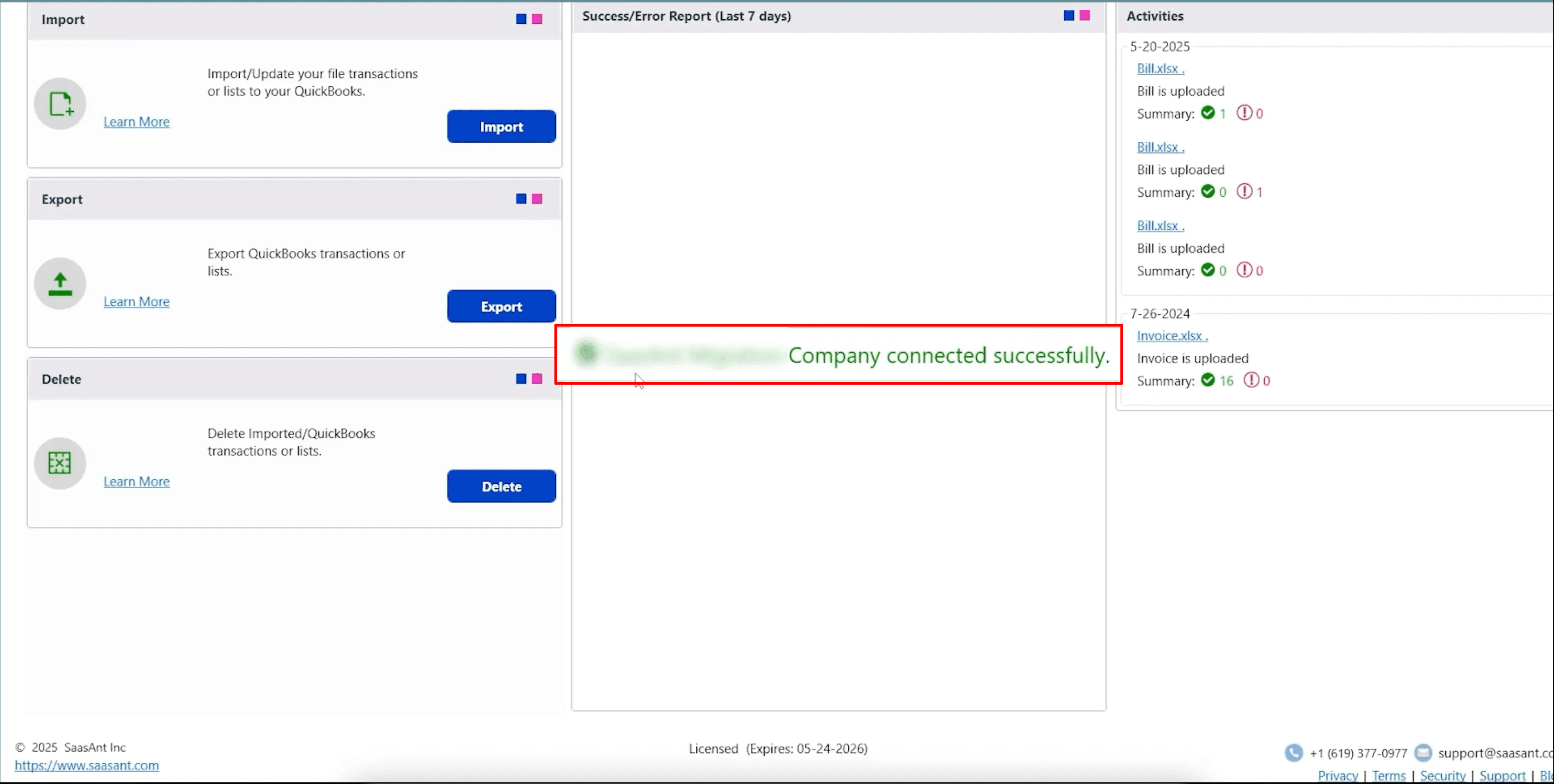
On the left sidebar, click on the Delete section to begin.
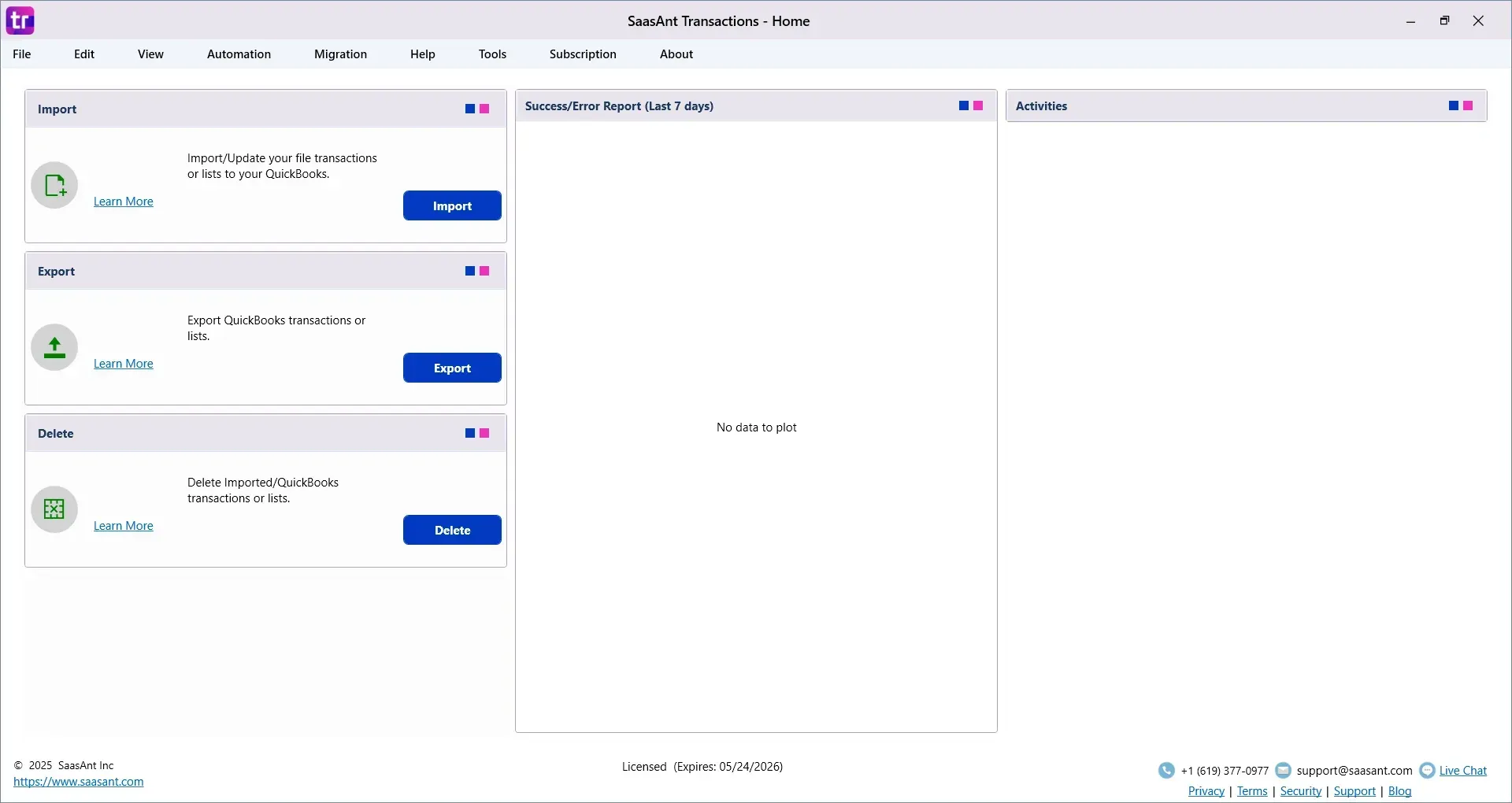
Step 3: Find the Bill Payments You Want to Remove
In the Search By dropdown, choose Reference No.
Set the QuickBooks Type to Bill Payment
Enter the reference numbers of the bill payments you want to delete
Click Search to load matching records.
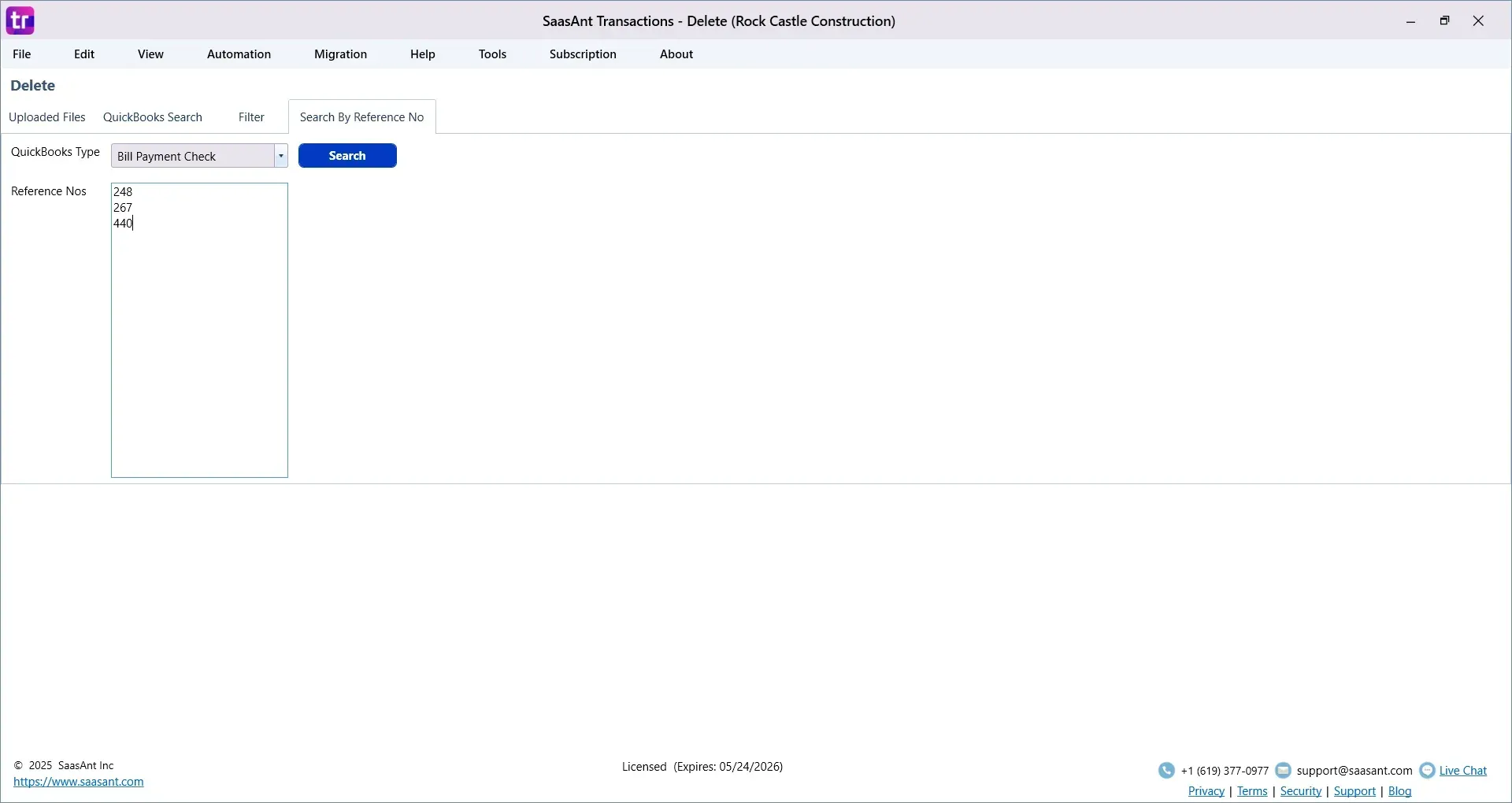
Step 4: Select Bill Payments for Deletion
Review the search results
Select the checkboxes next to the bill payments you want to delete
To be safe, click Download at the bottom left to back up the data before deleting.

Step 5: Confirm Deletion
Once you’re sure, click Delete at the bottom right.
A confirmation message will pop up.
Click OK to proceed with deleting the selected transactions.
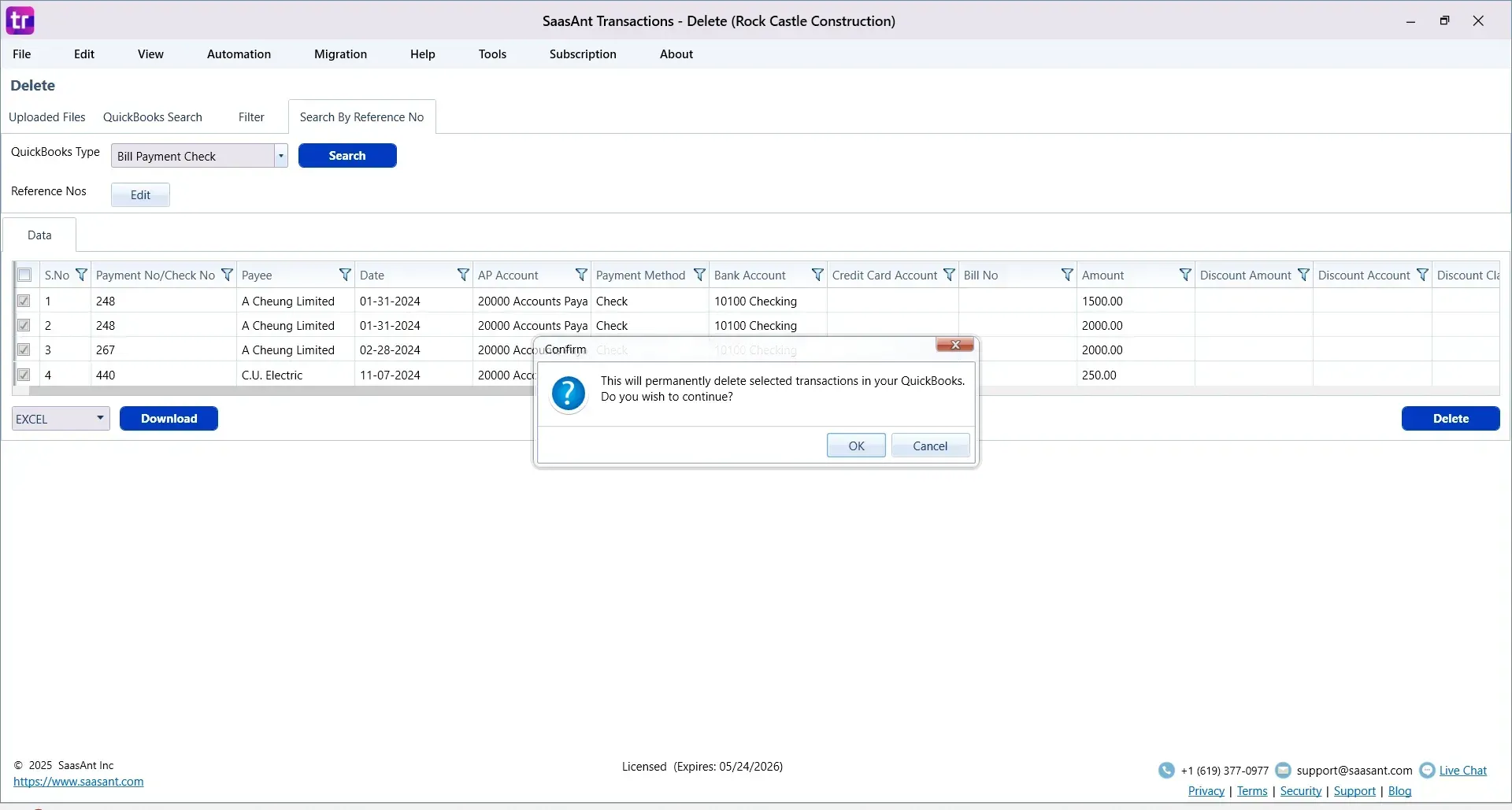
Step 6: Review Deleted Records
After the process completes, the deleted payments will no longer appear in QuickBooks.
If needed, click Download to save a report of the deleted transactions from the SaasAnt dashboard.
What Happens After Deletion?
Once deleted, the bill payments are removed from your vendor accounts, registers, and reports. They won’t appear in future reconciliations or audit trails within QuickBooks.
To keep a record of what was removed, SaasAnt provides a downloadable log right after deletion. Please save this, as it won’t be available after the session ends.
Important Tip: Always back up your company file before performing a mass delete, in case you need to restore any data later.
Smart Tips for Safe Deletion
Always double-check your RefNumbers and vendor names
Back up your company file before bulk deletions
Start with a small batch if you’re using the tool for the first time
Use filters in your deletion file to avoid accidental deletions
Real-World Scenarios Where This Helps
Scenario | Benefit |
Month-end reconciliation | Clean up misapplied or duplicate payments |
Audit prep | Remove invalid or test data before review |
Vendor corrections | Delete payments posted to the wrong account |
Post-import cleanup | Fix data migration issues quickly |
Final Thoughts
Cleaning up bill payments in QuickBooks Desktop does not have to be time-consuming. Whether you're fixing a few errors or performing a major data cleanup, SaasAnt Transactions Desktop provides the tools to do so quickly, safely, and at scale.
Instead of deleting payments one by one, you can handle everything in minutes, with complete control and confidence.
Frequently Asked Questions (FAQs)
1. Can I delete multiple bill payments at once in QuickBooks Desktop?
QuickBooks Desktop does not support bulk deletion of bill payments by default. You can only delete them one at a time through the register. To delete multiple bill payments in one go, you can use SaasAnt Transactions Desktop, which allows batch deletions with a simple file upload.
2. What happens when I delete a bill payment in QuickBooks Desktop?
When you delete a bill payment, it is removed from your vendor ledger, reports, and reconciliations. The payment is no longer linked to the original bill, and the bill itself may return to an unpaid status depending on your workflow.
3. How do I identify which bill payments to delete?
Before deleting, review payment records by date, vendor name, or reference number. SaasAnt Transactions lets you create a targeted deletion file with these filters, helping you remove only the entries that require correction.
4. Will deleted bill payments show up in QuickBooks reports?
No. Once a bill payment is deleted, it is permanently removed from QuickBooks and will no longer appear in vendor balances, reports, or registers. However, you can use the SaasAnt deletion log to keep a record of what was deleted.
5. Is it safe to use SaasAnt Transactions for deleting data?
Yes. SaasAnt Transactions is a trusted tool designed specifically for managing bulk data operations in QuickBooks Desktop. Still, it’s always recommended to create a backup of your company file before performing any mass deletions, just to be safe.
Read Also
How to Delete Inventory Adjustment in QuickBooks Desktop
How to Delete Vendor in QuickBooks Desktop
How to Delete Multiple Transactions in QuickBooks Desktop?
How to Delete a Bill in QuickBooks Desktop