Migrating Complex Financials: Enterprise to Online
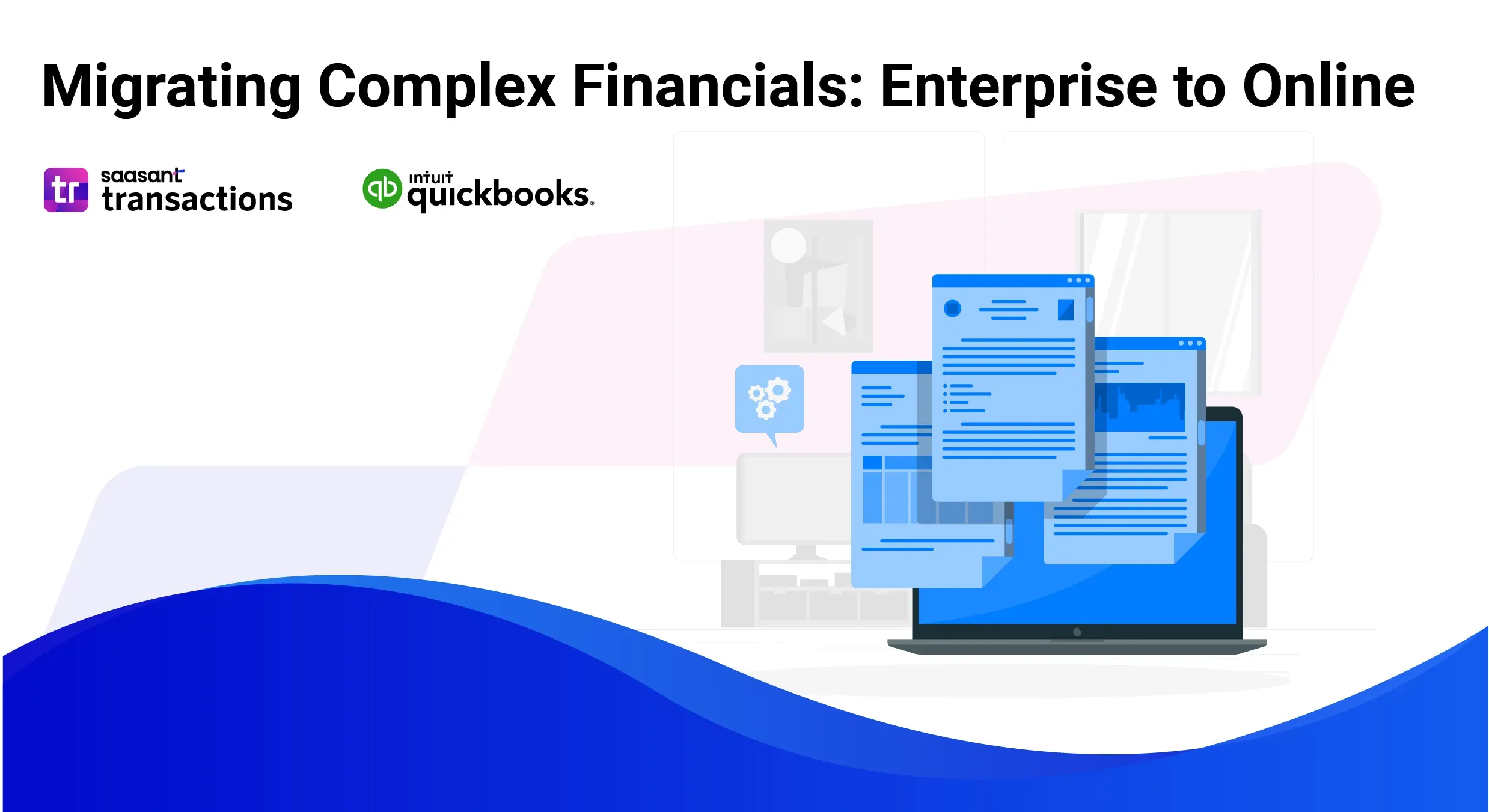
The digital age has irrevocably transformed how businesses operate, and the realm of accounting is no stranger to this evolution. Cloud-based accounting solutions are rapidly becoming dominant, particularly for large enterprises seeking to optimize efficiency, security, and accessibility. These solutions boast a plethora of advantages, including:
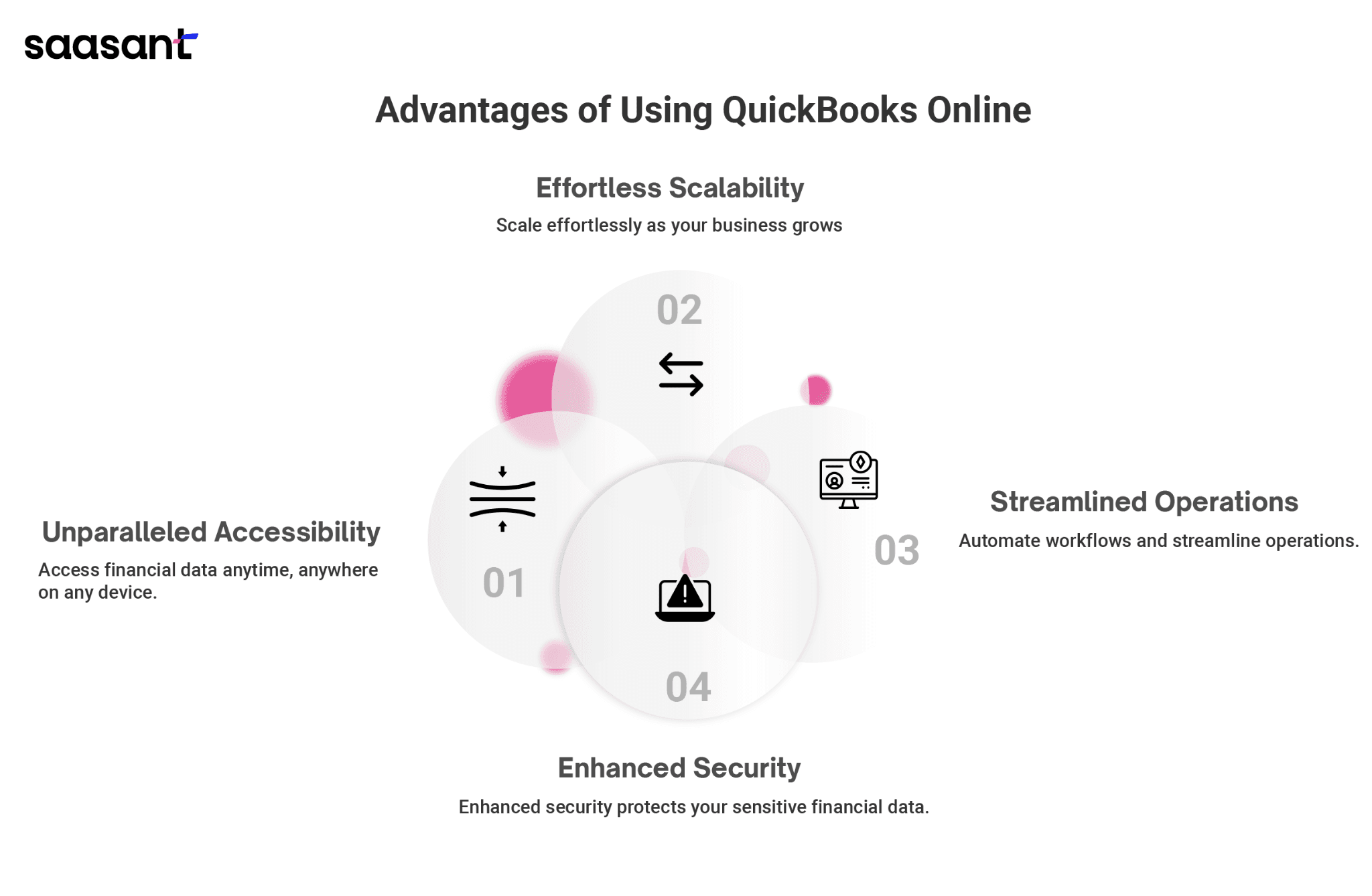
Unparalleled Accessibility: Financial data becomes readily available from any internet-connected device, anytime and anywhere in the world. This fosters seamless collaboration between remote teams and empowers real-time decision-making based on the latest financial insights.
Effortless Scalability: Cloud-based systems boast inherent scalability, effortlessly adapting to accommodate the burgeoning needs of a growing business. Expensive hardware upgrades become a thing of the past, allowing you to focus resources on core business activities.
Streamlined Operations: Automating workflows and integrating seamlessly with other business applications streamline accounting processes, saving valuable time and resources. This translates to increased productivity and reduced operational costs.
Enhanced Security: Cloud providers invest heavily in robust security measures, ensuring the safety and integrity of your sensitive financial data. This mitigates the risk of data breaches often associated with on-premise solutions.
The allure of these benefits can be significant for large enterprises that have relied on the robust functionality of QuickBooks Enterprise. However, transitioning complex financial data from a trusted desktop application to a cloud-based platform requires careful consideration. Here's a deeper dive into the potential challenges you might encounter:
Data Mapping Nuances
Complexities in your chart of accounts, meticulously crafted custom fields, and intricate workflows will necessitate meticulous data mapping for a smooth transition. This ensures accurate translation of your financial data structure into the framework of QuickBooks Online. Consider engaging a certified QuickBooks ProAdvisor specializing in migrations to navigate this crucial step effectively. Their expertise can help ensure a seamless data mapping process, minimizing potential disruptions.
Inventory Management Considerations
QuickBooks Online offers a simplified approach to inventory tracking compared to the robust functionalities of QuickBooks Enterprise. Businesses heavily reliant on intricate inventory management processes must explore alternative solutions. Several third-party applications integrate seamlessly with QuickBooks Online, offering advanced inventory management features. Evaluate these options and choose a solution that aligns with your inventory management needs.
Historical Data Integrity
Maintaining the integrity of historical data during the migration process is paramount. This data serves as the foundation for future financial analysis and reporting. Carefully plan the migration process to ensure the complete and accurate transfer of historical data into QuickBooks Online. This allows for uninterrupted access to past financial information for informed decision-making.
This comprehensive guide aims to equip you with the knowledge and strategies to navigate the migration process from QuickBooks Enterprise to QuickBooks Online. We'll delve deeper into the intricacies of data mapping, explore practical strategies for inventory management in the cloud, and provide valuable tips on ensuring the complete and accurate transfer of historical data.
Migrating to QuickBooks Online: A Deep Dive for Businesses with Large Datasets
The cloud offers undeniable advantages for financial management. However, migrating to QuickBooks Online (QBO) requires careful planning for businesses with extensive historical data. This section delves into the critical considerations for seamlessly transitioning large datasets to QBO, ensuring a smooth and successful journey to cloud-based accounting.
Data Size and Complexity: Navigating File Size Limitations
QuickBooks Online boasts scalability but enforces file size limitations that vary depending on your subscription plan. While these limits constantly increase, exceeding them can lead to import errors and headaches. Here's how to tackle potential data size hurdles:
Understanding File Size Limits: Research the current file size limitations for your chosen QBO plan. Intuit, the developer of QuickBooks, provides updated information on its website.
Data Compression Techniques: Before migrating, leverage the data compression tools available within QuickBooks Desktop. These tools can significantly reduce file size, making it more manageable for import into Online.
Strategic Data Selection: Consider migrating only the most critical data for a specific timeframe (e.g., past 3-5 years). This approach ensures you retain essential financial information while controlling the file size. Older data can be securely archived for future reference, if necessary.
Phased Migration for Mammoth Datasets: A phased migration strategy might be the most effective solution for massive datasets. This involves breaking down the data into smaller, more manageable chunks for import into QBO.
Bridging the Feature Gap: Alternatives for Advanced Functionality
QuickBooks Enterprise caters to complex business needs, offering advanced features like multi-location inventory management and intricate budgeting tools. While QBO doesn't directly mirror these features, there are resourceful workarounds to consider:
The Power of QBO Apps: The QuickBooks Online App Store is a treasure trove of third-party integrations that can significantly enhance QBO's functionality. Explore a vast selection of inventory management apps that cater to multi-location scenarios or robust budgeting tools to streamline your financial planning processes.
Automation with SaasAnt Transactions: Leverage SaasAnt Transactions' capabilities for automation, bulk import, and export tasks. This application can simplify and expedite your data management processes, ensuring seamless integration and efficient operations within QuickBooks and Xero.
Custom Solutions for Unique Needs: If you require highly specialized functionalities beyond the scope of pre-built apps, consider partnering with a certified QuickBooks Online ProAdvisor. These professionals possess the expertise to develop custom solutions within QBO's framework, ensuring your unique needs are met.
Customization: Optimizing Workflows Without Extensive Coding
While QBO offers a degree of customization, it pales compared to the extensive options available in QuickBooks Enterprise. However, there are still ways to personalize your QBO experience and streamline workflows:
Workflow Automation: Leverage QBO's built-in workflow automation tools. These tools allow you to automate repetitive tasks like generating invoices or sending payment reminders. This saves time and minimizes errors associated with manual data entry.
Third-Party Integrations: Explore seamless integrations between QBO and other business management tools, such as CRM (Customer Relationship Management) software, project management systems, or specialized inventory management platforms. Many of these systems offer robust customization options that can complement QBO's core functionalities and cater to your specific business needs.
Integrating with Existing Systems: Connecting the Dots with Your ERP
Integrating QBO with a complex Enterprise Resource Planning (ERP) system can be a hurdle. Here are some strategies to bridge the gap:
Exploring the QBO API: QBO offers an API (Application Programming Interface) that allows developers to establish a connection with your existing ERP system. This approach necessitates in-house developer expertise or collaboration with a third-party integration specialist.
Third-Party Data Integration Tools: Numerous pre-built data integration tools specialize in connecting QBO with various ERP systems. These tools can significantly simplify the integration process, eliminating the need for custom development.
Note:
Before initiating the migration process, thoroughly evaluate your data size, feature requirements, and desired level of customization.
It is highly recommended that you consult with a certified QuickBooks Online ProAdvisor. These professionals can provide invaluable guidance on the most suitable migration strategy for your unique business needs.
Businesses with large datasets can leverage the power and flexibility of cloud-based accounting with QuickBooks Online by carefully considering these factors and implementing the suggested solutions. This smooth transition will ensure a successful journey toward streamlined financial management and unlock the full potential of cloud technology for your business.
Migrating from QuickBooks Enterprise to QuickBooks Online: A Comprehensive Guide
Transitioning from QuickBooks Enterprise to QuickBooks Online unlocks a new era of financial management. Imagine accessing your financial data anytime, anywhere, and fostering seamless collaboration with your team. This section empowers you to navigate this migration process effectively, ensuring a smooth and successful switch.
Pre-Migration Essentials: Data Cleanliness and User Permissions
Data Housekeeping: The Foundation for Success
Before embarking on your migration journey, dedicating time to clean up your QuickBooks Enterprise data is crucial. Think of it as decluttering your digital house; a clean and organized environment translates to a smoother migration and quicker experience in QuickBooks Online. Here are key areas to focus on:
Eliminate Duplicate Records: Meticulously review your customer, vendor, and inventory lists for duplicate entries. Consolidate these duplicates to ensure data consistency and avoid confusion in QuickBooks Online.
Reconcile Accounts with Precision: Reconcile all bank and credit card accounts to guarantee accurate financial reporting post-migration. Unreconciled accounts can lead to discrepancies and hinder your ability to gain valuable financial insights.
Streamline with Deactivation: Identify and deactivate unused accounts or lists within your Enterprise file. This will streamline your data and reduce the amount of information that needs to be transferred, saving you time and effort.
Building a Secure Environment: User Permissions in QuickBooks Online
QuickBooks Online empowers you to establish a robust user permission system, safeguarding your sensitive financial data. Utilize these features to:
Define User Roles: Create user roles (administrator, accountant, etc.) with specific access levels. This ensures that only authorized users can view and modify critical financial information.
Granular Access Control: Go beyond fundamental roles by assigning granular access permissions. For example, grant your sales team permission to view customer data but restrict their ability to modify financial records. This approach fosters security and prevents unauthorized actions.
Migration Methods: Official Tool and Specialized Assistance
The Built-in Advantage: QuickBooks Online Import Tool
Intuit provides a user-friendly import tool embedded directly within QuickBooks Online. This tool facilitates the transfer of essential data elements, including:
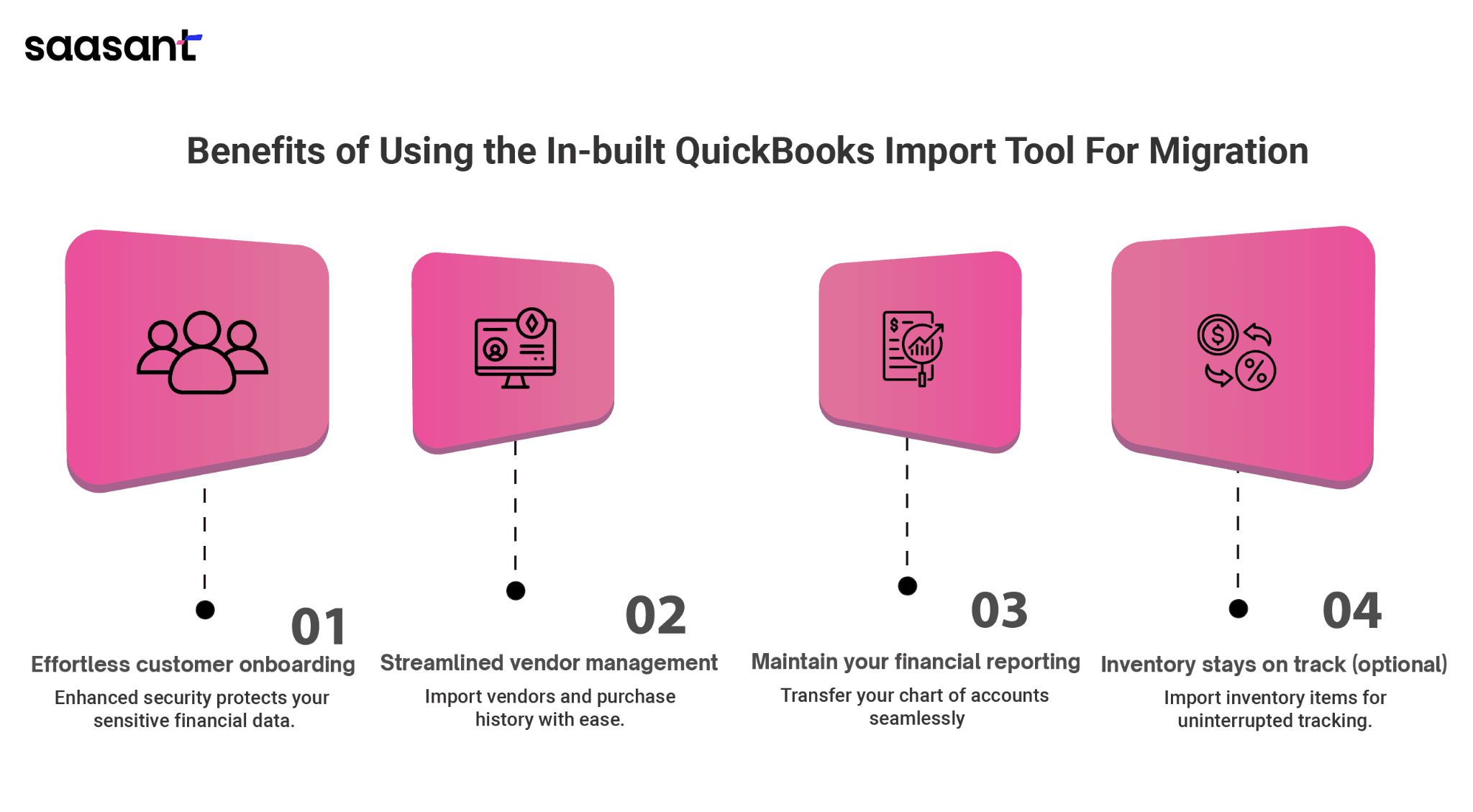
Customer Management Made Easy: Streamline customer onboarding by migrating customer data, encompassing contact details and past transactions. This eliminates manual data entry and ensures a smooth customer transition.
Vendor Management Efficiency: Import vendor details and historical purchase data to simplify vendor management. This eliminates the risk of errors and saves valuable time during migration.
Maintain Your Financial Structure: Transfer your existing chart of accounts to QuickBooks Online, ensuring consistency in your financial reporting. This minimizes the need for significant adjustments post-migration.
Inventory Management (Optional): For businesses that rely on inventory management, the tool allows you to import inventory items and their associated data (e.g., descriptions, quantities, and costs). This ensures continuity in your inventory tracking and reduces the risk of disruptions.
Third-Party Migration Services: Expertise for Complex Scenarios
Consider partnering with a reputable third-party migration service provider for intricate data mapping requirements or integrations with other business applications. These specialists possess in-depth expertise in handling complex data conversions and integrations, ensuring a seamless and comprehensive migration experience:
Data Mapping Specialists: Third-party migration service providers can assist in mapping your existing Enterprise data to the structure required by QuickBooks Online. This ensures accurate data transfer and minimizes the risk of errors.
Integration Expertise: If your business utilizes various applications that integrate with QuickBooks Enterprise, these service providers can assist in replicating those integrations within the QuickBooks Online environment. This minimizes disruption to your existing workflows.
Enhancing Efficiency with SaasAnt Transactions
For businesses managing high volumes of data, consider leveraging a dedicated data migration tool like SaasAnt Transactions. This robust solution seamlessly imports and exports data between QuickBooks Enterprise and QuickBooks Online, supporting various file formats (Excel, CSV, IIF) and offering automation features to streamline the migration process. Whether you choose a manual approach or utilize SaasAnt Transactions, ensure you clearly understand your data and any potential mapping complexities.
Post-Migration Tasks: Verification and User Training
Verification: The Final Step Before Takeoff
Once the migration is complete, meticulously verify the accuracy of the transferred data in QuickBooks Online. This includes meticulously comparing critical financial reports and transactions with your original Enterprise data. Here are some areas to focus on:
Balance Sheet Verification: Compare the opening balances in your QuickBooks Online chart of accounts with the corresponding balances in your Enterprise file. Identify and rectify any discrepancies.
Transaction Scrutiny: Review a sample of transactions (receipts, payments, invoices) in QuickBooks Online and ensure they match the corresponding entries in your Enterprise data.
Advanced Tips and Best Practices for Migrating to QuickBooks Online
Migrating to QuickBooks Online (QBO) can be a game-changer for businesses seeking enhanced accessibility, collaboration, and data management. However, the process can seem intimidating for advanced users with extensive datasets in QuickBooks Desktop. Here, we delve deeper into practical strategies for a smooth and secure migration, including phased approaches, data security best practices, and the value of seeking professional support.
Phased Migration for Minimizing Disruption
Confronting a massive data migration head-on can disrupt daily operations. A phased approach tackles this by breaking the migration into manageable chunks and prioritizing critical data for minimal impact. Here's a detailed breakdown:
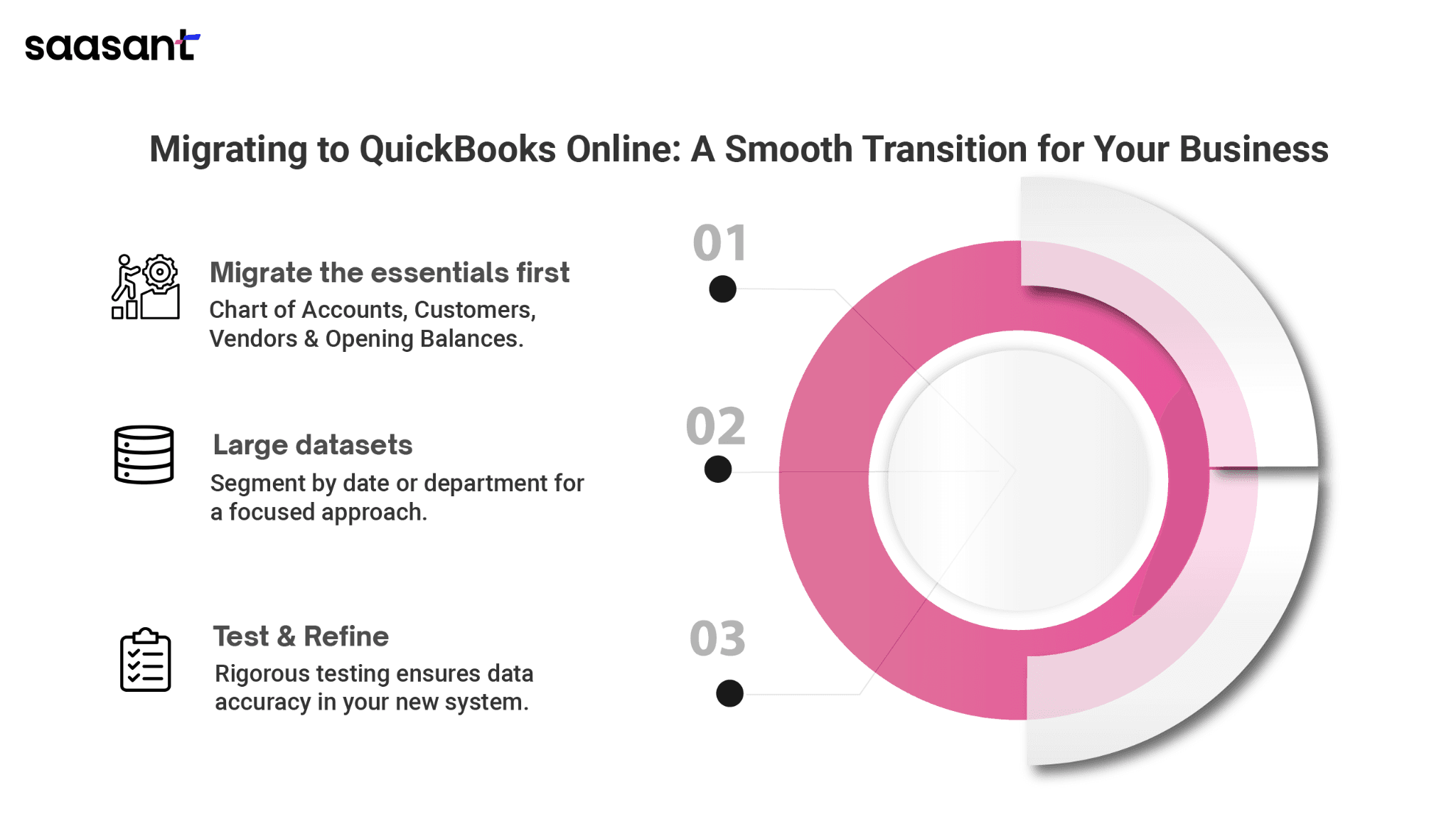 Identifying Critical Data: Your chart of accounts, which encompasses all income and expense categories, is the foundation of your financial health. Prioritize migrating customer and vendor lists for uninterrupted invoicing and bill payments. Finally, ensure accurate historical opening balances are transferred to maintain financial continuity in QBO. By migrating these core elements, you establish a functional base in QBO.
Identifying Critical Data: Your chart of accounts, which encompasses all income and expense categories, is the foundation of your financial health. Prioritize migrating customer and vendor lists for uninterrupted invoicing and bill payments. Finally, ensure accurate historical opening balances are transferred to maintain financial continuity in QBO. By migrating these core elements, you establish a functional base in QBO.
Segmentation by Date or Department: Large datasets benefit from further division. Consider segmenting by date range. Migrate past year data initially, followed by subsequent periods—alternatively, segment by department. For instance, prioritize migrating Sales data to ensure uninterrupted order processing, followed by Inventory data management. This granular approach lets you focus on specific areas simultaneously, minimizing disruption across your entire business.
Testing and Refining: Following each migration phase, rigorous testing is crucial. Reconcile accounts in QBO to verify the accuracy of transferred data. Run reports and analyze balances to ensure everything aligns with your expectations. This meticulous testing allows for early detection and correction of discrepancies before they snowball into more significant issues.
Data Security: A Top Priority Throughout the Process
Data security should be a constant concern during any migration. Here are essential best practices to safeguard your financial information:
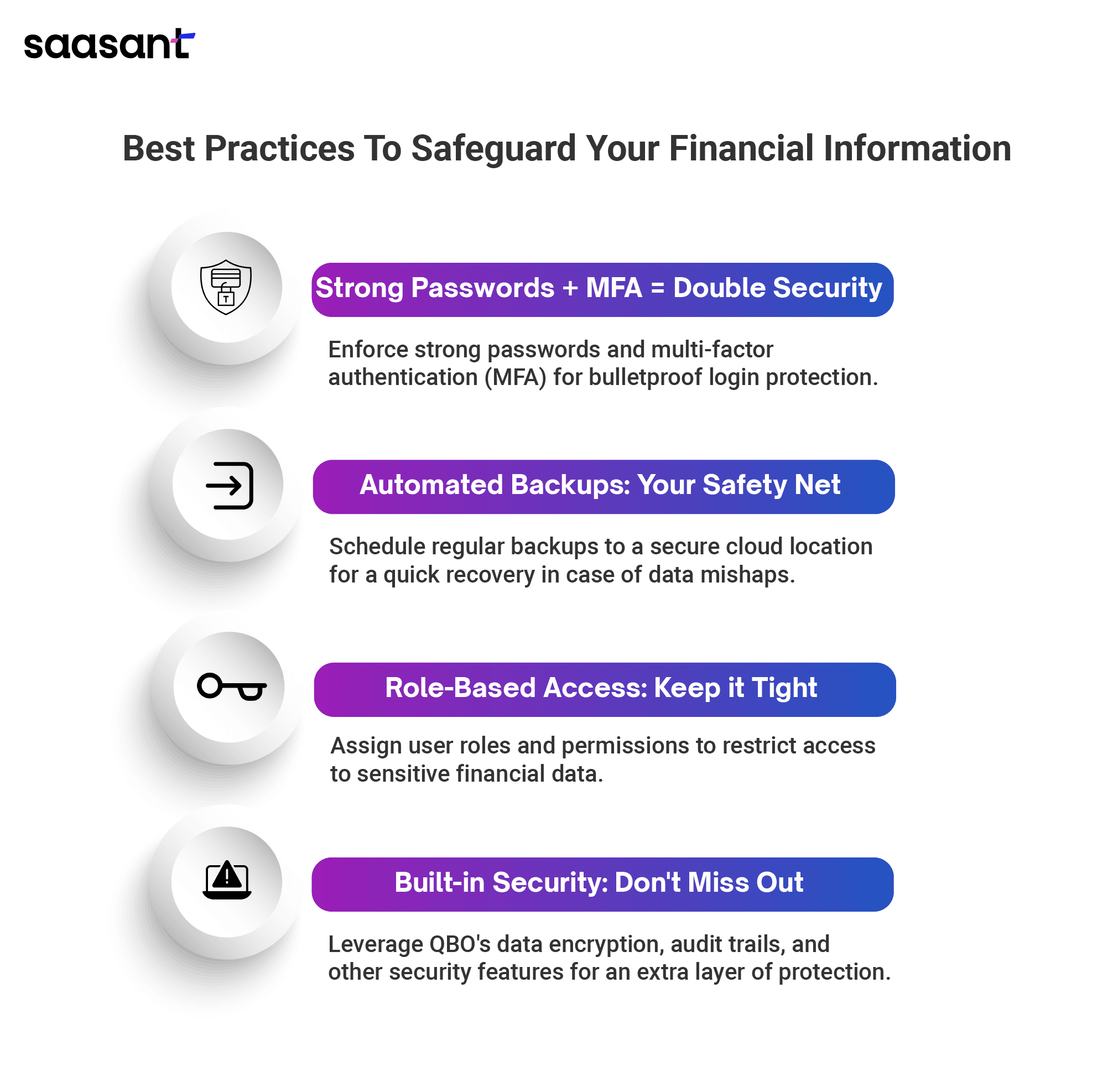
Enhancing Password Protocols: Enforce strong password creation policies for all QBO users. Minimum password length requirements and regular password updates are essential. Additionally, leverage multi-factor authentication (MFA), which adds an extra layer of security by requiring a secondary verification code upon login attempts.
Regular Backups are Your Safety Net: Schedule automated backups of your QBO data at frequent intervals. This ensures a recovery point in unforeseen circumstances like data corruption or accidental deletion—ideally, store backups in a secure, cloud-based location separate from your primary data storage.
Granular User Access Controls: Implement a role-based access control system within QBO. Restrict access to sensitive financial data (e.g., payroll information) based on user roles and responsibilities. This minimizes the risk of unauthorized access and data breaches.
Leveraging Intuit's Security Features: QBO offers built-in security features you should take advantage of. Industry-standard data encryption safeguards your financial information at rest and in transit. Additionally, utilize audit trails to track user activity and maintain a record of all data modifications.
When Professional Support Makes a Difference?
For complex migrations involving
Large Datasets: Professional support can ensure a smooth and efficient migration process if your dataset is vast and intricate.
Intricate Customizations: Businesses with extensive customizations in QuickBooks Desktop might require expert assistance for seamless data mapping and configuration in QBO.
Third-Party Integrations: A specialist can replicate these integrations within the QBO ecosystem if your QuickBooks Desktop integrates with multiple third-party applications.
Why Consider Professional Support?
Expertise and Efficiency: Certified QuickBooks Online specialists possess in-depth QuickBooks Desktop and QBO knowledge. They can navigate complex data structures, customizations, and integrations, ensuring a streamlined and efficient migration.
Data Integrity and Security: With their expertise, specialists can minimize the risk of data errors and security breaches during migration. They understand the intricacies of data mapping and can ensure the integrity of your financial information throughout the transition.
Customization and Integration Expertise: Specialists can handle complex data mapping, custom fields, and integrations with other business applications. This ensures a seamless transition to QBO without compromising on the functionalities you rely on.
Following these comprehensive strategies and considering professional support for intricate migrations, you can confidently embark on your journey to QuickBooks Online. Remember, a well-planned and secure migration paves the way for enhanced financial management, improved accessibility, and a future-proof accounting solution for your business.
Wrap Up
Migrating from QuickBooks Enterprise to QuickBooks Online unlocks a new era of financial management for businesses of all sizes. This shift empowers you to leverage the undeniable advantages of cloud-based accounting, including unparalleled accessibility, effortless scalability, streamlined operations, and enhanced security.
You can ensure a smooth and successful transition by carefully considering the factors outlined in this comprehensive guide and implementing the recommended strategies. Whether you choose a manual approach or partner with a certified QuickBooks Online ProAdvisor, meticulous planning and data verification are paramount.
For businesses managing high volumes of data, consider leveraging a dedicated data migration tool like SaasAnt Transactions. This robust solution seamlessly imports and exports data between QuickBooks Enterprise and QuickBooks Online, supporting various file formats (Excel, CSV, IIF) and offering automation features to streamline the migration process. SaasAnt Transactions can be a valuable asset in ensuring the accuracy and efficiency of your data transfer, particularly for complex datasets.
Embrace the future of financial management with QuickBooks Online. Unlock the potential for real-time collaboration, improved decision-making, and a streamlined accounting workflow, all accessible from any internet-connected device anywhere in the world.
In conclusion, migrating to QuickBooks Online empowers businesses to:
Enhance Financial Accessibility: Access financial data anytime, anywhere, on any device for informed decision-making.
Boost Collaboration: Foster seamless collaboration between remote teams and geographically dispersed stakeholders.
Achieve Scalability: Effortlessly adapt to accommodate growing business needs without expensive hardware upgrades.
Streamline Operations: Automate workflows and integrate seamlessly with other business applications for increased efficiency.
Ensure Data Security: Leverage robust cloud-based security measures to safeguard sensitive financial information.
QuickBooks Online offers a robust and future-proof accounting solution for businesses seeking to thrive in the digital age. Take the first step towards a more efficient and collaborative financial management experience today.
FAQs
Is QuickBooks Online a Good Replacement for QuickBooks Enterprise?
QuickBooks Online (QBO) can be a suitable replacement for QuickBooks Enterprise for businesses that don't require the advanced features of Enterprise, such as multi-location inventory management or highly customized budgeting tools. QBO offers advantages like accessibility, scalability, streamlined operations, and enhanced security. However, a phased migration or exploring third-party integrations with QBO might be necessary for businesses with complex needs.
What Are the Benefits of Migrating from QuickBooks Enterprise to Quickbooks Online?
Migrating to QBO offers several benefits:
Unparalleled Accessibility: You can access your financial data from any device with an internet connection, fostering real-time collaboration and informed decision-making.
Effortless Scalability: QBO automatically adapts to your growing business needs, eliminating expensive hardware upgrades.
Streamlined Operations: Automate workflows and integrate seamlessly with other business applications, saving time and resources.
Enhanced Security: Cloud-based providers invest heavily in security measures to safeguard your financial data.
What Are the Challenges of Migrating from QuickBooks Enterprise to QuickBooks Online?
Here are some potential challenges to consider:
Data Mapping Nuances: Complexities in your chart of accounts, custom fields, and workflows necessitate meticulous data mapping for a smooth transition. Consider engaging a certified QuickBooks ProAdvisor to navigate this step.
Inventory Management Considerations: QBO offers a simplified approach to inventory tracking compared to Enterprise. Explore third-party apps that integrate with QBO for advanced inventory management if needed.
Historical Data Integrity: Maintaining the integrity of your historical data during migration is crucial. Carefully plan the process to ensure a complete and accurate transfer into QBO for uninterrupted access to past financial information.
How Do I Migrate Data from QuickBooks Enterprise to QuickBooks Online?
There are two main methods for migrating data:
The built-in QuickBooks Online import tool: This user-friendly tool within QBO facilitates transferring essential data elements like customers, vendors, your chart of accounts, and, optionally, inventory items.
Third-party migration services: Consider partnering with a reputable third-party provider for intricate data mapping or integrations with other business applications. These specialists offer expertise in complex data conversions and integrations.
What Data Can I Migrate to QuickBooks Online from Enterprise?
You can migrate various data elements using the import tool or third-party services:
Customer data (contact details, past transactions)
Vendor data (including purchase history)
Chart of accounts
Inventory items (descriptions, quantities, costs)
How Do I Ensure Accurate Data Transfer during Migration?
Here are some tips for ensuring accurate data transfer:
Pre-migration data cleaning: Clean up your QuickBooks Enterprise data by eliminating duplicates, reconciling accounts, and deactivating unused accounts/lists.
Meticulous data mapping: If using a third-party service, ensure they have expertise mapping your Enterprise data structure to the QBO framework.
Post-migration verification: Once the migration is complete, thoroughly verify the accuracy of the transferred data in QBO by comparing reports and transactions with your original Enterprise data.
Can I Migrate My Large QuickBooks Enterprise File to QuickBooks Online?
Yes, but with limitations. QuickBooks Online enforces file size limitations that vary depending on your chosen plan—research current limits on the Intuit website. Consider data compression tools within QuickBooks Desktop to reduce file size before migration. Alternatively, migrate only critical data for a specific timeframe (e.g., the past 3-5 years) and archive older data securely. For genuinely massive datasets, a phased migration strategy is the most effective.
How big of a file can I import into QuickBooks Online?
QuickBooks Online (QBO) doesn't have a specific file size limit for imports, but there is a limit on the number of rows (entries) you can import at once. This varies depending on the data type:
Maximum 1,000 rows for lists like customers, vendors, products, and services.
For larger datasets exceeding 1,000 rows, consider using external migration applications like SaasAnt Transactions. This application can handle significantly larger datasets, allowing you to migrate tens of thousands of rows simultaneously.
How Can I Control User Access to Financial Data in QuickBooks Online?
QuickBooks Online offers a robust user permission system. Define user roles (administrator, accountant, etc.) with specific access levels. Grant granular permissions for tasks like viewing customer data or modifying financial records. This ensures that only authorized users can access sensitive financial information.