Connect and Accept Payments from PayPal with QuickBooks
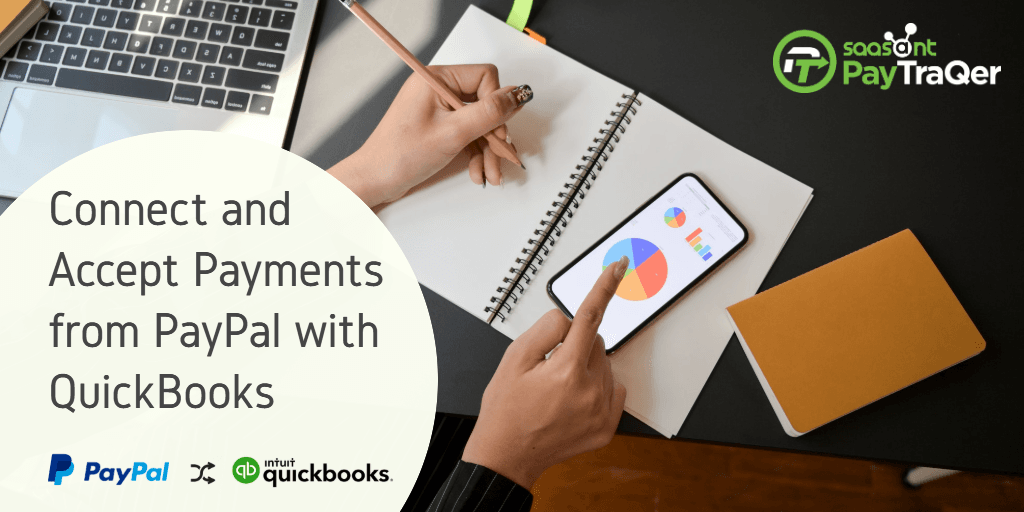
The human race marches towards simplification and automation. We latch on assorted gears to make our lives easier. Living at such a rapid pace, when the world spins with automation, why do you still stick to manual practices when it comes to your business?
We have reached the zenith of automation, wherein you don’t even need a click to connect and accept payments from PayPal to your QuickBooks account. Would you believe if we say you don’t even have to open the application to import PayPal transactions into QuickBooks?
Scroll down more to know how to connect PayPal to QuickBooks and import your transactions on the go.
Contents
Benefits of Using PayTraQer
Challenges in Manual Entries
Let us take a look at some of the top advantages of automation over manual data entry.
Faster Turnaround – It is generally held that the average speed of the data entry process is 10,000 to 15,000 keystrokes per hour for a data entry professional. Having this in the account, we can deduce that it takes about 15 to 20 hours to enter 300 transactions on average. Think of automated entry, it just takes a few solid minutes.
Accurate Records – Statistics convey that the accuracy of manual data entry is 96% on average. You can push it forward to 98 to 99% by doing a double key data entry. It further costs you more time and money. But it is almost impossible to attain and withhold 100% accuracy all the time. But with automatic entry, you always get to have 100% clean and error-free books.
Easy Reconciliation – A speck of error may trigger tremendous chaos at the time of reconciliation. You will have to sieve down the whole heap of records to spot the error. But automatic entry can prevent you from such reconciliation nightmares. You can have your reconciliations in the breeze with precise records.
Why do you need to connect PayPal and QuickBooks?
You are already one of the 4.5 million QuickBooks users, latching on QuickBooks for your accounting chores. You are also one of the 280 million people, who transfer money through the PayPal payment processor. Both seem to work incredible with your business.
But you have to be informed that they are two independently functioning units. PayPal cannot slide your payment details to QuickBooks on its own accord. And QuickBooks will have to wait until you drop some values for accounting.
The old-school way of communicating the payment details from PayPal to QuickBooks is by manually typing in each column and each value into QuickBooks looking at the PayPal account. Though it sounds redundant, this practice is still alive in some small and mid-sized businesses.
That is why we come up with a powerful tool to eradicate manual entry in your QuickBooks-keeping forever. The application named PayTraQer and the role is to automatically import PayPal transactions into QuickBooks Online in a jiffy. You don’t even have to open the application!
Connect PayPal to QuickBooks using PayTraQer
To connect and accept your PayPal payments in QuickBooks, you will have to install PayTraQer.
Follow the guideline to install PayTraQer and start syncing your real-time PayPal transaction to QuickBooks.
Step 1: Log in to your QuickBooks account and go to the Intuit App Store.
Step 2: Enter ‘PayTraQer’ in the search bar. You will see the PayTraQer app card.
Step 3: Click the ‘Get App Now’ button. You will land on the PayTraQer page.
Step 4: Connect to PayPal by choosing PayPal from payment systems.
Step 5: Log in to your PayPal account and establish a connection.
Step 6: Configure the setting with your preferences before you hit the dashboard.
If you have more customizations in mind, you have to go to settings and have your hands on Sales settings, Product settings, Tax settings, Fee settings, Expense settings, Pay-out settings, and Automation settings after you land on the dashboard.
How to Accept Payments from PayPal in QuickBooks
All the transactions are accessible in the dashboard in a grid format. You can check on details for each transaction here. You can either make a choice from these or sync the whole horde to your QuickBooks account. We will elaborate on it in the following section. Click the ‘Sync’ button to import your PayPal payments to QuickBooks.
Importing Previous PayPal Transactions
Once you hit the dashboard after configuring the basic settings, you will perceive that your PayPal transactions for the past 60 days have been imported to PayTraQer. You just have to spend a click to sync them to QuickBooks.
If you need to pull out transactions older than 60 days and sync them to your QuickBooks account, there is absolutely no hurdle. You can specify the data range and fetch transactions from PayPal as far back as required. There is no limit.
Importing Real-time PayPal Transactions
Here is a put down on ways to import PayPal transactions into QuickBooks Online.
There are a couple of ways by which you can sync your PayPal transactions to your QuickBooks company – one with an intervention of a single click and the other even without that.
1. Automatic Sync – This is the most awaited and popular feature in PayTraQer. This allows you to automatically sync your real-time PayPal transactions to QuickBooks, every half an hour. You can use this feature by turning on Automatic Sync from the advanced settings. When it is said automatic, it is completely automatic and it would not wait for your click to sync your PayPal transactions to QuickBooks.
2. Manual Sync – As the name suggests, this feature allows you to inspect each transaction and manually select them to sync with QuickBooks. This setting is useful when you need to load only selective transactions into your particular QuickBooks account.
Benefits of Using PayTraQer
Unlimited Historic Sync – Using PayTraQer, you can sync unlimited historic PayPal transactions to QuickBooks, no matter how old they are.
Traceless Rollback – With PayTraQer you can easily erase any transaction that is mistakenly synced to your QuickBooks account, leaving no trace at all.
Sync Multi-currency Payments – PayTraQer can synchronize your payment in multi-currencies, as long as it is supported by QuickBooks.
Best-in-Class Support – We have a responsive support squad to assist you in every inch of the process. You can also access our video tutorials and support articles for a better grip.
Wrap Up
Importing PayPal transactions to QuickBooks Online has never been so efficient and instantaneous. So, stop bearing the inefficiencies in manual data entry and switch to smart automation with PayTraQer. If you still have some trepidation, you can try exploring our 30-day free trial. You can take the plunge if it fits the best for you. You can drop us a line at support@saasant.com if you have any queries.