Can Stripe Transactions be Automatically Imported into QuickBooks?
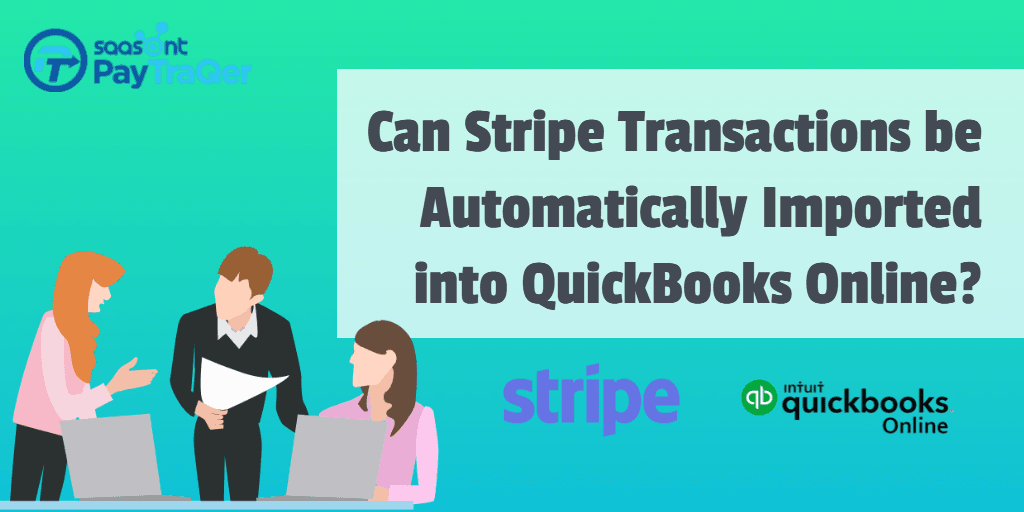
The world is marching at a fast pace. Everything under the sun is automated these days. If you are here, you are a small business owner who uses Stripe for your business transactions and QuickBooks for accounting. You must be looking for some ways to automate your bookkeeping with QuickBooks.
You are not alone. There are millions of small business owners looking out for ways to connect Stripe and QuickBooks so that you can import Stripe transactions into QuickBooks Online automatically and effortlessly.
Before getting deep into the concepts, we will de-clutter the question that pops up in most of your minds – is there really a way to automatically import Stripe transactions into QuickBooks?
The straightforward answer is YES!!
This read will walk you through everything you need to know about automatically QuickBooks Stripe integration.
Contents
Automatic Sync Tool - PayTraQer
How to Sync Stripe Transactions?
What about Historic Stripe Transactions?
How to Undo the Import?
Automatic Sync Tool - PayTraQer
You can automatically transfer numbers by integrating a third-party application with QuickBooks. And in light of that, you have tons of applications scattered on the web for Stripe QBO integration. But only a dozen of them are trustworthy and effective.
Here is an application that can do wonders by automating your bookkeeping. The name is PayTraQer, a powerful automation tool that can effectively sync countless Stripe transactions into QuickBooks automatically, without any human support.
PayTraQer is Intuit authorized and #1 user rated application for a seamless QuickBooks Stripe integration. We have automated the QuickBooks Stripe sync for 50,000+ small businesses and their accountants from coast to coast.
PayTraQer is tailored to wipe the manual keying part off your bookkeeping, for both businesses and their accountants. A click of a button seamlessly syncs your Stripe payments, invoices, refunds, payouts and expenses into QuickBooks in a snap. Our software does all the interactions and the numbers flow untouched, accurate and intact. So that you will never have to sieve down the whole pile of records to spot the error.
This is how it works. Search for PayTraQer in the Intuit App Store and hit the ‘Get App Now’ button. Sign up with your QuickBooks credentials. Once you are inside, it’s time to hook your Stripe account. Click on the Stripe tile and align the quick-start settings. That’s it.
With PayTraQer, your numbers are automated, accurate and reconcile-ready, so you get precious time back in your day.
How to Sync Stripe Transactions?
You can choose to sync your Stripe transactions in either of these ways.
Manual Sync - Manual sync is used when you want to inspect each payment and sync only the selective ones. Every transaction made with Stripe will appear on the dashboard. You can use the filters to get the transactions that you want. You can select the transactions or select all and click the sync button. All the selected transactions will be seamlessly synced into QuickBooks.
Auto Sync - Put your data entry to autopilot and sit back as PayTraQer effortlessly syncs your real-time Stripe transactions into QuickBooks, without any manual touch.
What about Historic Stripe Transactions?
Now that you successfully set up PayTraQer, you might want to sync your previous Stripe payments as well.
Well, that’s not all. You can pull up your Stripe historical transactions as far back as required. PayTraQer can do it for you.
Initially, once you see the PayTraQer dashboard the first time after setting up, you can see your Stripe payments for the past 60 days already imported to PayTraQer. You can sync them with just a click of a button.
If you still need your Stripe payments older than 60 days, there is still no limitation at all. You can import and sync unlimited payments as far back as required with PayTraQer.
Once you import your Stripe payments to PayTraQer click ‘Sync’ to sync your Stripe payments with QuickBooks in a snap.
How to Undo the Import?
There might be some instances where we tend to sync irrelevant transactions or mistakenly sync some transactions. That’s when our rollback option comes to your aid.
So, if you have messed up with your books, it’s okay, no big deal. You can simply rollback your sync without leaving any trace in QuickBooks.
There are two undo options available in PayTraQer.
You can either erase the complete transaction along with its customer and item details by selecting ‘Undo All’ or simply remove only the transaction and retain the related customer and item information by clicking the ‘Undo Transaction’.
So, what are you waiting for..
Got stuck somewhere? No worries at all. Our premium customer support has got you covered every inch of the way.
So, what’s not there? Your Stripe QuickBooks integration has never been so simple and effective. It’s time to take the plunge for hands-free bookkeeping. You can try exploring PayTraQer with our 30-day free trial.
PayTraQer keeps your books fresh and clean all the time so that you will have sweat-free reconciliation and a clear headspace to focus on the big picture.
Sign up now and automate your Stripe QuickBooks sync in less than five minutes!
If you want to know more about Stripe safety, Read - Is Stripe Safe?