BigCommerce QuickBooks Integration: A Complete Guide
BigCommerce QuickBooks integration lets you sync your sales and finances from BigCommerce directly to QuickBooks. This eliminates the need for manual bookkeeping, which can be time-consuming and prone to errors. PayTraQer, a powerful integration tool, seamlessly connects BigCommerce to QuickBooks, ensuring a smooth and efficient data flow.
This blog will explain how to integrate BigCommerce with QuickBooks using PayTraQer. Automating your bookkeeping process can save time, reduce accounting errors, and gain valuable insights into your business's financial performance.
Contents
What Kind of Account Is BigCommerce Categorized as in QuickBooks?
BigCommerce QuickBooks Integration using PayTraQer: Quick Instructions
How to Integrate BigCommerce with QuickBooks: Step-by-Step Instructions
How do I reconcile BigCommerce payments in QuickBooks Online?
QuickBooks BigCommerce Integration with PayTraQer: Advanced Features
Connect BigCommerce to QuickBooks Today
FAQ
What Kind of Account Is BigCommerce Categorized as in QuickBooks?
In QuickBooks, BigCommerce is typically categorized as an eCommerce account. When integrating BigCommerce with QuickBooks, sales, expenses, and inventory transactions from your BigCommerce store are usually recorded under specific accounts such as Sales Revenue, Cost of Goods Sold (COGS), and Inventory.
The exact categorization may vary based on how you set up your accounts in QuickBooks and the specific integration settings you choose. It's important to ensure that your chart of accounts is configured correctly to reflect your eCommerce operations accurately.
BigCommerce QuickBooks Integration using PayTraQer: Quick Instructions
You can get started with a 15-day free trial.
Install PayTraQer: Find and install PayTraQer from the Intuit App Store.
Grant access: Allow PayTraQer to access your QuickBooks Online account.
Connect BigCommerce: Go to Settings > ‘E-commerce Accounts’ and select ‘BigCommerce.’
Authorize PayTraQer: Sign in to your BigCommerce store and authorize PayTraQer.
How to Integrate BigCommerce with QuickBooks: Step-by-Step Instructions
Here is a step-by-step guide to automating the reconciliation of transactions using the BigCommerce QuickBooks integration application - PayTraQer.
Step 1: Prepare Your Credentials
Before you begin, ensure you have an active QuickBooks Online account with master administrator credentials and a BigCommerce eCommerce processor.
Step 2: Access QuickBooks Online
Log in to your QuickBooks Online account.
Step 3: Install PayTraQer
Visit the Intuit App Store or use this link to find and install PayTraQer.
Sign up using your QuickBooks Online credentials.
Step 4: Grant Access to QuickBooks Online
Once installed, a QuickBooks Online pop-up will appear. Click the ‘Connect’ button to grant PayTraQer access. Upon successful connection, you’ll receive a confirmation message.
Step 5: Connect BigCommerce Store
After connecting to QuickBooks Online, navigate to the ‘E-commerce Accounts’ section by clicking the ‘Add E-Commerce Accounts’ button. Alternatively, go to ‘Settings’ > ‘E-commerce Accounts.’

Step 6: Choose BigCommerce and connect
In the ‘Connect to E-Commerce’ screen, select the BigCommerce tile. Choose your country from the dropdown list and click ‘Connect.’
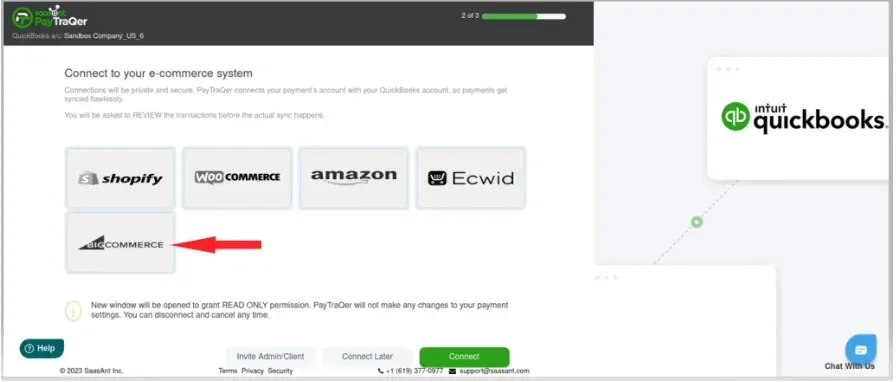
Step 7: Sign in to the BigCommerce Store
Sign in to your BigCommerce store and accept the conditions to authorize PayTraQer to read and download your BigCommerce sales data.
Step 8: Confirm Connection
Once authorized, click ‘Next’ to confirm the connection between PayTraQer and your BigCommerce store.
How do I reconcile BigCommerce payments in QuickBooks Online?
PayTraQer simplifies the reconciliation of BigCommerce payments in QuickBooks Online by automating the synchronization of transactions and categorizing them accurately. Follow these quick steps to get started:
Step 1: Import Your Historic Transactions
After connecting, your last 30 days of transactions will automatically appear in the Transactions dashboard. For earlier transactions, click the "Download Historical Transactions" button. Enable the "Check Duplicate Transactions" setting to ensure that transactions already in QuickBooks Online are ignored, keeping your books error-free.
Step 2: Tune Your Sync Settings
Utilize the comprehensive settings in PayTraQer to accurately capture and transform your data.
Step 3: Synchronize Transactions
Auto-Sync: Enable the "Sync Automatically" feature to sync ongoing transactions without manual intervention. The Synced tab contains accurate reports of synced transactions.
Manual Sync: For greater control, select and sync historic or current BigCommerce transactions manually from the Transactions dashboard.
Manage Your Data: PayTraQer automatically detects BigCommerce fees and records them in QuickBooks Online. Use the Auto-Create function to create missing Customers, Items, or Vendors during sync and the Tax Management function to configure QuickBooks Online tax rates.
Step 4: Undo/Rollback Transactions
If needed, you can undo the sync partially or completely by clicking the "Undo Selected" button. You can choose to undo just the synced transactions or include created entities (Customers, Items, etc.).
QuickBooks BigCommerce Integration with PayTraQer: Advanced Features
PayTraQer offers a comprehensive syncing solution that automates data flow between BigCommerce and QuickBooks. Here are some advanced features you get by connecting BigCommerce to QuickBooks using PayTraQer.
Secure API integration: Connects to BigCommerce and QuickBooks Online, ensuring a secure and reliable data transfer.
Automatic data import: Imports orders, refunds, and fees from BigCommerce with detailed breakdowns, eliminating manual entry.
Transaction matching: Accurately matches BigCommerce transactions with bank transactions, minimizing reconciliation efforts.
Categorization: Automatically categorizes BigCommerce transactions for easy reconciliation and financial analysis.
Customization: Allows for customization of import settings, transaction types, and tax mapping to meet your specific business needs.
Transaction review: Enables review and editing of BigCommerce transactions before import, ensuring data accuracy.
Analytics and insights: Provides comprehensive reports on sales, expenses, cash flow, and profitability, helping you make informed business decisions.
Multi-platform integration: Works seamlessly with other e-commerce platforms and payment gateways, offering flexibility and scalability.
Connect BigCommerce to QuickBooks Today
PayTraQer is the ideal solution for BigCommerce QuickBooks integration, providing a swift, dependable, accessible, adaptable, affordable, secure, and compliant method to synchronize your BigCommerce business data with QuickBooks Online or Xero. It also supports multiple platforms and payment processors, enabling you to manage all your online sales and expenses efficiently in a single location.
Begin your journey with PayTraQer today and start syncing your data within minutes. Get started with a 15-day free trial. You'll be astonished by how much more accessible and enhanced your online accounting can become with PayTraQer.
FAQ
Does BigCommerce integrate with QuickBooks Online?
Yes, BigCommerce can be integrated with QuickBooks Online using an application like PayTraQer. This integration automates data synchronization between the two platforms, saving time and reducing errors.
What eCommerce platforms integrate with QuickBooks?
QuickBooks can integrate with various ecommerce platforms, including Amazon, eBay, Etsy, Walmart, BigCommerce, WooCommerce, Shopify, and Ecwid, using PayTraQer. This integration automates data synchronization between your online store and QuickBooks.
Can I use PayTraQer with other ecommerce platforms besides BigCommerce?
Yes, PayTraQer supports integration with various ecommerce platforms, including Amazon, eBay, Etsy, Walmart, WooCommerce, Shopify, and Ecwid.
What are the benefits of using PayTraQer for BigCommerce QuickBooks integration?
Time and cost savings: Reduces manual data entry and errors.
Improved accuracy: Ensures accurate and consistent data synchronization.
Enhanced productivity: Streamlines operations and allows you to focus on core business activities.
Better insights: Provides valuable insights into your business's financial performance.