How To Batch Delete Transactions In QuickBooks Online
Managing extensive financial data in QuickBooks Online can be quite challenging, particularly when duplicate or outdated transactions accumulate over time. Although QuickBooks Online does not include a built-in feature for batch deleting transactions, tools like SaasAnt Transactions Online make it feasible to perform this task efficiently.
This guide will show you how to use SaasAnt for batch deleting transactions, ensuring your records remain accurate and well-organized.
This blog is intended for small business owners, accountants, bookkeepers, and finance professionals who use QuickBooks Online and are looking for a simple, reliable way to batch delete transactions and maintain organized, up-to-date financial data.
Contents
How to Batch Delete Transactions with SaasAnt?
Wrap Up
Frequently Asked Questions
How to Batch Delete Transactions with SaasAnt?
Always back up your QuickBooks Online data before you begin. Even though SaasAnt is designed to be safe and reliable, a backup provides an added layer of security. Follow the steps below to get started.
Step 1: Log In to Your QuickBooks Account
Log in to your QuickBooks account.
Step 2: Navigate to the Apps Menu
On the left side of the QuickBooks dashboard, you can see the menu bar with various options.
Select “Apps.” Click the dropdown and select “Find Apps.”
Step 3: Search and Install SaasAnt Transactions
In the search bar, type “SaasAnt Transactions.”
Look for the logo labeled “tr” and click on it, as shown by the arrow in the image below.
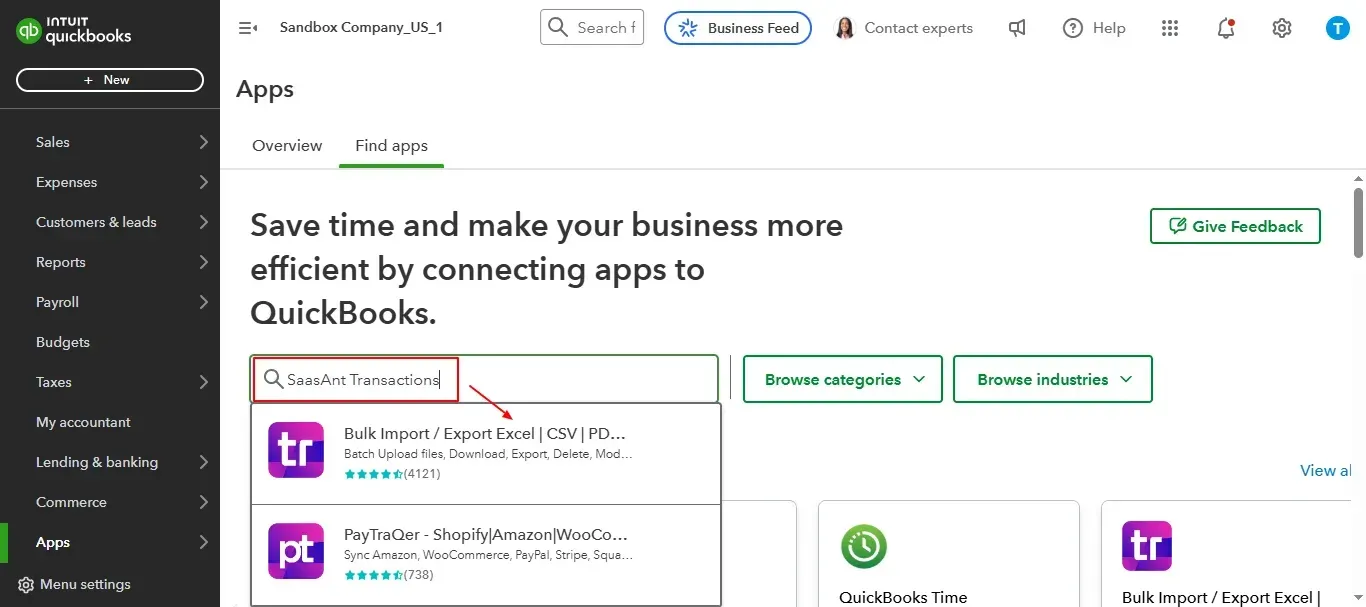
Once you select the logo “tr”, select “Get App Now” to install the application.
Step 4: Open SaasAnt Transactions
Once installed, QuickBooks will automatically sync with the SaasAnt Transactions app, which will open in a new browser tab.
On the SaasAnt dashboard:
On the left side of the SaasAnt Transactions dashboard, you can see the menu bar with various options.
Select “Delete.”
You’ll be taken to the Delete Transactions interface as shown in the image below.
At the bottom right, click on “Ready to Clean up.”
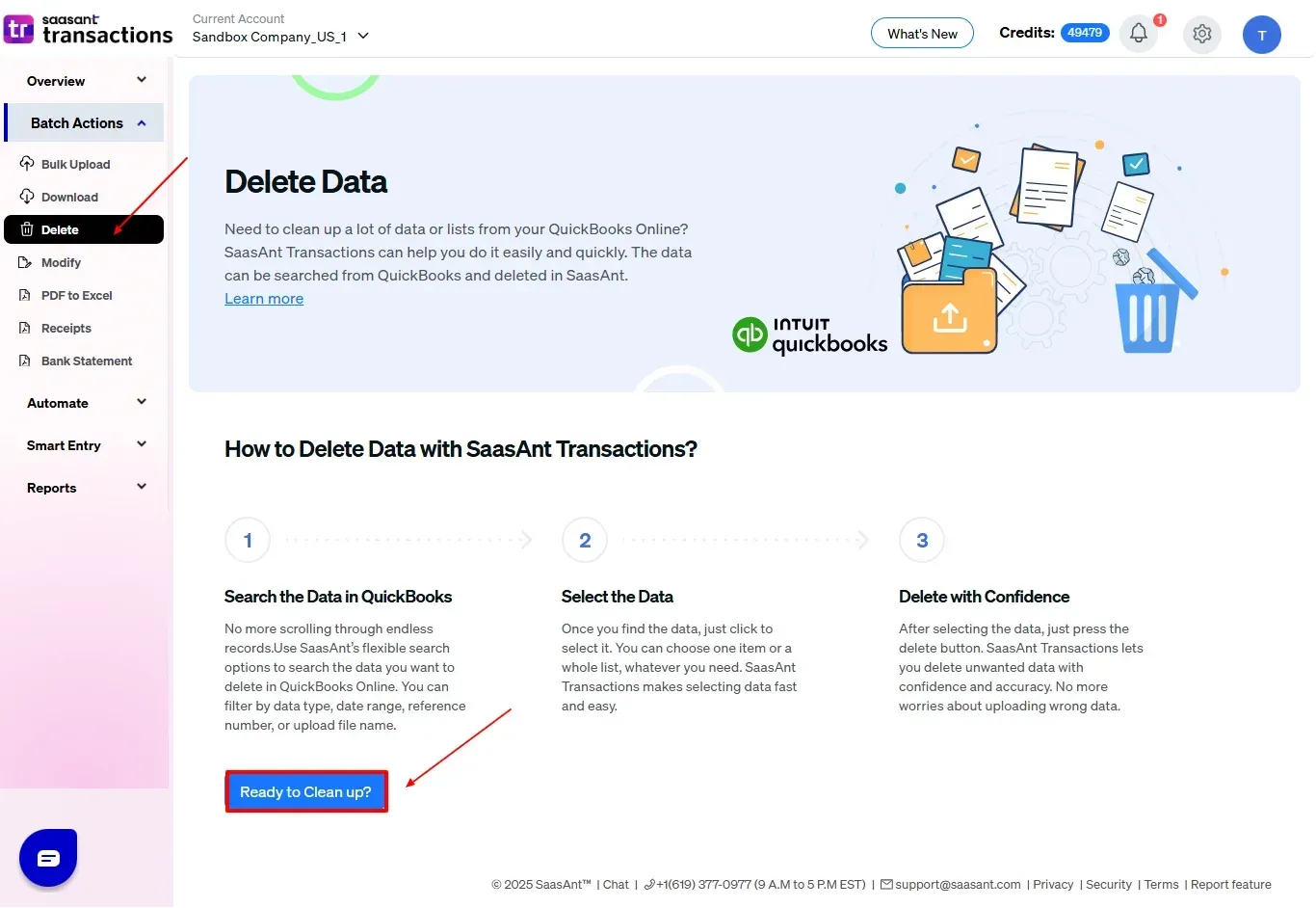
Step 5: Choose Your Deletion Method
After selecting the option “Ready to Clean up,” you will see two options.
The first option is “Delete by Searching,” and the other option is “Delete by Reference.”
Choose the option “Delete by Searching.”

Step 6: Filter and Search for Transactions
In the “Transaction/List” dropdown, select the type of transaction you want to delete ( Expenses, Invoices, etc.).
In the “Data Type” dropdown, choose your relevant data source.
Enter the dates in the “Data Range” box and click “Search” to view the list of transactions.
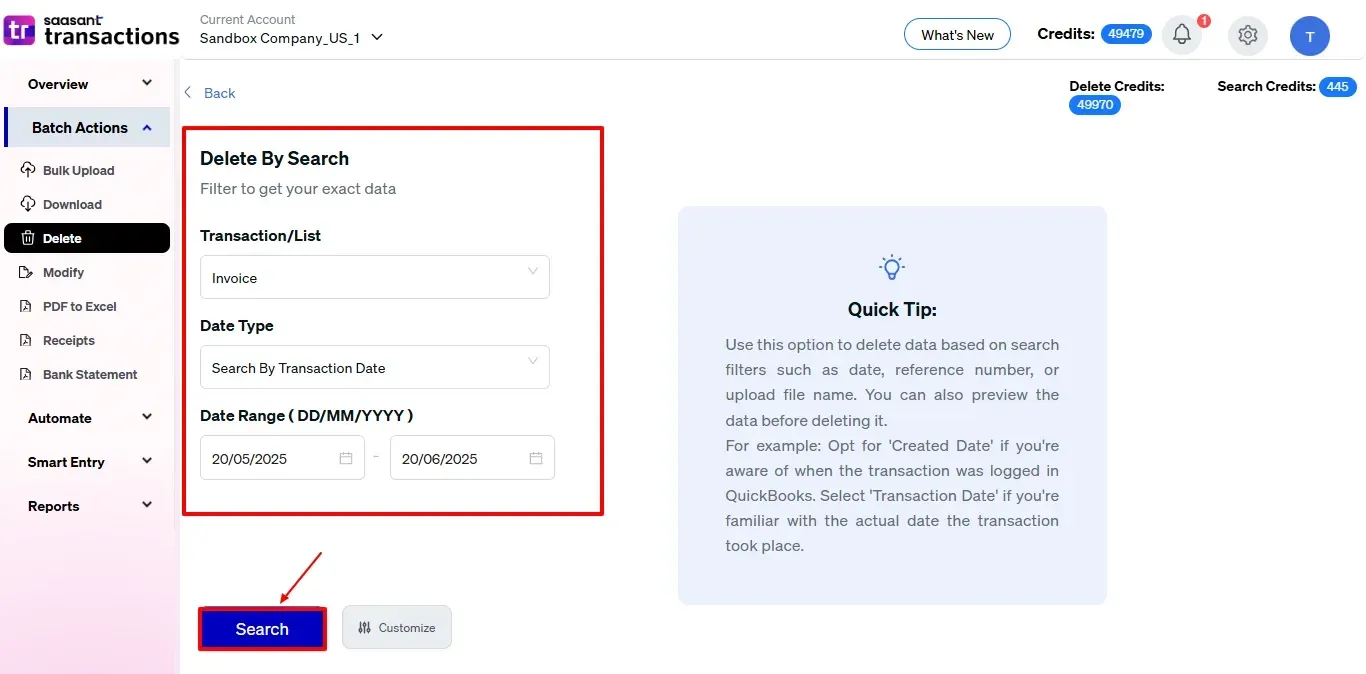
Step 7: Select Transactions
Review the list of results and click the checkboxes next to the transactions you wish to batch delete.
Select the “Delete” option at the bottom right of the page, as shown in the image below.
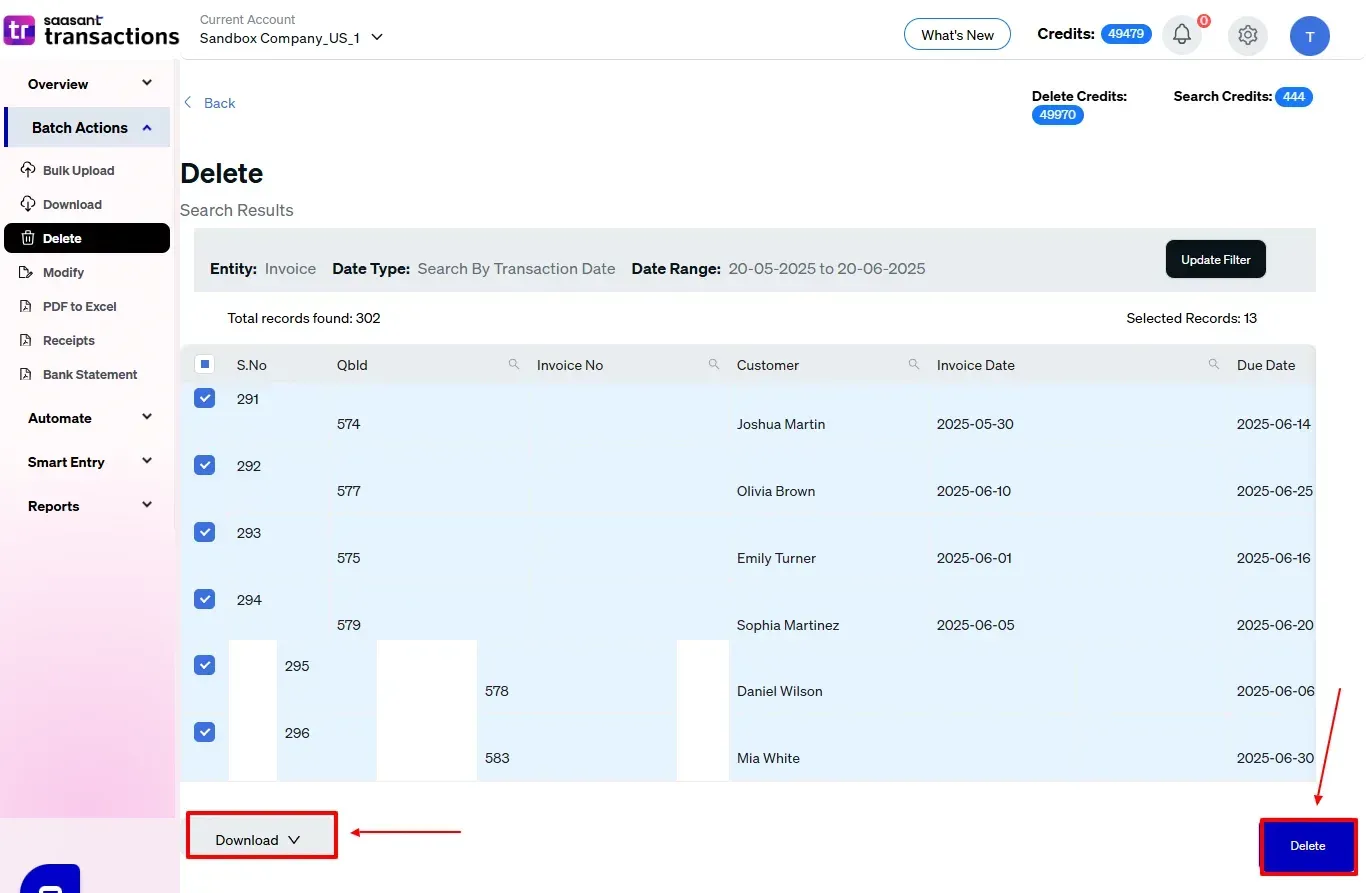
Step 8: Confirm Deletion
Once you click delete, a pop-up will ask you to confirm your deletion.
Click “OK.”
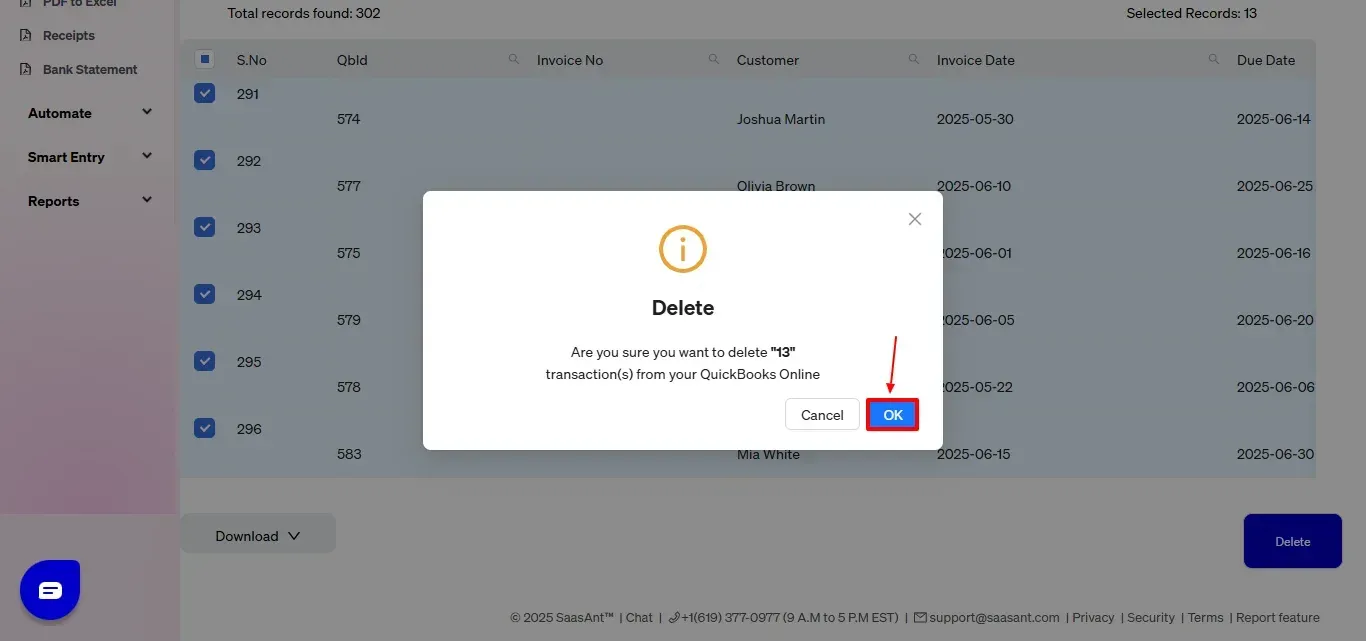
Step 9: View Deleted Transactions
After deletion, click “Show Results” to view the deleted entries.
Use the “Download” button at the bottom right to download a copy of the deleted transactions for your records.
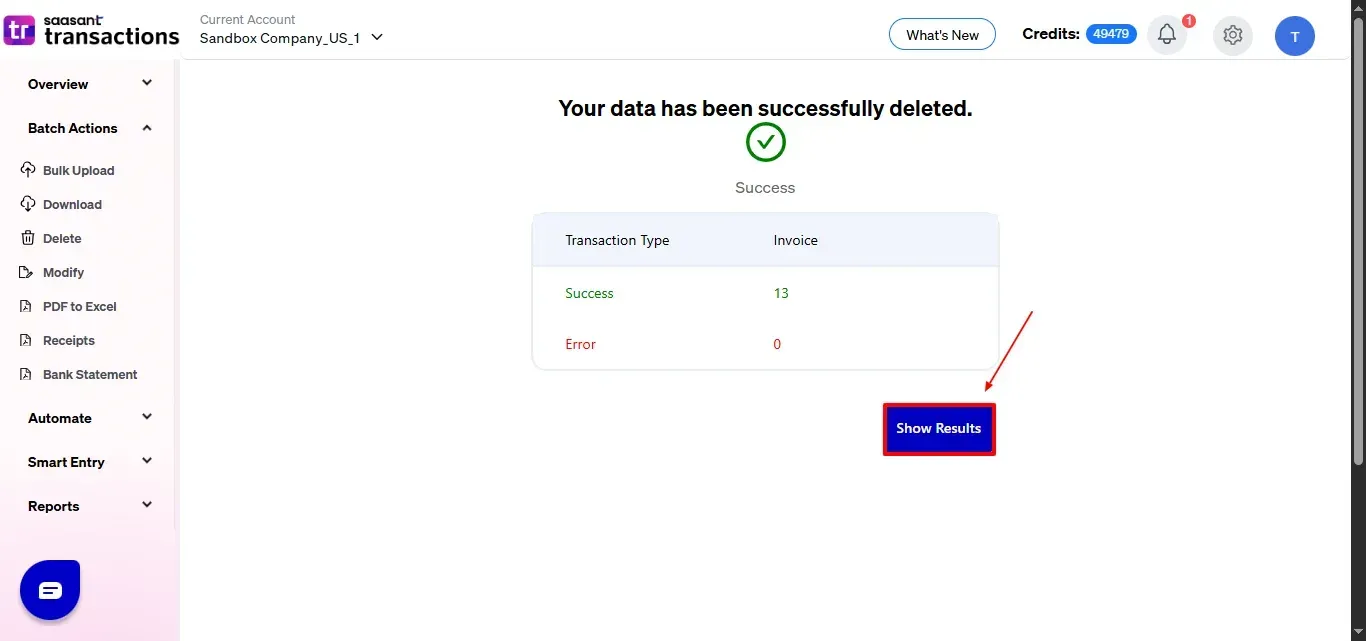
Your deleted transactions appear. At the bottom right, there is a “Download” option, where you can download your deleted transaction data for future reference.
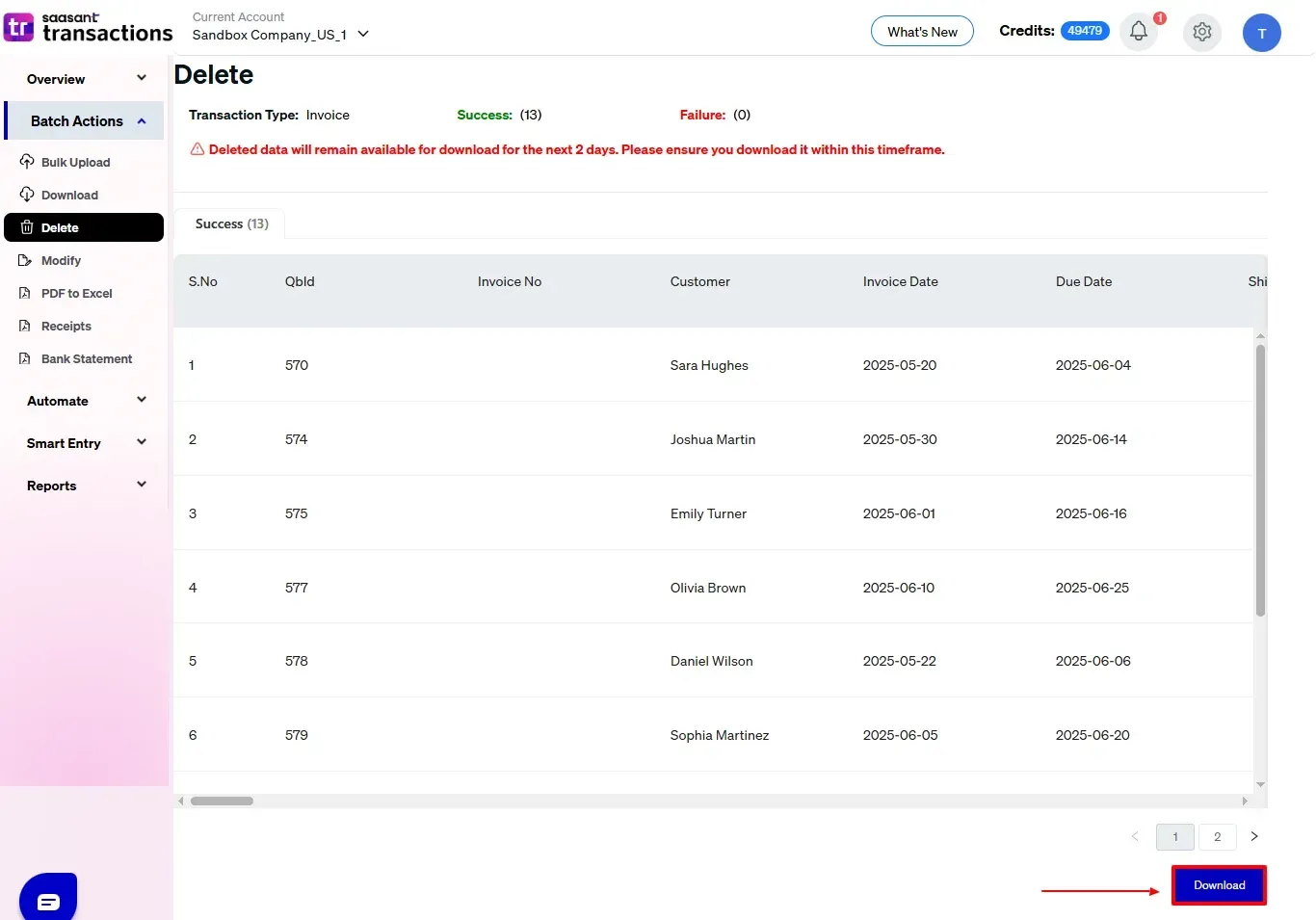
Note: Deleted transaction data can only be downloaded within 2 days of deletion. After that, it will no longer be available.
Deleted transactions are shown in the Audit Log of QuickBooks Online, featuring details like the user, date, and the type of transaction that has been removed, as shown in the image below.
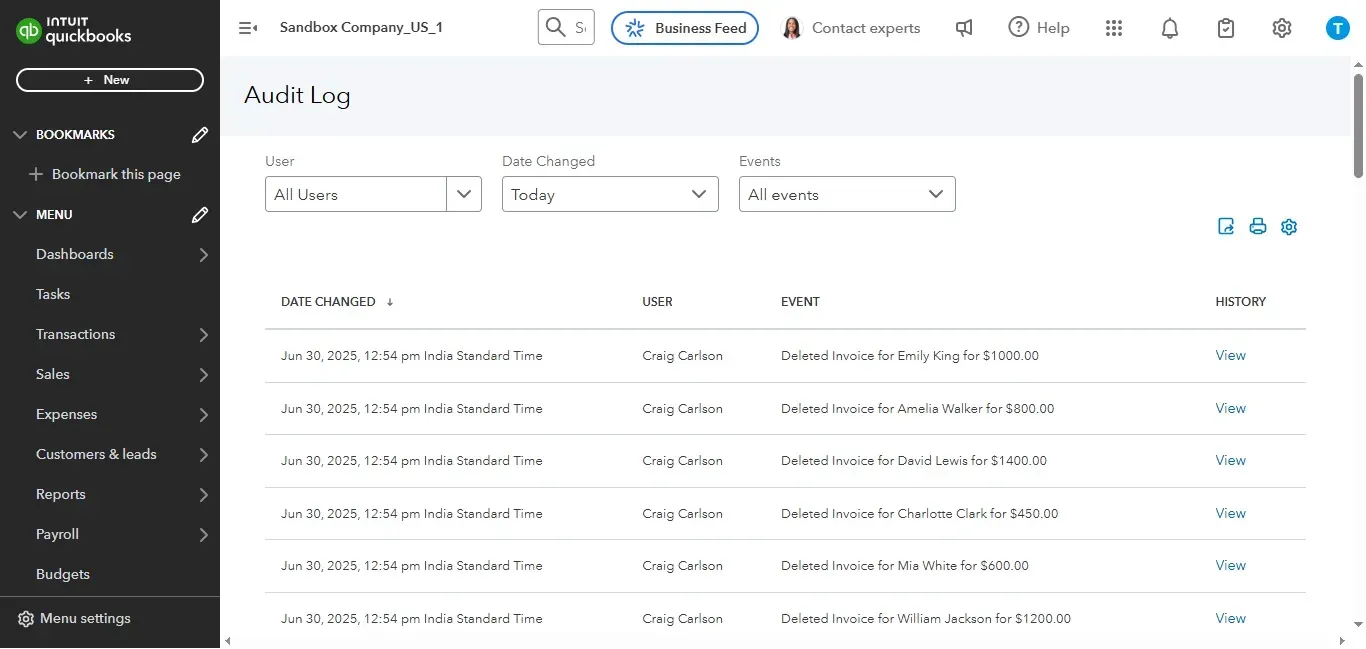
Also Read: How to Delete a General Ledger Account In QuickBooks Online?
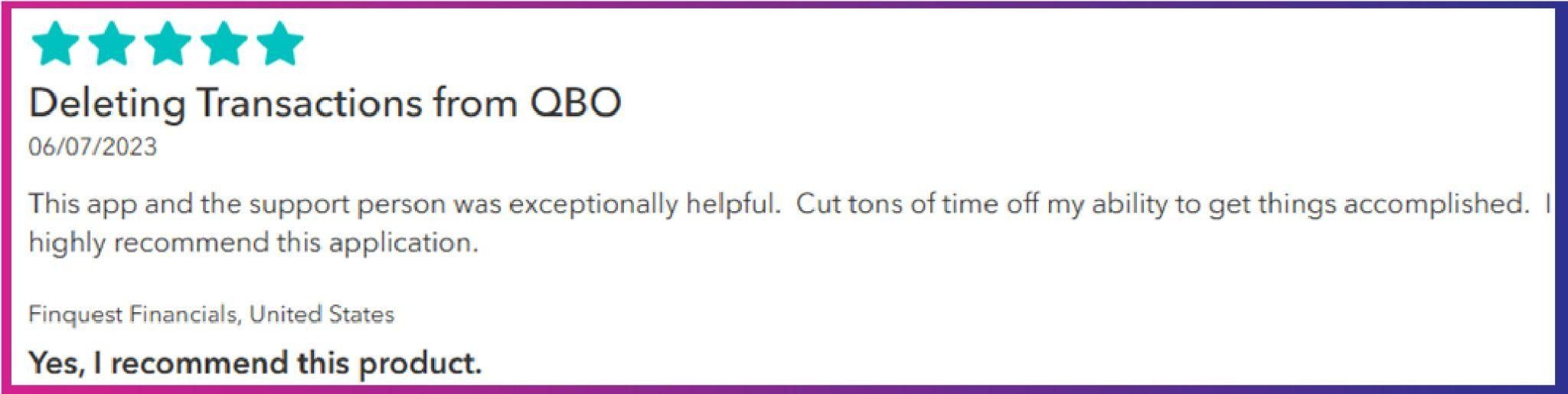
Wrap Up
To maintain clean and precise financial records, being able to batch delete transactions can save you a lot of time. SaasAnt Transactions Online gives you a structured and trustworthy approach to handle and remove unwanted data from your QuickBooks Online account. By following the instructions in this guide and applying filters carefully, you can optimize your workflow and keep your financial records up to date with greater ease and confidence.
You can explore all its features with a 30-day free trial, no credit card required, and see how it can optimize your bill and transaction management process.
If you have inquiries regarding our products, features, trial, or pricing, or if you require a personalized demo, contact our team today. We are ready to help you find the ideal solution for your QuickBooks workflow.
Frequently Asked Questions
1) What types of transactions can I batch delete using SaasAnt?
You can delete various transaction types, including invoices, bills, payments, journal entries, credit memos, and more, depending on your filters and selection criteria.
2) Can I undo a batch delete in SaasAnt?
SaasAnt does not have an undo function. Be sure to export and save your transaction data before you delete it, so you can refer back to it or re-import it if needed.
3) Do I need admin access to delete transactions in bulk?
Yes, only users with admin or appropriate permissions can delete transactions in QuickBooks Online.
4) Does QuickBooks Online keep a record of deleted transactions?
Deleted transactions are shown in the Audit Log of QuickBooks Online, featuring details like the user, date, and the type of transaction that has been removed.
Read Also
How To Delete Duplicate Transactions In QuickBooks Online
How to Delete Multiple Expenses in QuickBooks Online
How to Delete Purchase Orders in QuickBooks
How to Delete a Bill Payment in QuickBooks Online