A Step-by-Step Guide to Exporting Your Customer List from QuickBooks Online
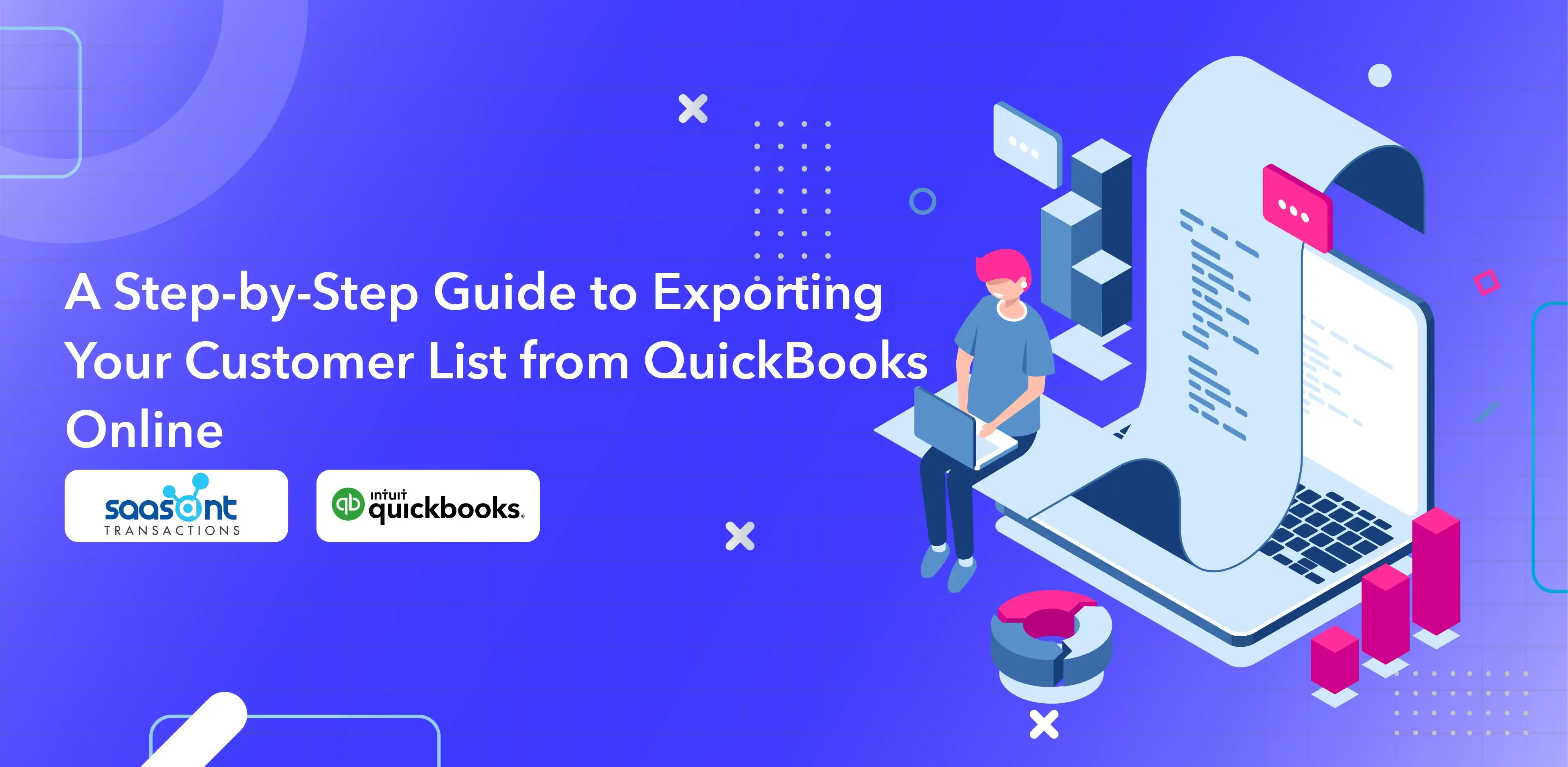
Customer lists are a treasure trove of information that can help businesses thrive. Whether you need to safeguard your data, transition between platforms, or collaborate effectively with stakeholders, exporting your customer list from QuickBooks Online is vital. This comprehensive guide will explore the importance of exporting customer lists, introduce you to QuickBooks Online, and unveil the ultimate solution, SaasAnt Transactions, for a seamless export process.
Contents
Quick Instructions for Exporting Your Customer List from QuickBooks Online
Quick Instructions for Exporting Your Customer List from QuickBooks Online
Sign up and integrate SaasAnt Transactions Online with your QuickBooks Online.
Access ‘Export’ from the dashboard or ‘Quick Access.’
Choose ‘Data Type’ and ‘Date Type’ for exporting.
Define the date range and select a template.
Initiate data retrieval by clicking ‘Search.’
Choose file format (Excel or CSV) and download the file.
Exploring QuickBooks Online and Its Capabilities
QuickBooks Online: Your All-in-One Business Solution
QuickBooks Online is a cloud-based accounting software that caters to businesses of all sizes. With features such as invoicing, expense tracking, payroll, and more, it’s a comprehensive solution for managing your financial data. QuickBooks Online’s user-friendly interface and robust features make it a top choice for many businesses.
A Glimpse into QuickBooks Online’s Features
QuickBooks Online offers a wide range of features that can significantly benefit your business, including:
Invoicing: Create professional invoices, track payments, and send automatic reminders to clients.
Expense Tracking: Easily record and categorize expenses to stay on top of your finances.
Bank Reconciliation: Sync your bank accounts to reconcile transactions and maintain accurate financial records.
Reporting: Access various financial reports to gain insights into your business’s performance.
Payroll: Manage your payroll, pay employees, and handle tax calculations seamlessly.
Why Export Customer Lists from QuickBooks Online?
Protecting Your Valuable Data
A customer list is undeniably a crucial asset for any business. The prospect of losing it due to technological issues, data anomalies, or accidental deletions is a potential catastrophe. However, there’s no need for alarm. Exporting your customer list functions as a robust backup solution, guaranteeing the safeguarding of your customer data and its ready accessibility, even in the event of unforeseen challenges.
Smooth Transition Between Platforms
Businesses evolve, and so do their software needs. Whether moving to a different accounting platform or upgrading your applications, a well-organized customer list is invaluable. Exporting your customer list from QuickBooks Online makes platform transitions smooth and hassle-free.
Collaboration with Stakeholders
In the age of collaboration, sharing data with stakeholders is crucial. Whether you’re working with external partners or investors or need to provide your customer list to other departments within your organization, having the ability to export data is essential. QuickBooks Online offers various export methods, but SaasAnt Transactions takes the process to a new level.
The Power of Exporting Customer Lists
Now that we understand why exporting customer lists is essential, let’s delve into the various methods available in QuickBooks Online.
Effortless Export Methods from QuickBooks Online
Direct Export to Excel: Quick and Convenient
QuickBooks Online offers a simple and direct method to export your customer list to Excel. It is beneficial if you want to work with the data in spreadsheets or share it with stakeholders who prefer Excel formats. This user-friendly process enables export in a few easy steps.
Built-in Tools: Utilizing QBO’s Export Capabilities
In addition to direct exports to Excel, QuickBooks Online provides built-in tools for exporting your customer list in various formats. These tools can be handy for businesses with diverse needs, but for those looking for an even more versatile solution, SaasAnt Transaction is the answer.
Discover the Ultimate Solution: SaasAnt Transactions
Unleashing the Potential of SaasAnt Transactions
While QuickBooks Online offers valuable export capabilities, SaasAnt Transactions takes data export to the next level. A reliable application that simplifies the process of exporting customer lists and provides a wide range of features that make it stand out as the ultimate solution.
Standout Features of SaasAnt Transactions
SaasAnt Transactions’ features can streamline and enhance your data export experience. Some of the standout features include:
Customizable Data Selection: SaasAnt Transactions lets you choose which data points to export, from customer names and email addresses to more specific information like ID codes and mobile phone numbers.
Export to Multiple Formats: With SaasAnt Transactions, you can export your customer list to various formats, including Excel, CSV, and other accounting software, making it versatile for different business needs.
Data Validation and Cleaning: SaasAnt Transactions helps ensure data accuracy by identifying and addressing discrepancies, which is especially useful when transitioning data between platforms.
Exceptional Customer Support: Should you encounter any challenges or have questions, SaasAnt Transactions’ support team is there to assist, ensuring a smooth and stress-free experience.
Step-by-Step Guide to Exporting Customer Lists with SaasAnt Transactions
Now, let’s walk through exporting your customer list using SaasAnt Transactions.
Setting up SaasAnt for a Smooth Export
To start with SaasAnt Transactions, connect the tool to your QuickBooks Online account and configure your export settings.
Step 1: Registration and Integration
Sign up for SaasAnt Transactions for QuickBooks Online to establish automatic connectivity with your QuickBooks company.
Step 2: Launch and Interface Orientation
Open SaasAnt Transactions, featuring an intuitive interface for QuickBooks Desktop and Online users.
Step 3: Managing Multiple Companies (Exclusive to SaasAnt Online)
Add a new company by selecting ‘Add Company’ at the top. Connect to Intuit, and then use the ‘Switch Company’ option to choose the desired company for data export.
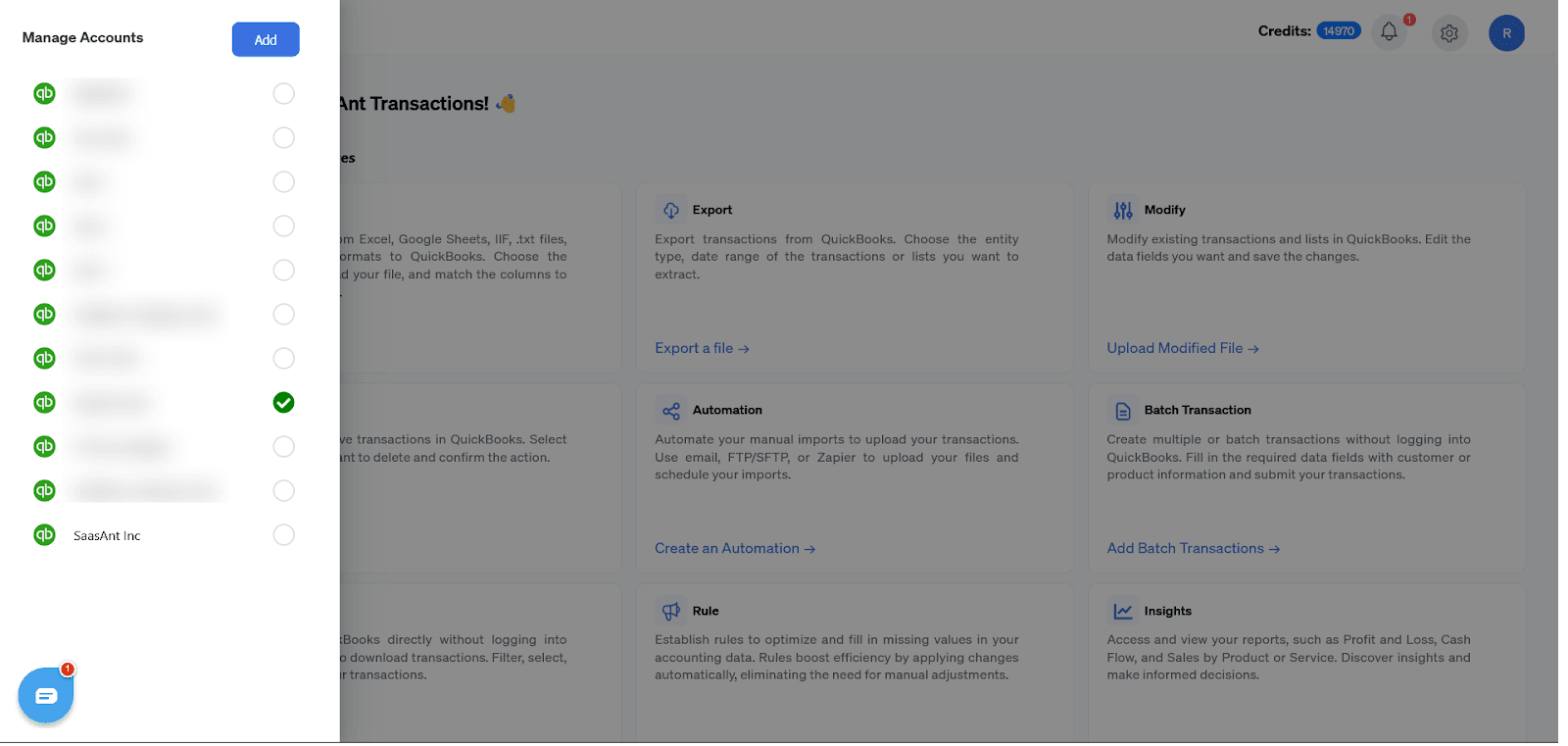
Step 4: Access the Export Feature
Access the ‘Export’ feature on the main dashboard under the Manual section. Alternatively, you can find ‘Export’ under the ‘Quick Access’ section on the home screen.
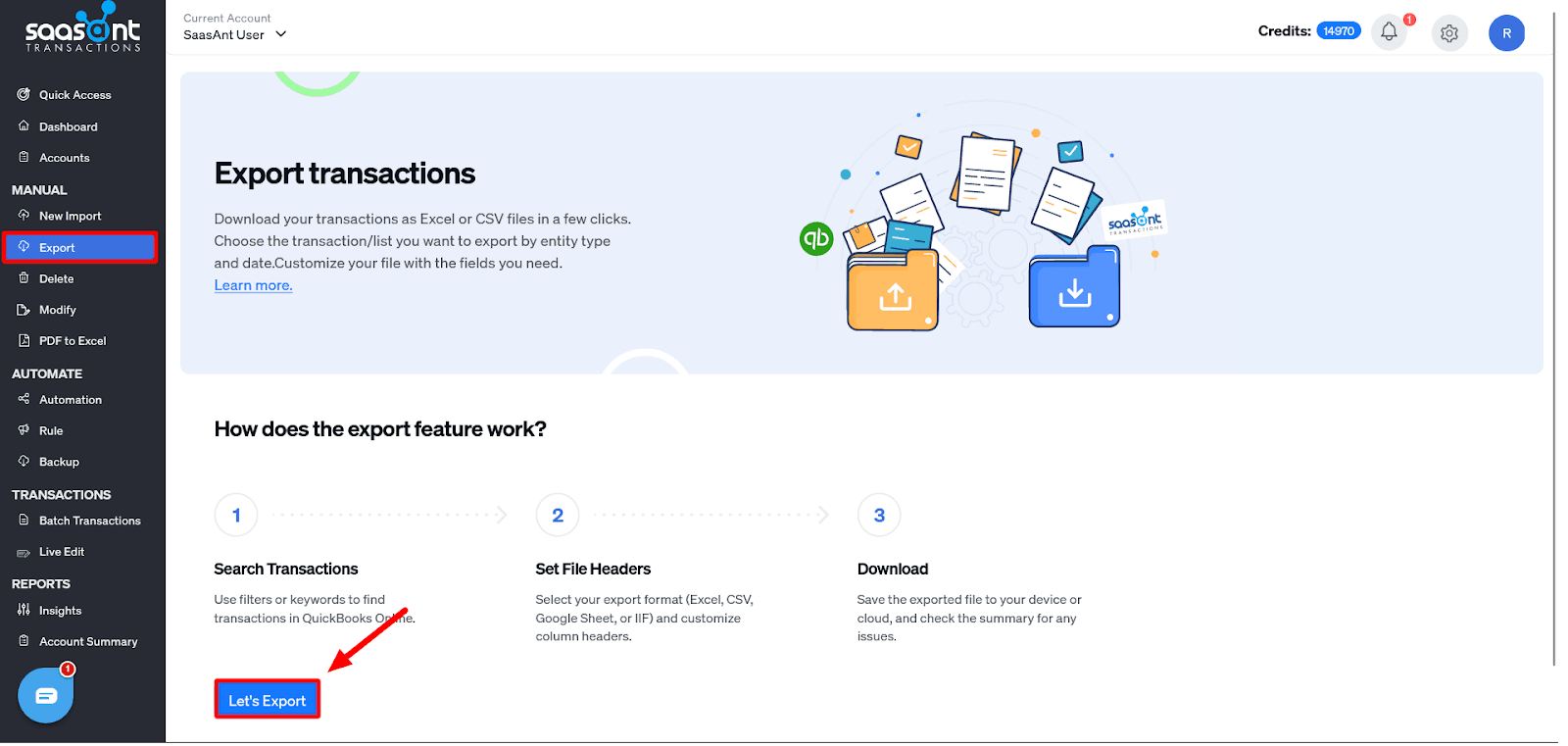
Step 5: Select Data Type
From the ‘Transaction/List’ dropdown menu, pick the type of QuickBooks data you want to export. Options include ‘Bill Payment,’ ‘Checks,’ ‘Credit Card Credits,’ ‘Credit Card Memos,’ ‘Customers,’ ‘Vendors,’ ‘Journal Entries,’ ‘Purchase Orders,’ and more. To export ‘Customer Lists,’ choose ‘Customers’ from the dropdown.
Step 6: Define Date Type
Within the ‘Date Type’ menu, choose between ‘Search By Created Date’ or ‘Search By Last Updated Date,’ depending on your needs.
Step 7: Set the Date Range
Specify the start and end dates for exporting historical customer lists within a specific date range.
Step 8: Template Selection
You can use the default ‘Simple Mapping’ template from the dropdown if you need a standard template. Alternatively, add a custom template by clicking ‘+Add New Template’ and provide details such as ‘Name Details,’ ‘Billing Address,’ ‘Shipping Address,’ ‘Payment Details,’ and more.
Step 9: Initiate Data Retrieval
Click the ‘Search’ button to fetch data from QuickBooks.
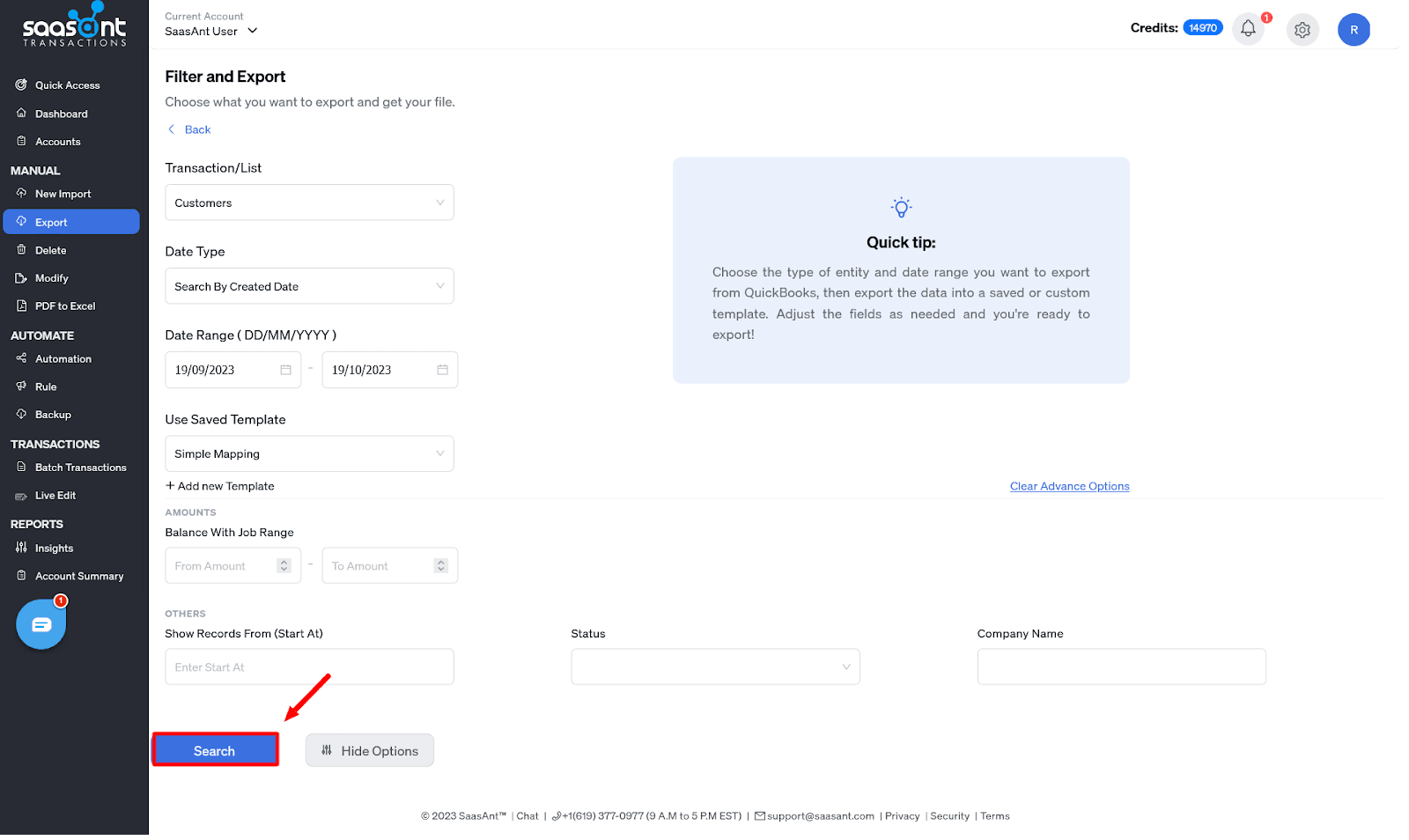
Step 10: Choose File Format and Download
Select your preferred file format for export, either Excel or CSV. Click the ‘Download’ button to save the exported file to your computer.
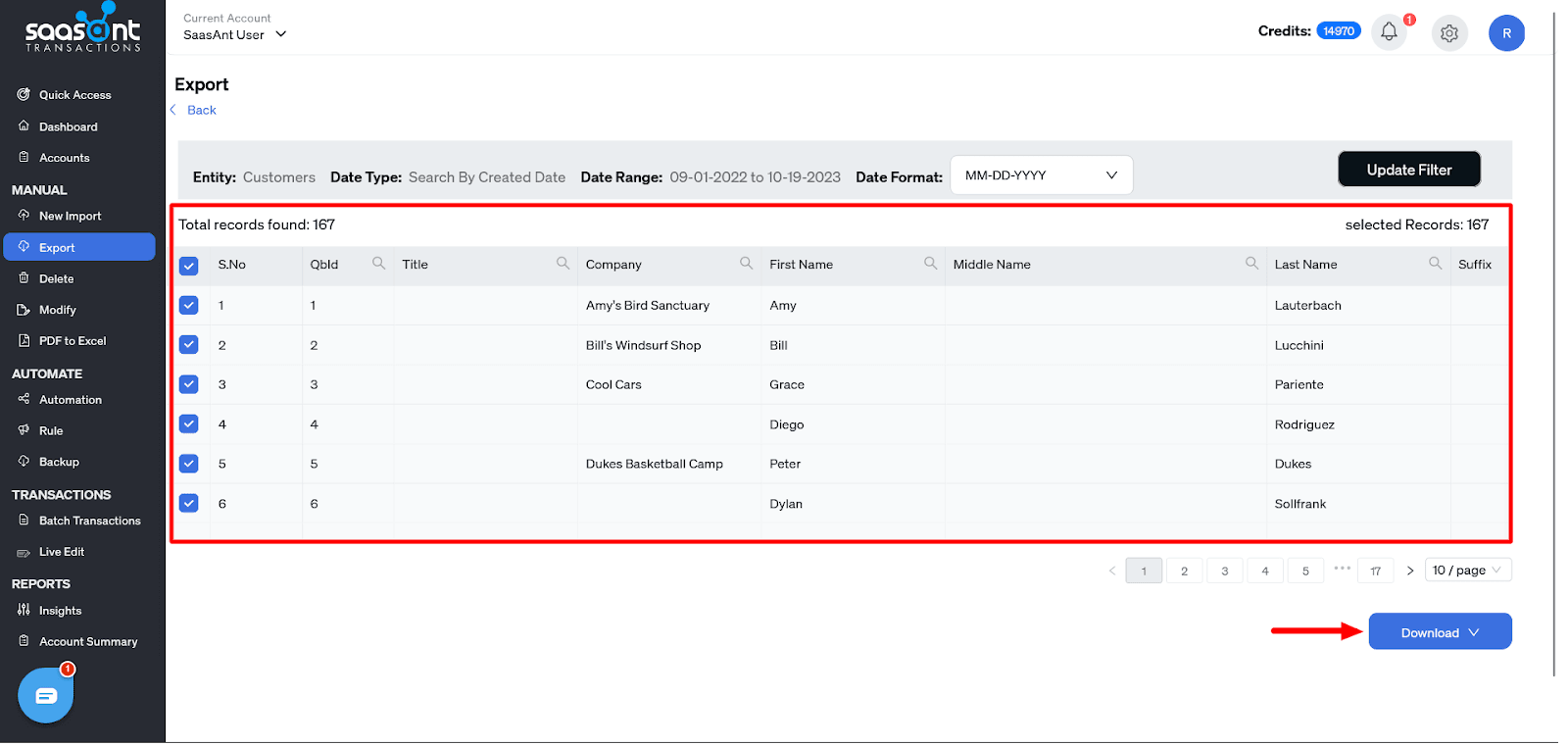
Step 11: Update Filters (Optional)
Modify filters as needed by clicking the ‘Update Filter’ option at the top right of the screen.
Step 12: Explore Advanced Options (Optional)
For advanced export of customer lists based on criteria like ‘Amounts,’ ‘Status,’ and ‘Company Name,’ click the ‘Advanced Options’ button.
Overcoming Common Challenges
Data export can sometimes present challenges. Let’s explore some common issues and how SaasAnt Transactions addresses them.
Tackling Missing Data Points
SaasAnt Transactions helps address this issue by validating and cleaning data, ensuring you export as much complete data as possible.
Resolving Format Discrepancies
Data formats can vary between systems. SaasAnt Transactions assists in formatting your data correctly, ensuring a seamless transition when you need to move data between platforms.
How SaasAnt Addresses These Challenges
Missing Data Points
In exporting customer lists for a sales report, should you encounter entries with missing vital details, such as contact information or payment history, SaasAnt Transactions comes to the rescue. Its data validation and cleaning features seamlessly identify and fill these gaps, ensuring your exported data is complete and accurate.
For instance, if a customer’s address is incomplete, the software can pull the missing components from other records, ensuring that your exported customer list is comprehensive and accurate.
Format Discrepancies
When transferring customer data from QuickBooks Online to another CRM system with disparate format requirements, leading to data disarray, SaasAnt Transactions rectifies the situation by harmonizing data formats.
For example, suppose your CRM expects dates in a specific format. In that case, the software can automatically convert QuickBooks’ date format to match, ensuring seamless data integration without format-related errors.
Platform Transitions
As your business transitions from QuickBooks Desktop to QuickBooks Online, migrating customer lists presents potential data loss or corruption risks. To mitigate these challenges, SaasAnt Transactions is a dependable bridge during platform transitions.
Moving from QuickBooks Desktop to QuickBooks Online ensures your customer lists are smoothly transferred without data loss or corruption, saving you time and preserving data integrity during migration.
Tips and Best Practices for a Hassle-Free Experience
Consider these tips and best practices to ensure a seamless experience with SaasAnt Transactions and QuickBooks Online.
Regular Backups: Safeguarding Your Data
Don’t rely solely on one copy of your customer list. Regularly back up your data to ensure you always have a secure copy, just in case.
Data Accuracy: Key to Successful Exports
Data accuracy is essential. Be diligent in maintaining the integrity of your customer list. SaasAnt Transactions’ data validation and cleaning features can help with this.
Leveraging SaasAnt Transactions’ Support for Any Challenges
If you have any issues or have questions, don’t hesitate to contact SaasAnt Transactions’ support team. They are there to help you navigate any challenges you may encounter during the export process.
Wrap Up
The ability to export your customer list from QuickBooks Online isn’t just a convenience; it’s an absolute necessity. Whether your goal is to protect your data, transition between platforms, or collaborate effectively with stakeholders, SaasAnt Transactions emerges as the ultimate solution that streamlines this crucial process.
With SaasAnt Transactions’ exceptional features and unwavering support, you can confidently export your customer list, regardless of the purpose or platform, and propel your business to new heights. SaasAnt Transactions safeguard your information and open up opportunities for growth, collaboration, and smoother transitions between platforms. Make SaasAnt Transactions your partner in the journey of data export, and elevate your business to greater heights with confidence and security.
FAQs
Q1: What Is QuickBooks Online, and Why Is It Essential for Businesses?
QuickBooks Online is a cloud-based accounting software offering invoicing, expense tracking, payroll, and reporting features. It’s crucial for businesses as it provides a comprehensive solution for managing financial data efficiently.
Q2: Why Should I Export My Customer List from QuickBooks Online?
Exporting your customer list is a backup to safeguard valuable customer data, ensures a smooth transition between platforms, and enables collaboration with stakeholders by sharing data.
Q3: What Are the Standout Features of SaasAnt Transactions for Exporting Customer Lists?
SaasAnt Transactions offers customizable data selection, export to multiple formats, data validation, and exceptional customer support.
Q4: How Do I Export My Customer List Using SaasAnt Transactions?
To export your customer list, you need to:
Sign in to SaasAnt Transactions and navigate to the Export screen
Choose the data type as ‘Customers’
Specify the date range and select a template
Initiate data retrieval and download the file in your preferred format (Excel or CSV).
Q5: How Does SaasAnt Transactions Handle Missing Data Points When Exporting Customer Lists?
SaasAnt Transactions uses data validation and data clean up features to identify and fill in missing data points, ensuring that your exported customer list is complete and accurate.
Q6: How Does SaasAnt Transactions Address Format Discrepancies during Data Export?
When there are format discrepancies between systems, SaasAnt Transactions harmonizes data formats to ensure a seamless transition. For example, it can automatically convert date formats to match the receiving system’s requirements.
Q7: How Does SaasAnt Transactions Assist in Platform Transitions, Such as Moving from Quickbooks Desktop to Quickbooks Online?
With SaasAnt Transactions, Migrating from one system to other is simple. SaasAnt platform acts as a bridge during platform transitions, ensuring a smooth transfer without data loss or corruption and preserving data integrity during migration.
Q8: What Are Some Best Practices for a Hassle-Free Experience When Using SaasAnt Transactions for Exporting Customer Lists?
Regularly back up your data, maintain data accuracy and leverage SaasAnt Transactions’ support for any challenges to ensure a successful export process.