How to Export Customer List from QuickBooks to Excel
How to natively export your customer list from QuickBooks Online
Go to Sales → Customers.
Click the Export to Excel icon next to the Print icon.
Save or open the downloaded Excel file containing your full customer list.
SaasAnt Transactions lets you export your entire customer list from QuickBooks Online in under a minute. Whether you need a one-off backup, to migrate customers to another system, or to sync your CRM, the EXPORT feature delivers a clean CSV with all your customer details—no native QuickBooks export wizards required.
Below, we’ll walk through exporting customers step by step and plus real-world use cases and FAQs to make your bookkeeping seamless.
Export Customers from QuickBooks Online: Quick Instructions
Sign up and integrate SaasAnt Transactions Online with your QuickBooks Online.
Access ‘Download’ from the dashboard or ‘Quick Access.’
Choose ‘Data Type’ and ‘Date Type’ for exporting.
Define the date range and select a template.
Initiate data retrieval by clicking ‘Search.’
Choose file format (Excel or CSV) and download the file.
How to Export Customer List From QuickBooks Online: Step-by-Step Guide
Now, let’s walk through exporting your customer list using SaasAnt Transactions.
To start with, SaasAnt Transactions, connect the tool to your QuickBooks Online account and configure your export settings.
Step 1: Registration and Integration
Sign up for SaasAnt Transactions for QuickBooks Online from the QuickBooks app store.
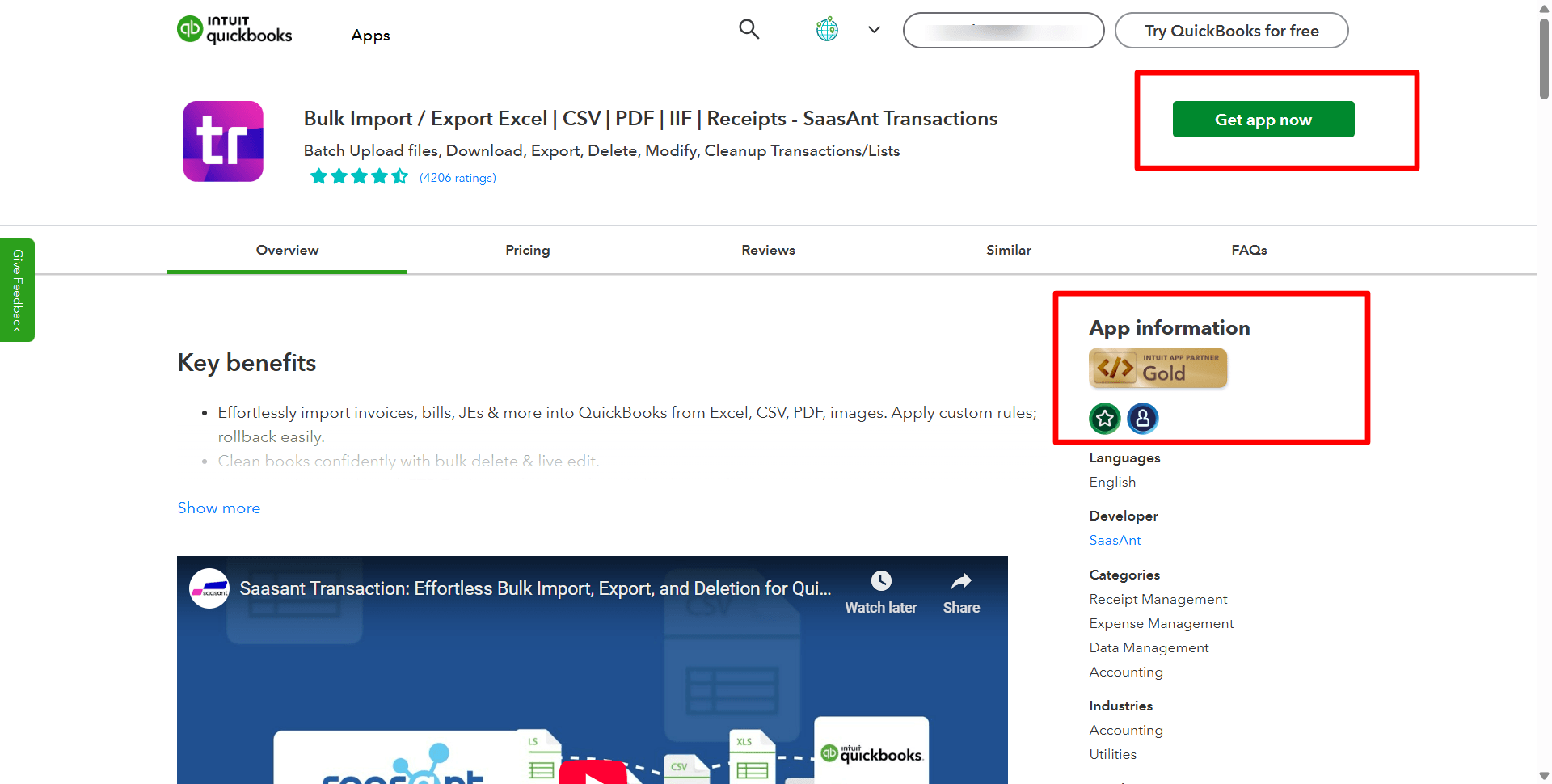
Step 2: Managing Multiple Companies
Add a new company by selecting ‘Add Company’ at the top. Connect to Intuit, and then use the ‘Switch Company’ option to choose the desired company for data export.
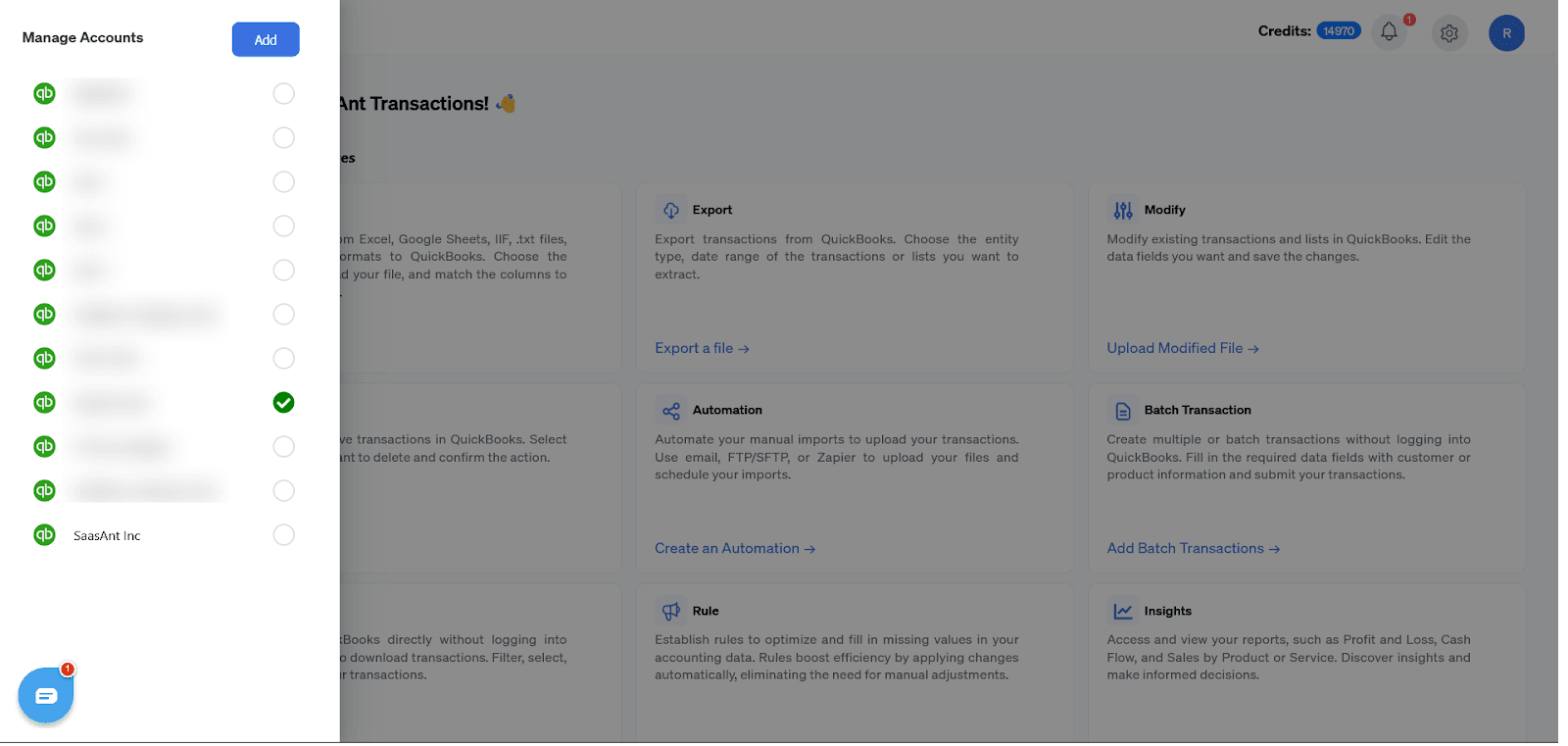
Step 3: Access the Export Feature
Access the ‘Download’ feature on the main dashboard under the batch actions section. Alternatively, you can find ‘Export’ under the ‘Quick Access’ section on the home screen.
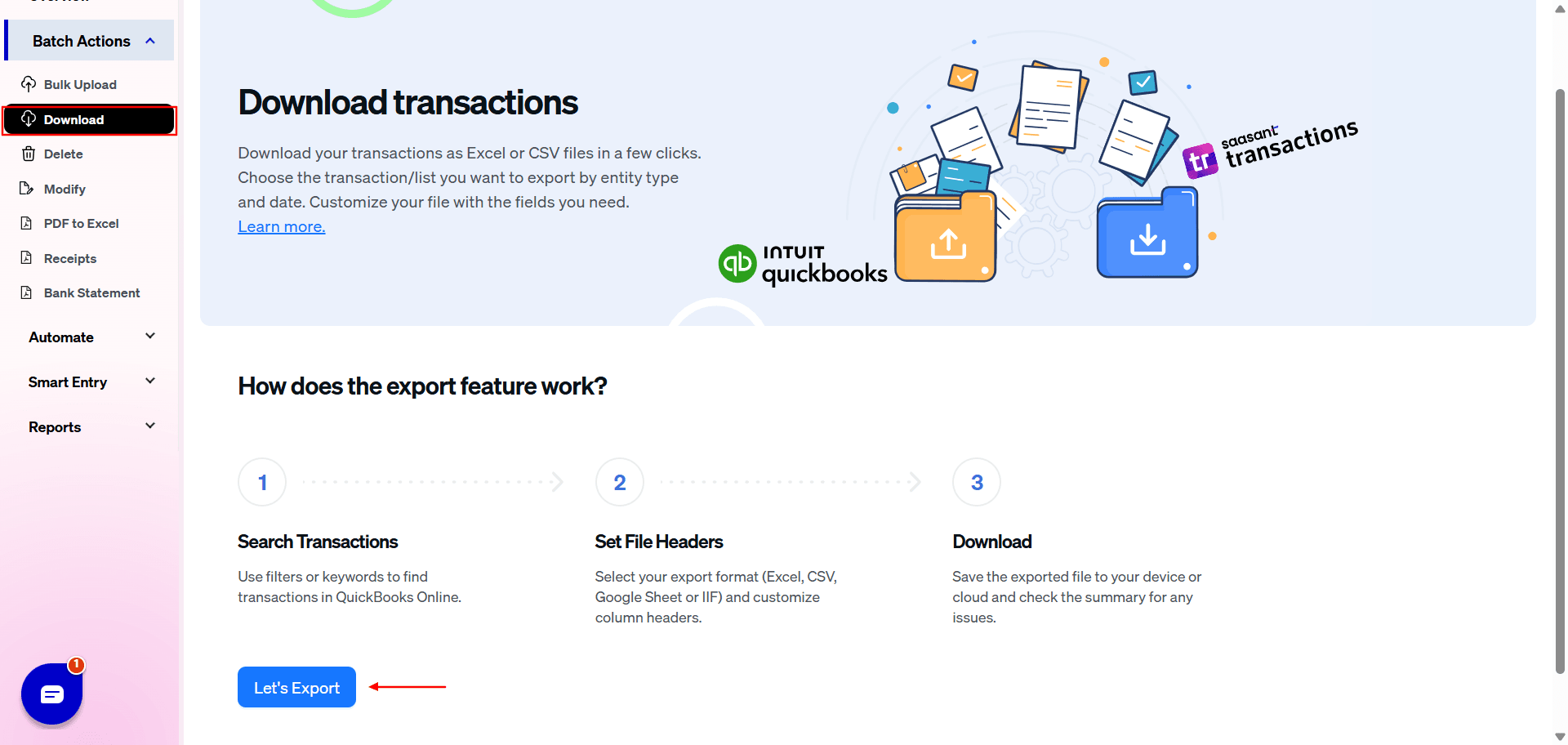
Step 4: Select Data Type
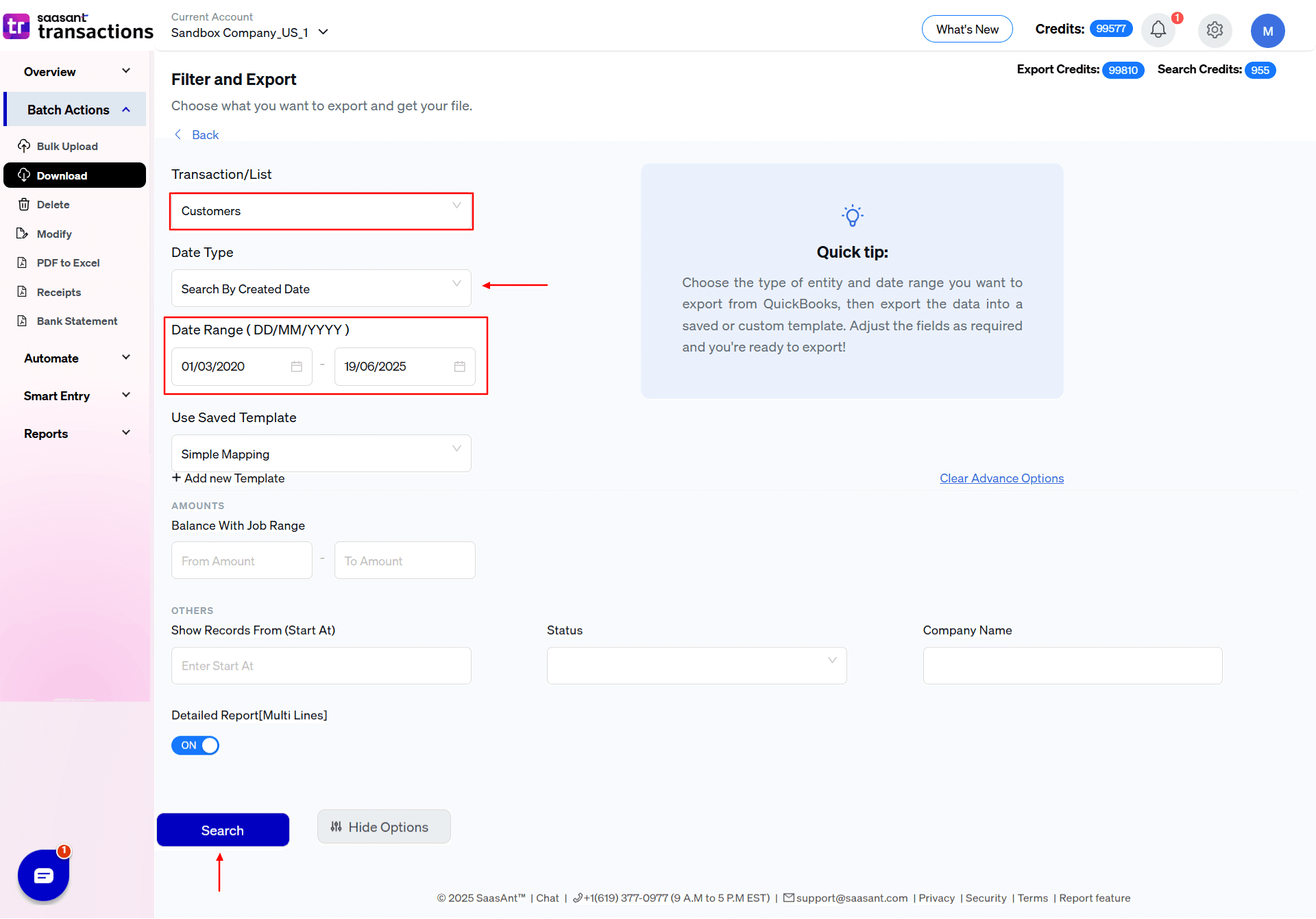
From the ‘Transaction/List’ dropdown menu, pick the type of QuickBooks data you want to export.
To export ‘Customer Lists,’ choose ‘Customers’ from the dropdown.
Other options include ‘Bill Payment,’ ‘Checks,’ ‘Credit Card Credits,’ ‘Credit Card Memos,’ ‘Customers,’ ‘Vendors,’ ‘Journal Entries,’ ‘Purchase Orders,’ and more.
Step 5: Define Date Type
Within the ‘Date Type’ menu, choose between ‘Search By Created Date’ or ‘Search By Last Updated Date,’ depending on your needs.
Step 6: Set the Date Range
Specify the start and end dates for exporting historical customer lists within a specific date range.
Step 7: Template Selection
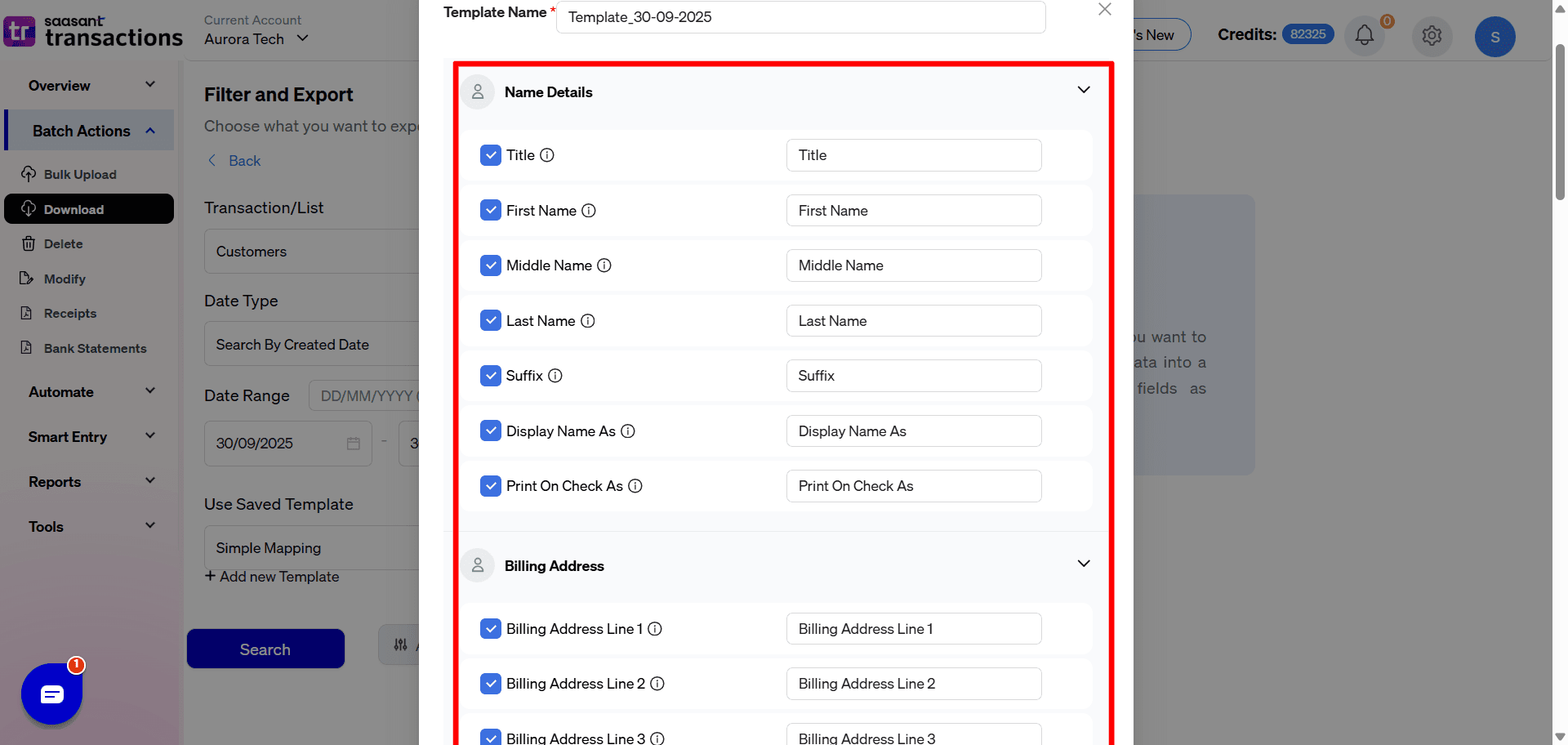
You can use the default ‘Simple Mapping’ template from the dropdown if you need a standard template. Alternatively, add a custom template by clicking ‘+Add New Template’ and provide details such as ‘Name Details,’ ‘Billing Address,’ ‘Shipping Address,’ ‘Payment Details,’ and more.
Step 8: Initiate Data Retrieval
Click the ‘Search’ button to fetch data from QuickBooks.
Step 9: Choose File Format and Download
Select your preferred file format for export, either Excel or CSV. Click the ‘Download’ button to save the exported file to your computer.
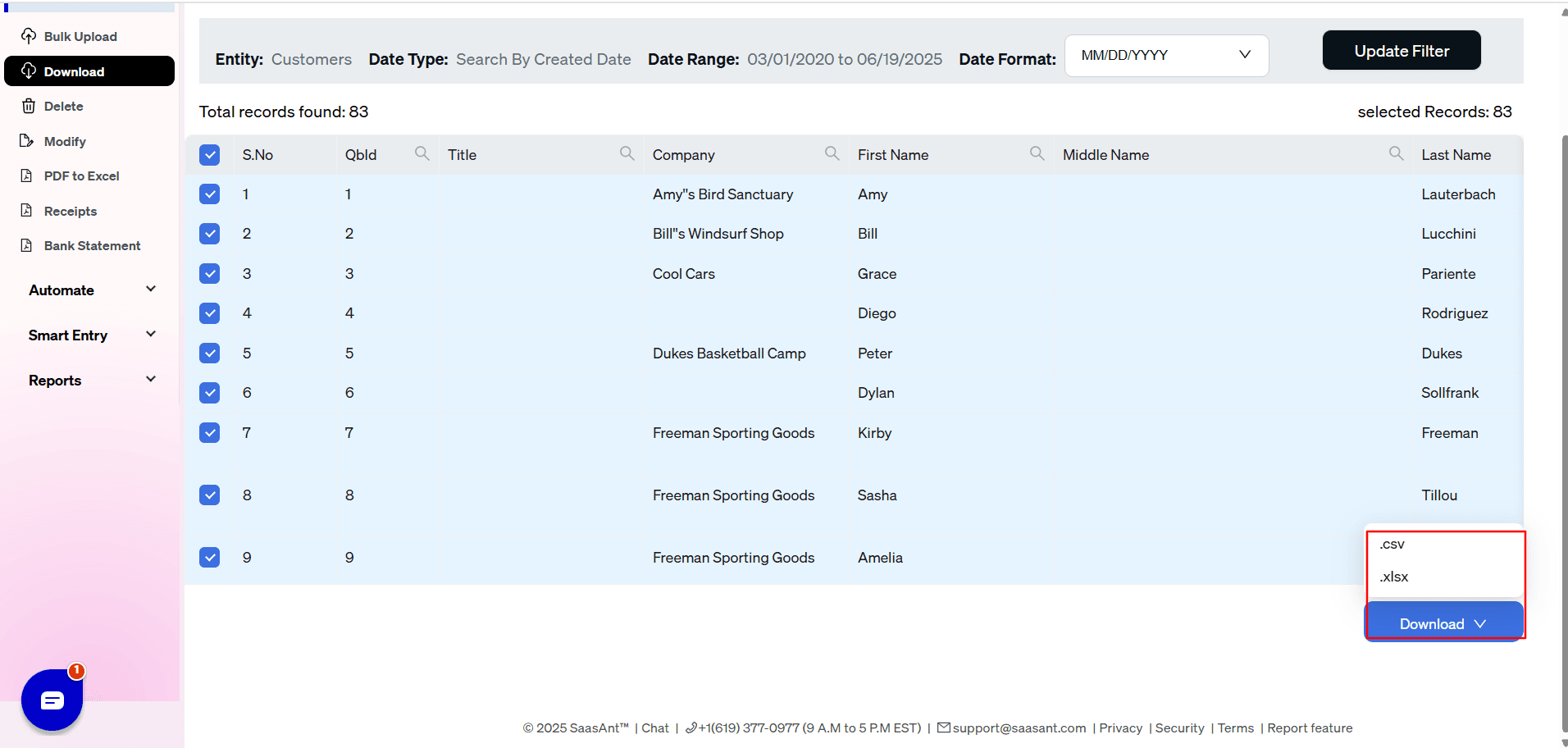
Here is an example of the downloaded data.
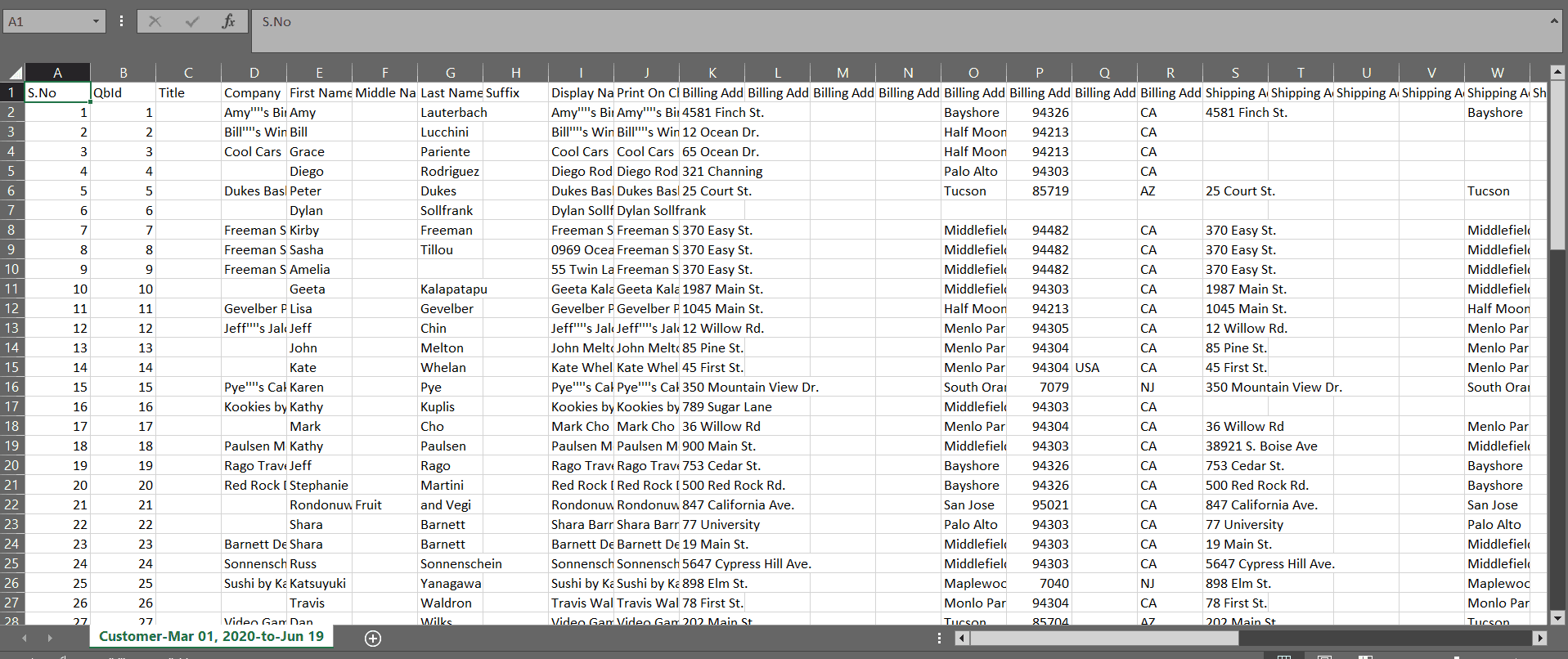
Step 11: Update Filters (Optional)
Modify filters as needed by clicking the ‘Update Filter’ option at the top right of the screen.
Step 12: Explore Advanced Options (Optional)
For advanced export of customer lists based on criteria like ‘Amounts,’ ‘Status,’ and ‘Company Name,’ click the ‘Advanced Options’ button.
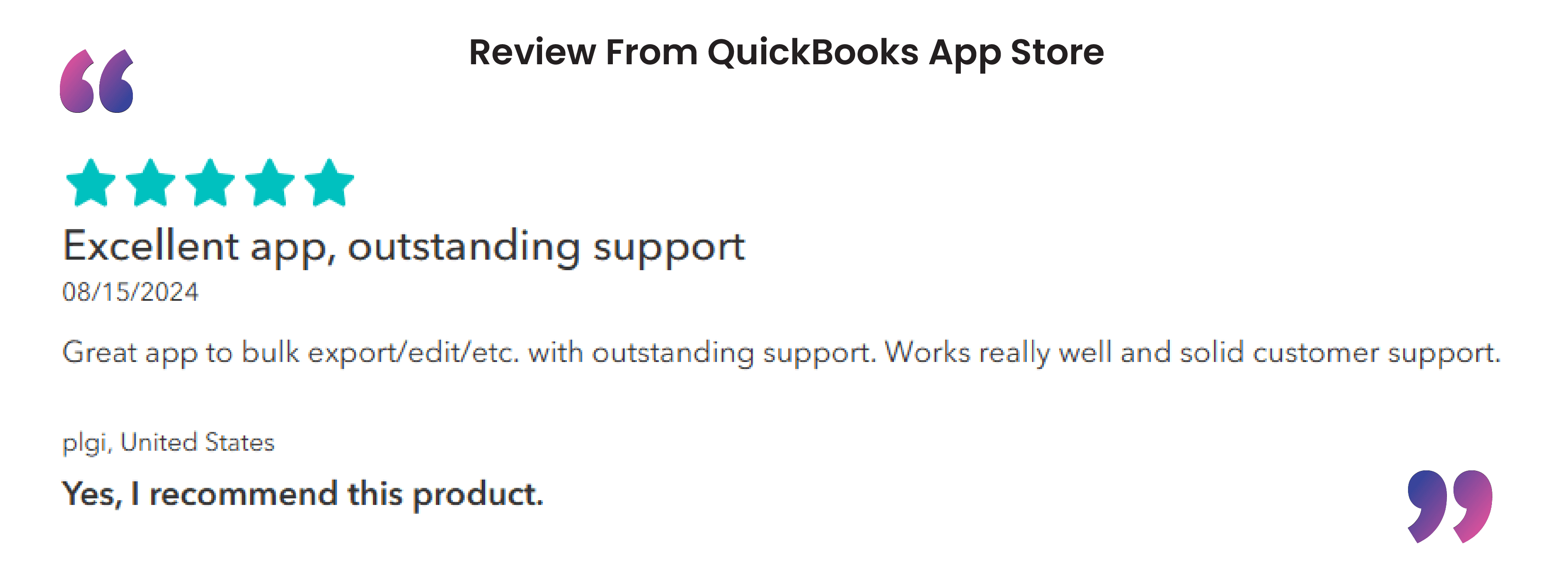
Use Cases for Exporting Customer Lists
Disaster Recovery – Keep an off-site CSV backup of every customer record.
CRM Sync – Push active contact data nightly to Salesforce, HubSpot, or Zoho.
Platform Migration – Move customers to Xero, FreshBooks, or a new QuickBooks company.
Custom Reporting – Leverage Excel or BI tools to segment by region, balance, or custom fields.
Customizable Data Selection: SaasAnt Transactions lets you choose which data points to export, from customer names and email addresses to more specific information like ID codes and mobile phone numbers.
Export to Multiple Formats: With SaasAnt Transactions, you can export your customer list to various formats, including Excel, CSV, and other accounting software, making it versatile for different business needs.
Data Validation and Cleaning: SaasAnt Transactions helps ensure data accuracy by identifying and addressing discrepancies, which is especially useful when transitioning data between platforms.
Exceptional Customer Support: Should you encounter any challenges or have questions, SaasAnt Transactions’ support team is there to assist, ensuring a smooth and stress-free experience.
FAQs
How do I export a customer from QuickBooks Online to Excel?
To export your customer list to Excel:
Go to the Sales menu.
Select Customers.
Click the Export icon (next to the Print icon).
Choose Export to Excel.
This will download your customer list as an Excel file.
How can I view my customer list in QuickBooks Online?
To view your customer list:
Navigate to the Sales menu.
Click on Customers.
Here, you'll see a complete list of your customers.
Can I export customer data from QuickBooks Online?
Yes, you can export customer data by:
Going to the Sales menu.
Selecting Customers.
Clicking the Export icon.
Choosing Export to Excel.
This will download your customer data as an Excel file.
How do I print a customer list in QuickBooks Online?
To print your customer list:
Navigate to the Sales menu.
Select Customers.
Click the Print icon.
This will open a print preview, allowing you to print your customer list.
How Do I Export My Customer List Using SaasAnt Transactions?
To export your customer list, you need to:
Sign in to SaasAnt Transactions and navigate to the Export screen
Choose the data type as ‘Customers’
Specify the date range and select a template
Initiate data retrieval and download the file in your preferred format (Excel or CSV).
How Does SaasAnt Transactions Handle Missing Data Points When Exporting Customer Lists?
SaasAnt Transactions uses data validation and data clean up features to identify and fill in missing data points, ensuring that your exported customer list is complete and accurate.