Understanding Members’ Equity in QuickBooks
Members' equity refers to the residual interest in the assets of an entity after deducting liabilities. In other words, it's what owners or shareholders truly own in a company. In a cooperative or credit union, this would equate to the financial share each member has in the organization.
Understanding equity is essential for tracking the financial health of your business and for making informed decisions. Equity can be influenced by various factors, including capital contributions, profit retention, dividends, and losses.
Managing Members' Equity in QuickBooks
QuickBooks is an excellent tool for managing your company's equity, but it's essential to know how to navigate its features effectively. Let's look at the key steps you need to follow.
Setting Up Equity Accounts
In QuickBooks, you can set up different equity accounts under the 'Chart of Accounts' feature. This may include common stock, preferred stock, paid-in capital, retained earnings, and dividends. Each of these represents different aspects of members' equity, and their use will depend on your business's specific financial structure.
Managing Equity in QuickBooks Online:
Step 1: From the left menu, select Accounting > Chart of Accounts.
Step 2: Select New to create a new account.
Step 3: In the Account Type dropdown, select Equity.
Step 4: In the Detail Type dropdown, select the type of equity account you want to create.
Step 5: Give the account a relevant name, then select Save and Close.

Recording Equity Transactions
Equity transactions need to be recorded accurately in QuickBooks. For instance, when an owner invests additional capital in the business, it should be recorded as a debit to the bank account and a credit to the appropriate equity account.
When recording an equity transaction, select + New > Journal Entry. In the first line, enter the equity account, the date, and the amount. In the second line, select the other account involved in the transaction, and enter the same amount.
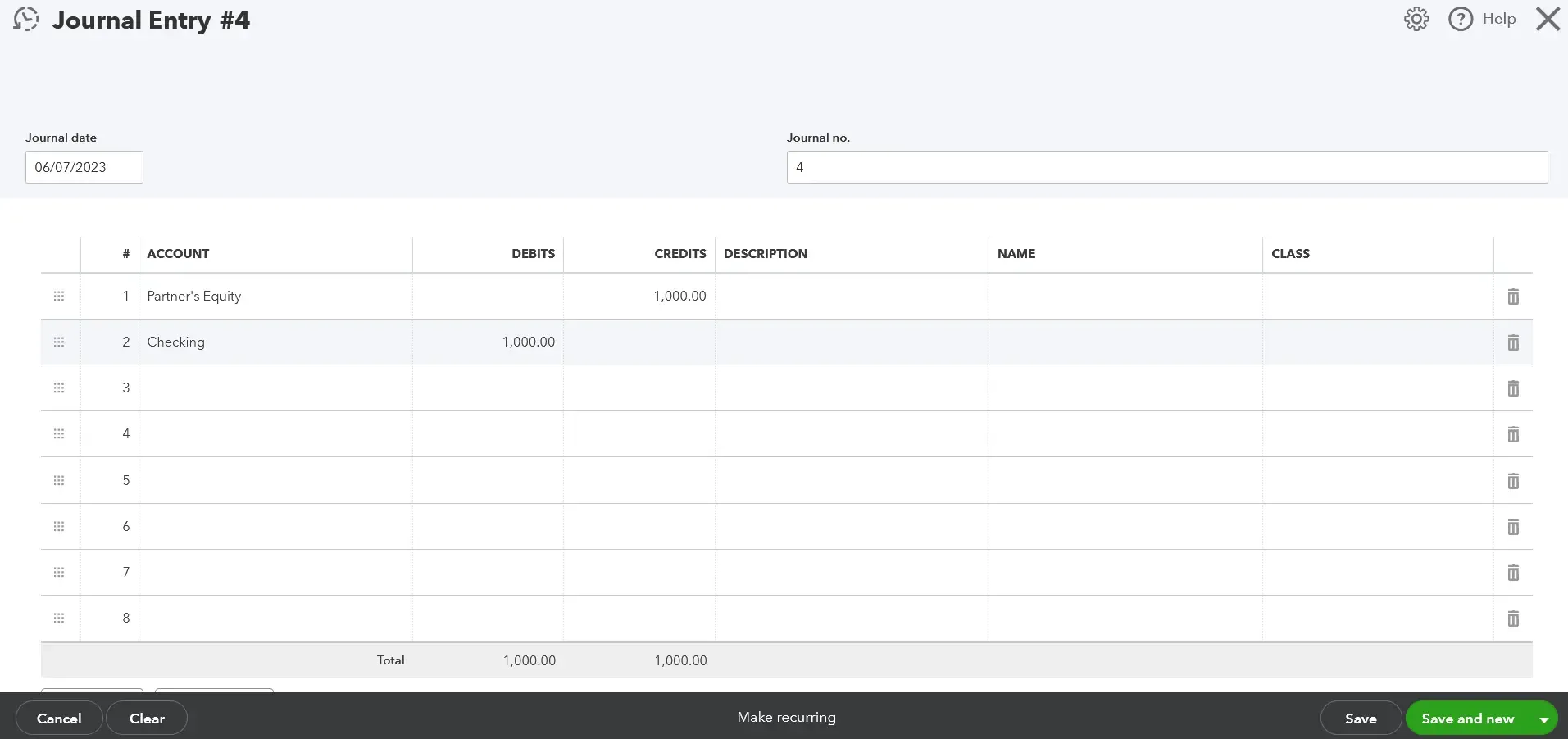
Managing Equity in QuickBooks Desktop:
Step 1: Go to the Lists menu > Chart of Accounts.
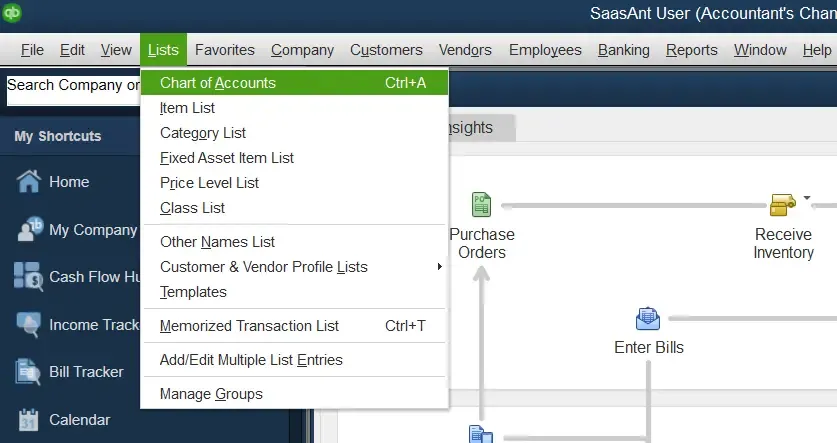
Step 2: At the bottom left of the Chart of Accounts, select Account > New.
Step 3: Select Equity, then Continue.
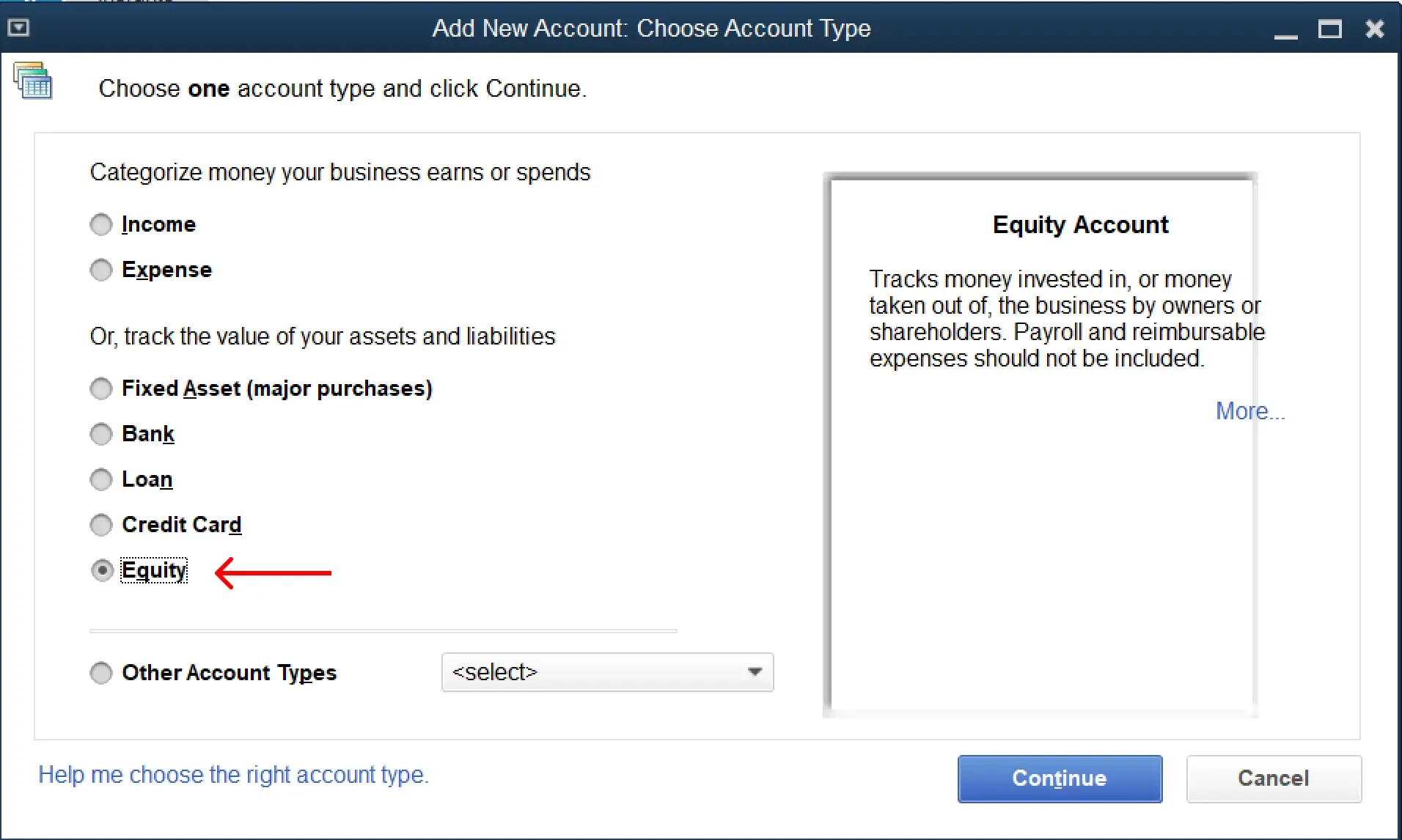
Step 4: Enter a name for the account, and provide additional information as needed.
Step 5: Select Save & Close.
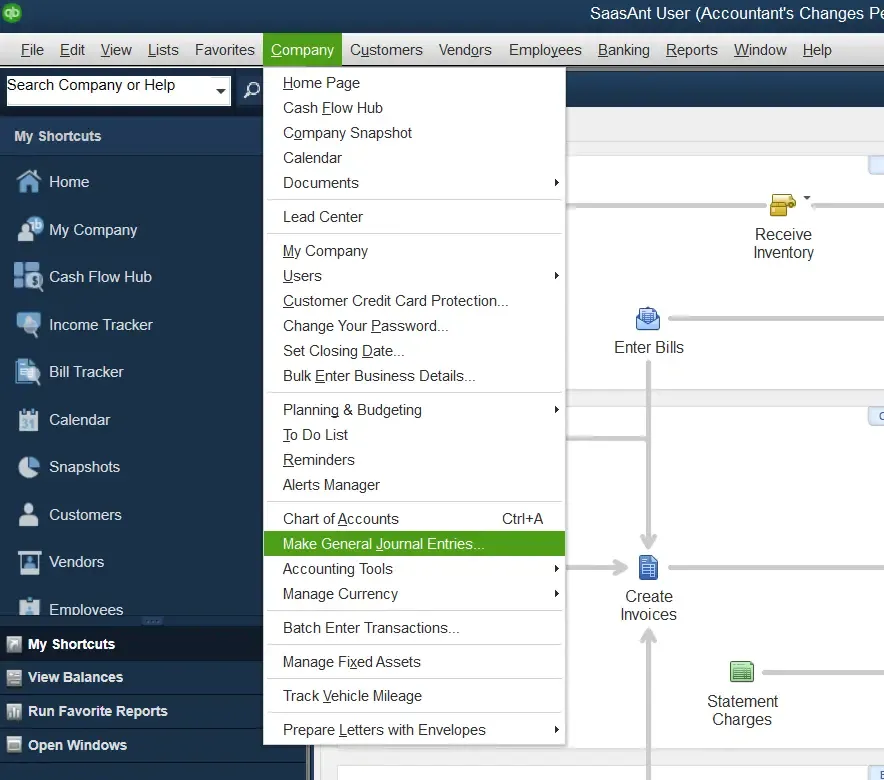
To record an equity transaction, go to the Company menu > Make General Journal Entries. Fill in the necessary fields including the equity account, the other account involved, and the amount of the transaction.
Adjusting Equity Balances
Over time, you may need to adjust equity balances in QuickBooks to reflect changes in the value of your business. This could be due to retained profits, losses, or distributions to owners. It's crucial to understand how these transactions affect your equity accounts and ensure they're reflected correctly in your accounting.
Generating Equity Reports
QuickBooks can generate a variety of reports that show your equity position. The most important of these is the balance sheet, which provides a snapshot of your company's assets, liabilities, and equity. Other useful reports include the Statement of Cash Flows and the Statement of Changes in Equity.
Frequently Asked Questions
How do I record the owner's draw in QuickBooks Online?
For QuickBooks Online: Select + New > Journal Entry. Credit your Owner's Equity account for the draw amount, and debit the relevant bank account.
How do I view equity reports in QuickBooks?
Both versions: You can view an equity report by selecting Reports and then searching for the Balance Sheet report. This report will show you a snapshot of your company's equity at a given time.
What's the difference between member's equity and owner's equity in QuickBooks?
The terminology can depend on the type of organization. Generally, "owner's equity" refers to a sole proprietorship or single-owner company, while "members' equity" might refer to a partnership, LLC, or cooperative where there are multiple members contributing to equity.
Remember to regularly visit the Intuit support articles and blogs to ensure your practices are up-to-date and accurate. Changes in accounting standards, software updates, and new features can all influence how you manage members' equity in QuickBooks.