Troubleshoot QuickBooks Connection Issues with the Connection Diagnostic Tool
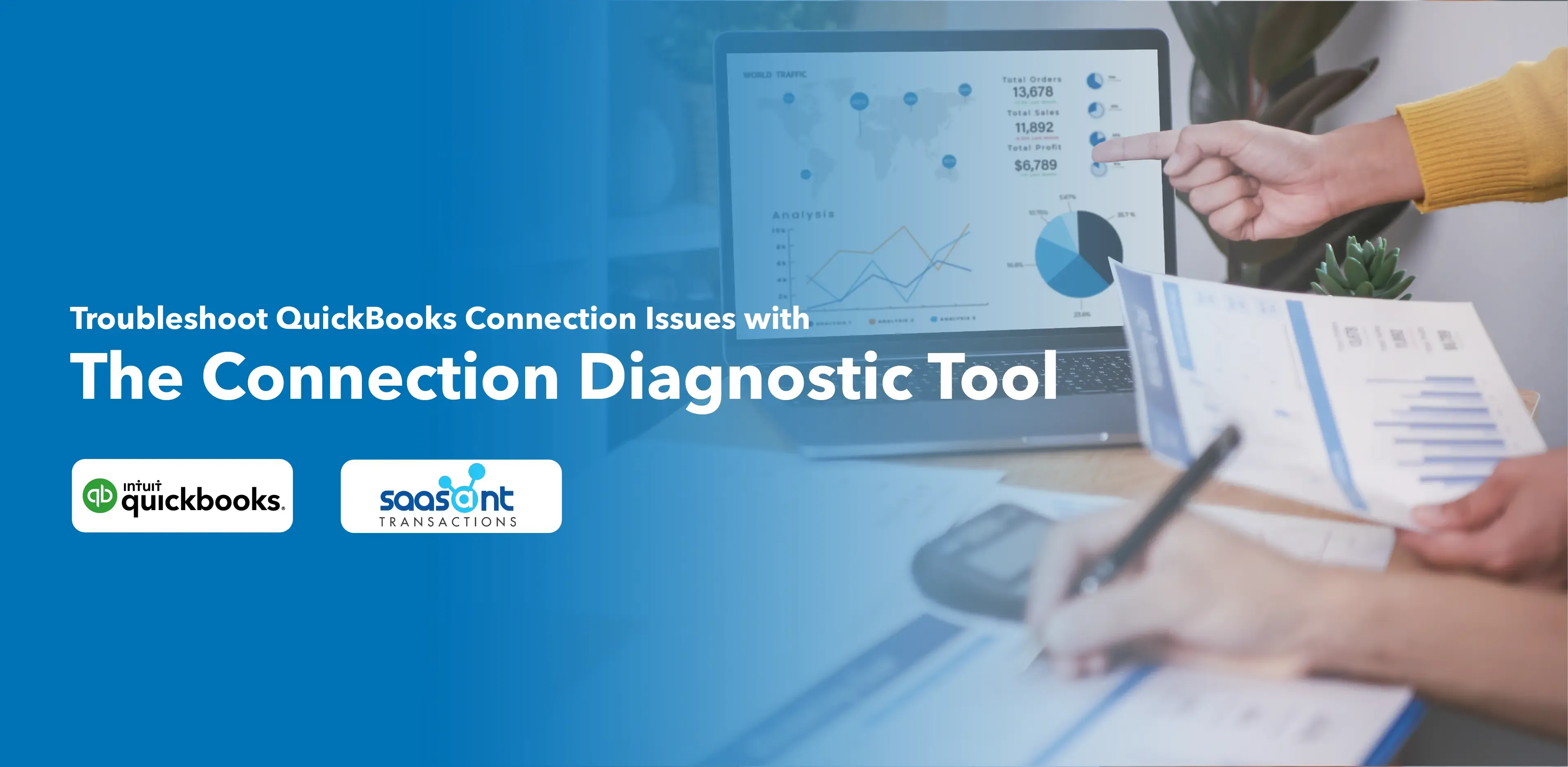
The QuickBooks Connection Diagnostic Tool is a valuable asset for QuickBooks desktop users, providing the means to identify and repair many issues related to company file corruptions and network connections. The tool is adept at fixing connection discrepancies between QuickBooks, company files, and the database manager. It also troubleshoots common networking and multi-user errors, such as the H series and 6000 series, which often surface when opening a company file.
Contents
What is the QuickBooks Connection Diagnostic Tool?
Why Use the QuickBooks Connection Diagnostic Tool?
Considerations and Recommendations
What Problems Can the QuickBooks Connection Diagnostic Tool Solve?
Downloading and Installing the QuickBooks Connection Diagnostic Tool
Using the QuickBooks Connection Diagnostic Tool
Running the QuickBooks Connection Diagnostic Tool
Updating Issues with the QuickBooks Connection Diagnostic Tool
Frequently Asked Questions
What is the QuickBooks Connection Diagnostic Tool?
Trusted globally by many QuickBooks users, the QuickBooks Connection Diagnostic Tool is an efficient means of diagnosing and rectifying complex errors when multiple users try to access a company file simultaneously. This tool adeptly handles an extensive array of network and multi-user errors that might arise while trying to access a QuickBooks company file. Since QuickBooks uses core Microsoft Windows components, any malfunction in these components could lead to technical issues. This invaluable tool is compatible with various operating systems, including Windows 7 or later versions of Windows operating systems.
Why Use the QuickBooks Connection Diagnostic Tool?
The QuickBooks Connection Diagnostic Tool brings numerous features and benefits to the table:
It troubleshoots various QuickBooks installation errors.
It successfully resolves a multitude of user-faced issues.
It saves users' time and effort by simplifying the error resolution process.
It handles unexpected errors and multi-user errors in QuickBooks Desktop.
It addresses issues where employees' entries are not updated in QuickBooks.
Considerations and Recommendations
If you're using QuickBooks Desktop 2016, you may be prompted to use the QuickBooks File Doctor. We recommend using the version mentioned in this guide as it is the most recent, up-to-date version with the highest chance of resolving your issue. QuickBooks File Doctor works solely for QuickBooks Desktop for Windows, while the QuickBooks Connection Diagnostic Tool is also compatible with QuickBooks for Mac.
The QuickBooks Connection Diagnostic Tool enables effective connections between the QuickBooks Database Server Manager and the Company File, fixing H series errors (H202, H505) and 6000 errors (6000 83, 6000 77, 6000 80, 6000 304).
It's advised to use QuickBooks 2008 and Windows 7 or later versions of Windows operating systems for optimal performance of the connection diagnostic tool.
You can download the tool from Intuit's official website to address error messages appearing during QB Desktop installation. The most commonly used version of the software is 4.0, which has been scanned and deemed virus-free by various major antivirus software.
What Problems Can the QuickBooks Connection Diagnostic Tool Solve?
The QuickBooks Connection Diagnostic Tool is equipped to handle a wide array of common issues, such as:
Denied access to the QuickBooks Database
Misconfigured Windows firewall
Empty vendor and customer lists in the accounting software
Missing entries in the Employees List
Damaged or corrupted QuickBooks Company files
Missing or compromised company files
In the case of H series multi-user errors in QuickBooks.
Downloading and Installing the QuickBooks Connection Diagnostic Tool
To download this tool, follow the steps below:
1. Download and install QuickBooks Tool Hub.
2. Once the installation is done open the QuickBooks Tool hub and install QuickBooks Diagnostic tool.
Note: Installation will be done automatically.
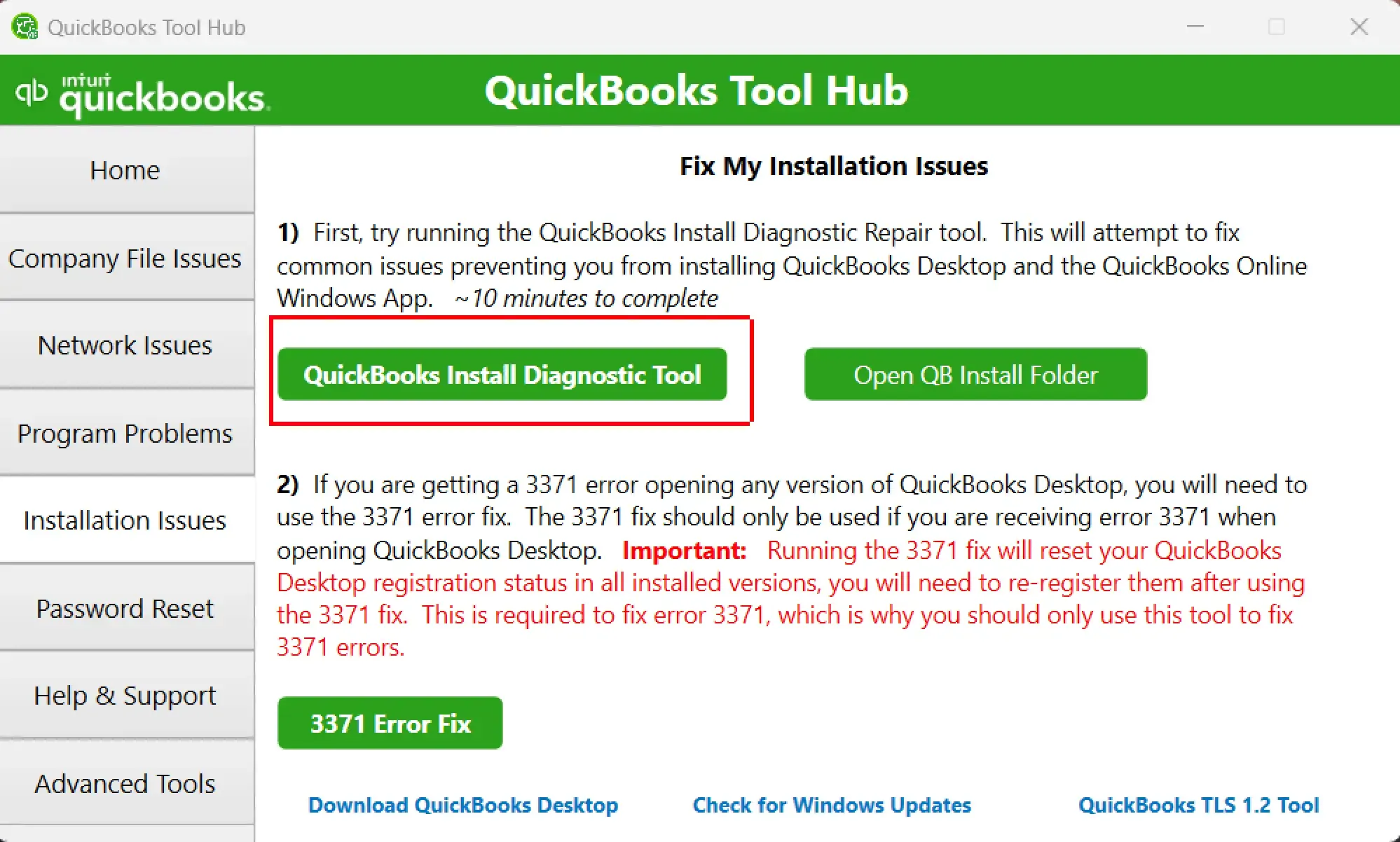
7. Click on the Windows Diagnostics tool to open it.
9. Enter the Admin password when prompted.
10. Choose whether you use a host system or a Workstation PC.
11. Wait patiently; the tool might take time to scan and fix the company file issues.
Using the QuickBooks Connection Diagnostic Tool
To use this tool, follow these steps:
1. Click on the QuickBooks icon and do not open the corrupted file.
2. Click on the Utilities tab and choose the Repair file option.
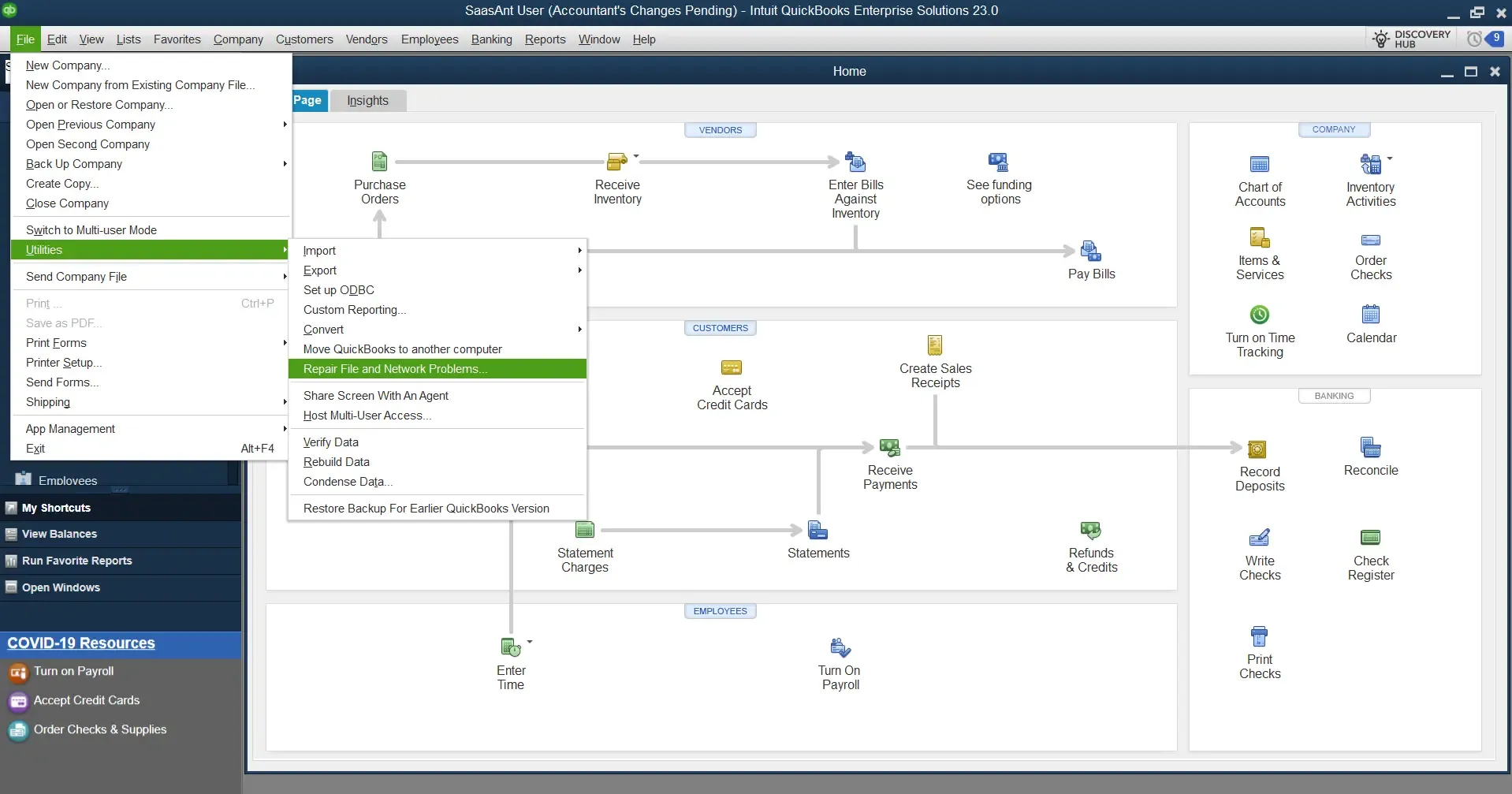
3. Click on the Network Problems tab.
4. Accept the message to collect personal QuickBooks-related information.
5. Visit the folder containing the corrupted company file and open it.
6. Click on the Show Advanced settings and select the issue related to your current problem.
7. Enter the QuickBooks login ID and password and ensure you're using the correct credentials.
8. Finally, choose the connection diagnostic tool.
Running the QuickBooks Connection Diagnostic Tool
Here are the steps to use the tool:
Step 1: Use the Check Connection Tab to verify the system configuration and ensure the company file can be accessed from any PC.
Step 2: Check the status of your Firewall using the relevant tab, which provides essential information about the firewall.
Step 3: Use the Test Connectivity tab to examine and scan your computer system's connectivity.
Remember, the QuickBooks connection diagnostic tool also detects and resolves issues with .Net Framework, C++, and MSXML. You can also use Windows Updates to install the latest or missing updates related to these components. Manual fixes may also be required for opening the QuickBooks company file.
Updating Issues with the QuickBooks Connection Diagnostic Tool
This tool can automatically identify and resolve issues with components like Microsoft .NET Framework, C++, and MSXML. You can also manually fix the problems related to Microsoft components or use Selective startup mode to install QuickBooks.
Frequently Asked Questions
Q: What errors does the QuickBooks connection diagnostic tool fix?
A: The tool can fix network connectivity errors like H202, H505, or 6000 series. It also handles issues related to firewall settings, network configuration, and other network-related errors.
Q: Where can I find the ‘Program Diagnostic Tool’ option in QuickBooks?
A: The program diagnostic tool can be downloaded using the Tool Hub program.
Q: How do I fix a connection error in QuickBooks?
A: Run the Connection Diagnostic Tool to identify and fix network-related issues. Ensure your network setup is correct, and all computers are connected to the same network. Check your firewall and antivirus settings to ensure they aren't blocking QuickBooks. Ensure that your QuickBooks software is up-to-date.