QuickBooks Web Connector Error QBWC1085: A Comprehensive Help Guide

QuickBooks, a renowned accounting software, is celebrated for its wide-ranging functionalities, such as tracking productivity, preparing taxes, and monitoring cash flow. However, like all software, it isn't exempt from occasional technical glitches. One such issue is the QuickBooks Web Connector Error QBWC1085. This help guide will provide insight into the root causes, symptoms, and potential solutions for this problem.
Contents
Understanding QuickBooks Web Connector
Adding a Web Service with QuickBooks Web Connector
Causes of Error QBWC1085 in QuickBooks
Symptoms of QuickBooks Web Connector Error QBWC1085
Resolving QuickBooks Error QBWC1085
Frequently Asked Questions
Understanding QuickBooks Web Connector
The QuickBooks Web Connector is a Microsoft-based application that ensures seamless data exchange between QuickBooks Desktop and online QuickBooks applications or third party applications. It is a Windows application that allows web services to communicate with QuickBooks desktop products on the same local network, using QBXML and qbposXML for data interchange. Despite its effectiveness, problems such as corruption or damage to the QWCLOG.TXT log file can occur.
Adding a Web Service with QuickBooks Web Connector
Incorporating a new web service with the QuickBooks Web Connector is a simple process. The .QWC extension files, which are XML files, open automatically with the Web Connector. This connector is compatible with all QB desktop software supported by the QuickBooks SDK or QBPOS SDK.
Causes of Error QBWC1085 in QuickBooks
This common issue typically occurs when the QWCLOG.TXT log file is corrupted or damaged. The error might appear in different ways:
QBWC1085: QuickBooks was unable to write to the log file. QuickBooks will open without writing to the log file.
QBWC1085: There was a problem with the log file. QuickBooks Web Connector will continue without the log file.
Exception Type Error: Unknown name
The error might be due to the following:
Corruption or damage to the QBWCLOG.TXT file of the web connector.
Difficulty accessing the QBWCLOG.TXT file of the web connector.
QuickBooks failed to write the web connector log file.
The absence of a connection between QuickBooks and third-party programs.
Damage to the components of the QB web connector.
Symptoms of QuickBooks Web Connector Error QBWC1085
This error may show in several ways, including:
The web connector program is not functioning properly.
QuickBooks is operating incorrectly such as data transfer is not working properly between QuickBooks Desktop and Payroll software.
QuickBooks desktop freezing occasionally.
Windows is not responding.
System freezing or hanging.
Resolving QuickBooks Error QBWC1085
Fixing the QuickBooks Web Connector Error QBWC1085 may seem daunting, but there are several strategies you can employ to resolve this issue.
Solution 1: Connect the Company File to the Third-Party Program
Press the 'Windows' and 'R' keys simultaneously to open the Run window.
Type 'MSConfig' in the Run dialog box, then press 'Enter.'
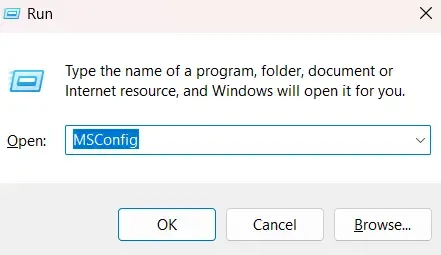
Select the 'Startup' tab in the System Configuration window.
Make sure QuickBooks Web Connector is checked.
Click on 'Apply,' then 'OK.'
Restart your computer and check if the error persists.
Solution 2: Rename the QWCLOG.TXT File
Exit the QuickBooks Web Connector by right-clicking its icon in your taskbar.
Go to the 'C:\Program Data\Intuit\QBWebConnector\log' folder via the Windows File Manager.
Right-click the 'QWCLOG.TXT' file and rename it to 'QWCLOGOLD.TXT.'
Restart the Web Connector program.
Restart your computer and check if the error persists.
Solution 3: Remove the Web Connector from the Startup Menu
This step is advisable if QuickBooks is not linked to any third-party applications.
Log in as a Windows Administrator.
Navigate to 'C:\ProgramData\Microsoft\Windows\Start Menu\Programs\Startup.'
For Windows XP users, follow this path instead: 'Documents and Settings All Users/Start Menu/Programs/Startup.'
Note: Before proceeding with the next step, backup all web connector files.
Delete the QuickBooks Web Connector file.
Restart your computer and check if the error persists.
Solution 4: Manually Rename the QWCLOG.TXT File
This method is recommended if your company data was connected to a third-party application via the Web Connector.
Close both QuickBooks and the Web Connector.
Go to 'C:/Program Data/Intuit' and select 'QBWebConnector.'
Click 'log' and rename 'QWCLOG.TXT' to 'QWCLOGOLD.TXT.'
Reopen Web Connector.
Restart your computer and check if the error persists.
Always back up your data before initiating any troubleshooting measures to avoid potential data loss.
Frequently Asked Questions
What is QuickBooks Web Connector Error QBWC1085 and how do I fix it?
The QuickBooks Web Connector Error QBWC1085 typically occurs when QuickBooks can't write to the web connector log file. To fix it, depending on whether your data is connected to a third-party application or not, you either need to delete the QuickBooks Web Connector icon from the startup folder or rename the QWCLOG.TXT to OLDQWCLOG.TXT.
What are some symptoms of QuickBooks Web Connector Error QBWC1085?
Symptoms of QBWC1085 include malfunctioning of the Web Connector program such as data transfer fail, improper functioning of QuickBooks such as integration of apps not working , freezing of QuickBooks, and lack of response from Windows.
How can I connect my organization file to the third-party program to fix the QBWC1085 error?**
You can connect your organization file to the third-party program by enabling QuickBooks Web Connector in the Startup Tab of the System Configuration window, and then restarting your PC.
How can I manually fix the web connector QuickBooks error?
To manually fix the error, you can uninstall QuickBooks Point of Sale (POS), rename all the POS folders by adding OLD at the end, reinstall POS, restore the company record, and register QuickBooks Point of Sale again.
How can I fix QuickBooks Web Connector log file error?
To fix the log file error, you need to enable QuickBooks Web Connector in the System Configuration, rename the QWCLOG.TXT file to QWCLOGOLD.TXT in the QuickBooks Web Connector log folder, restart the Web Connector program, and then restart your PC.