What Is a QBX File and How to Open It?
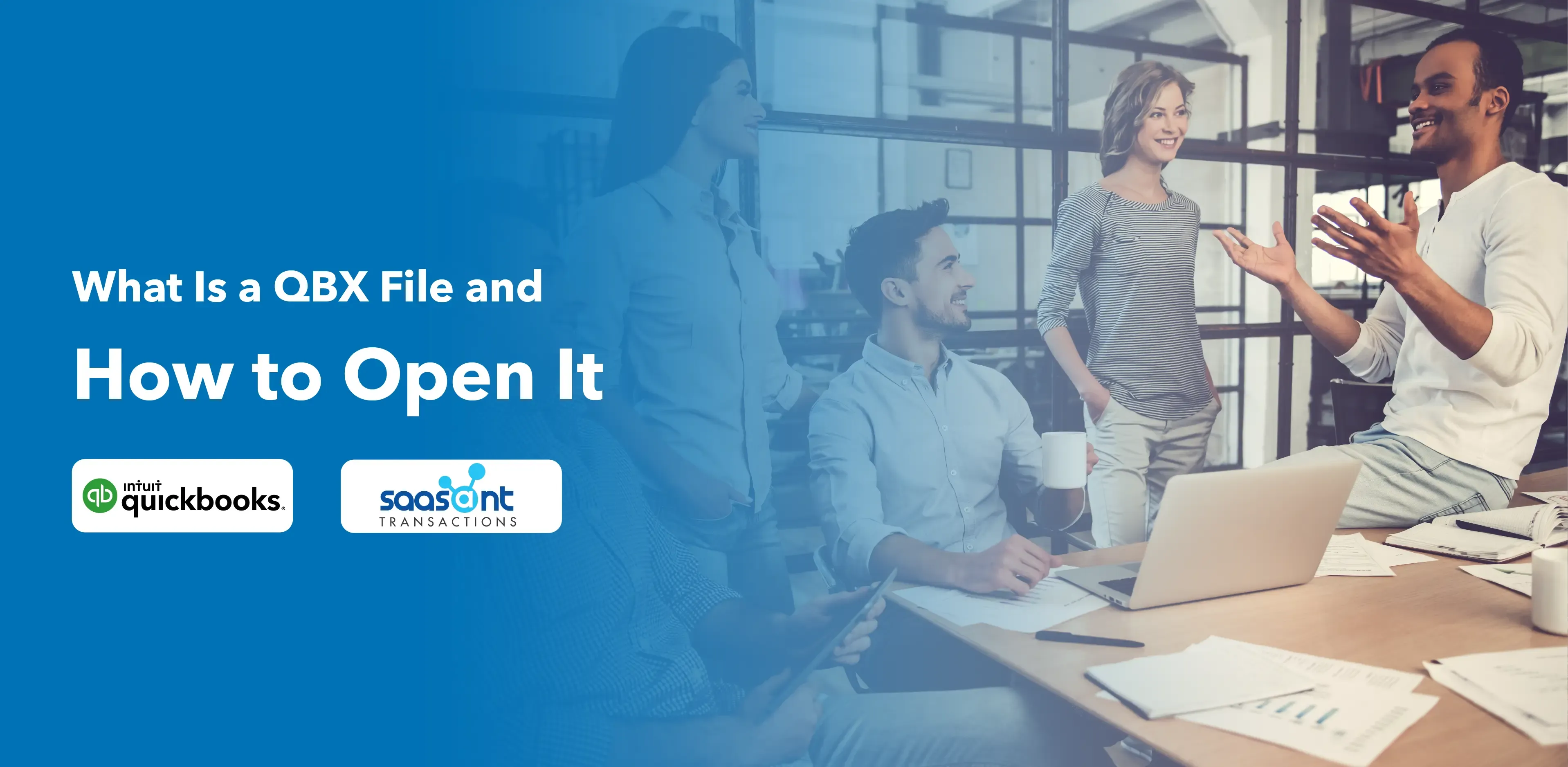
QuickBooks is a widely used accounting software that assists businesses in managing their finances. The QBX file is one of the file types used in QuickBooks Desktop. This article will guide you if you have encountered a QBX file and need assistance opening it, walk you through a QBX file, and provide the steps to open and work with QBX files.
Understanding QBX Files
A QBX file is a company backup file created in QuickBooks Accountant or Enterprise Accountant editions. It is a portable company file that can be opened and reviewed by your accountant or another user who doesn't have access to your main company file. QBX files are commonly used during the collaboration between business owners and accountants, enabling the secure transfer of financial data.
Difference between QBX and Other QuickBooks Files
To better understand QBX files, it’s essential to distinguish them from other file types in QuickBooks:
QBW (QuickBooks Company File): The main company file stores all your financial data. It has the .QBW extension and is accessed by users with appropriate permissions.
QBA (QuickBooks Accountant’s Copy): This file type is created when you want your accountant to change your company file. It allows accountants to work independently without interrupting their regular bookkeeping tasks.
QBY (Accountant’s Copy Import File): This file is created by your accountant after making changes to the QBA file. It contains the accountant's changes and can be imported into your company file using QuickBooks.
Steps to Open a QBX File
Step 1: Ensure You Have the Necessary Software
Make sure you have QuickBooks Accountant Edition installed on your computer.
Step 2: Launch QuickBooks
You can open QuickBooks by double-clicking its desktop shortcut icon or finding it in the start menu.
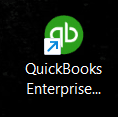
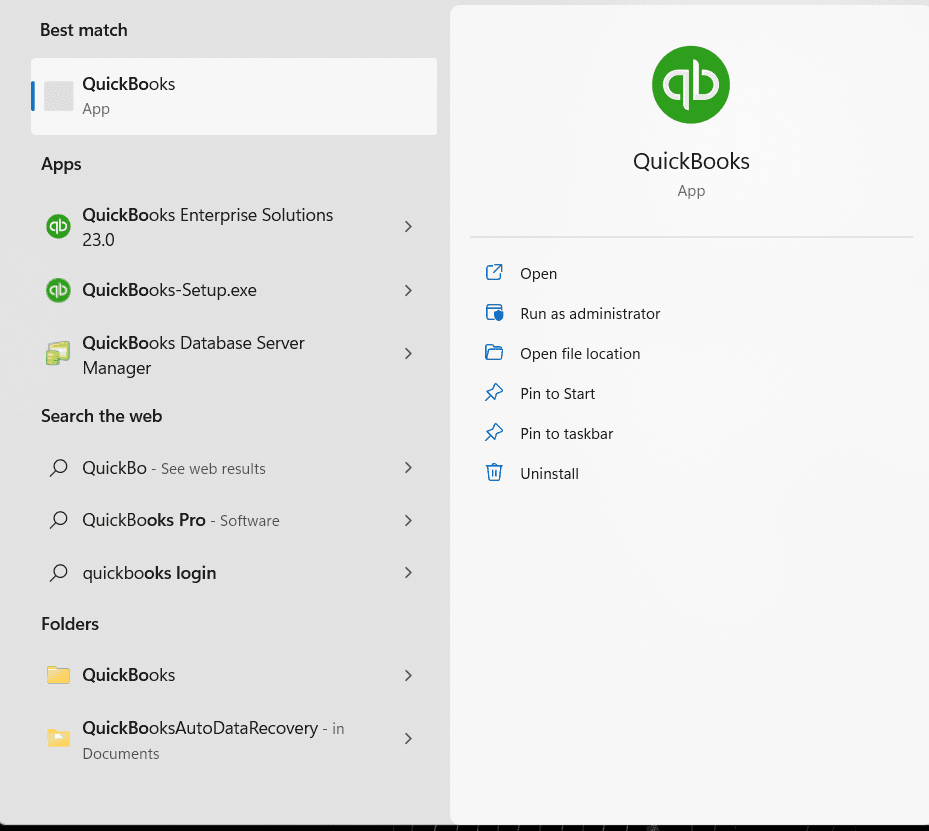
Step 3: Open the QBX File
In QuickBooks, navigate to the "File" menu at the screen's top left corner and select "Open or Restore Company."
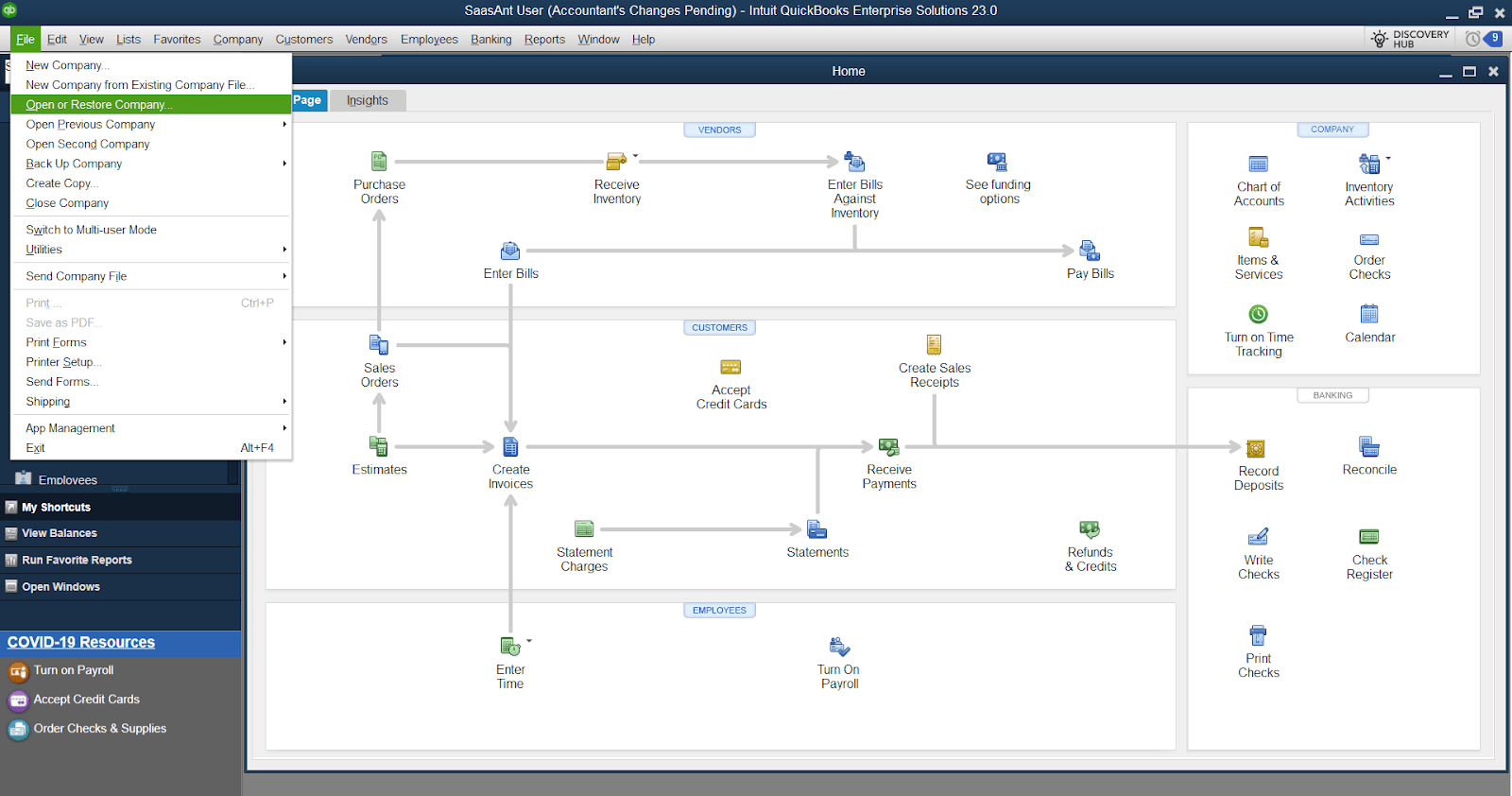
Step 4: Select the QBX File
Choose "Open a company file" and click "Next."
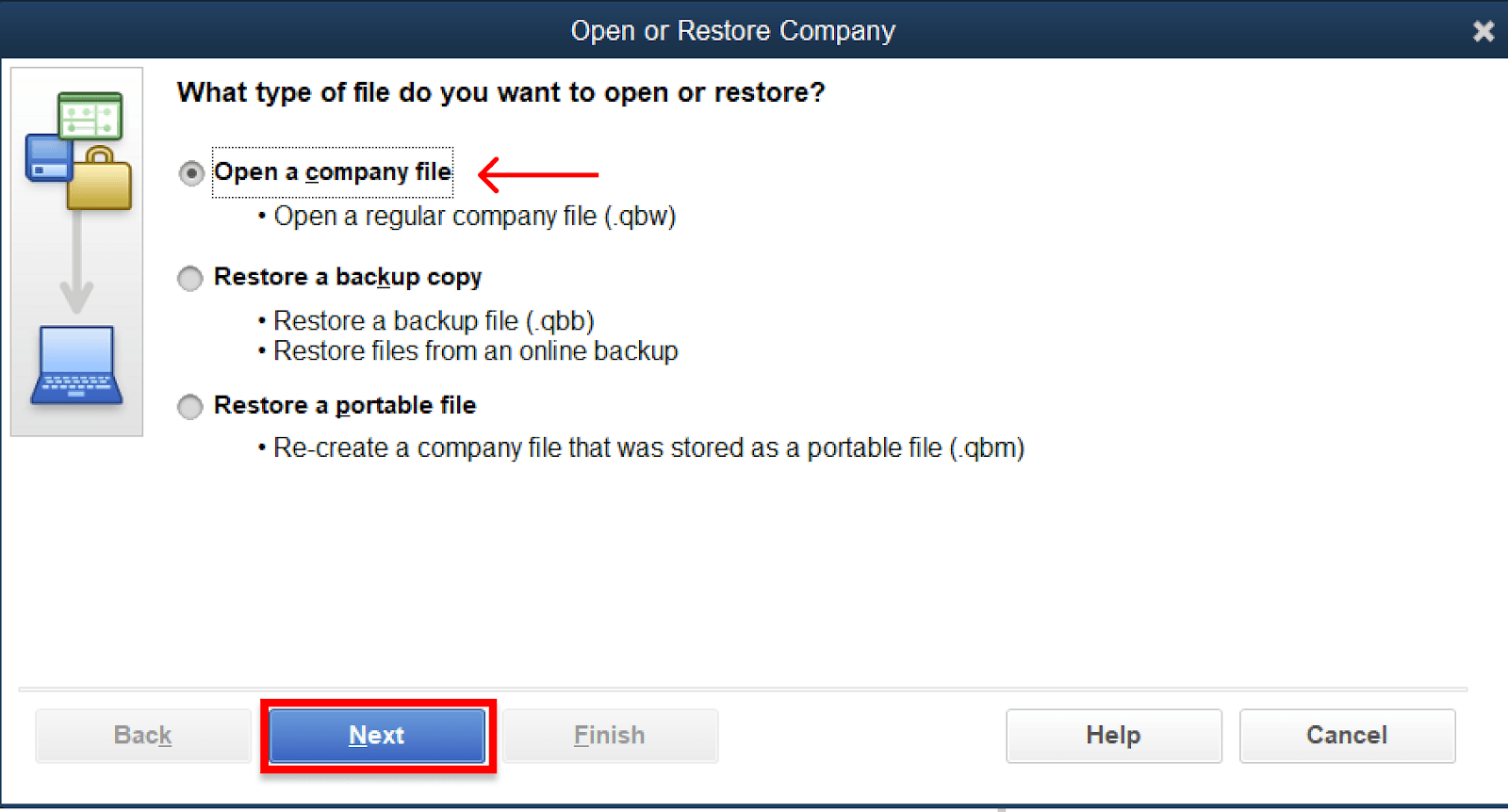
Step 5: Locate the QBX File
Browse the location where the QBX file is saved on your computer, select the file, and click "Open."
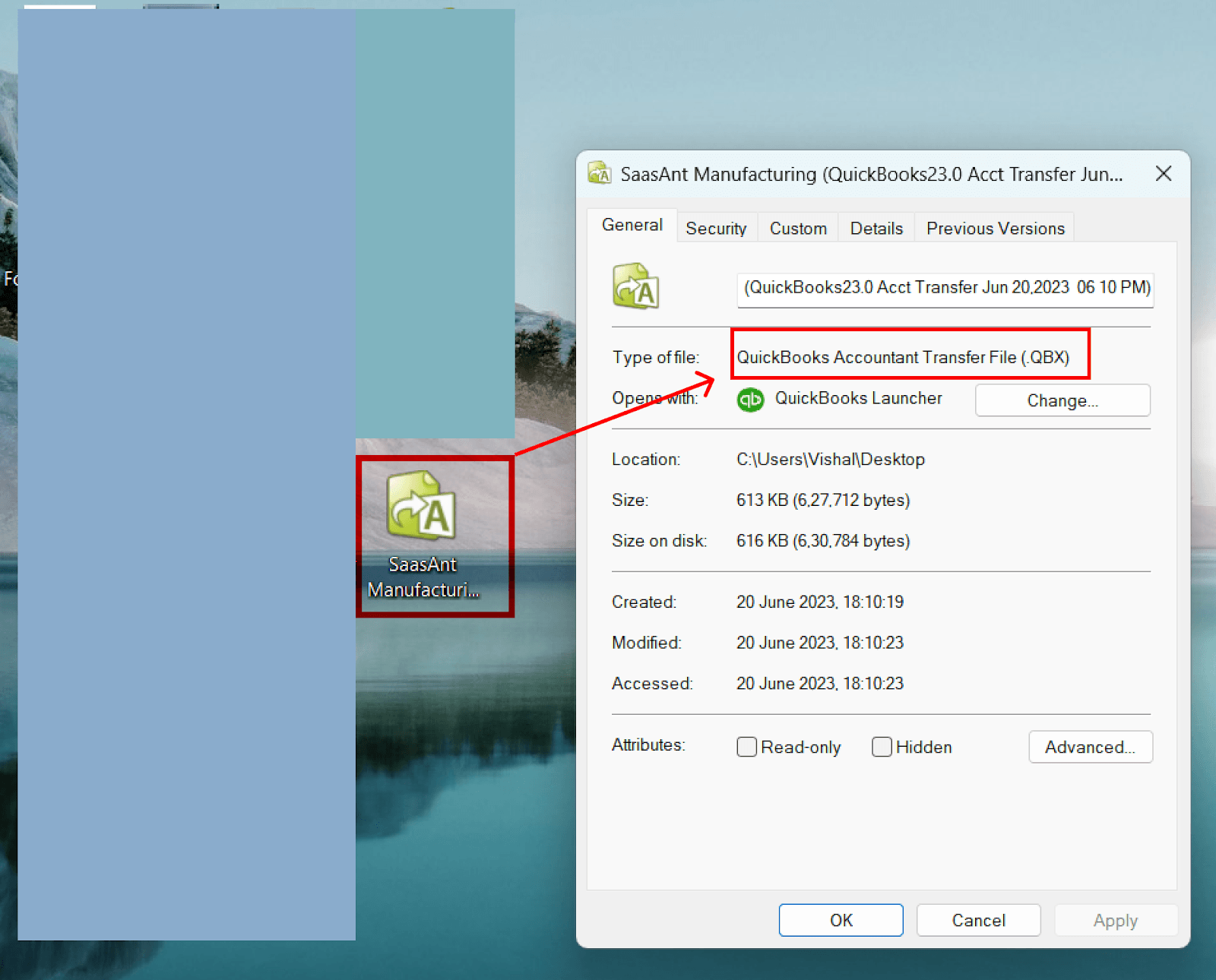
Step 6: Specify the Location for the Converted File
QuickBooks will prompt you to save the file as a regular company file (QBW). Choose a suitable location and provide a name for the file. Click “Save.”
Step 7: Review and Convert the File
The QBX file will be converted into a regular company file format (QBW). You can now review and work with the data within QuickBooks as you would with any other company file.
Note: It’s essential to remember that converting a QBX file into a QBW file will remove the restrictions on working with the data. After conversion, you can make changes, perform transactions, and use all the features available in QuickBooks.
Step 8: Open the Converted Company File
To access the newly converted company file, navigate to the "File" menu and select "Open or Restore Company." Choose "Open a Company File" and navigate where you saved the converted file. Select the file and click "Open."
FAQs
Q1: What Is a QBX File in QuickBooks?
A QBX file is a company backup file created in QuickBooks Desktop Accountant or Enterprise Accountant editions. It is a portable company file that can be opened and reviewed by accountants or users who don't have access to the main company file.
Q2: How Is a QBX File Different from Other QuickBooks File Types?
QBW files are the main company files, QBA files are the accountant's copies for making changes, and QBY files are the import files used to incorporate the accountant's changes. QBX files, on the other hand, are explicitly created for collaboration purposes and allow secure data transfer.
Q3: Why Would I Need to Open a QBX File?
You should open a QBX file to review its contents or collaborate with your accountant. QBX files facilitate sharing of financial data with accountants or users who don’t have access to your main company file.
Q4: How Do I Open a QBX File in QuickBooks?
To open a QBX file in QuickBooks, follow these steps:
Launch QuickBooks Accountant or Enterprise Accountant edition
Navigate to the “File” menu and select “Open or Restore Company.”
Choose “Open a Company File” and click “Next.”
Browse to the location where the QBX file is saved, select the file, and click “Open.”
Save the file as a regular company file (QBW) by choosing a location and providing a name. Click “Save”
The QBX file will be converted into a QBW file, allowing you to review and work with the data within QuickBooks
Q5: Can I Make Changes to a QBX File?
QBX files are read-only files meant for review purposes. To make changes, you need to convert the QBX file into a regular company file format (QBW) by following the below steps:
Launch QuickBooks Desktop (Accountant/Enterprise Accountant Edition)
From the QuickBooks Home screen, navigate to the "File" menu and select "Open or Restore Company"
In the "Open or Restore Company" window, choose the option "Convert an Accountant's Copy Transfer File (.QBX)" and click "Next"
Browse to the location where the QBX file is saved on your computer and select the QBX file and click "Open"
Choose a location where you want to save the converted QBW file
Select a directory on your computer, and click "Save"
Click "OK" to proceed
QuickBooks will start the conversion process. This may take some time, depending on the size and complexity of the QBX file
Once the conversion is finished, QuickBooks will open the converted QBW file automatically
After conversion, you can make changes, perform transactions, and use all the features available in QuickBooks.
Q6: Is Converting a QBX File into a QBW File Necessary?
Converting a QBX file into a QBW file is necessary to work with the data and make changes in QuickBooks. QBX files are intended for review purposes only, and the conversion removes the restrictions on working with the data.
Q7: Can I Convert a QBX File Back to Its Original Format?
No, once a QBX file is converted into a QBW file, it cannot be reverted to its original format. Keeping a backup of the original QBX file is recommended if you need to retain it for any reason.
Also Read:
How to Export Checks from QuickBooks Online: A Comprehensive Guide