How to Fix QuickBooks Migration Failed Unexpectedly Error
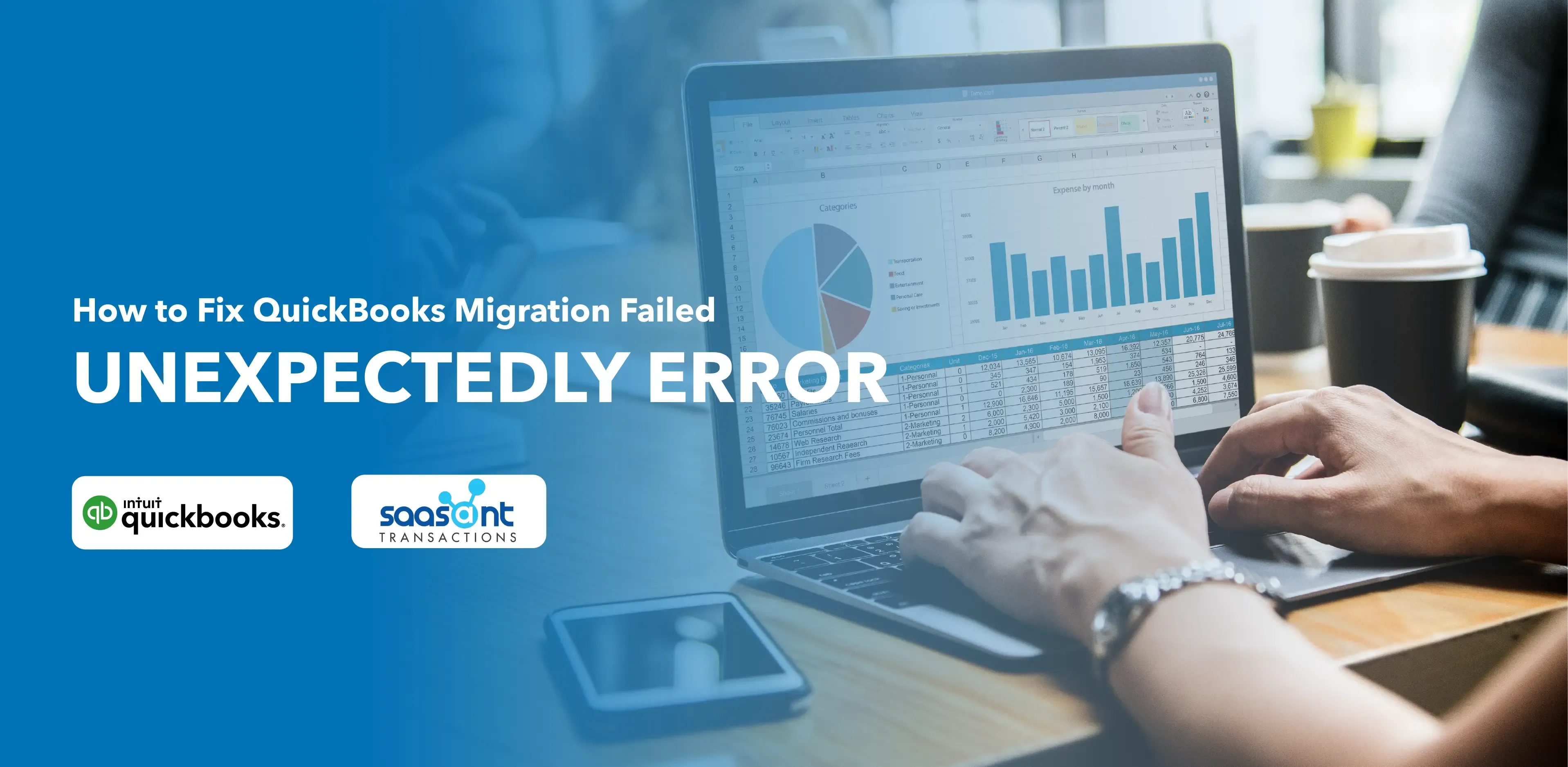
As a QuickBooks user, you might encounter an error message - "QuickBooks migration failed unexpectedly" when transferring your valuable QuickBooks files between different systems. This error can disrupt your workflow by hindering the functionality of your QuickBooks Migration Tool. This guide is designed to help you understand the error and its possible causes and provide step-by-step solutions to fix it.
Contents
Understanding QuickBooks Migration Tool Limitations
Identifying the Causes of the QuickBooks Migration Failed Unexpectedly Error
Detailed Steps to Resolve the QuickBooks Migration Failed Unexpectedly Error
Solution 1: Transferring Certain QuickBooks Files to a Different Location
Solution 2: Restoring Your Company Files
Solution 3: Moving the QuickBooks Data Folder
Solution 4: Utilizing Intuit Data Protect (IDP)
Solution 5: Updating QuickBooks
Solution 6: Running the QuickBooks Migration Tool in Compatibility Mode
Solution 7: Updating the Operating System
Understanding QuickBooks Migration Tool Limitations
Although the QuickBooks Migration Tool is a great way to transfer data within QuickBooks, it does have its limitations, particularly concerning the types of files it can migrate. Some common file types that the tool cannot handle include:
Backup Files
Multi-use setup
System Configuration file
Outdated Company files
QuickBooks Desktop U.S. files are being migrated to newer versions of QuickBooks Desktop.
Intuit Data Protect (IDP)
Identifying the Causes of the QuickBooks Migration Failed Unexpectedly Error
Various factors can trigger this error while using the Migration tool, including.
Attempting to transfer any non-supported files such as .xls, .xlsx using the QuickBooks Migration Tool
Damage to the company files associated with the QuickBooks Migration Tool
Your system does not meet the minimum requirements for running the QuickBooks Migration Tool
System-related issues
Using outdated versions of QuickBooks ( QuickBooks Desktop 2020 or earlier versions) or Windows OS ( earlier versions before Windows 7)
Detailed Steps to Resolve the QuickBooks Migration Failed Unexpectedly Error
Here's how you can rectify this error:
Solution 1: Transferring Certain QuickBooks Files to a Different Location
Copy your backed-up company files to the new system by following these steps:
Locate the folder containing the QuickBooks backup files in the QuickBooks directory.
Open the folder, right-click on the following files, and select 'Copy':
Cash flow Projector
Printer Settings
QB Letters
Financial Statement Designer
QB Templates
Paste these files to a different location.
Solution 2: Restoring Your Company Files
Follow these steps to restore your company files:
Install QuickBooks on your new system.
Open QuickBooks on your old system and switch to the Single-user mode from the File menu.
Select the Company Backup option within the File menu.
Choose 'Create Local Backup.'
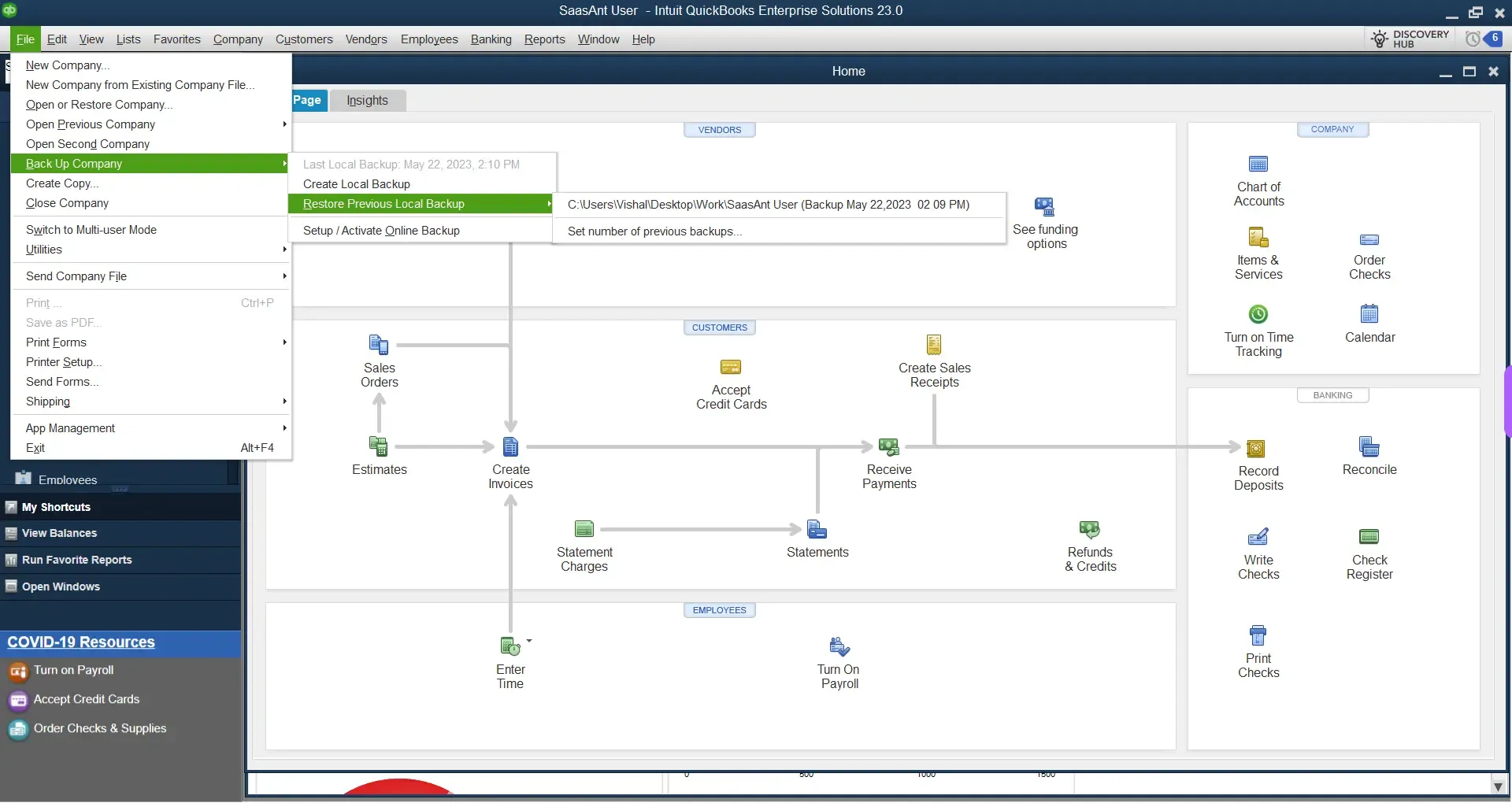
Pick the folder where you'd like the backup files to be stored.
Click 'Ok,' then 'Save,' and finally 'Finish.'
Copy these backup files to your new system.
Run QuickBooks on the new system, and from the File menu, choose 'Restore the backup file.'
Wait for the process to complete.
Solution 3: Moving the QuickBooks Data Folder
Open QuickBooks and press F2 to reach the Product Information screen.
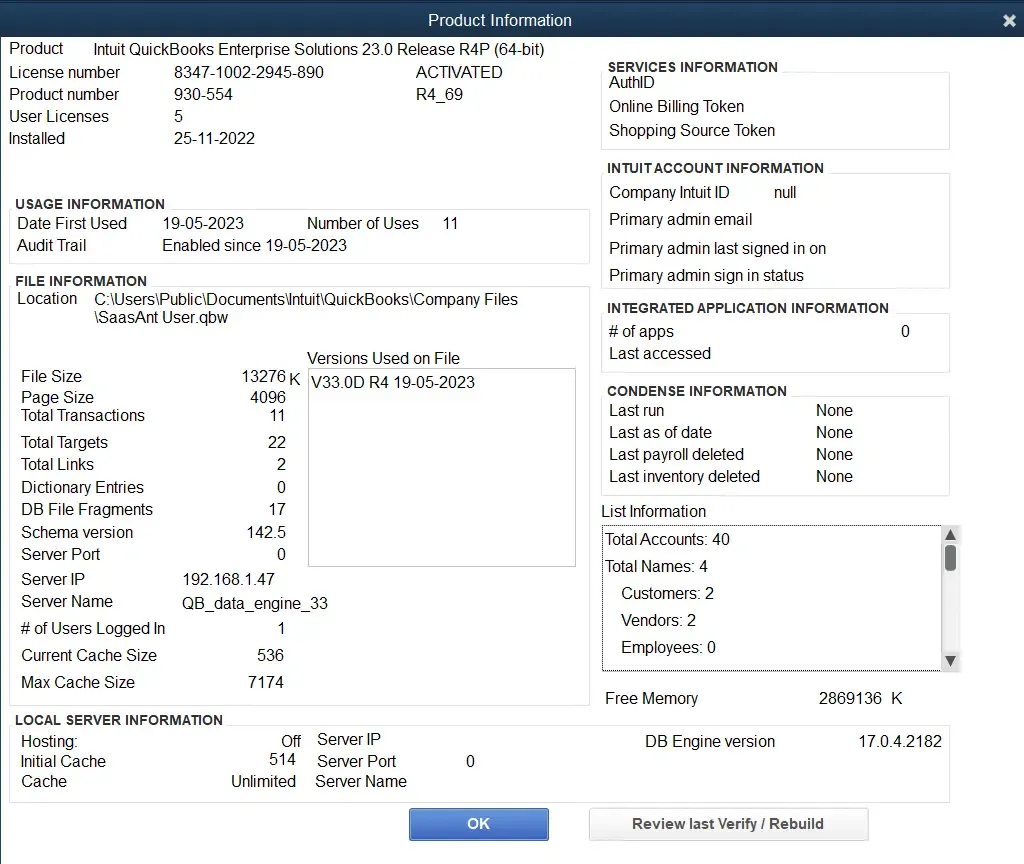
Note down your QuickBooks company files' location from the File Information section.
Exit QuickBooks and open your file manager.
Go to the company file location, right-click on the company file folder, and select 'Copy.'
Paste these copied files to a different location.
Solution 4: Utilizing Intuit Data Protect (IDP)
Log in to Intuit Data Protect (IDP) on the new system.
Open QuickBooks and go to the File tab.
Click on the 'Backup Company' option.
Choose 'Set up online backup' or 'Activate online backup.'
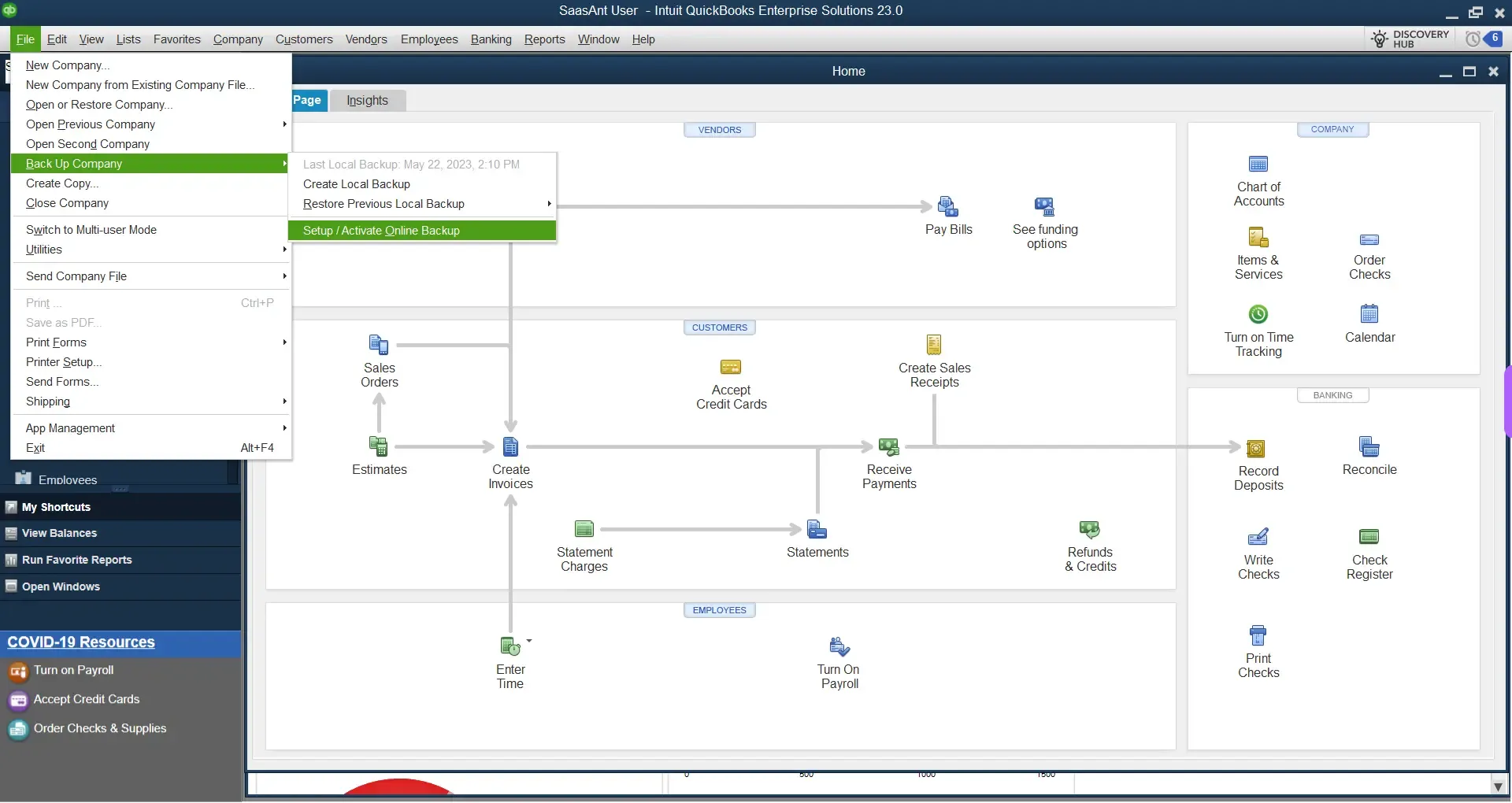
Select your company file in QuickBooks and hit 'Continue.'
Check the box next to 'Backing up local copies of selected documents.'
Solution 5: Updating QuickBooks
Run QuickBooks Desktop.
Go to the Help tab and select 'Update QuickBooks Desktop.'
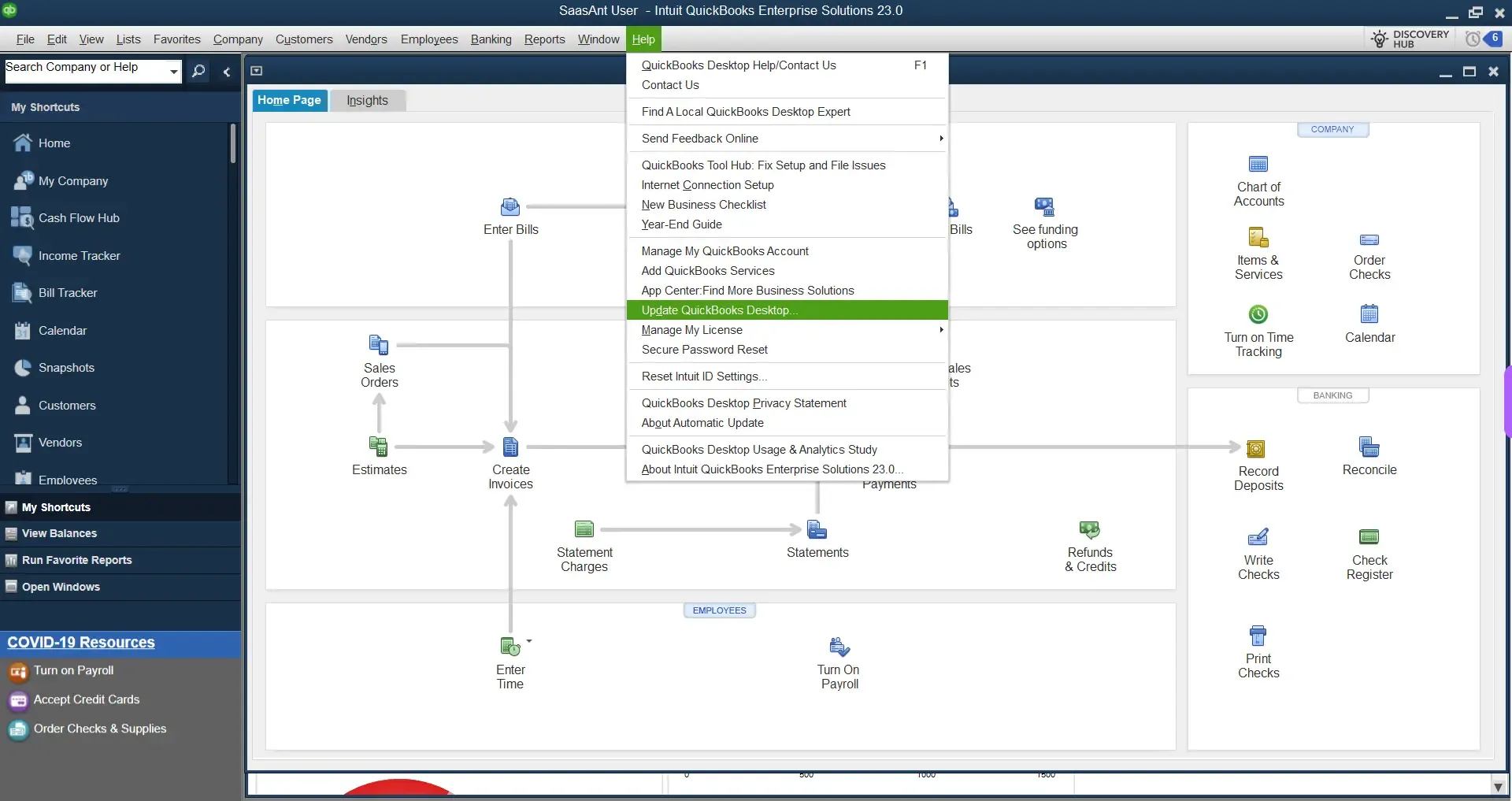
Choose 'Update Now' and then 'Get Updates.'
Solution 6: Running the QuickBooks Migration Tool in Compatibility Mode
Right-click the QuickBooks Migration Tool and select 'Properties.'
Go to the Compatibility tab and check 'Run This Program In Compatibility Mode.'
Try to migrate your QuickBooks data to see if the error has been resolved.
Solution 7: Updating the Operating System
If you're running an outdated Operating system, it might not meet the minimum requirements for the QuickBooks Migration Tool. So, updating your operating system can help:
Click on the Start button on the Taskbar.
Type 'update' and click on the Windows update icon.
Choose 'Check for updates.'
If any updates are available, download them.
Restart your system and allow the automatic installation of these updates.
Try the QuickBooks Migration Tool again to check if the error is resolved.
Follow this guide to troubleshoot the QuickBooks Migration Failed Unexpectedly error and ensure a seamless workflow.
FAQs
Q1: What is the QuickBooks Migration Failed Unexpectedly Error?
The QuickBooks Migration Failed Unexpectedly Error is an issue that users may encounter when migrating their QuickBooks files between different systems. This error can cause the QuickBooks Migration Tool to stop working unexpectedly, leading to potential delays in workflow.
Q2: What types of files cannot be migrated with the QuickBooks Migration Tool?
Certain types of files cannot be migrated using the QuickBooks Migration Tool. These include backup files, multi-use setup, system configuration files, outdated company files, QuickBooks Desktop U.S. files intended for different versions of QuickBooks Desktop, and files from Intuit Data Protect (IDP).
What could cause the QuickBooks Migration Failed Unexpectedly Error?
The error may occur for a few reasons. These include trying to transfer unsupported file types using the QuickBooks Migration Tool, damage to files related to the Migration Tool, not meeting the minimum system requirements, system-related issues, or using outdated versions of QuickBooks or the Windows Operating System.
Q4: How can I resolve the QuickBooks Migration Failed Unexpectedly Error?**
There are several potential solutions to this error, including transferring QuickBooks files to a new location, restoring company files, moving the QuickBooks Data folder, using Intuit Data Protect (IDP), updating QuickBooks, running the QuickBooks Migration Tool in compatibility mode, and updating your operating system.
Q5: How can I update QuickBooks to try and resolve this error?
Run QuickBooks Desktop and click on the Help tab. From there, select Update QuickBooks Desktop, choose the Update Now option, and click Get Updates. If you encounter technical issues during this process, you might need to end all QuickBooks processes in the task manager and restart QuickBooks to initiate the update process again.
Q6: Can an outdated operating system cause this error?
Yes, an outdated operating system might not meet the minimum requirements for the QuickBooks Migration Tool and could potentially cause the QuickBooks Migration Failed Unexpectedly Error. To resolve this, update your operating system to the most recent version.