How to Convert an Estimate to Invoice in QuickBooks Online
Managing estimates and invoices accurately is essential for maintaining steady cash flow and client trust. In QuickBooks, you can easily create an estimate to outline project costs and convert it into an invoice once the client approves the work. This not only streamlines your billing process but also ensures that every project is tracked from proposal to payment.
Whether you’re using QuickBooks Online or QuickBooks Desktop, the conversion process is quick and reliable. In this guide, we’ll show you step-by-step how to convert an estimate to an invoice in QuickBooks, review and customize the invoice, and even automate the process using SaasAnt Transactions for faster, error-free results.
How to Convert an Estimate to an Invoice in QuickBooks Online: Step-By-Step Guide
Step 1: Sign In to QuickBooks Online
Visit the QuickBooks website and sign in to your account using your credentials.
Step 2: Navigate to the Get paid & pay Tab
Once logged in, locate and click the 'Get paid & pay' tab on the left-hand navigation menu.
Step 3: Select the Estimate Option
Once you select the 'Get paid & pay’ tab, you'll find various options; click 'Estimates' from the available options.
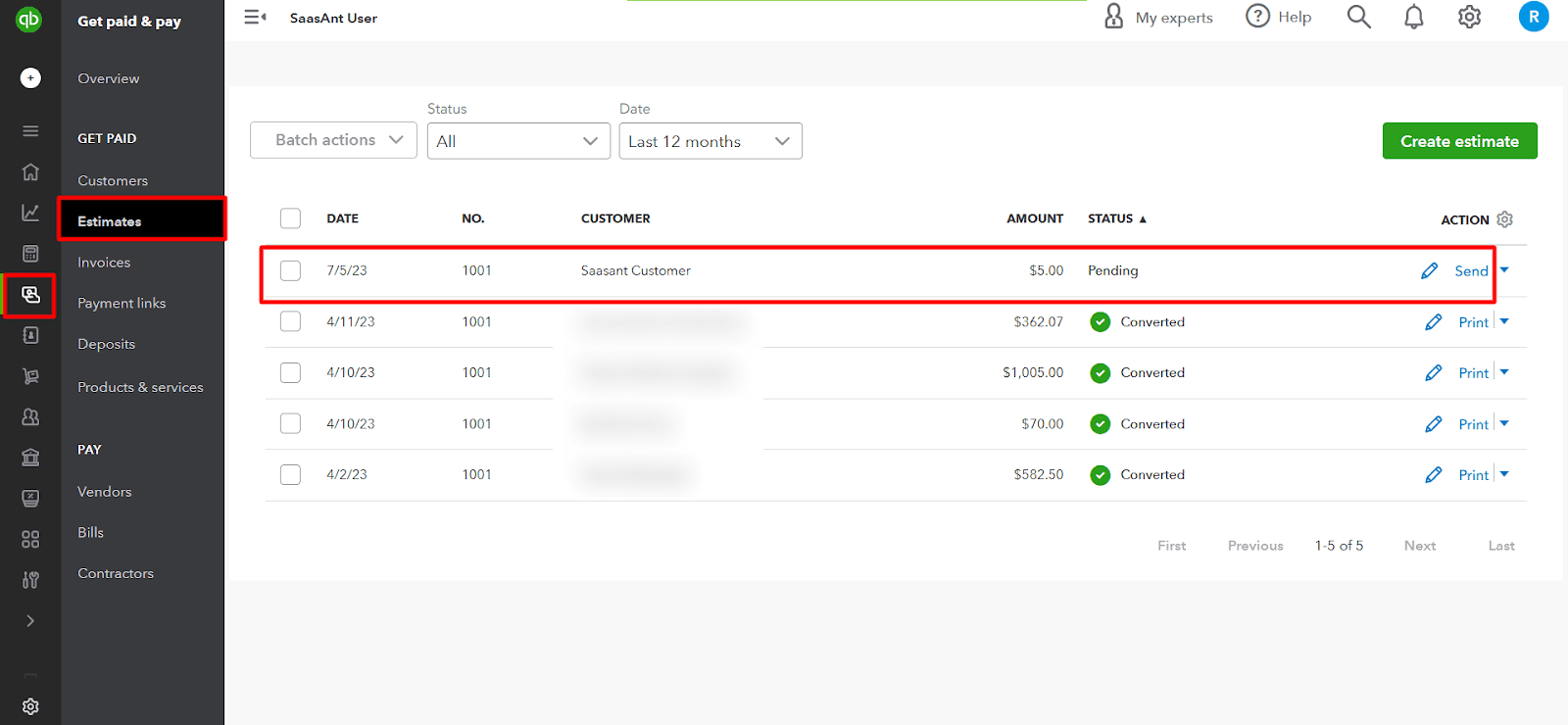
Step 4: Check the Status of an Estimate
When you send an estimate to your customer using QuickBooks, you can track its status, such as whether it has been viewed, accepted, or declined.
Step 5: Change the Status of an Estimate
If your customer accepts the estimate online, the status will automatically be marked as 'accepted.' If you receive a verbal confirmation, you can manually mark the estimate as 'accepted.'
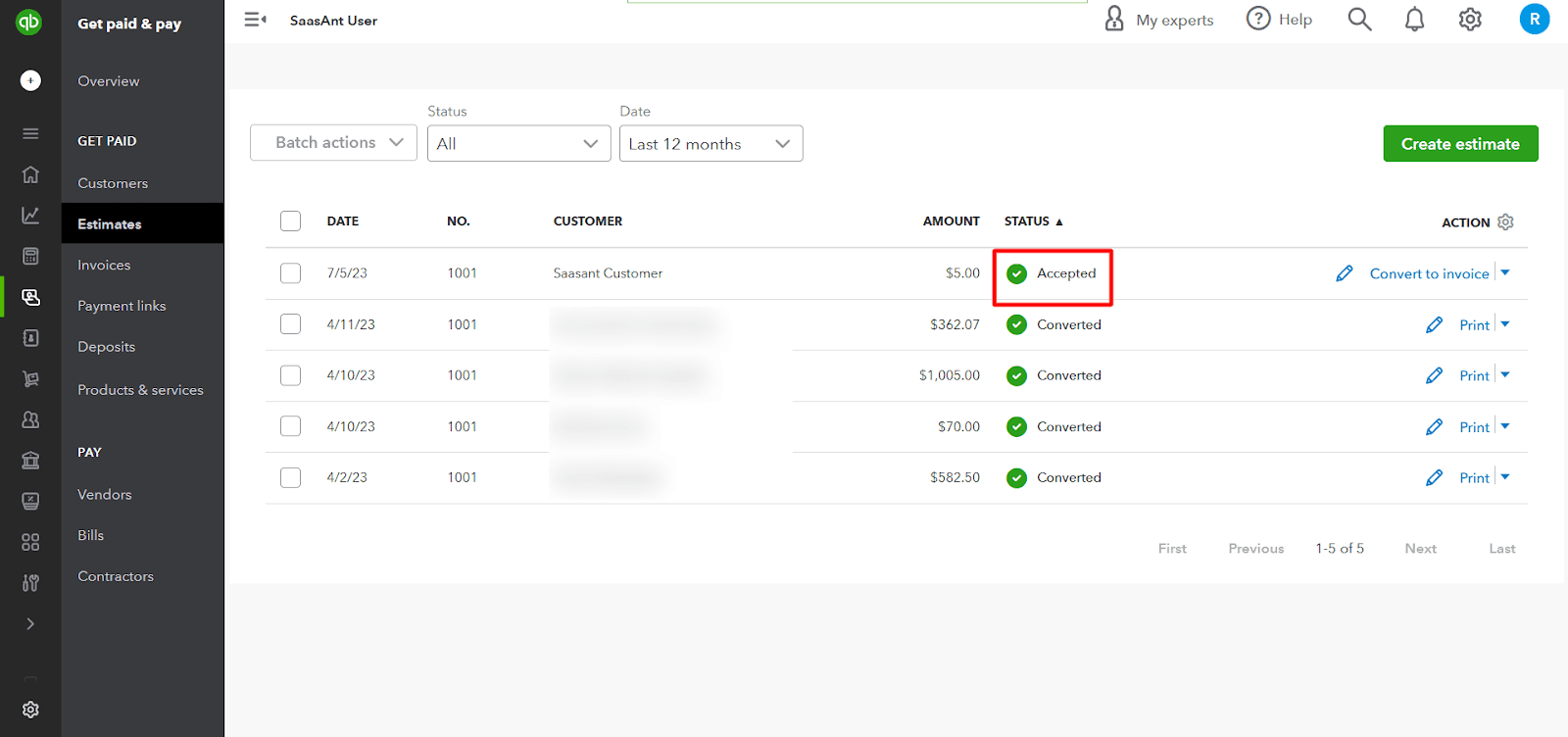
Step 6: Convert an Estimate into an Invoice
To convert an estimate into an invoice, locate the relevant estimate and click 'Convert to Invoice.'
Alternatively, you can select the estimate, click 'More Actions,' and choose 'Convert to Invoice.'
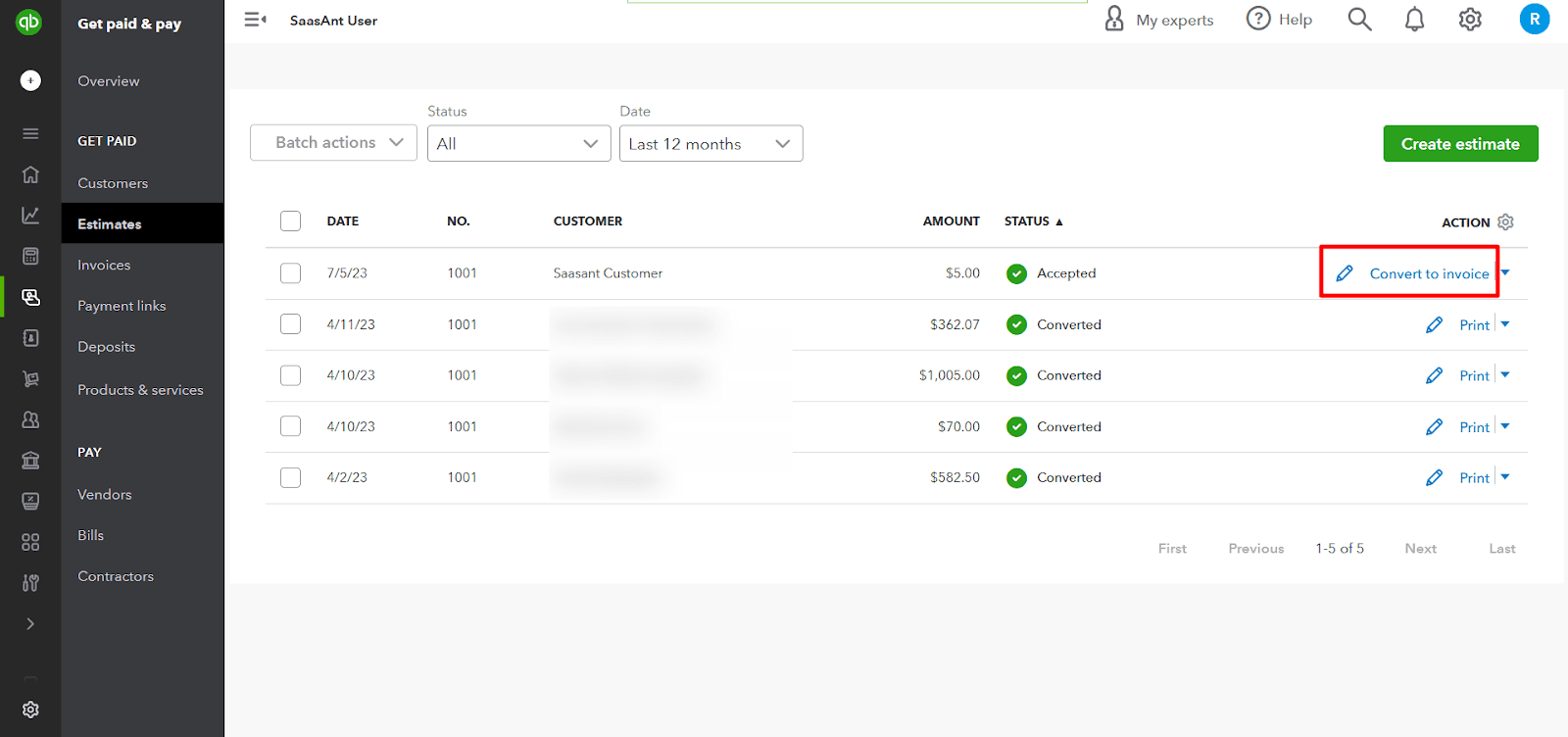
Step 7: Review and Edit the Invoice
QuickBooks will automatically prepare the invoice with details from the estimate, including the products or services used. Before converting the estimate into an invoice, verify all the products, quantities, rates, and discounts. Verify that the estimate reflects the agreed-upon terms with your customer. You can change the quantities and rates or add additional products/services to the invoice if required.
Step 8: Print Preview
Take a moment to preview the invoice in different formats, such as email view, PDF view, and online view. Once satisfied with the invoice, select 'Email' to send to your customer.
Step 9: Check the Status of the Invoice
When you send an invoice through QuickBooks, you can easily track its status by checking the invoice list, including whether the customer has viewed it.
How to Convert an Estimate to an Invoice in QuickBooks Desktop: Steps
Step 1: Access the Estimates Feature
Click on the 'Customers' menu and select 'Customer Center’ from the dropdown.
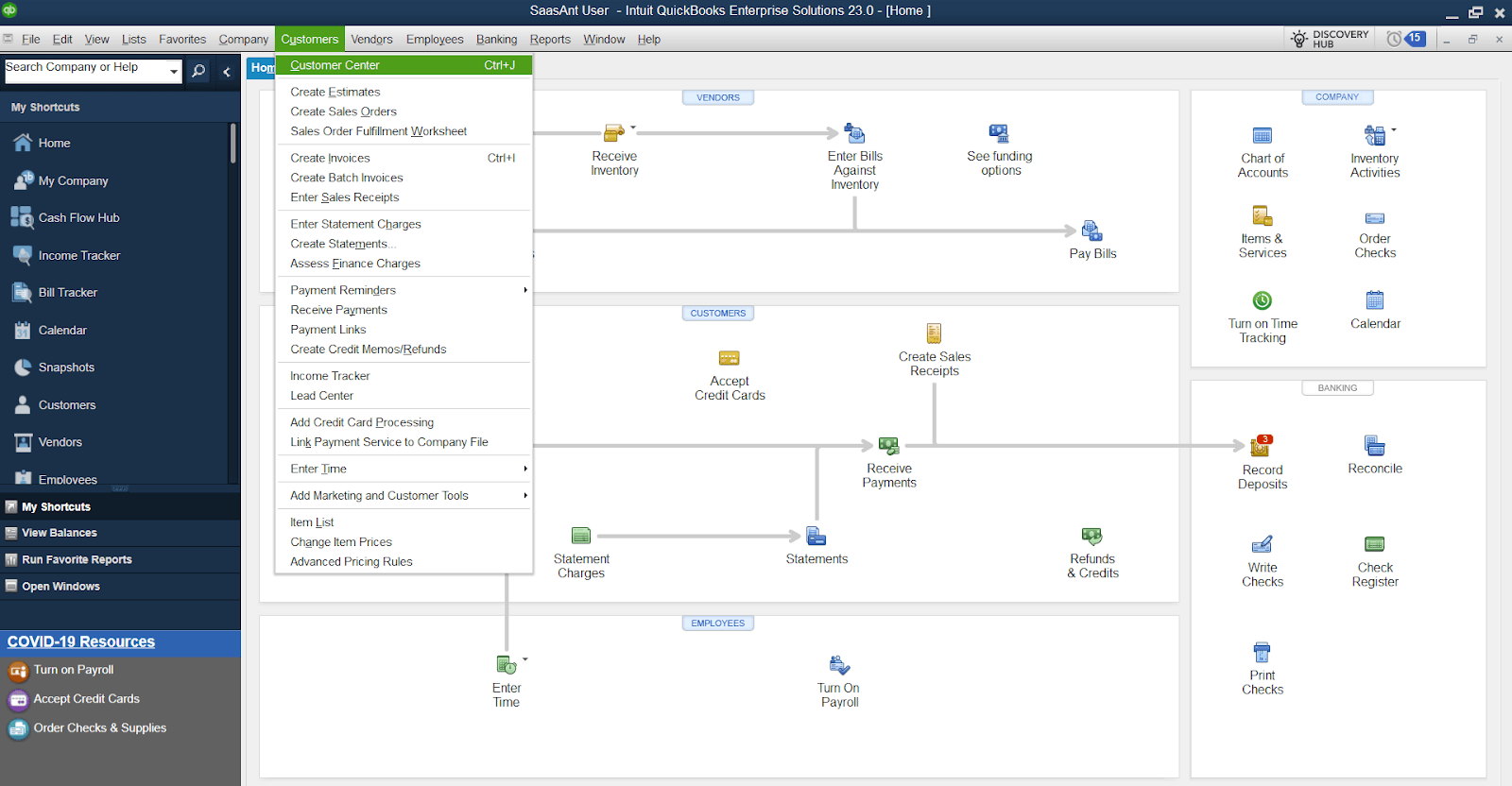
Step 2: Select the Transactions Tab
Select the ‘Transactions’ tab in the customer center window and click ‘Estimates’ from the dropdown.
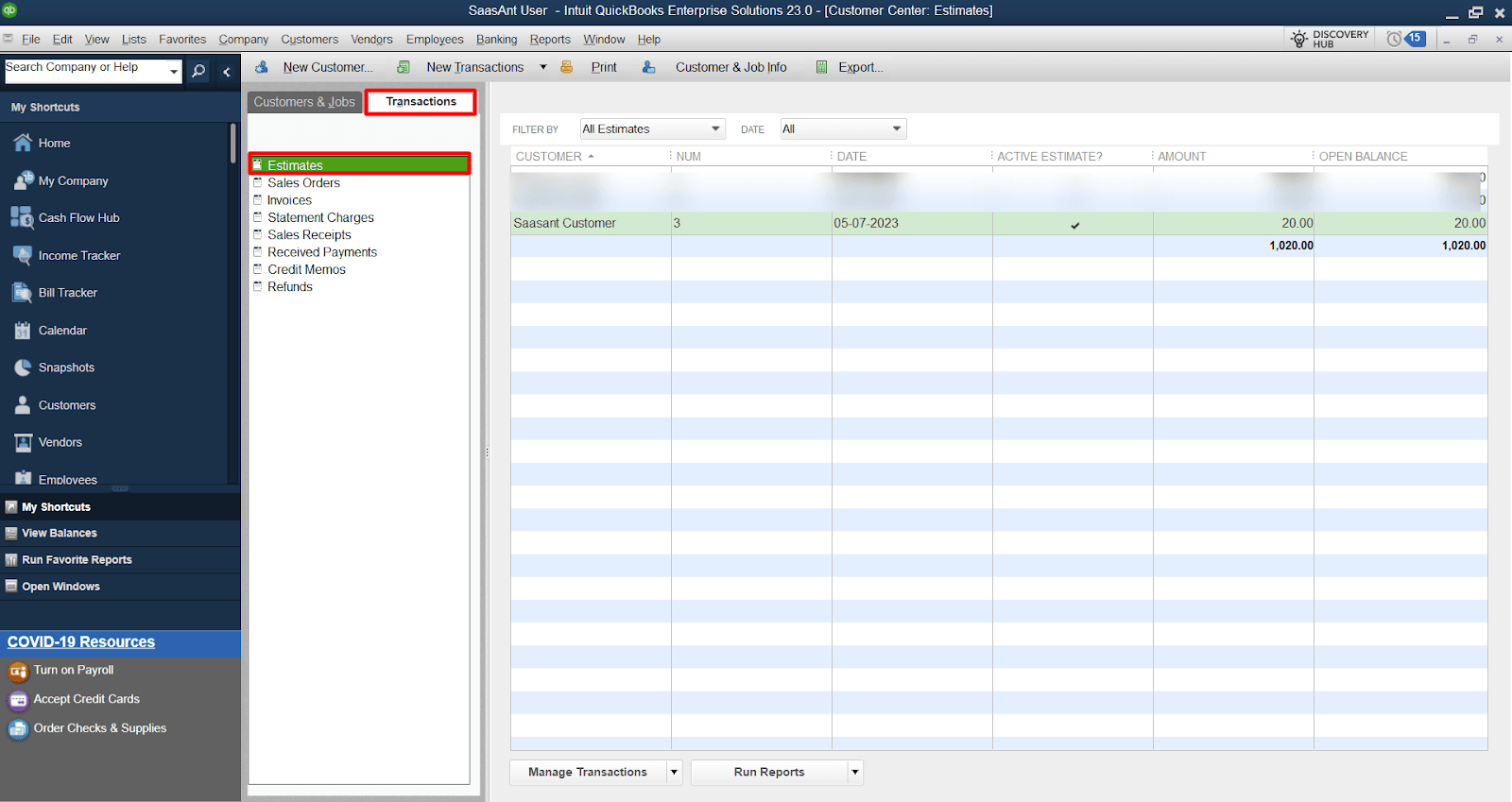
Step 3: Choose the Estimate
QuickBooks will automatically display the available estimates window, showing all available estimates for the selected job. Select the estimate you want to create an invoice.
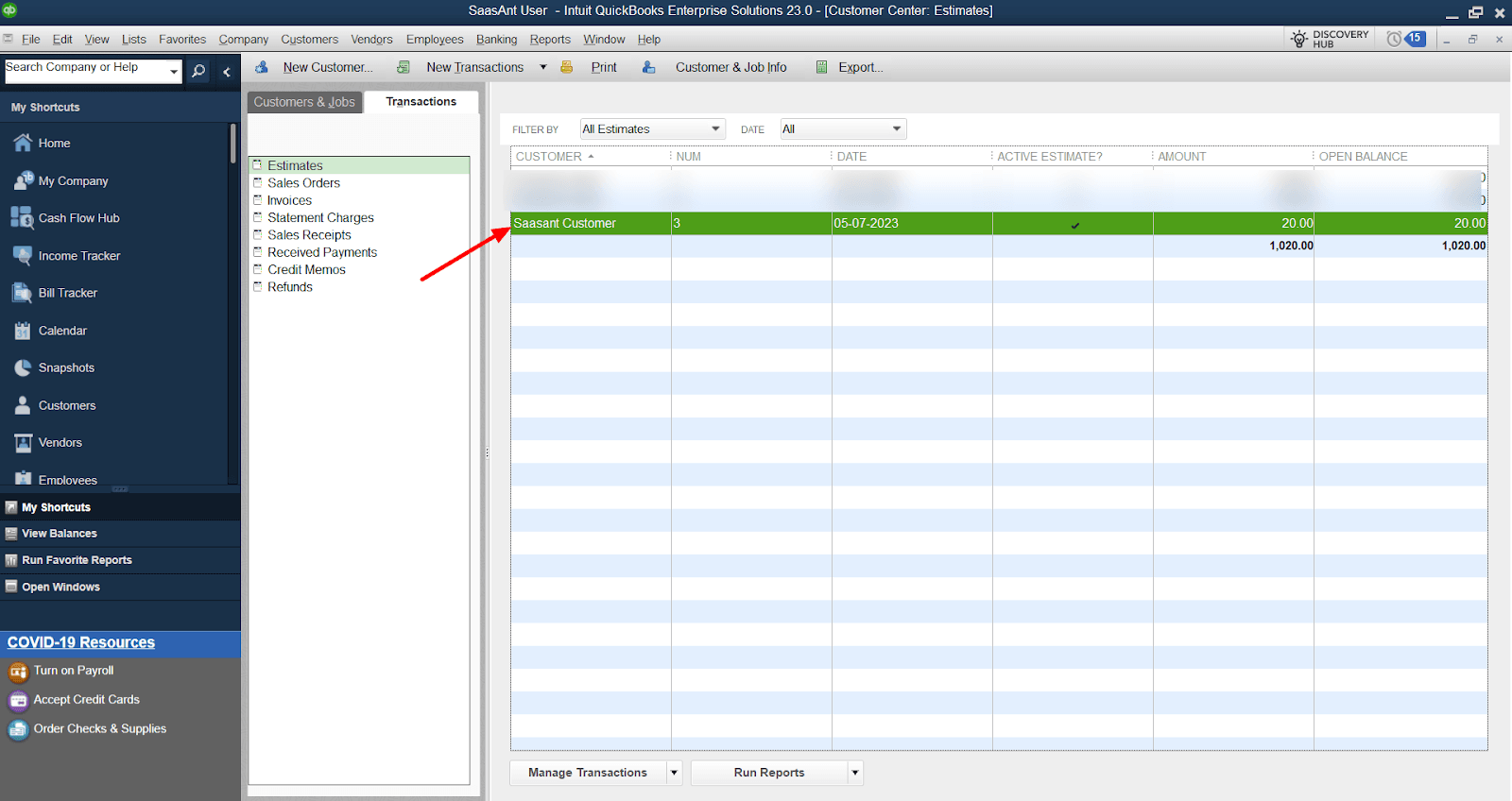
Step 4: Choose Invoicing Option
Once you open the selected estimate, you can see an option as ‘Create Invoice’ at the top of the ‘Estimate’ window.
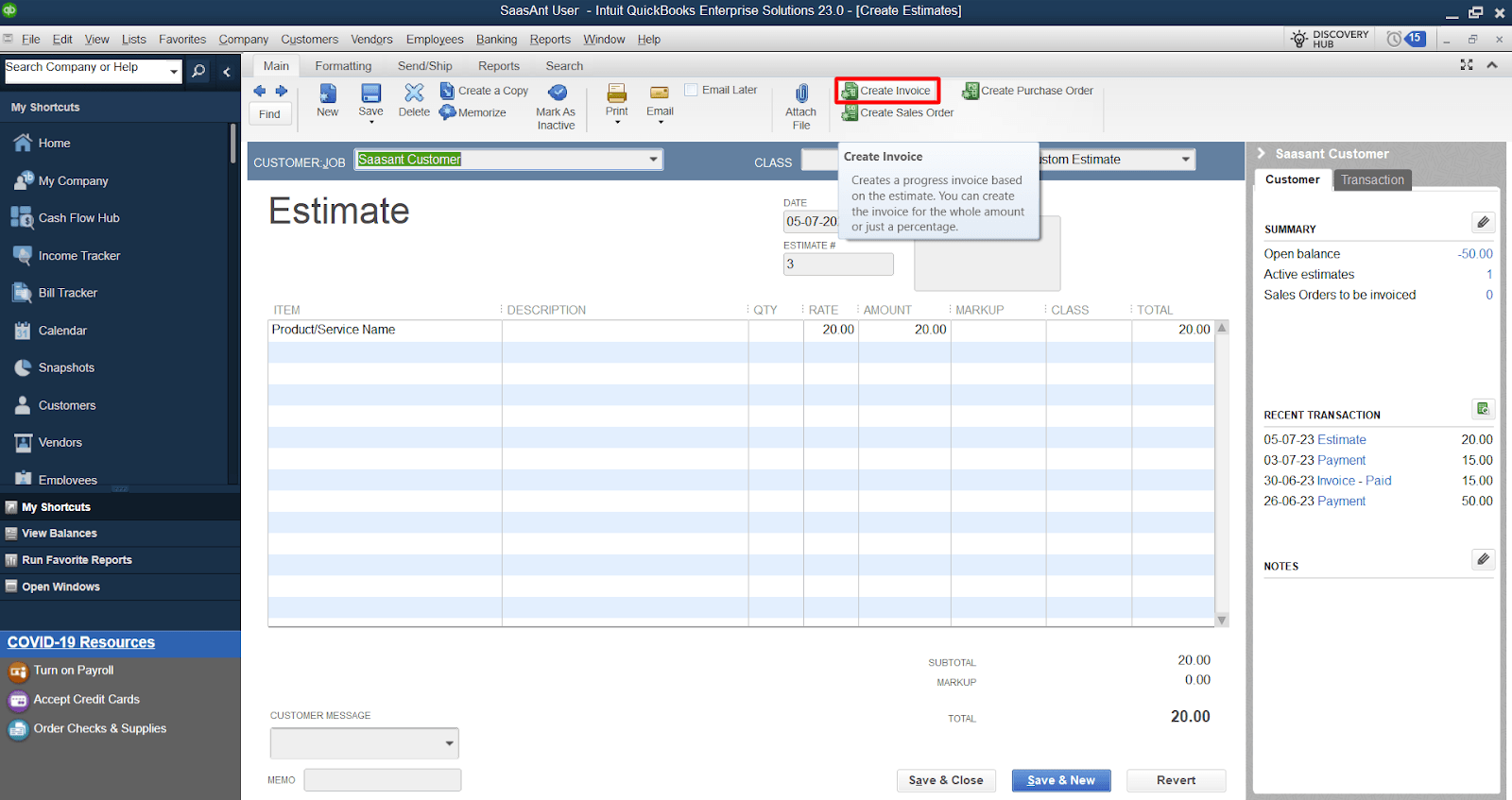
Step 5: Review and Customize the Invoice
Your estimate will be converted into an invoice once you click the ‘Create Invoice’ option. Review the invoice and make necessary changes or adjustments for the products/services, amount, and date. Double-check the information for accuracy and completeness.
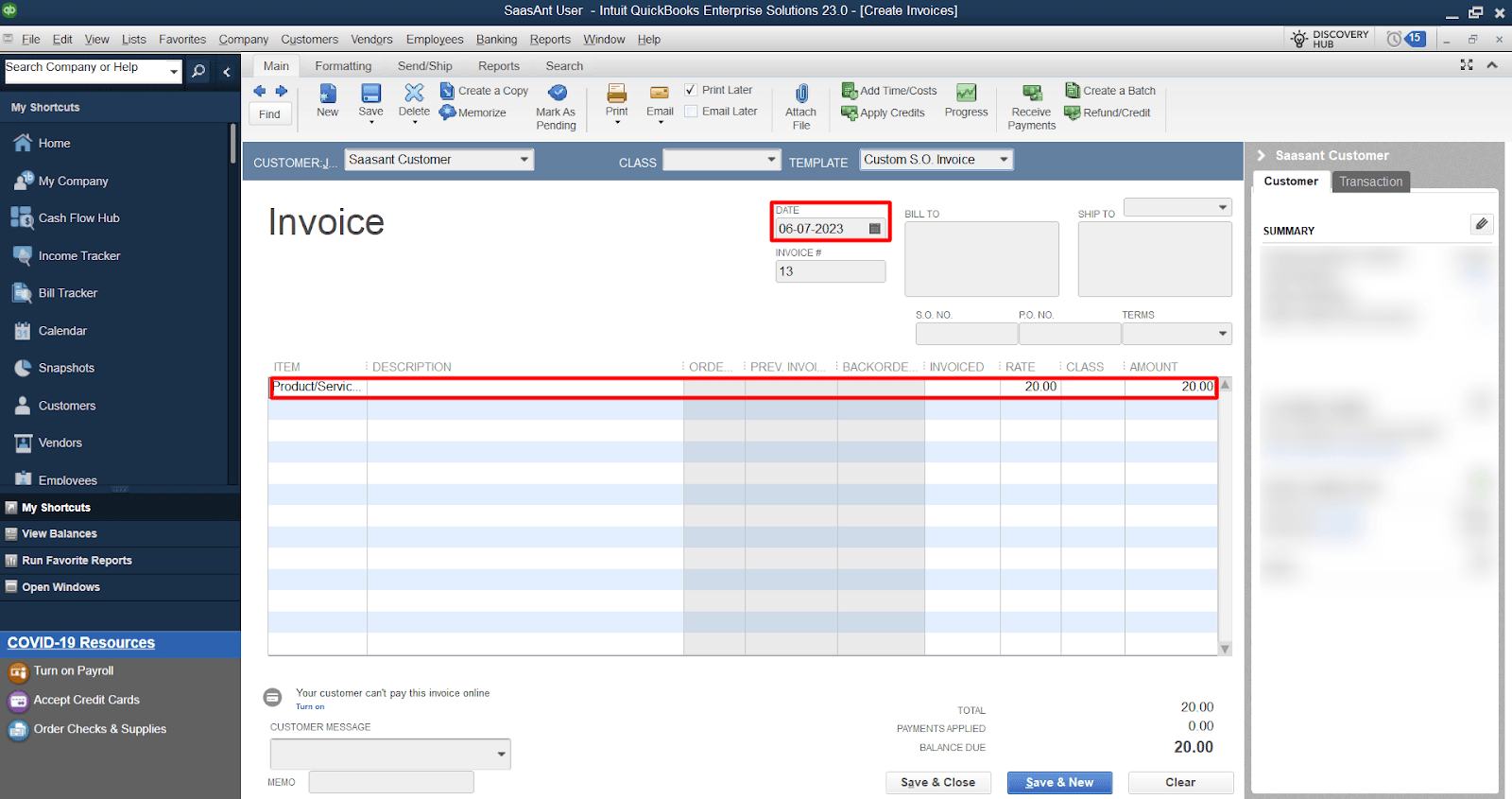
Step 6: Save and Finalize the Invoice
After reviewing and customizing the invoice, click the 'Save & Close' or 'Save & New' buttons to complete the process.
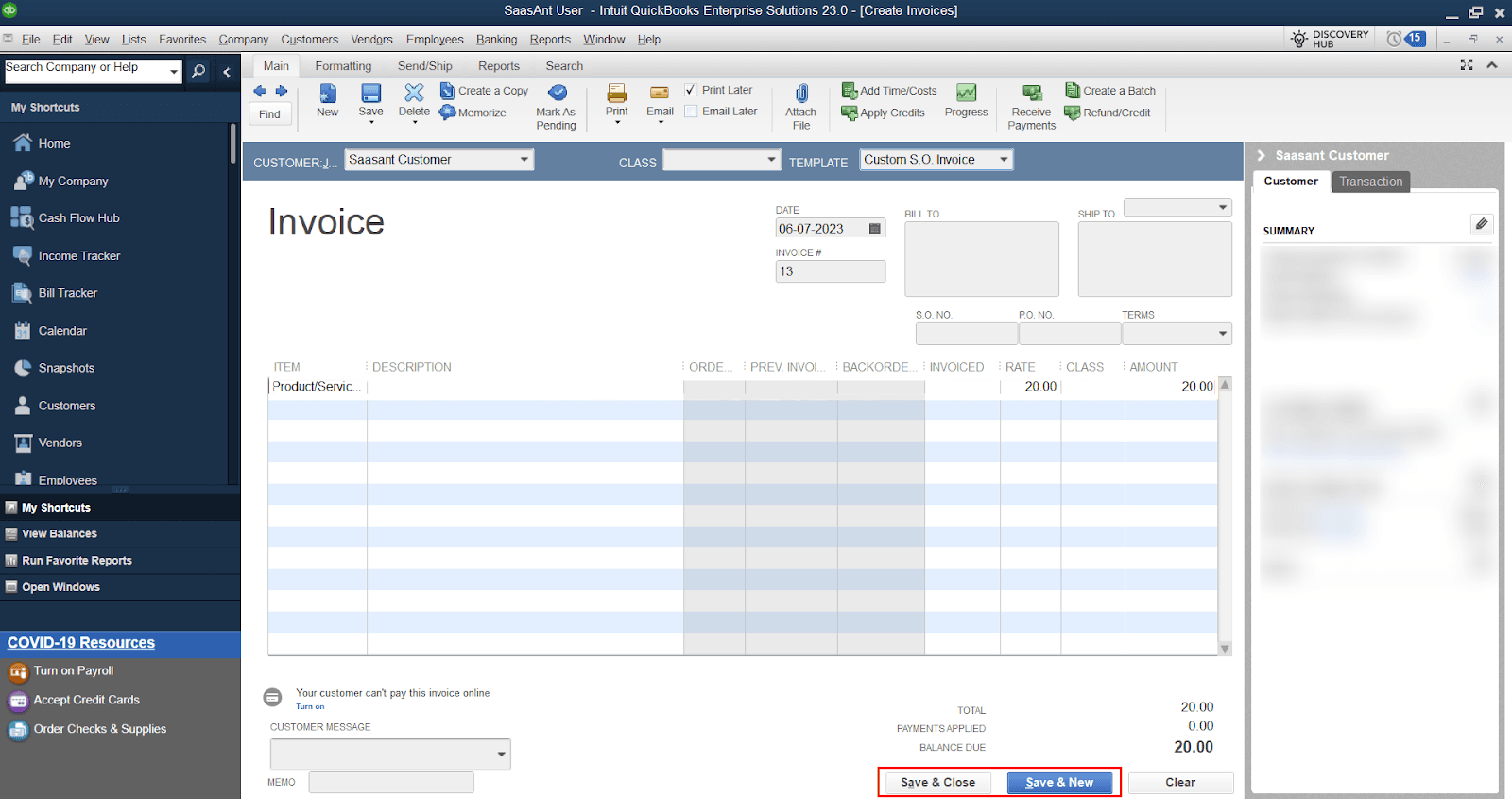
Automate Estimate-to-Invoice Conversion with SaasAnt Transactions
Manually converting each estimate into an invoice in QuickBooks can be time-consuming — especially when managing multiple clients or projects. That’s where SaasAnt Transactions comes in.
With SaasAnt, you can:
Import estimates in bulk from Excel or CSV files.
Convert multiple estimates into invoices automatically — saving hours of manual work.
Sync your data directly with QuickBooks Online or Desktop, maintaining complete accuracy.
Set up recurring conversions or bulk edits using advanced filters and templates.
This automation eliminates repetitive steps, minimizes errors, and ensures your books stay accurate across all clients — giving you more time to focus on business growth.
Final Takeaway:
Converting estimates to invoices in QuickBooks is simple — but automating the process with SaasAnt Transactions turns it into a powerful efficiency upgrade. Whether you’re handling a few clients or hundreds, automation ensures that every invoice is accurate, timely, and synced perfectly with your QuickBooks account.
FAQs
1. How do I convert an estimate into an invoice in QuickBooks Online?
Go to Sales → Estimates, open the accepted estimate, and click Convert to Invoice. Review your details, make any edits if needed, and select Save and Send to finalize.
2. How do I convert an estimate into an invoice in QuickBooks Desktop?
Open Customers → Customer Center → Estimates, select your estimate, then click Create Invoice. Review the invoice and choose Save & Close or Save & New to complete the conversion.
3. Can I invoice only part of an estimate in QuickBooks?
Yes. QuickBooks supports partial or progress billing, allowing you to invoice a specific percentage or individual line items instead of the full estimate — perfect for phased projects.
4. Does QuickBooks support progress invoicing or billing by percentage?
Yes. Progress invoicing lets you bill clients in stages based on the percentage of work completed. This helps track payments over time while keeping projects financially aligned.
5. How can I automate estimate-to-invoice conversion in QuickBooks?
You can automate the process using SaasAnt Transactions. It allows bulk import and automatic conversion of estimates into invoices, reducing manual entry and ensuring faster, more accurate billing.